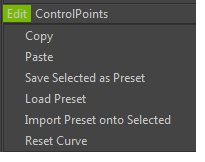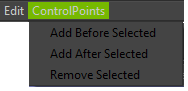Curve Editor¶
The curve editor allows users to manipulate and curve or color ramp based attributes in one convenient edit. The curve and color sections are stacked so that users can compare how curves and colors relate to each other on hair strands from root to tip.
It supports convenient features such as batch editing of multiple attributes on multiple assets, saving and loading of presets, and is a dockable panel.
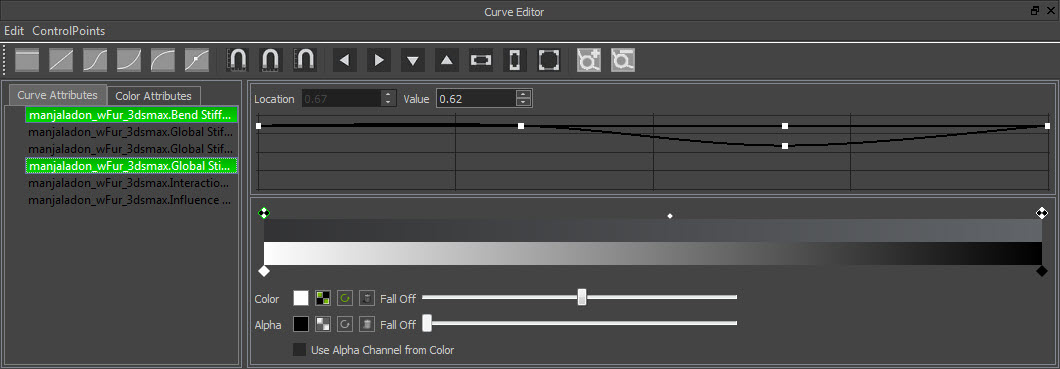
Curve Editor Toolbar¶
Not all the tools in the toolbar are supported by HairWorks and are therefore disabled. These all apply to only the curve graph, not the color ramp.

Tangent Types Allows the user to change the type of tangents for a point on a curve attribute. This is disabled for HairWorks.
Snap All Snaps curve adjustemts to (Location)horizontal and (Value)vertical axis.
Snap Location Snaps curve adjustemts to(Location)horizontal only.
Snap Value Snaps curve adjustemts to (Value)vertical only.
Graph Contract Horizontal Contracts the curve graph on the horizontal axis so the user can focus on a particular region.
Graph Expand Horizontal Expands the curve graph on the horizontal axis so the user see more of the graph.
Graph Contract Vertical Contracts the curve graph on the vertical axis so the user can focus on a particular region.
Graph Expand Vertical Expands the curve graph on the vertical axis so the user see more of the graph.
Graph Frame Horizontal Frames all the curves points on the selcted cruves hotizontally.
Graph Frame Vertical Frames all the curves points on the selcted cruves vertically.
Graph Frame All Frames all the curves points on the selcted cruves hotizontally and vertically.
Attribute List¶
There is two tabs for the attribute section. Each tab has a specific types of attributes. The curve attributes tab lists attributes that are represented by curves. For HairWorks, these are single curve attributes. The Color Attributes section lists attributes that represented by color ramps.
Curve Graph¶
Navigation
- Navigate the curve graph by holding the middle mouse button to track and pan.
- Use Control + Click to multiple select.
- Hold control** to move multiple points at once(value only).
Location Allows the user to input specific values for a point location. HairWorks uses a fixed number of points per curve so this is disabled.
Value Allows the user to input specific values for the vertical location of curves. When one point is selected, the field gives the user feedback of that aprticular value. When single or multiple points are selected,, typing in a value sets all selected points to this value.
Color graph¶
Color Anchor Points Color anchor points can have colors or textures assigned to them.
Alpha Anchor Points Alpha anchor points are restricted to only beable to adjust the falloff of the midpoint. Currently it is another representation fo the Root Alpha Falloff attribute.
- Use Alpha Channel from Color This attribute is disabled for HairWorks.