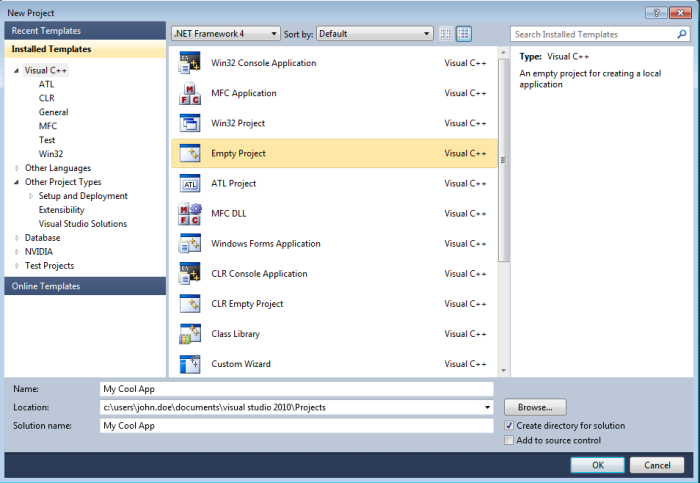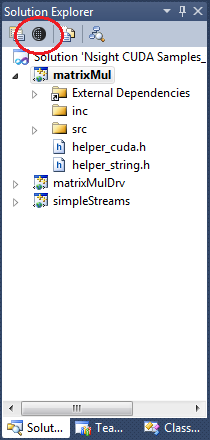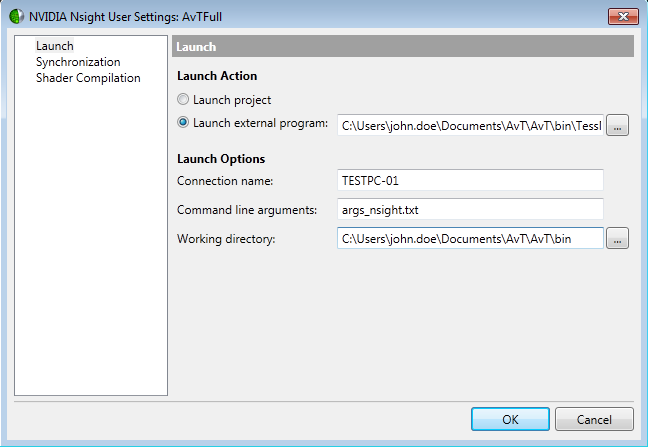Open topic with navigation
Early versions of NVIDIA Nsight were only able to debug projects built in Visual C++. However, with NVIDIA Nsight 4.7, CUDA and graphics debugging are now supported for both C++ and C# projects.
If you would like to use NVIDIA Nsight to debug an application that is built in an environment other than C++ or C#, use the tutorial outlined below.
Using NVIDIA Nsight Debugging with Other Project Types
- In Visual Studio, create a "dummy" project by going to File > New > Project.
- On the node for Visual C++ templates, select Empty Project.
Enter the name for your project and click OK.
- Select the project's Nsight User Properties to edit the default settings. (As an alternative, you can also go to the Project menu > Nsight User Properties.)
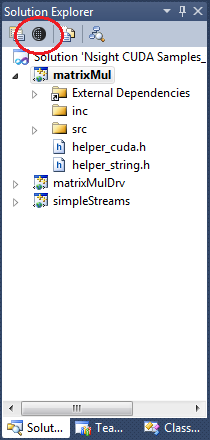
- Select Launch external program, and enter the path to the external program for the application that is to be debugged.
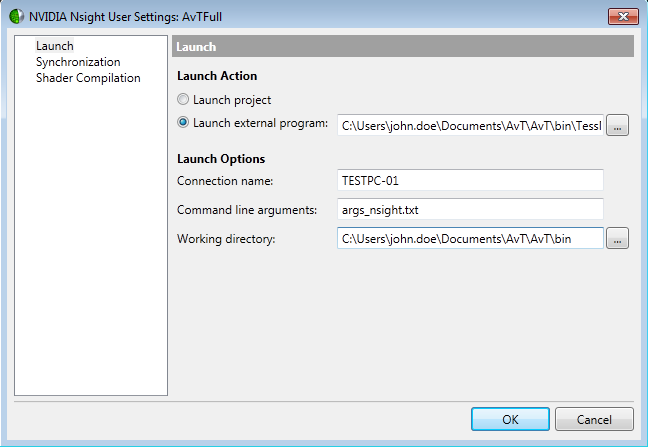
- Configure any other launch options or file synchronization settings which may be necessary for your particular debugging environment.
(For assistance, refer to Host Basics and Synchronization.)
- Click OK to save your settings.
- You can now begin debugging your application with NVIDIA Nsight.
To do so, go to the Nsight menu or right-click on your project, then select the appropriate activity (Start CUDA Debugging, Start Graphics Debugging, etc.).
NVIDIA GameWorks Documentation Rev. 1.0.150630 ©2015. NVIDIA Corporation. All Rights Reserved.