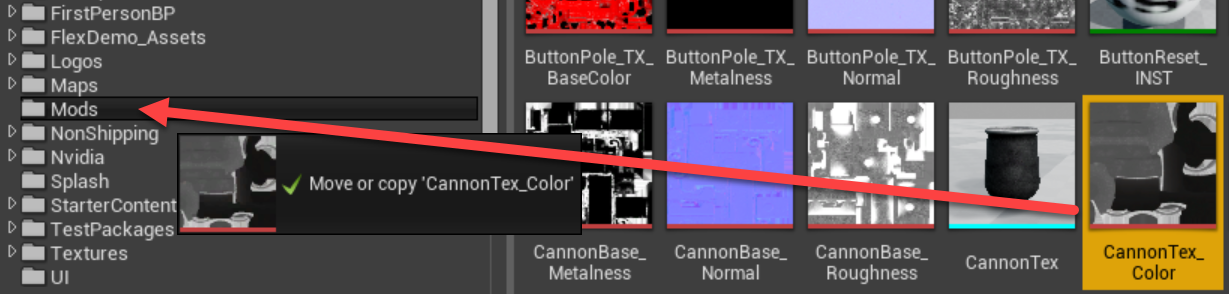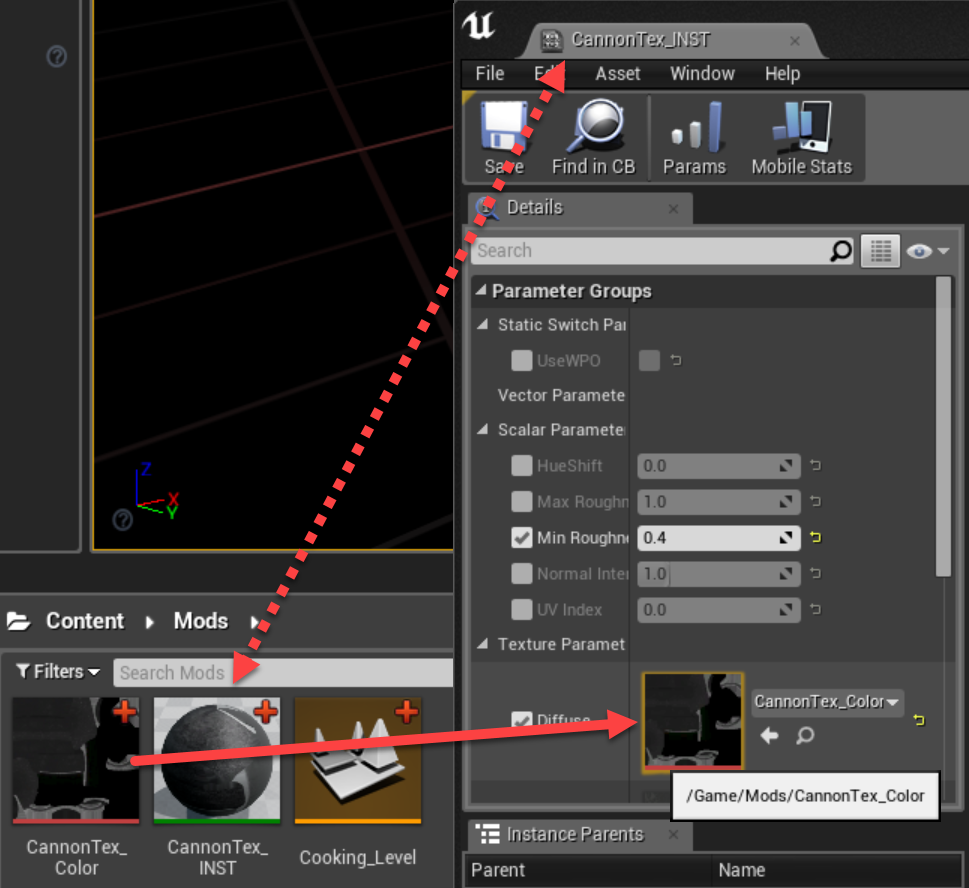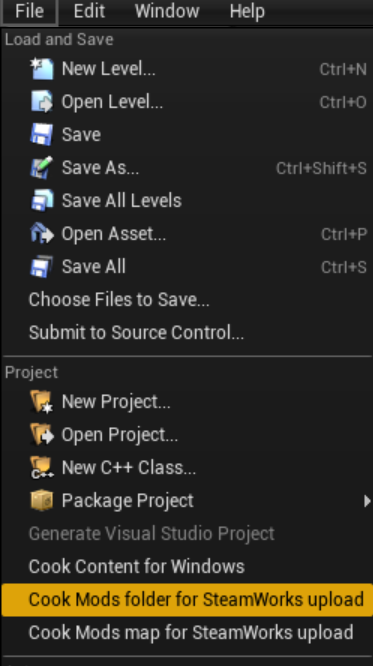Asset Mods¶
Asset modding is the process of overriding individual assets instead of entire levels.
When should I be Asset Modding?¶
If the change you want to make doesn’t require updating level geometry or logic you may be able to simply replace an existing asset.
How do I mod an asset?¶
Find the asset you wish to replace
Make a copy in your Mods folder (drag the asset to your Mods folder and select “Copy Here”)
Open the copy of the asset that was created in your mods folder
Make changes to the asset
Save the asset
Cooking Modded Assets¶
After you finish modifying your asset you’ll need to cook it before uploading it to SteamWorks. There are two ways to go about this.
File->Cook Mods Folder for Steamworks Upload
This method is the most straightforward. Any assets (except for maps) that are in your mods folder will be cooked. If this is your first time cooking a mod this will take a while as it will need to cook the entire project.
File->Cook Mods Map for Steamworks Upload
The second method will require putting your modded assets into a level and then cooking the entire level. This method will save you some time if this is your first mod and you want to reduce your cooking time.
NOTE: If you don’t remove the cooking map from your Mods folder before uploading to the Steam Workshop, it will be included in your mod.
Once you’re finished with your asset mod, make sure to take a screenshot of the asset for the Steam Workshop!
If you are ready to upload your mod to the Steam Workshop, please move on to the Steam Workshop Overview Tutorial.