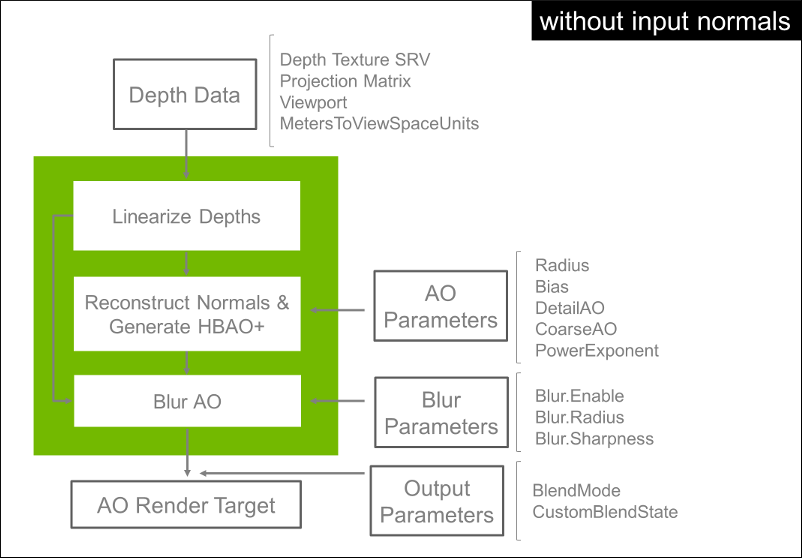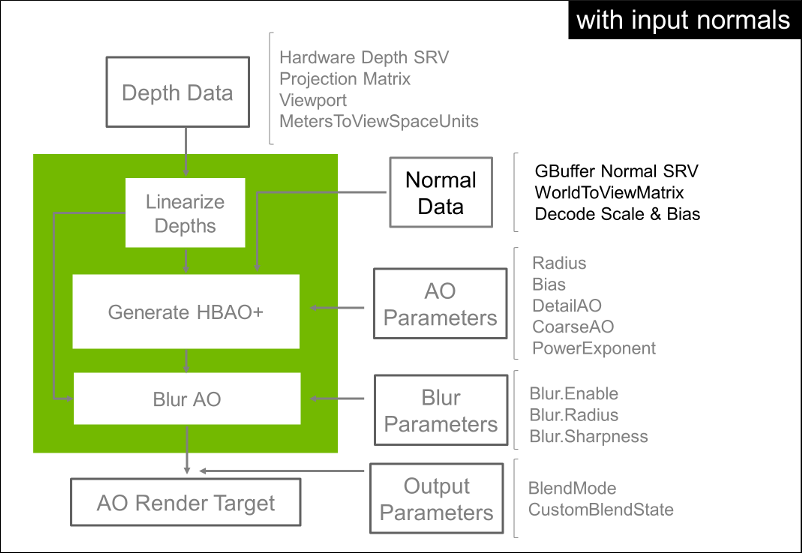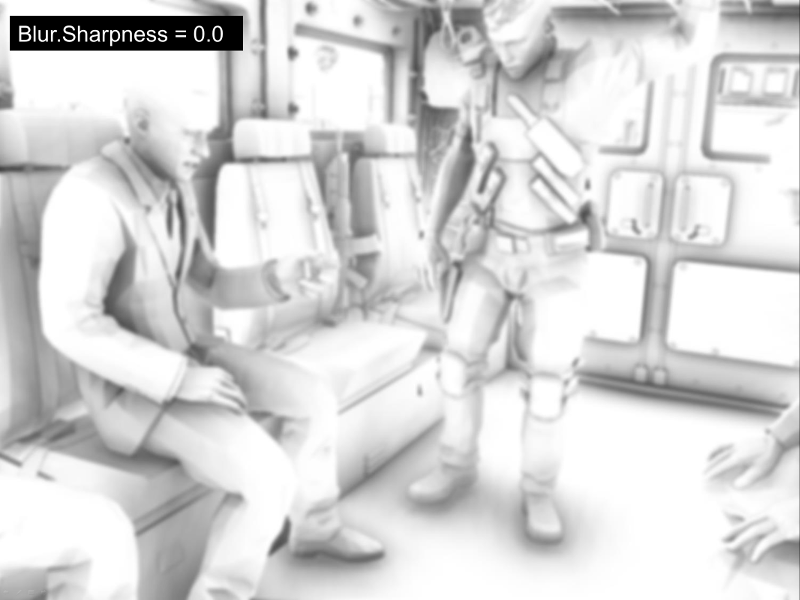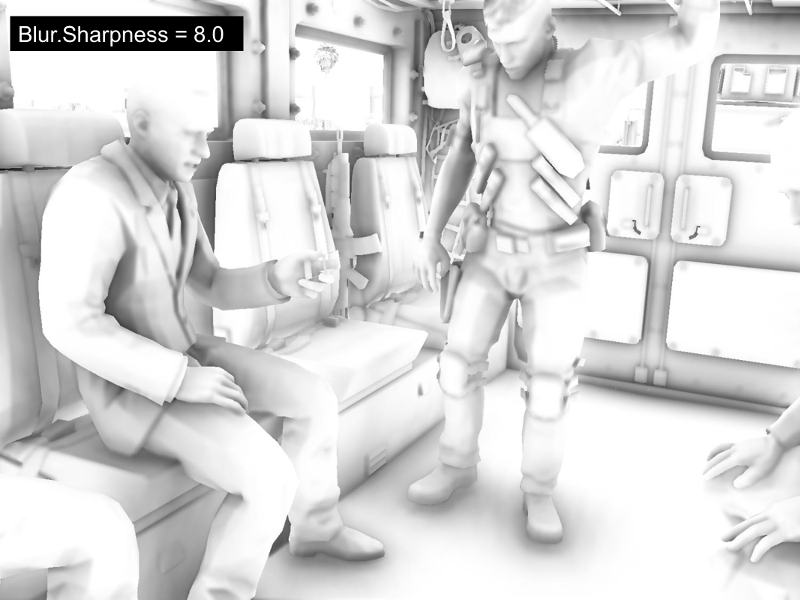NVIDIA HBAO+ 2.4.¶
Overview¶
HBAO+ is a SSAO algorithm designed to achieve high efficiency on DX11 GPUs. The algorithm is based on HBAO [Bavoil and Sainz 2008], with the following differences:
- To minimize cache trashing, HBAO+ does not use any randomization texture. Instead, the algorithm uses an Interleaved Rendering approach, generating the AO in multiple passes with a unique jitter value per pass [Bavoil and Jansen 2013].
- To avoid over-occlusion artifacts, HBAO+ uses a simpler AO approximation than HBAO, similar to “Scalable Ambient Obscurance” [McGuire et al. 2012] [Bukowski et al. 2012].
- To minimize flickering, the HBAO+ is always rendered in full resolution, from full-resolution depths.

Package¶
doc/—this documentation page.
lib/—header file, import libraries and DLLs, for Win32, Win64 and Mac OS X.
samples/—source for sample applications demonstrating NVIDIA HBAO+.
Getting Started¶
INITIALIZE THE LIBRARY:
GFSDK_SSAO_CustomHeap CustomHeap; CustomHeap.new_ = ::operator new; CustomHeap.delete_ = ::operator delete; GFSDK_SSAO_Status status; GFSDK_SSAO_Context_D3D11* pAOContext; status = GFSDK_SSAO_CreateContext_D3D11(pD3D11Device, &pAOContext, &CustomHeap); assert(status == GFSDK_SSAO_OK); // HBAO+ requires feature level 11_0 or above
SET INPUT DEPTHS:
GFSDK_SSAO_InputData_D3D11 Input; Input.DepthData.DepthTextureType = GFSDK_SSAO_HARDWARE_DEPTHS; Input.DepthData.pFullResDepthTextureSRV = pDepthStencilTextureSRV; Input.DepthData.ProjectionMatrix.Data = GFSDK_SSAO_Float4x4(pProjectionMatrix); Input.DepthData.ProjectionMatrix.Layout = GFSDK_SSAO_ROW_MAJOR_ORDER; Input.DepthData.MetersToViewSpaceUnits = SceneScale;
SET AO PARAMETERS:
GFSDK_SSAO_Parameters_D3D11 Params; Params.Radius = 2.f; Params.Bias = 0.1f; Params.PowerExponent = 2.f; Params.Blur.Enable = true; Params.Blur.Radius = GFSDK_SSAO_BLUR_RADIUS_8; Params.Blur.Sharpness = 4.f; Params.Output.BlendMode = GFSDK_SSAO_OVERWRITE_RGB;
RENDER AO:
status = pAOContext->RenderAO(pD3D11Context, &Input, &Params, pOutputColorRTV); assert(status == GFSDK_SSAO_OK);
Data Flow¶
Input Requirements¶
- The library has entry points for DX11 and GL3.2.
- Requires a depth texture to be provided as input, along with associated projection info.
- Optionally, can also take as input a GBuffer normal texture associated with the input depth texture:
- Can add normal-mapping details to the AO.
- Can be used to fix normal reconstruction artifacts with dithered LOD dissolves.
- But makes the integration more complex. We recommend starting with input normals disabled.
- Optionally, can also take as input a viewport rectangle associated with the input textures:
- Defines a sub-area of the input & output full-resolution textures to be sourced and rendered to.
- The library re-allocates its internal render targets if the Viewport.Width or Viewport.Height changes for a given AO context.
MSAA Support¶
- If the input textures are MSAA then:
- If Output.MSAAMode is set to PER_PIXEL_AO, the library internally uses only sample0 and renders per-pixel AO (default & recommended path).
- If Output.MSAAMode is set to PER_SAMPLE_AO, the library does one full pass per MSAA subsample, which is effectively super-sampling the AO (slow path).
- In practice, we have found the PER_PIXEL_AO strategy to not cause any objectionable artifacts, even when using HBAO+ with TXAA.
CoarseAO & DetailAO¶
- Coarse AO
- For each pixel, 32 occlusion samples are taken in a variable-radius disk, with a minimum of 4 full-resolution pixels between the center pixel and the sample coordinates.
- This occlusion contribution is weighted by the CoarseAO parameter, and is always computed.
- Detail AO
- Optionally, 4 occlusion samples can be taken to the left/right/top/bottom of the center pixel, to capture close-range occlusion details.
- This occlusion contribution is weighted by the DetailAO parameter, and is skipped if DetailAO == 0.f.
Parameters¶
AO Radius¶
- Definition
- For a given AO receiver point P and AO Radius R, sample point S is ignored if ||P-S|| > R
- Impact on search area
- The AO radius is a multiplier for the screen-space search radius, and the number of samples is fixed. So if the AO radius is too large, under-sampling artifacts may appear.
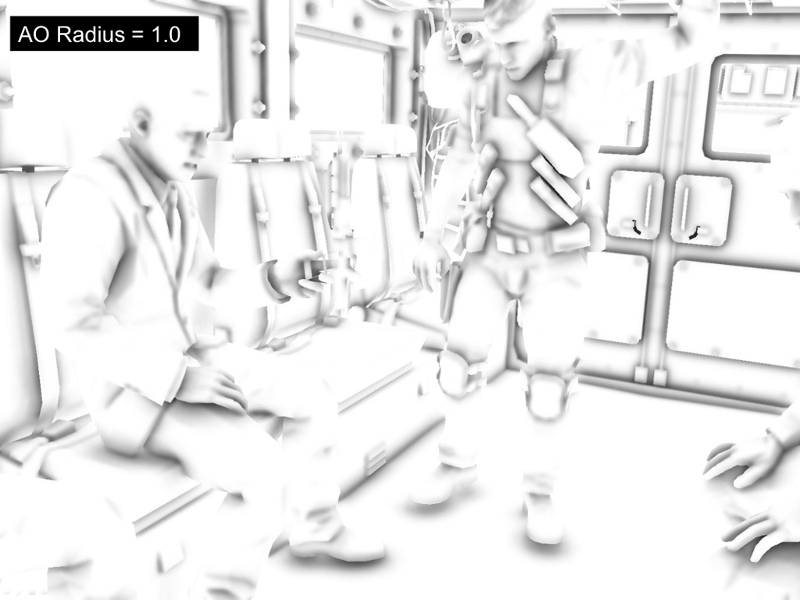

MetersToViewSpaceUnits¶
If you are not sure what to set this value to, you can:
- Set the AO Radius parameter to 1.0 and
- Increase MetersToViewSpaceUnits until the AO looks like it’s being cast up to 1 meter away
MetersToViewSpaceUnits is used internally
- To convert the AO radius parameter from meters to view-space units
- To adjust the blur sharpness parameter
DetailAO¶
- The DetailAO may cause over-darkening on alpha-tested vegetation (grass typically)
- You may want to set DetailAO = 0.f in this case
- As a bonus, this improves the performance because the DetailAO computation is fully skipped

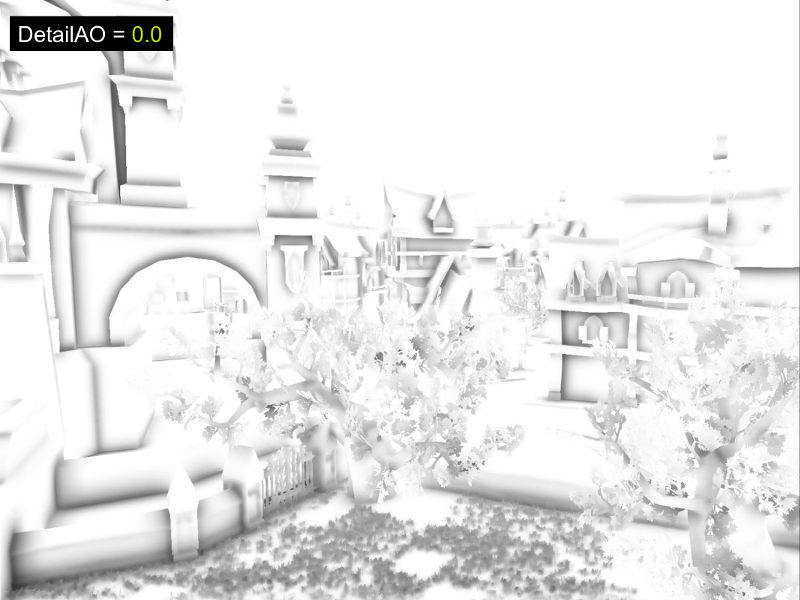
Power Exponent¶
- The PowerExponent parameter controls the darkness of the final AO: FinalAO = pow(AO, PowerExponent).
- Typical PowerExponent values are in the range [2.0, 3.0].
AO Bias¶
- The AO Bias parameter can be used to hide low-tessellation artifacts
- Can also help reducing false-occlusion artifacts near screen borders
- It weights the AO contributions more strongly for samples towards the normal direction
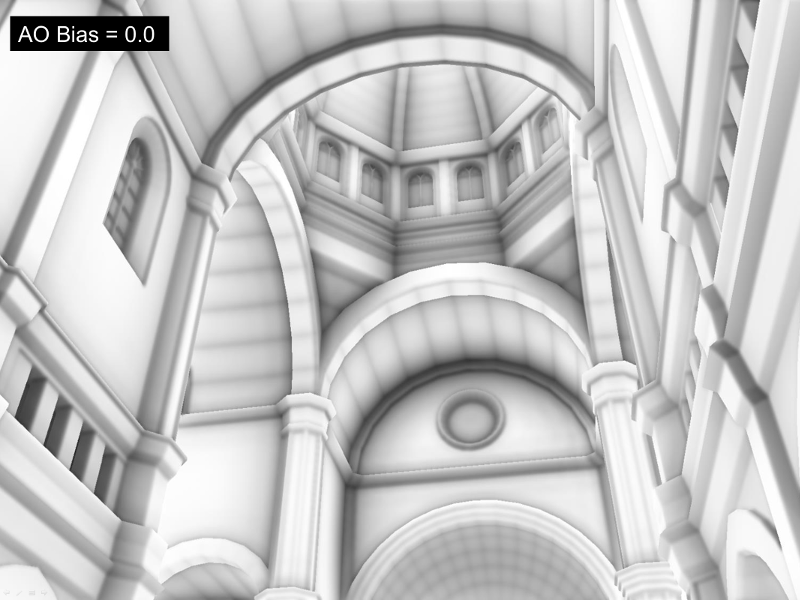
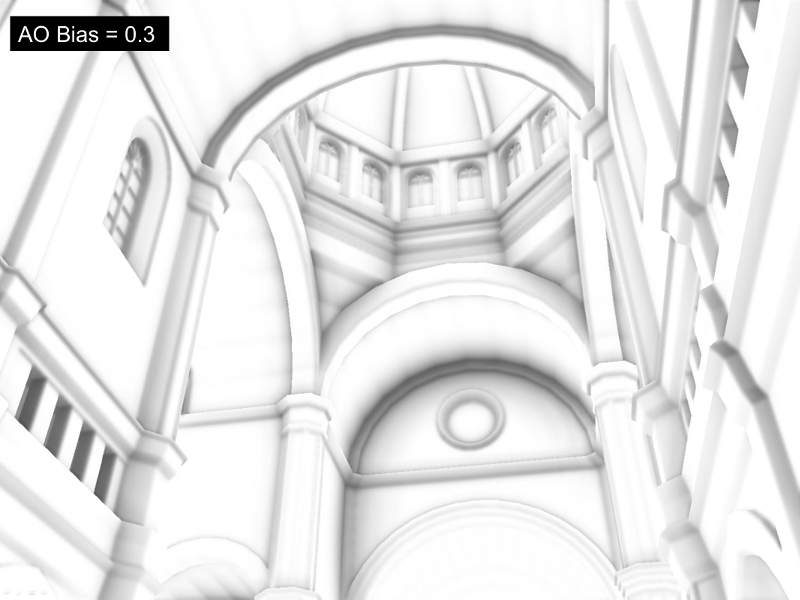
AO Blur¶
- Optional cross-bilateral filter
- To remove jittered-sampling artifacts (noise)
- To hide under-sampling artifacts (banding) & reduce jittering
- 4 Modes
- No Blur
- Blur Radius 2
- Blur Radius 4
- Blur Radius 8
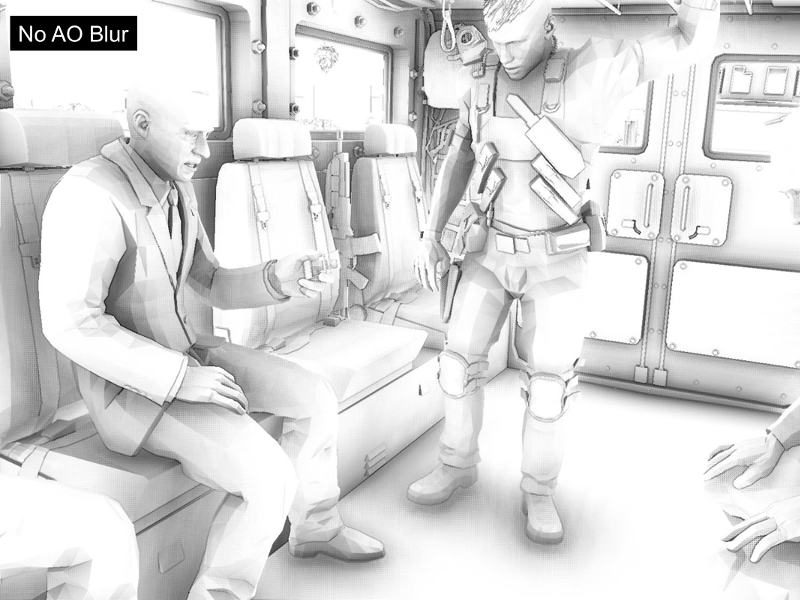
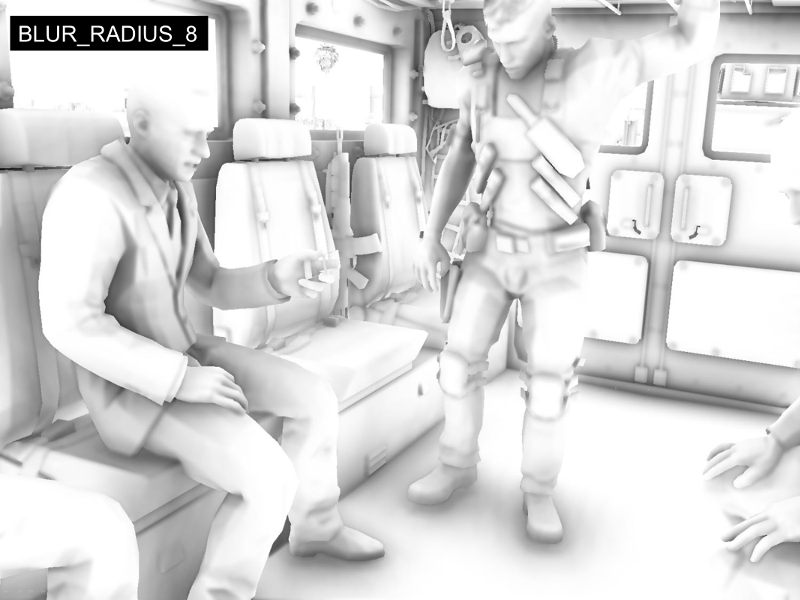
Blur Sharpness Profile¶
Optionally, a larger blur sharpness can be used for a user-defined foreground depth range


Integration Time Estimates¶
- Initial integration (for a rendering engineer)
- <1 man-day with no input normals
- 1-2 man-days with input normals
- Initial parameter tuning
- <1 man-hour
- Tuning the parameter should be quick once the input data are correctly fed into the library
- The same HBAO+ parameters may be used globally across the whole game