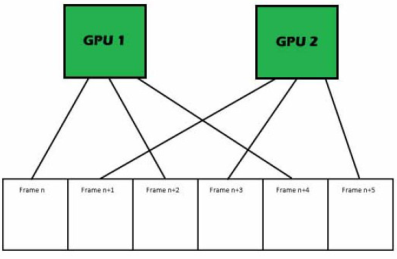
Scalable Link Interface (SLI) is a multi-GPU configuration that offers increased rendering performance by dividing the workload across multiple GPUs. To take advantage of SLI, the system must use an SLI-certified motherboard. Such motherboards have multiple PCI-Express x16 slots and are specifically engineered for SLI configurations. To create a multi-GPU SLI configuration, NVIDIA GPUs must be attached to at least two of these slots, and then these GPUs must be linked using external SLI bridge connectors. Once the hardware is configured for SLI, and the driver is properly installed for all the GPUs, SLI rendering must be enabled in the NVIDIA control panel. At this point, the driver can treat both GPUs as one logical device, and divide rendering workload automatically depending on the selected mode.
There are five SLI rendering modes available:
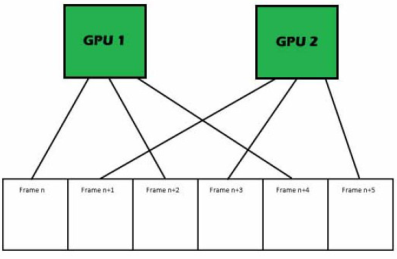
The driver divides workload by alternating GPUs every frame. For example, on a system with two SLI-enabled GPUs, frame 1 would be rendered by GPU 1, frame 2 would be rendered by GPU 2, frame 3 would be rendered by GPU 1, and so on. This is typically the preferred SLI rendering mode as it divides workload evenly between GPUs and requires little inter-GPU communication.
Users can optionally forcefully enable AFR mode for an individual application using the NVIDIA driver control panel. However, this approach may not lead to any scaling due to a variety of pitfalls that are covered in the section on AFR Performance.
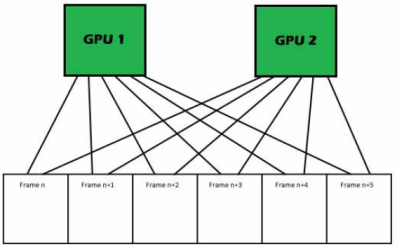
The driver will split the scene workload into multiple regions and assign these regions to different GPUs. For example, on a system with two SLI-enabled GPUs, a render target may be divided vertically, with GPU 1 rendering the left region and GPU 2 rendering the right region. Rendering is also dynamically load balanced, so the division will change whenever the driver determines that one GPU is working more than another. This SLI rendering mode is typically not as desirable as AFR mode, since some of the work is duplicated and communications overhead is higher.
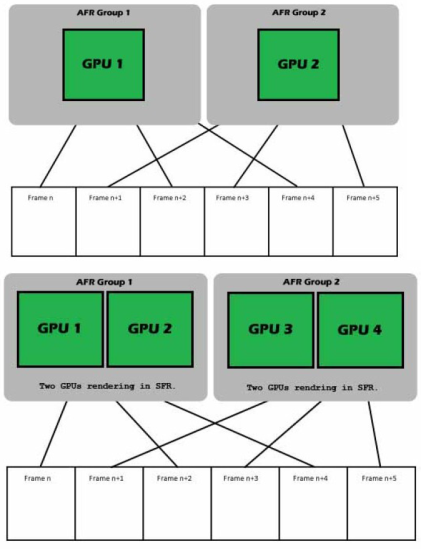
The driver may decide to use a hybrid AFR of SFR approach. In this mode, the driver creates groups of multiple GPUs that share the work for a given frame in SFR mode and then uses these groups (AFR Group) in Alternate Frame Rendering (AFR) mode. AFR groups can consist of any number of GPUs.
While running standard AFR mode, we refer to the individual GPUs as AFR groups even though the group only consists of 1 GPU. The figure on the right shows a diagram of AFR Groups for a configuration of 4 GPUs where the driver separates the GPUs into 2 AFR Groups of 2 GPUs each, resulting in the workload of every other frame being handled by 2 GPUs.
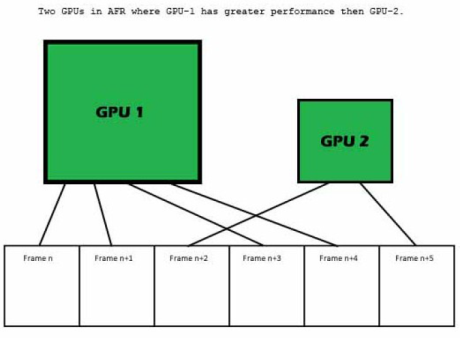
The driver behaves much like it does in AFR mode. However, there will most likely be a large performance difference between GPU 1 and GPU 2. Thus, the driver will separate the rendering workload based on the performance capabilities of the two or more GPUs. For example if GPU 1 is about double the performance of GPU 2, the driver is likely to draw multiple frames on GPU 1 for a single frame on GPU 2.
SLIAA increases anti-aliasing performance by splitting the rendering workload for each frame across multiple NVIDIA GPUs. In other words, the visual quality of each rendered frame is increased by the use of more samples in for anti-aliasing, while the performance level is maintained. The mode relies on combining the final rendered frame generated on multiple GPUs at different sampling locations into a single one. SLIAA can be enabled via the NVIDIA Control Panel, by selecting any of the SLIAA modes under the standard Anti-aliasing Settings. The supported modes when using two GPUs are SLI8x and SLI16x. When using four GPUs, one additional mode is available: SLI32x.
In this mode, only GPU1 is used by the graphics API device (or context) and any other GPU in the system may be idle, used on a separate device (for either a graphics or compute API), or used by other applications. This offers no graphics performance scaling but ensures compatibility. This is the default setting for all applications that don't have an SLI profile (for more information, see SLI Profiles).

NVIDIA® GameWorks™ Documentation Rev. 1.0.220830 ©2014-2022. NVIDIA Corporation and affiliates. All Rights Reserved.