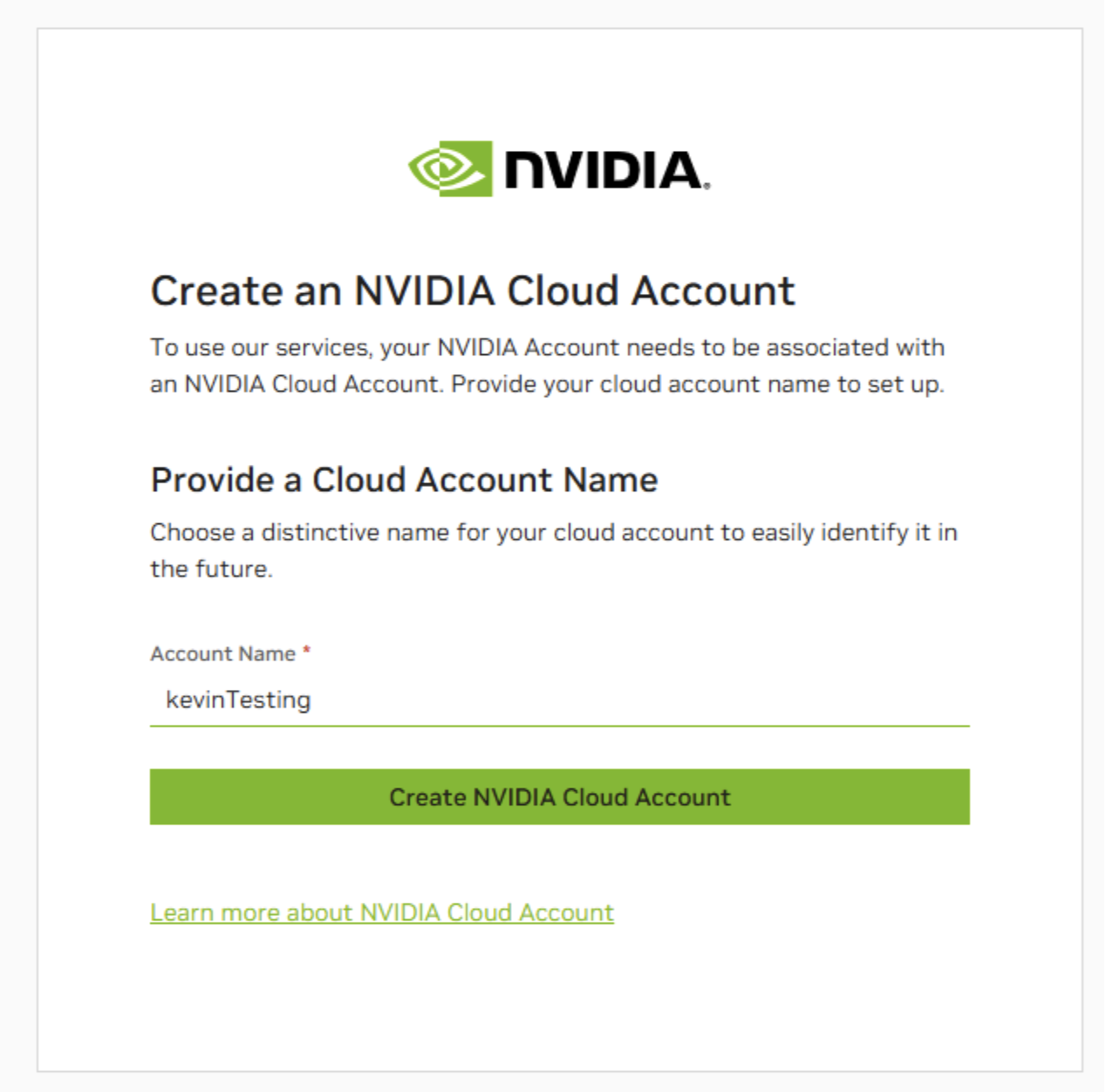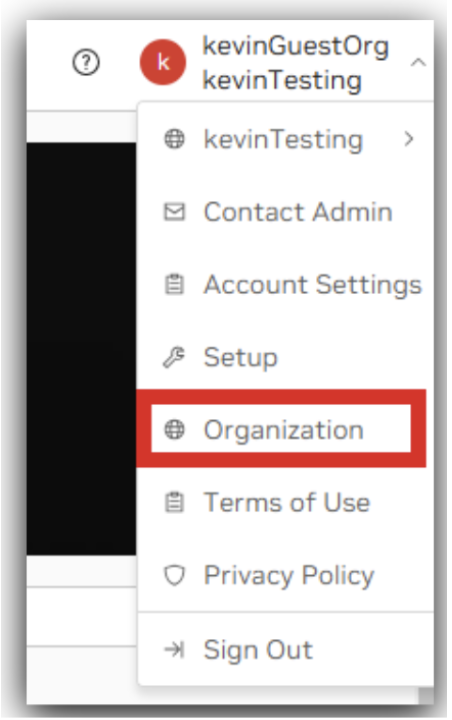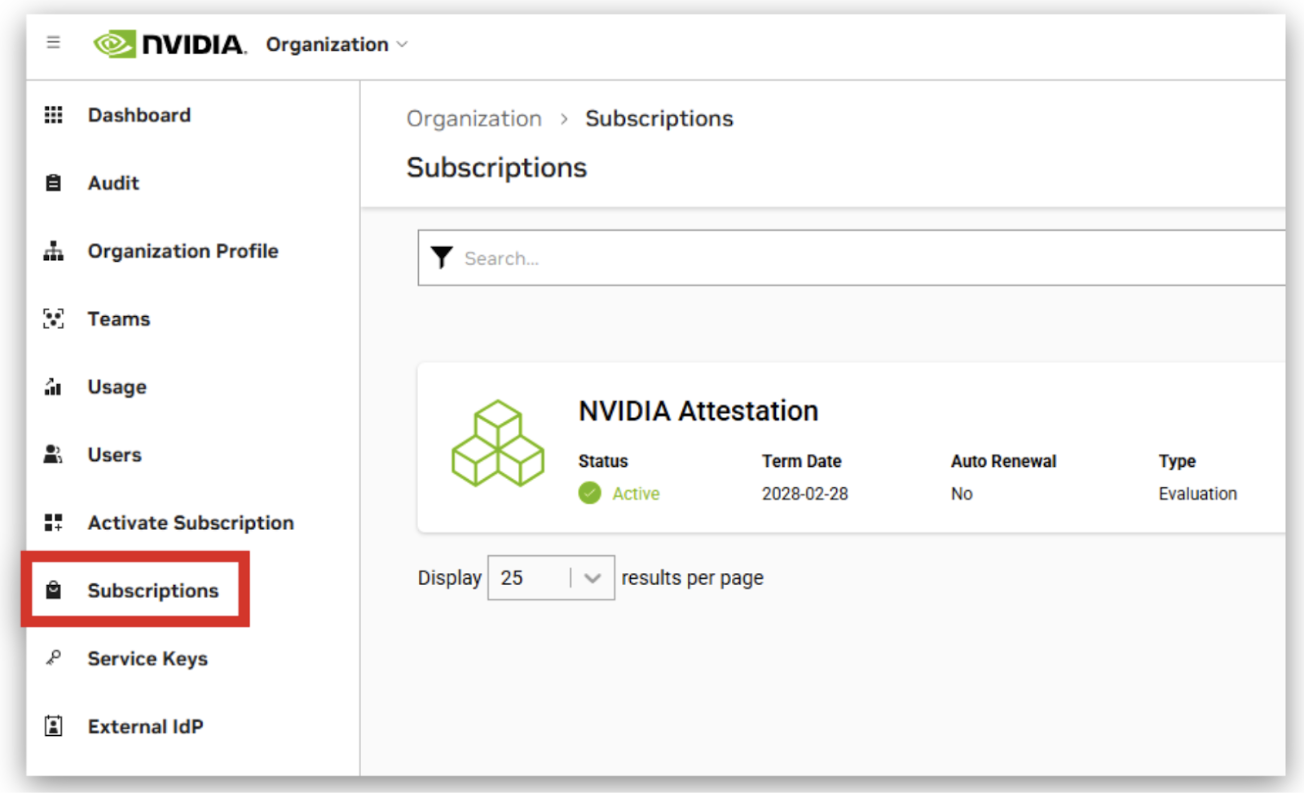NGC Account Setup#
Accepting the Invitation#
You will receive an e-mail from noreply-ngc@nvidia.com with the subject of “Welcome to NVIDIA NGC”.
Clicking the “Accept Invitation and Sign In” button will bring you to a prompt to sign in with an existing NVIDIA Cloud Account (NCA) or create a new NCA.
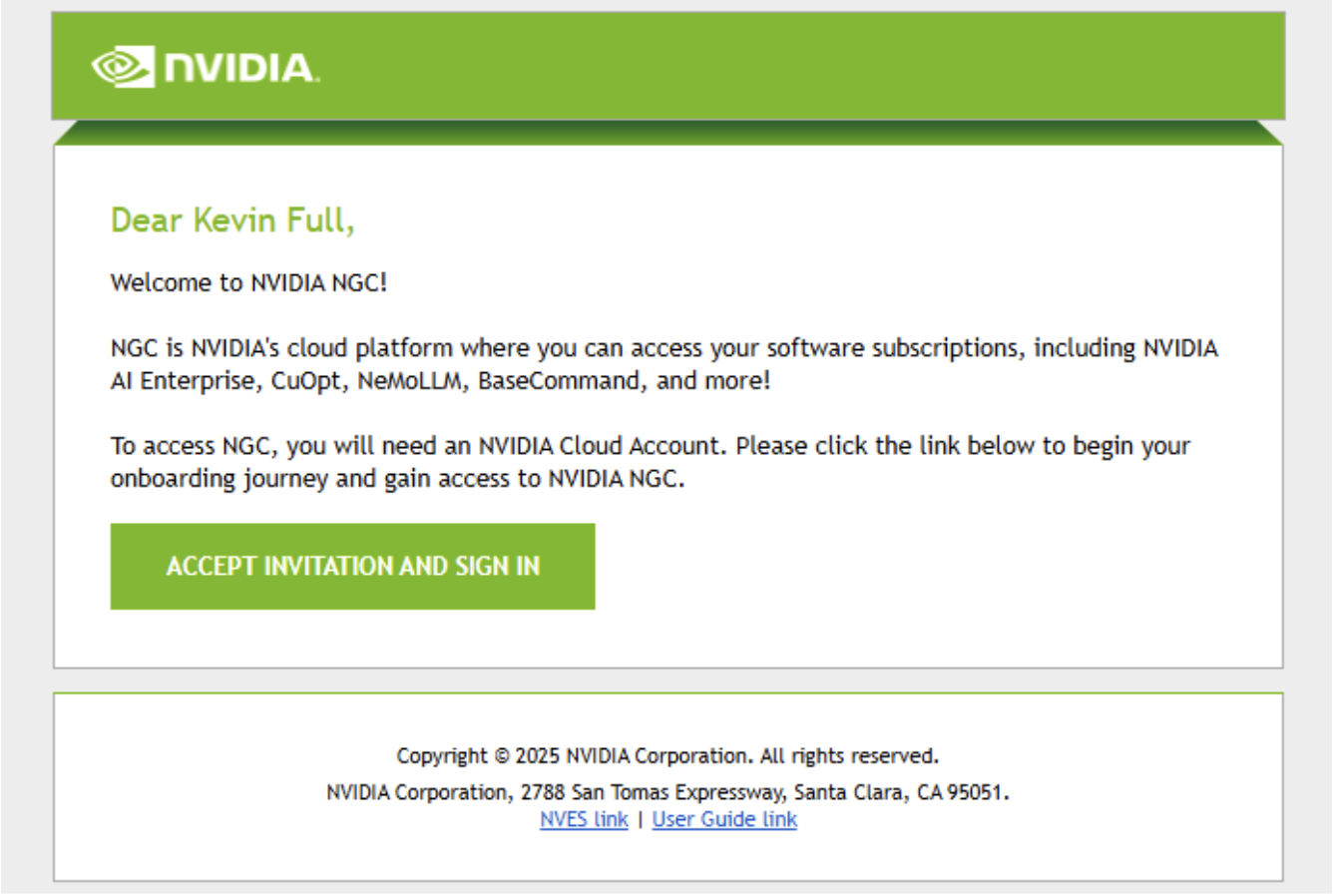
Logging In To Your Account#
Your e-mail address will be pre-populated after accepting the invite. If you do not already have an NVIDIA account you can select the “Forgot Password?” link to issue a password reset.
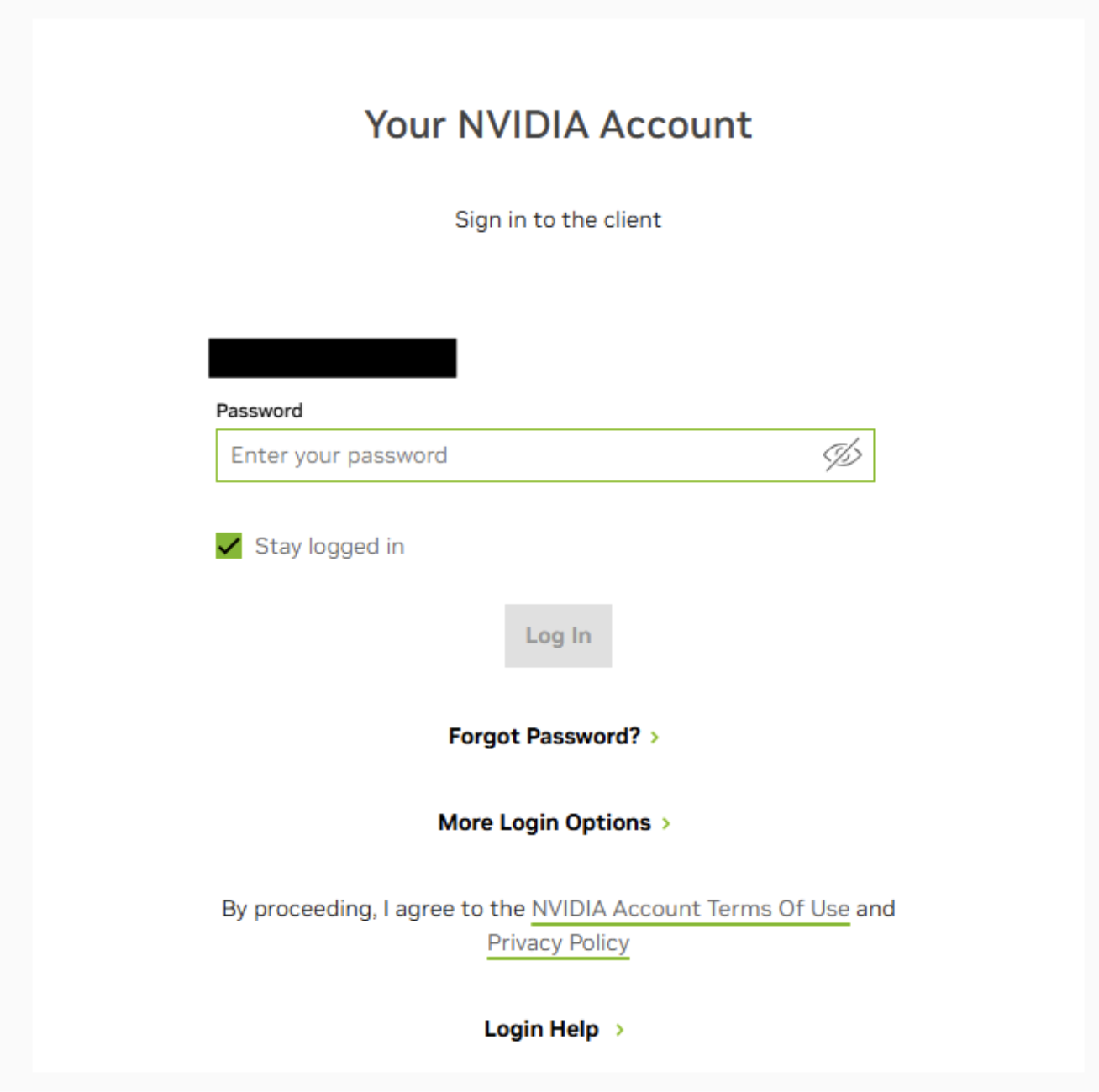
Selecting Your NVIDIA Cloud Account#
After logging in, you will be prompted to select your NVIDIA Cloud Account to use within the NGC Organization from which you’ve been invited.
If you wish to create a new NVIDIA Cloud Account for this NGC Organization, proceed to the next step.
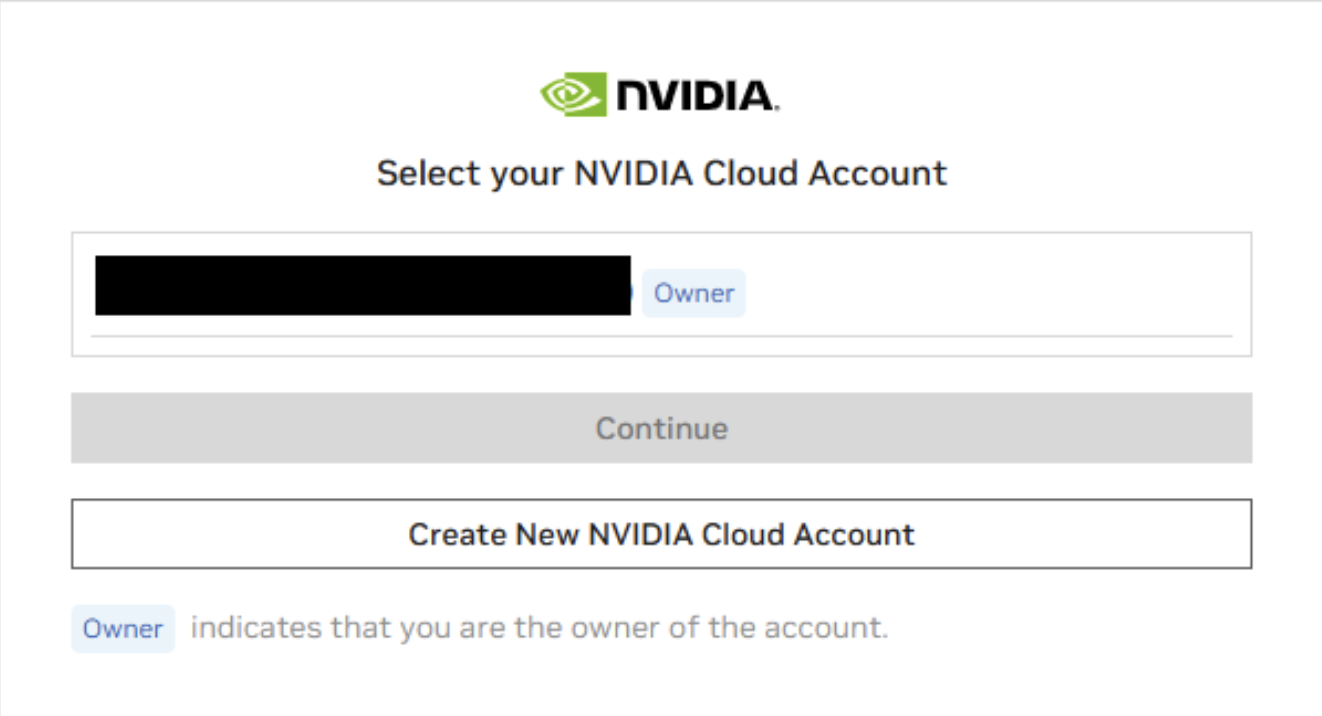
Creating a New NVIDIA Cloud Account#
Upon clicking the “Create New NVIDIA Cloud Account” button, you will be prompted to provide the NCA a name.
Once selected, click “Create NVIDIA Cloud Account” which will bring you to the NGC Catalog home screen.