CDS Web User Interface User Guide#
The CDS Web UI provides an interactive visual interface for exploring video collections and performing semantic searches.
Accessing the Web UI#
Docker Compose Deployment#
After starting CDS with Docker Compose, access the UI at http://localhost:8080/cosmos-dataset-search.
Note
The web browser must be running on the localhost for access to succeed.
Kubernetes Deployment#
After deploying CDS on AWS EKS, you can access the UI through your ingress endpoint at https://<hostname>/cosmos-dataset-search, where <hostname> is your AWS load balancer hostname obtained from the ingress configuration. Refer to the AWS EKS Deployment Guide for details on retrieving your deployment URL.
UI Overview#
The CDS Web UI provides a comprehensive interface for semantic video search and data curation:
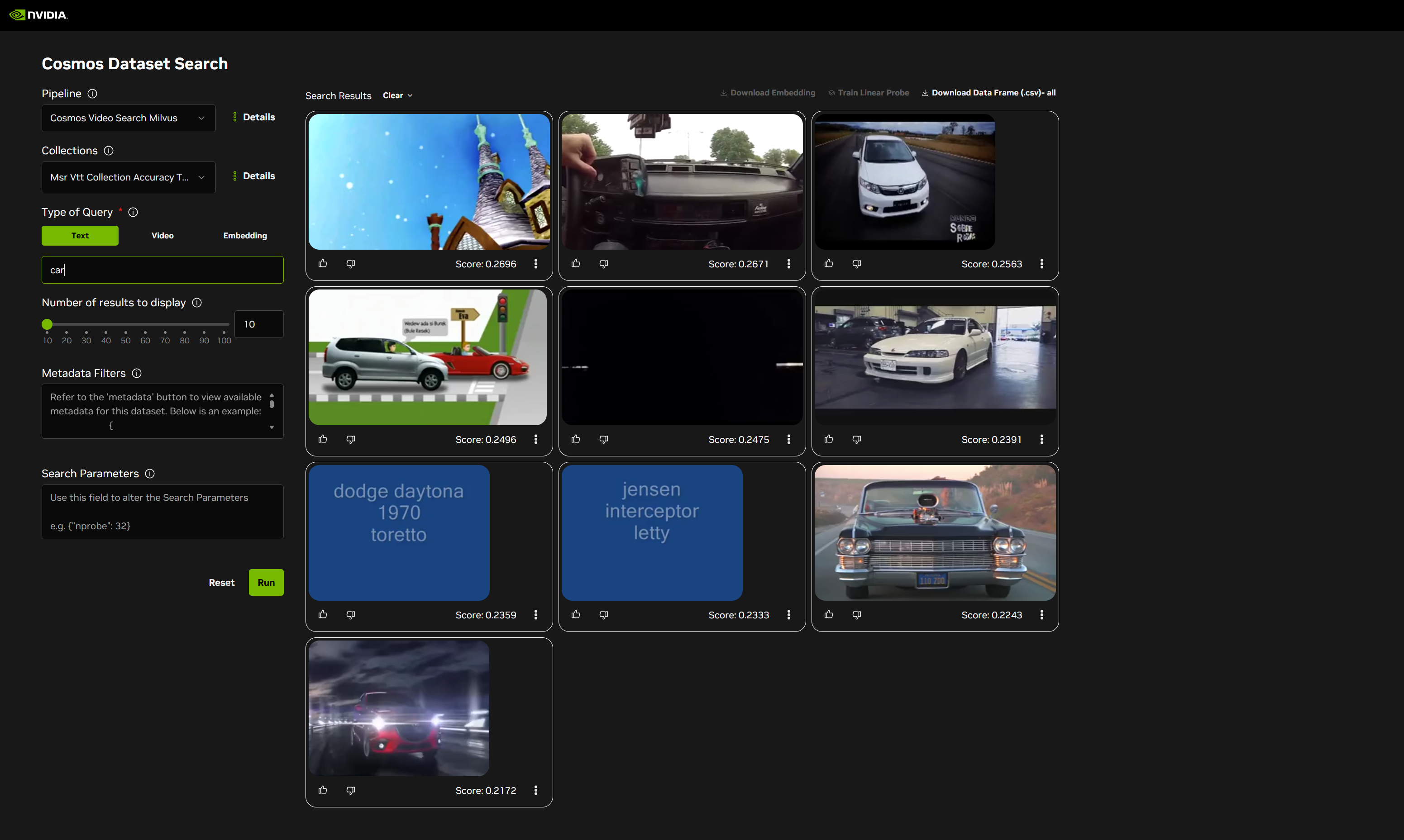
Key Features#
The UI offers the following capabilities:
Collection and Pipeline Management: Select and manage video collections and embedding pipelines.
Multiple Search Modes: Perform text-to-video, video-to-video, and embedding-based searches.
CDS Search Results: Browse search results with video thumbnails and similarity scores.
Download Search Results: Export search results for further analysis.
Linear Probe Training: Train custom embeddings based on labeled search results.
Collections and Pipelines#
Pipeline and Collection Selection#
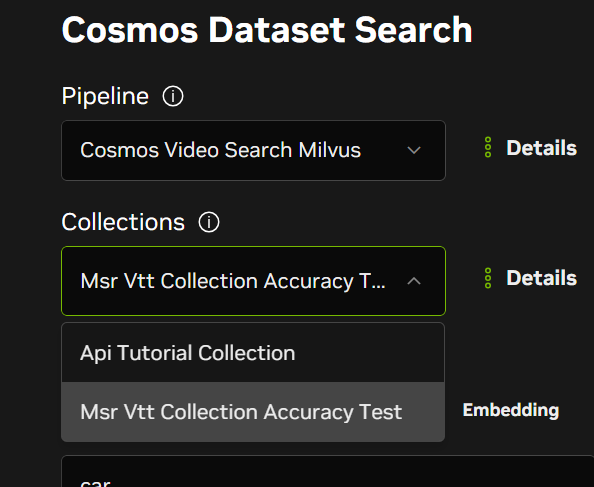
Use the dropdown menus at the top of the interface for the following:
Select Pipeline: Choose the embedding pipeline to use for search (e.g.
cosmos_video_search_milvus).Select Collection: Choose the video collection to search within..
Collection Details#
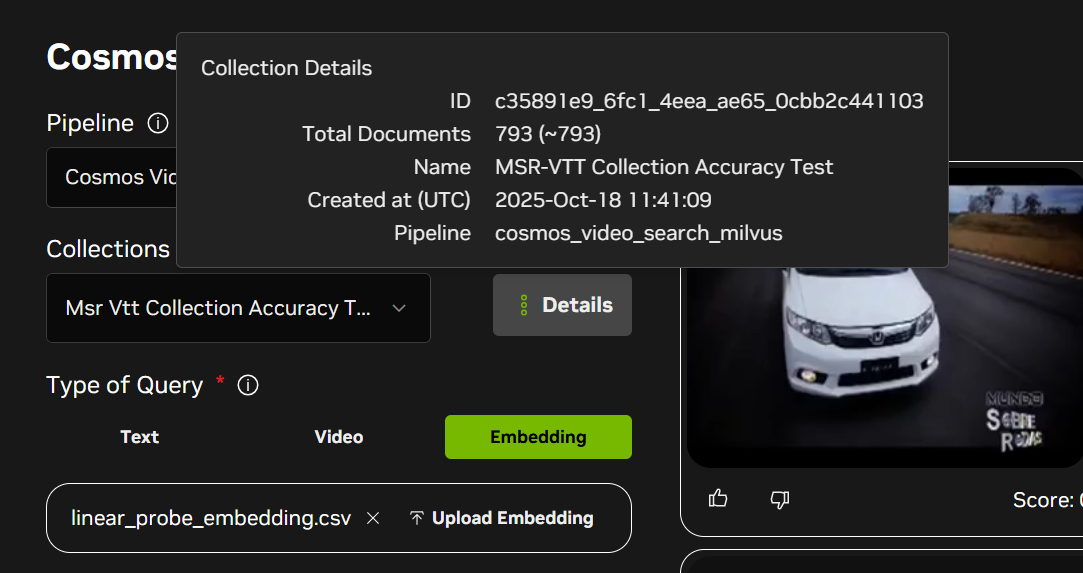
Click the Details button to view information about the selected collection:
Collection name and ID
Total number of videos indexed
Storage configuration
Embedding pipeline used for indexing
Search Types#
CDS supports three types of semantic search operations:
Text-to-Video Search#
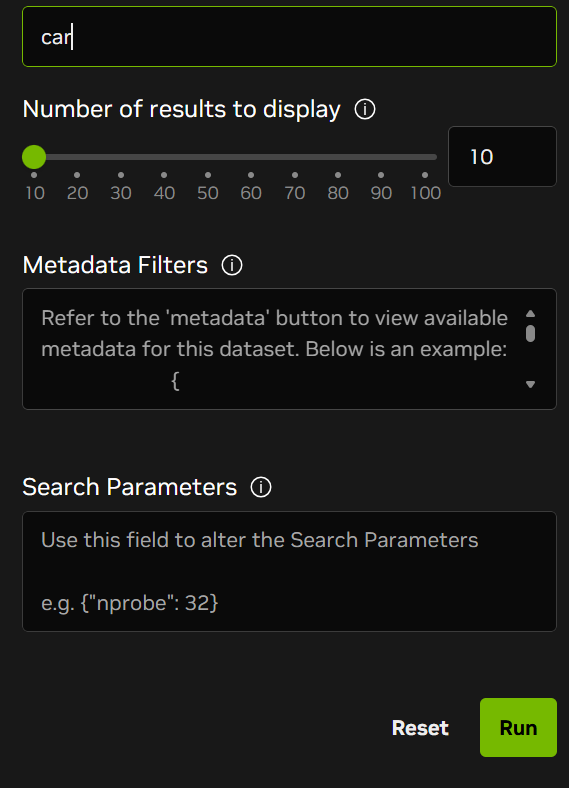
Enter natural language text queries to find relevant video segments: Simply type your query (e.g. “person walking”, “cat playing”) and click search to retrieve semantically similar videos.
Video-to-Video Search#
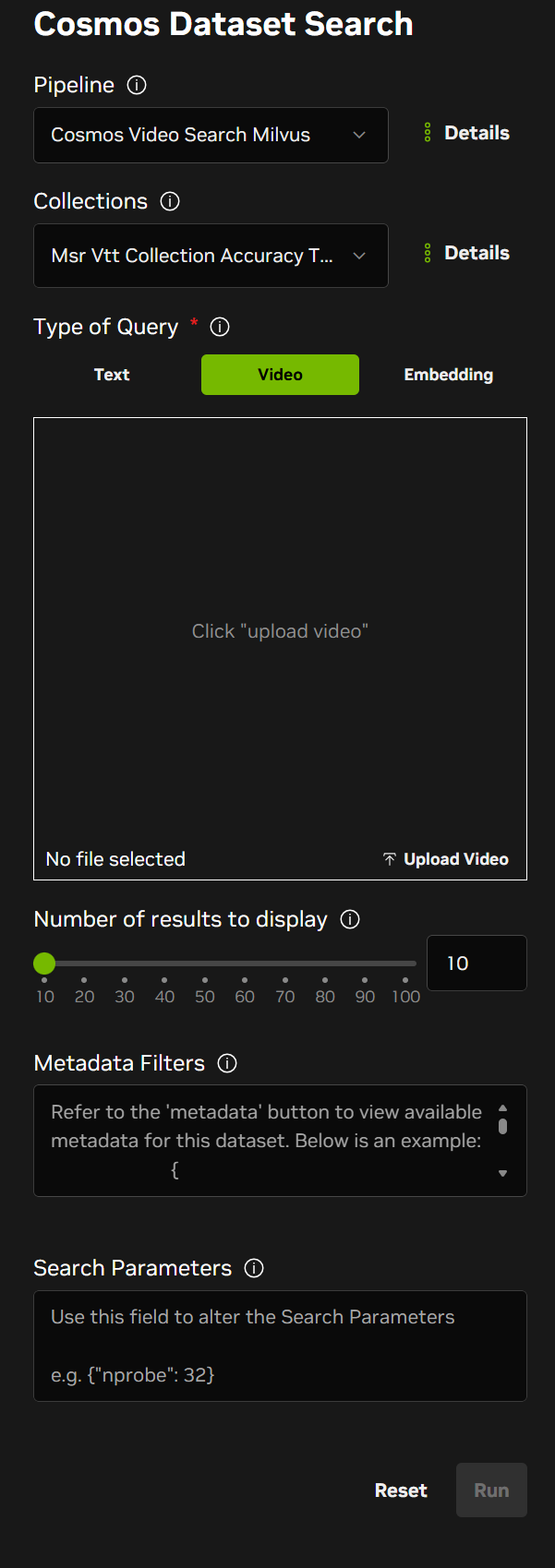
Upload a query video to find similar content in your collections. The system compares video embeddings to identify visually and semantically similar videos.
Embedding Search#
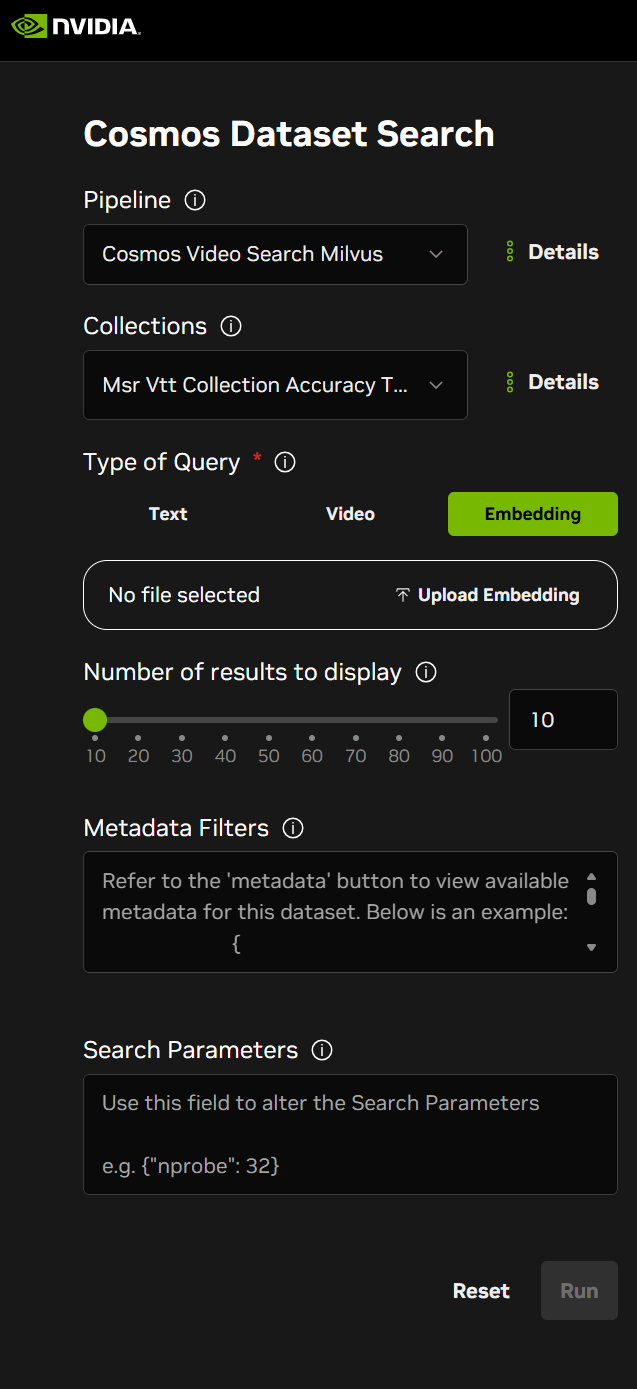
Search using embedding vectors directly. This advanced mode allows you to query using pre-computed embeddings or custom embedding vectors.
Download Search Results#
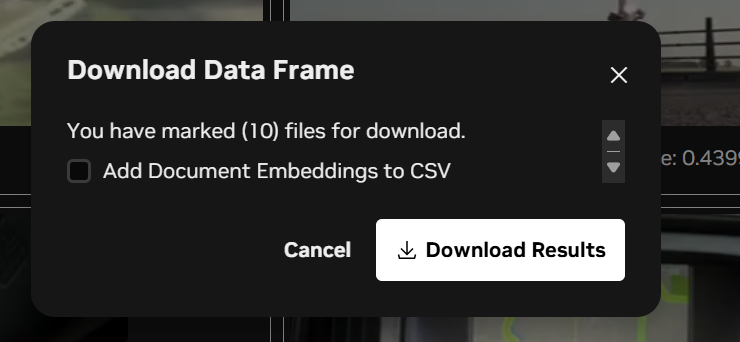
After performing a search, you can export the results for further analysis:
Review your search results.
Click the Download button.
Choose your preferred export format.
Save the results file containing video metadata, similarity scores, and file paths.
Linear Probe Training#
The Linear Probe feature allows you to train custom embeddings based on your feedback on search results. This helps improve search relevance for your specific use case.
Step 1: Select Training Examples#
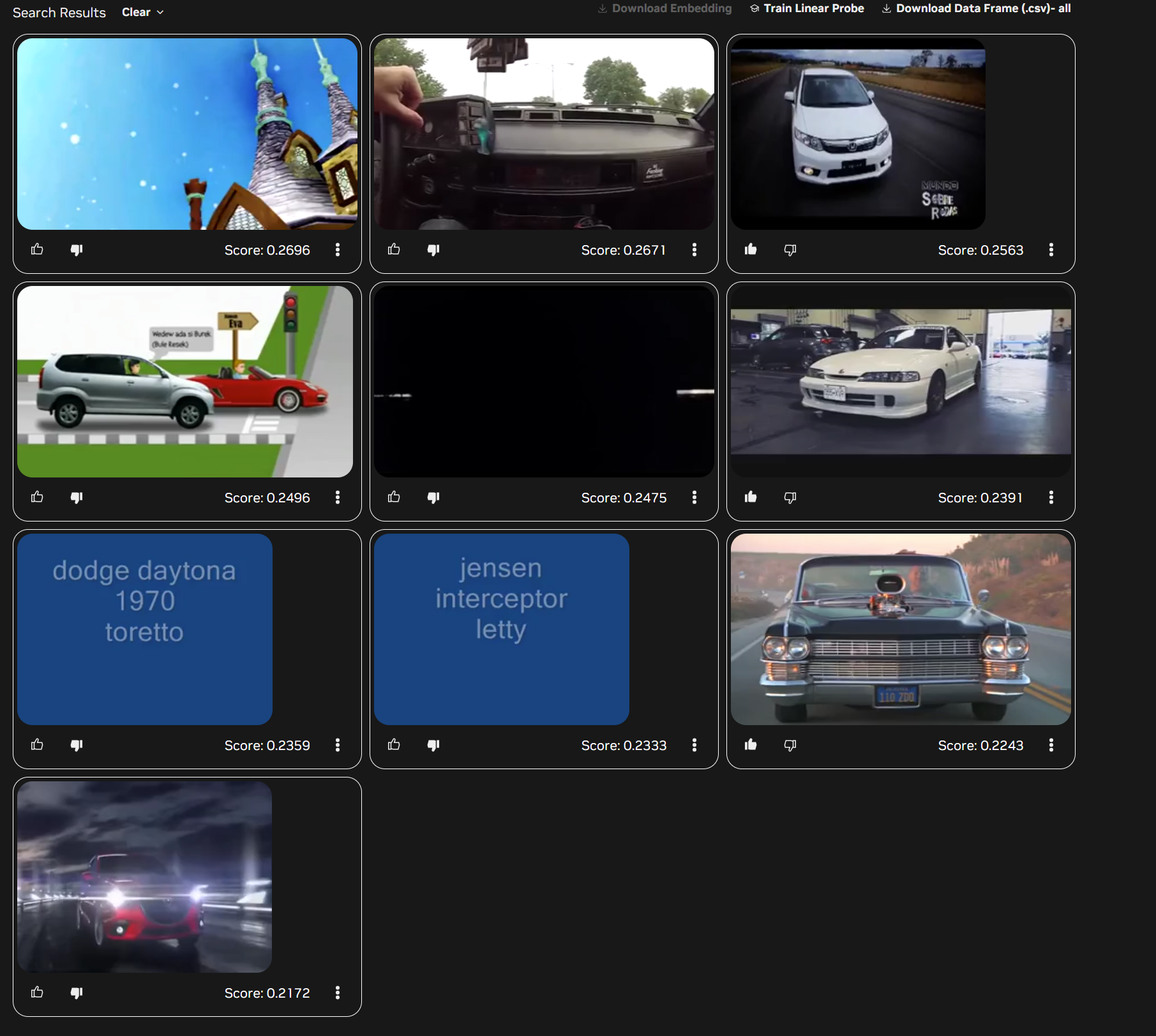
Perform a search to get initial results.
Review each result and mark it as Thumbs up (relevant) or Thumbs down (not relevant).
Label several examples to provide training data.
Click the Linear Probe button when ready.
Step 2: Confirm Training#
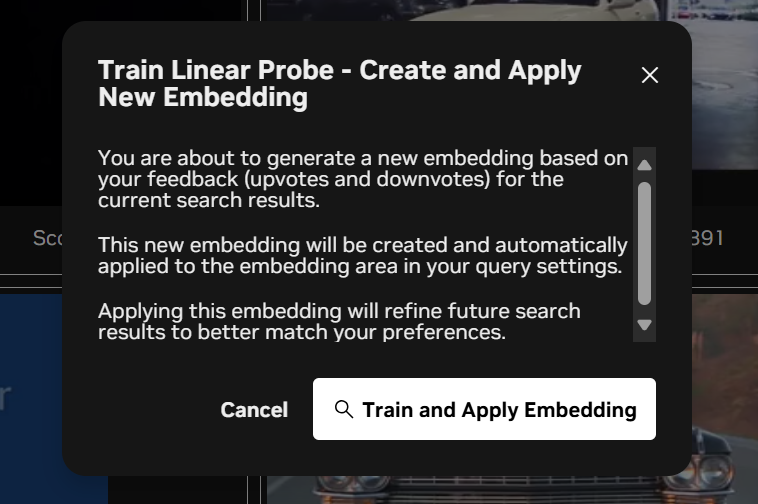
Review your selections (number of positive and negative examples).
Confirm the training configuration.
Click Train to start the linear probe training process.
The system will train a custom embedding based on your labeled examples.
Step 3: View Results with Trained Embedding#
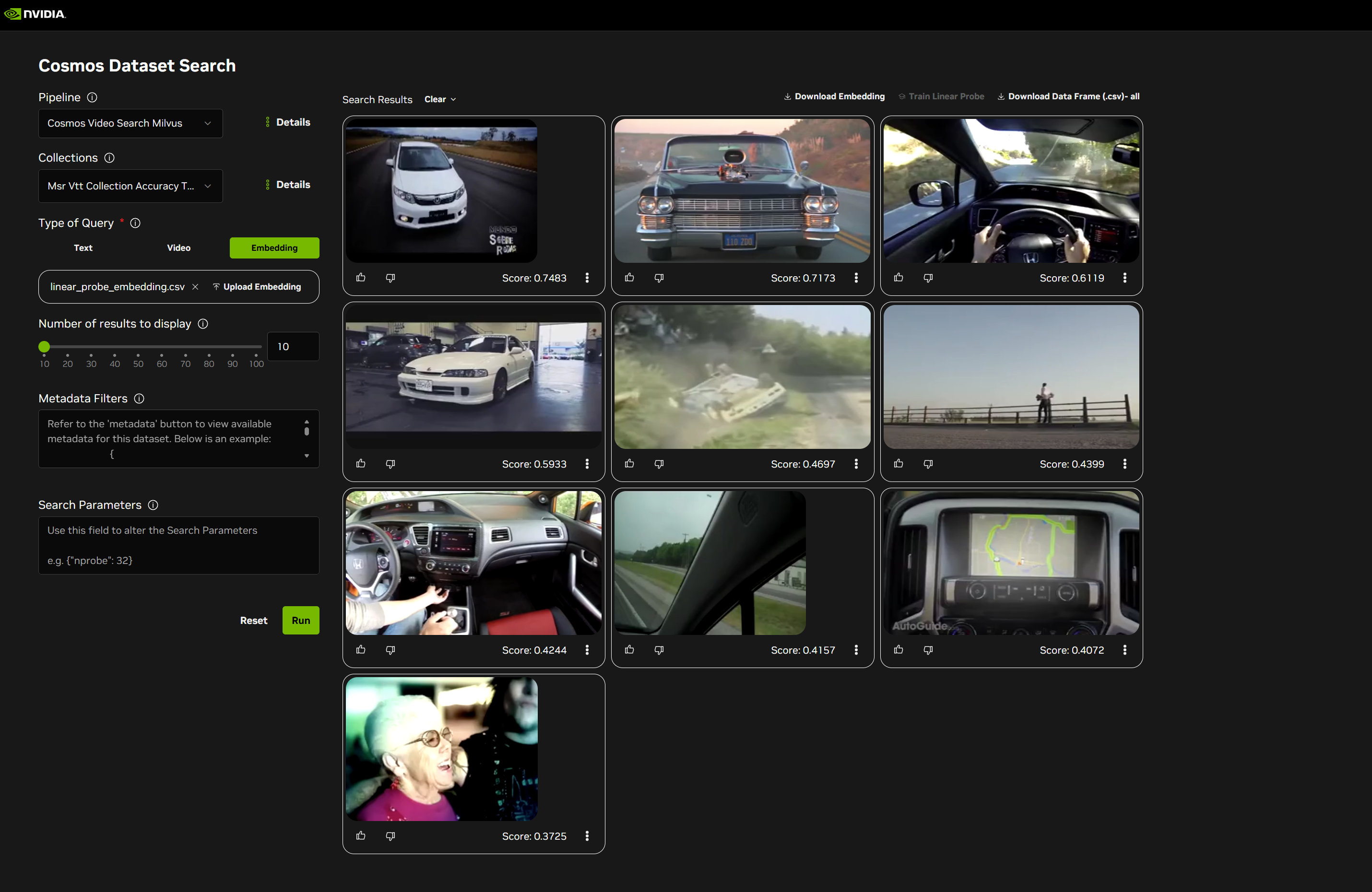
After training completes:
The search results update automatically using the newly trained embedding.
Results are re-ranked based on the learned preferences.
Videos matching your criteria should now rank higher.
You can perform additional searches using this custom embedding.
The trained embedding helps the system better understand what types of videos are relevant for your specific search intent.