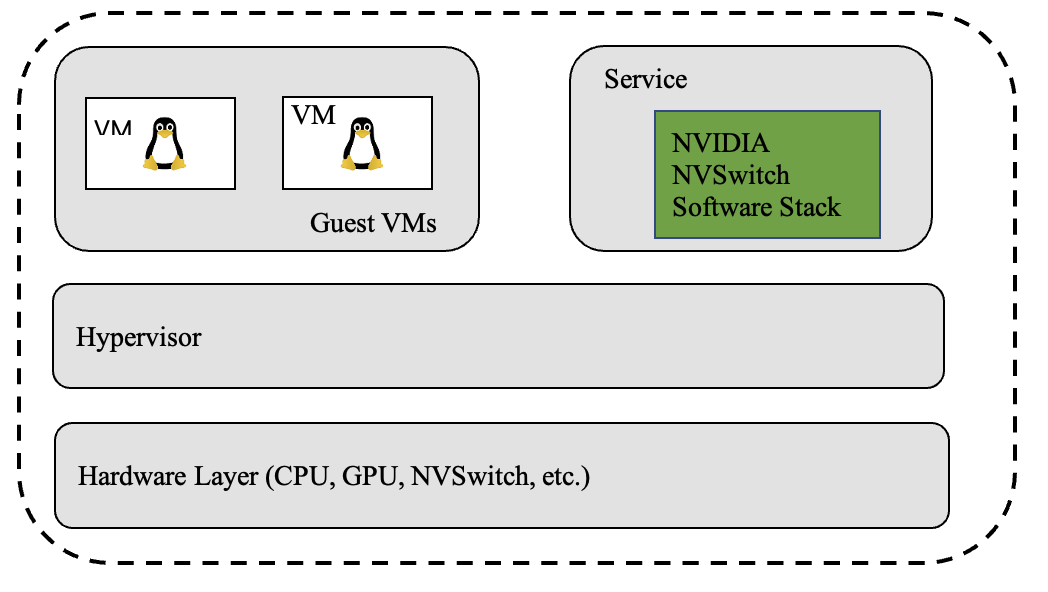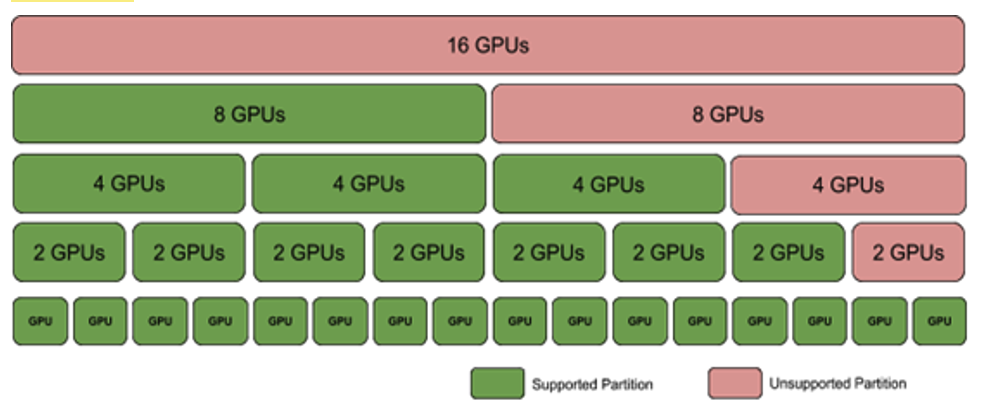NVIDIA Fabric Manager#
Overview#
As deep learning neural networks become more sophisticated, their size and complexity continues to expand. The result is an exponential demand in the computing capacity that is required to train these networks during a reasonable period. To meet this challenge, applications have turned into multi-GPU implementations.
NVIDIA® NVLink™, which was introduced to connect multiple GPUs, is a direct GPU-to-GPU interconnect that scales multi-GPU input/output (IO) in the server. To additionally scale the performance and connect multiple GPUs, NVIDIA introduced NVIDIA NVSwitch™, which connects multiple NVLinks to provide all-to-all GPU communication at the total NVLink speed.
This document provides guidelines for setting up Fabric Manager, different virtualization models, high-availability modes and other details for NVSwitch-based single-node HGX and DGX systems.
Document History#
Version |
Date |
Authors |
Description of Change |
|---|---|---|---|
0.1 |
October 25, 2019 |
SB |
Initial Beta Release |
0.2 |
March 23, 2020 |
SB |
Updated error handling and bare metal mode |
0.3 |
May 11, 2020 |
YL |
Updated Shared NVSwitch APIs section with new API information |
0.4 |
July 7, 2020 |
SB |
Updated multi-instance GPU (MIG) interoperability and high availability details. |
0.5 |
July 17, 2020 |
SB |
Updated running as non-root instructions |
0.6 |
August 03, 2020 |
SB |
Updated installation instructions based on the NVIDIA® CUDA® repo and updated SXid error details |
0.7 |
January 26, 2021 |
GT, CC |
Updated with NVIDIA Virtual GPU (vGPU) multitenancy virtualization mode |
0.8 |
March 19, 2021 |
SB |
Updated High Availability section to reflect recent GPU excluded option changes. |
0.9 |
October 19, 2022 |
YL, SB, GT |
Updated with NVIDIA® DGX™ H100 and NVIDIA HGX™ H100 |
1.0 |
Jan 20, 2023 |
YL |
Updated GPU Module ID for DGX H100 and NVIDIA HGX H100 |
1.1 |
June 23, 2023 |
SB |
Updated with log rotation options. Updated NVIDIA HGX H100 NVIDIA NVLink® topology information. Added support language for NVIDIA HGX A800 and NVIDIA HGX H800. |
1.2 |
July 7, 2023 |
EK, PKS |
Updated D.4 Non-Fatal NVSwitch SXid Errors Updated D. Fatal NVSwitch SXid Errors Added D.9 GPU/VM/System Reset Capabilities and Limitations |
1.3 |
October 3, 2023 |
YL, SB |
Updated Shared NVSwitch 2 GPU partitions for DGX H100 and NVIDIA HGX H100 Updated various FM package details, FM Service restart consideration for DGX H100 and HGX H100, Service VM memory requirements. |
2.0 |
February 16, 2024 |
YL,SB |
Updated with NVIDIA HGX B100 details |
2.1 |
August 29, 2024 |
SB |
Updated for NVIDIA HGX B200. Also fixed the various GPU baseboard topology diagrams. |
2.2 |
October 2, 2024 |
SB, NH |
Updated for NVIDIA HGX B200. Updated information about the Full and limited PF usage. Updated the Systemd script file. |
2.3 |
March 4, 2025 |
SB, NH |
Updated for Meta-package installation Updated SXID removal and NVSDM alternative Updated Multicast Proportional resource sharing Updated H800/H200/H20 support details |
NVSwitch-Based Systems#
Over the years, NVIDIA introduced four generations of NVSwitches and the associated NVIDIA DGX™ and NVIDIA HGX™ server systems.
NVIDIA DGX-2™ and NVIDIA HGX-2 systems consist of two identical GPU baseboards with eight NVIDIA V100 GPUs and six first generation NVSwitches on each baseboard. Each V100 GPU has one NVLink connection to each NVSwitch on the same GPU baseboard, and the two GPU baseboards are connected to build a 16-GPU system. Between the two GPU baseboards, the only NVLink connections are between NVSwitches, and each NVSwitch from a GPU baseboard is connected to one NVSwitch on the second GPU baseboard for a total of eight NVLink connections.
The DGX A100 and NVIDIA HGX A100 8-GPU systems consist of a GPU baseboard, with eight NVIDIA A100 GPUs, and six second generation NVSwitches. The GPU baseboard NVLink topology is like the first-generation version, where each A100 GPU has two NVLink connections to each NVSwitch on the same GPU baseboard. This generation supports connecting two GPU baseboards for a total of sixteen NVLink connections between the baseboards.
Third-generation NVSwitches are used in DGX H100 and NVIDIA HGX H100 8-GPU server systems. This server variant consists of one GPU baseboard with eight NVIDIA H100 GPUs and four NVSwitches. The corresponding NVLink topology is different from the previous generation because every GPU has four NVLinks that connect to two of the NVSwitches, and five NVLinks that connect to the remaining two NVSwitches. This generation does not support the ability to connect two GPU baseboard using NVLink.
The DGX B200/B300, NVIDIA HGX B200/B300 8-GPU, and NVIDIA HGX B100 8-GPU systems use fourth-generation NVSwitches and B200/B300 and B100 GPUs. The corresponding GPU baseboard NVLink topology has two NVSwitch ASICs and eight B300/B200/B100 GPUs with nine NVLinks from each GPU connected to an NVSwitch. Like the DGX H100 and HGX H100 generation, this baseboard does not support connecting two GPU baseboard using NVLink.
Terminology#
Abbreviations |
Definitions |
|---|---|
FM |
Fabric Manager. |
MMIO |
Memory Mapped IO. |
VM |
Virtual Machine. |
GPU register |
A location in the GPU MMIO space. |
SBR |
Secondary Bus Reset. |
DCGM |
NVIDIA Data Center GPU manager. |
NVML |
NVIDIA Management Library. |
Service VM |
A privileged VM where NVIDIA NVSwitch software stack runs. |
Access NVLink |
NVLink between a GPU and an NVSwitch. |
Trunk NVLink |
NVLink between two GPU baseboards. |
SMBPBI |
NVIDIA SMBus Post-Box Interface. |
vGPU |
NVIDIA GRID Virtual GPU. |
MIG |
Multi-Instance GPU. |
SR-IOV |
Single-Root IO Virtualization. |
PF |
Physical Function. |
FC PF |
Full Capabilities Physical Function. |
LPF |
Limited Physical Function. |
VF |
Virtual Function. |
GFID |
GPU Function Identification. |
Partition |
A collection of GPUs that are allowed to perform NVLink Peer-to-Peer Communication. |
ALI |
Autonomous Link Initialization. |
OFED |
Open Fabrics Enterprise Distribution Driver. |
MOFED |
Mellanox/Nvidia version of OFED Driver package. |
NVLSM |
NVLink Subnet Manager. |
NVSDM |
NVLink Switch Device Manager. |
NVSwitch Core Software Stack#
This section provides information about the NVSwitch core software stack.
Systems Using NVSwitches that are Earlier than the Fourth Generation NVSwitches#
The core software stack for NVSwitch management consists of an NVSwitch kernel driver and a privileged process called NVIDIA Fabric Manager (FM). The kernel driver performs low-level hardware management in response to FM requests. The software stack also provides in-band and out-of-band monitoring solutions to report NVSwitch and GPU errors and status information.
Figure 1 shows an NVSwitch core software stack.
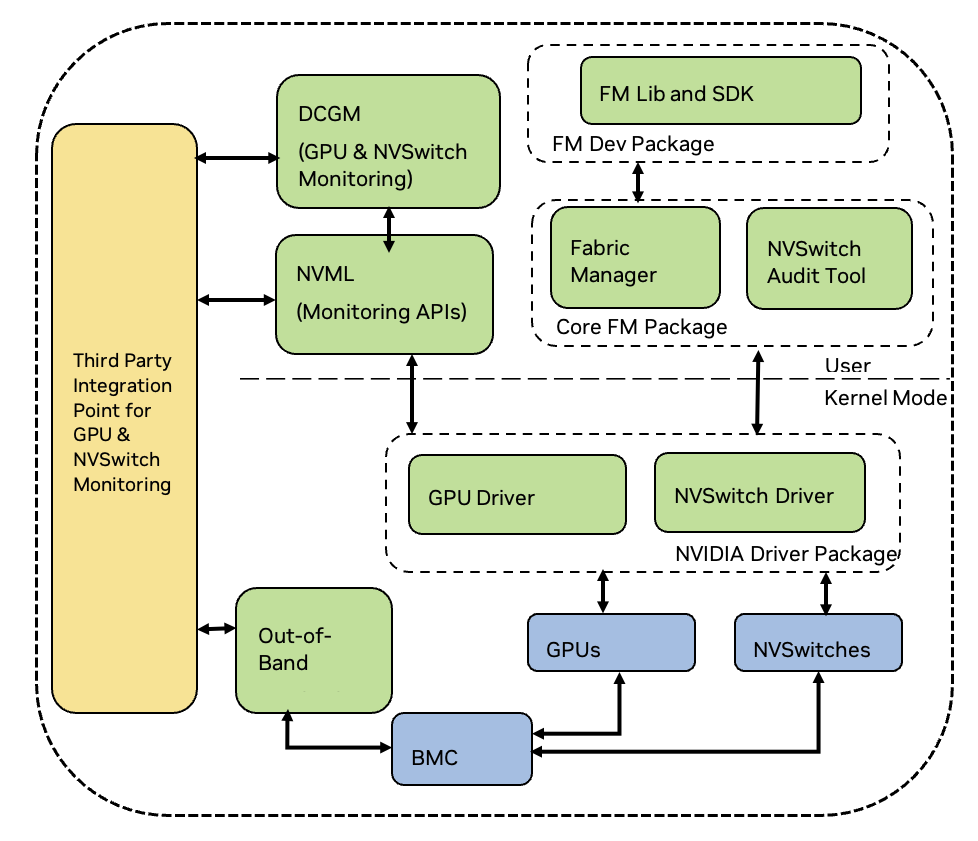
Figure 1 NVSwitch Core Software Stack#
Systems Using Fourth Generation NVSwitches#
With the fourth generation of NVSwitches, NVIDIA has implemented a unified architecture that spans across NVLink, InfiniBand, and Ethernet switches. This architectural coherence ensures that fourth generation NVSwitches share a common IP block with our InfiniBand (IB) switches, with the main focus on the link layer and control plane aspects. As a result of this integration, a new control plane entity called NVLink Subnet Manager (NVLSM) is introduced with FM. The SM service originates from NVIDIA IB Switches and has the necessary modifications to effectively manage NVSwitches.The NVLSM service originates from NVIDIA IB Switches and has the necessary modifications to effectively manage NVSwitches.
At a higher level, the NVLSM service is responsible for configuring NVSwitch routing tables, while FM handles GPU-side routing, NVLink configuration, and provides APIs for partition management. The interaction between FM and NVLSM is facilitated through an Inter-Process Communication (IPC) interface. This communication channel is essential to initialize and configure the fabric, which ensures seamless coordination between the FM and NVLSM.
Note
The DGX B200/B300, NVIDIA HGX B200/B300 8-GPU, and NVIDIA HGX B100 8-GPU systems use the fourth generation NVSwitches.
Figure 2 illustrates the systems that use the fourth generation NVSwitches.
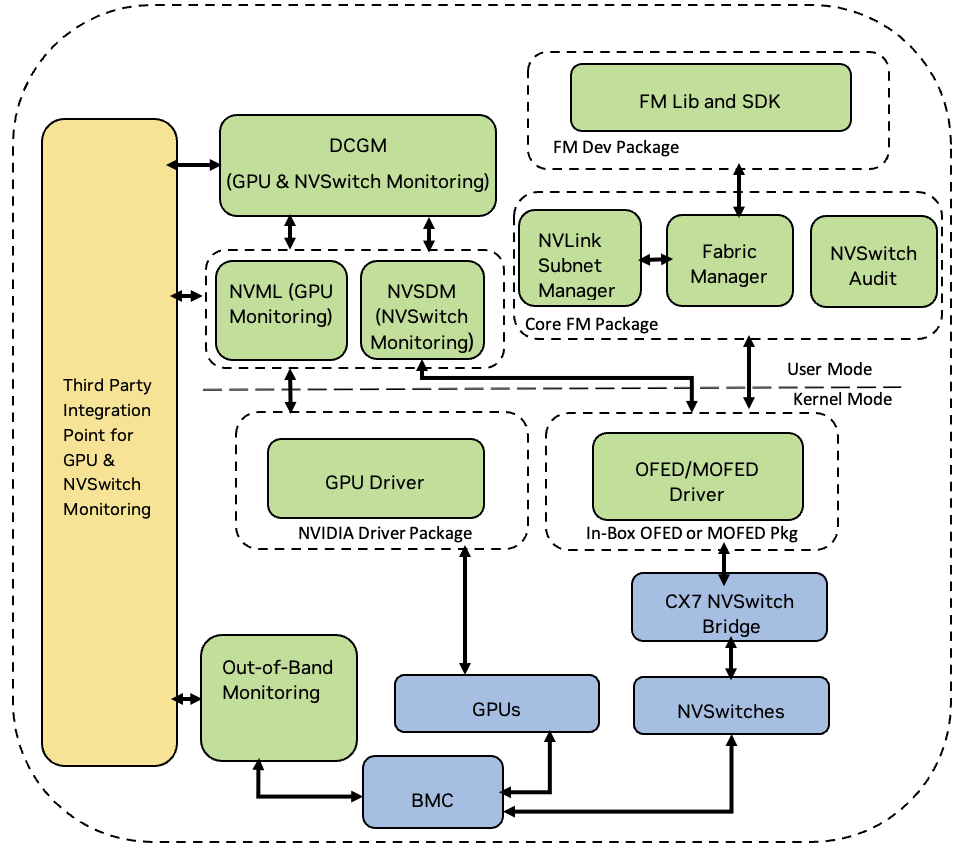
Figure 2 Fourth Generation NVSwitch Based Systems#
What is Fabric Manager?#
FM configures the NVSwitch memory fabrics to form one memory fabric among all participating GPUs and monitors the NVLinks that support the fabric. At a high level, FM completes the following tasks:
Configures routing (earlier than the fourth generation NVSwitch) among NVSwitch ports.
Sets up GPU routing and port map if applicable.
Coordinates with the GPU driver to initialize GPUs.
Monitors the fabric for NVLink and NVSwitch errors.
On systems that are not capable of Autonomous Link Initialization (ALI)-based NVLink training (first and second generation NVSwitch-based systems), FM complets the following tasks:
Coordinates with the NVSwitch driver to initialize and train NVSwitch-to-NVSwitch NVLink interconnects.
Coordinates with the GPU driver to initialize and train NVSwitch-to-GPU NVLink interconnects.
This user’s guide provides an overview of FM features and is intended for system administrators and NVSwitch-based server system users.
What is NVLink Subnet Manager?#
NVLink Subnet manager (NVLSM) originated from the IB networking and contains additional logic to program NVSwitches and NVLinks. At a high level, the NVLSM provides the following functionality to NVSwitch-based systems:
Discovers the NVLink network topology.
Assigns a local identifier (LID) to all the GPU and NVSwitch NVLink ports.
Calculates and programs switch forwarding tables.
Programs the Partition Key (PKEY) for NVLink partitions.
Monitors changes in the NVLink fabric.
GPU Baseboard Topologies#
The following section provides information about different baseboard PCIe topologies, with a focus on GPU and NVSwitches, and how the topologies will appear on a host system.
The HGX-2 GPU Baseboard#
Figure 3 shows a simplified HGX-2 GPU baseboard.
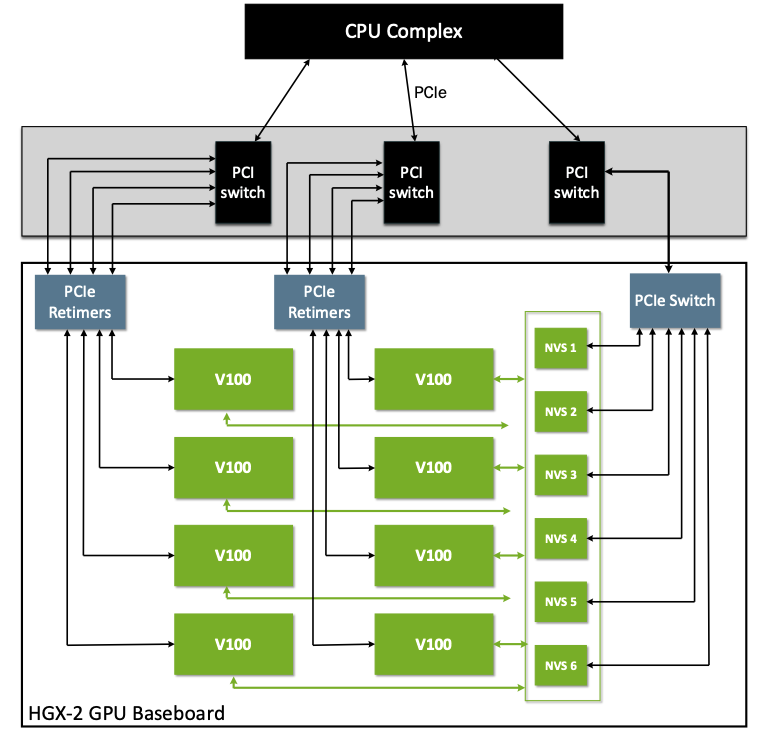
Figure 3 Simplified HGX-2 Baseboard#
The HGX-2 baseboard contains eight V100 GPUs and six corresponding first generation NVSwitches. From a PCIe tree perspective, the eight GPUs and six NVSwitches will appear on the PCIe tree as PCIe devices on the host system.
Here is an example:
$ lspci | grep -i nvidia
34:00.0 3D controller: NVIDIA Corporation GV100GL [Tesla V100 SXM3 32GB] (rev a1)
36:00.0 3D controller: NVIDIA Corporation GV100GL [Tesla V100 SXM3 32GB] (rev a1)
39:00.0 3D controller: NVIDIA Corporation GV100GL [Tesla V100 SXM3 32GB] (rev a1)
3b:00.0 3D controller: NVIDIA Corporation GV100GL [Tesla V100 SXM3 32GB] (rev a1)
57:00.0 3D controller: NVIDIA Corporation GV100GL [Tesla V100 SXM3 32GB] (rev a1)
59:00.0 3D controller: NVIDIA Corporation GV100GL [Tesla V100 SXM3 32GB] (rev a1)
5c:00.0 3D controller: NVIDIA Corporation GV100GL [Tesla V100 SXM3 32GB] (rev a1)
5e:00.0 3D controller: NVIDIA Corporation GV100GL [Tesla V100 SXM3 32GB] (rev a1)
61:00.0 Bridge: NVIDIA Corporation Device 1ac2 (rev a1)
62:00.0 Bridge: NVIDIA Corporation Device 1ac2 (rev a1)
63:00.0 Bridge: NVIDIA Corporation Device 1ac2 (rev a1)
65:00.0 Bridge: NVIDIA Corporation Device 1ac2 (rev a1)
66:00.0 Bridge: NVIDIA Corporation Device 1ac2 (rev a1)
67:00.0 Bridge: NVIDIA Corporation Device 1ac2 (rev a1)
The NVIDIA HGX A100 GPU Baseboard#
Figure 4 shows a simplified NVIDIA HGX A100 baseboard diagram.
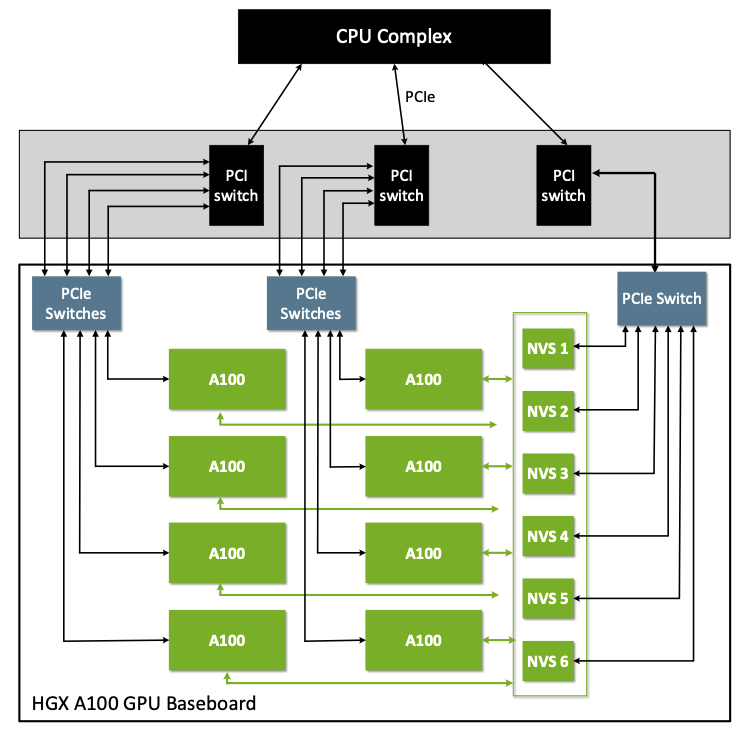
Figure 4 Simplified HGX A100 Baseboard#
The NVIDIA HGX A100 baseboard PCIe topology is like an HGX-2 baseboard with eight A100 GPUs and six corresponding second-generation NVSwitches. The eight GPUs and six NVSwitches will appear on the PCIe tree as PCIe devices on the host system.
Here is an example:
$ lspci | grep -i nvidia
36:00.0 3D controller: NVIDIA Corporation Device 20b0 (rev a1)
3b:00.0 3D controller: NVIDIA Corporation Device 20b0 (rev a1)
41:00.0 3D controller: NVIDIA Corporation Device 20b0 (rev a1)
45:00.0 3D controller: NVIDIA Corporation Device 20b0 (rev a1)
59:00.0 3D controller: NVIDIA Corporation Device 20b0 (rev a1)
5d:00.0 3D controller: NVIDIA Corporation Device 20b0 (rev a1)
63:00.0 3D controller: NVIDIA Corporation Device 20b0 (rev a1)
67:00.0 3D controller: NVIDIA Corporation Device 20b0 (rev a1)
6d:00.0 Bridge: NVIDIA Corporation Device 1af1 (rev a1)
6e:00.0 Bridge: NVIDIA Corporation Device 1af1 (rev a1)
6f:00.0 Bridge: NVIDIA Corporation Device 1af1 (rev a1)
70:00.0 Bridge: NVIDIA Corporation Device 1af1 (rev a1)
71:00.0 Bridge: NVIDIA Corporation Device 1af1 (rev a1)
72:00.0 Bridge: NVIDIA Corporation Device 1af1 (rev a1)
The NVIDIA HGX H100 GPU Baseboard#
Figure 5 shows an NVIDIA HGX H100 GPU baseboard.
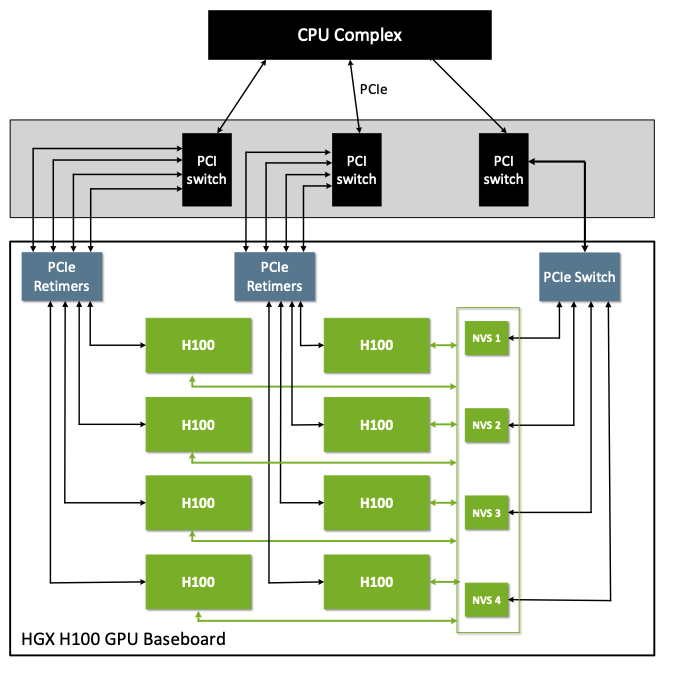
Figure 5 A Simplified Simple NVIDIA HGX H100 Baseboard Diagram#
The NVIDIA HGX H100 baseboard PCIe topology has eight GPUs and four NVSwitches on the PCIe tree as PCIe devices on the host system.
Here is an example:
$ lspci | grep -i nvidia
07:00.0 Bridge: NVIDIA Corporation Device 22a3 (rev a1)
08:00.0 Bridge: NVIDIA Corporation Device 22a3 (rev a1)
09:00.0 Bridge: NVIDIA Corporation Device 22a3 (rev a1)
0a:00.0 Bridge: NVIDIA Corporation Device 22a3 (rev a1)
1b:00.0 3D controller: NVIDIA Corporation Device 2330 (rev a1)
43:00.0 3D controller: NVIDIA Corporation Device 2330 (rev a1)
52:00.0 3D controller: NVIDIA Corporation Device 2330 (rev a1)
61:00.0 3D controller: NVIDIA Corporation Device 2330 (rev a1)
9d:00.0 3D controller: NVIDIA Corporation Device 2330 (rev a1)
c3:00.0 3D controller: NVIDIA Corporation Device 2330 (rev a1)
d1:00.0 3D controller: NVIDIA Corporation Device 2330 (rev a1)
df:00.0 3D controller: NVIDIA Corporation Device 2330 (rev a1)
NVIDIA HGX B200/B300 GPU Baseboard#
Figure 6 shows a simplified NVIDIA HGX B200/B300 baseboard diagram.
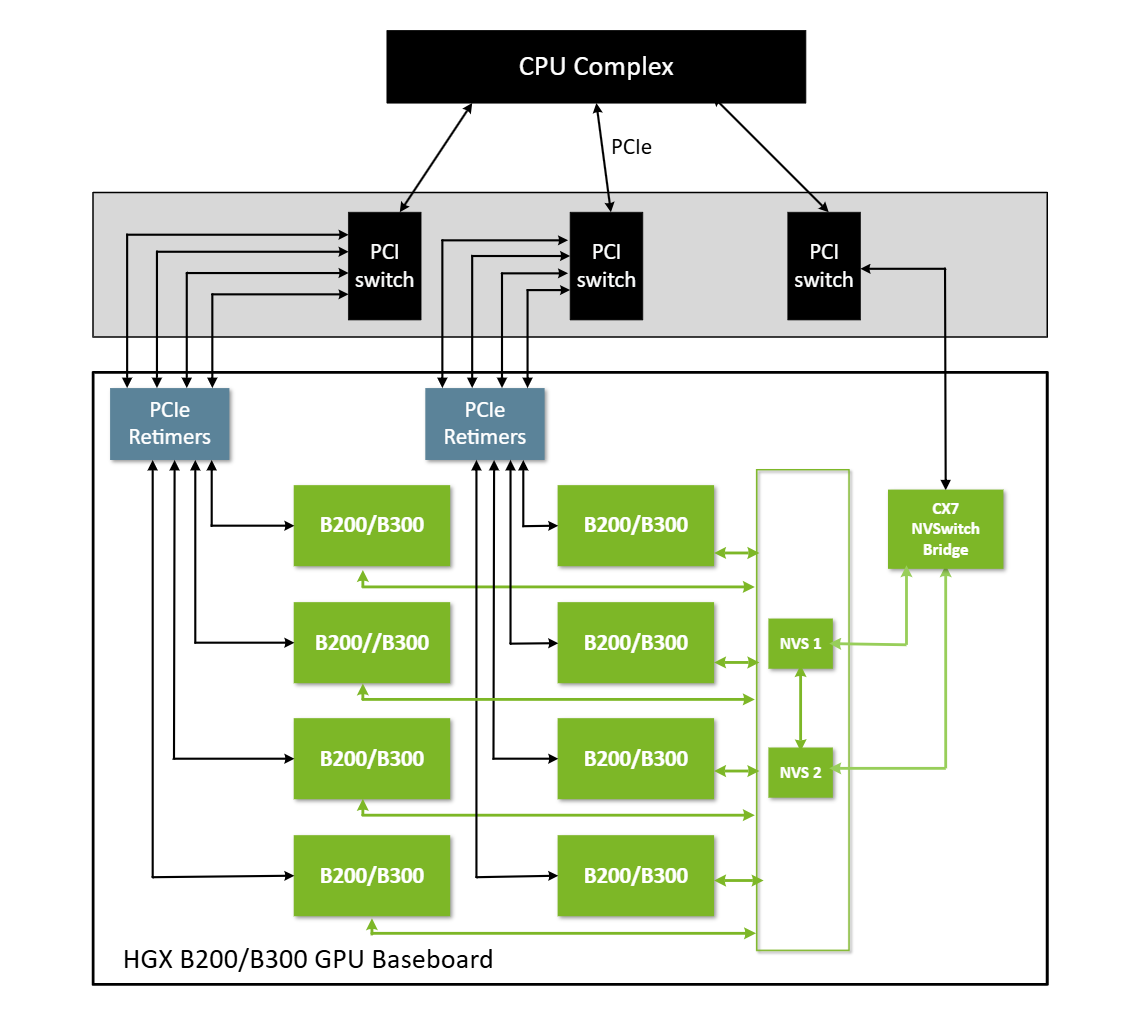
Figure 6 A Simplified NVIDIA HGX B200/B300 Baseboard Diagram#
In the NVIDIA HGX B300/B200/B100 baseboard PCIe topology, NVSwitches are not recognized as PCIe devices on the host system. To manage NVLinks, the NVSwitches are connected to a CX7 Bridge device. The host stack and control plane access are routed through this CX7 bridge device and use the corresponding in-box OFED or the MOFED driver.
The CX7 bridge device is integrated into the GPU baseboard, which includes two physical ports. Each port exposes one physical function (FC PF) and one Limited physical function (LPF) to the host system, which totals four PFs. The PFs are categorized into the following PFs:
Limited PFs (LPF) are designated for specific tasks in the system.
They are used by the FM and the NVLSM to configure and set up NVSwitches, GPU, and NVLink routing information. LPFs are also used by telemetry agents, such as NVIBDM and DCGM, to monitor and collect data. Resetting this PF with FLR also resets the corresponding NVSwitch device.
Full Capabilities PF (FC PF) provides device administration level functionalities, such as issuing NVSwitch device resets and enabling or disabling links between NVSwitches.
FC PFs are valuable for partial pass-through virtualization scenarios, where subsets of GPUs and NVSwitches are allocated to Tenant VMs. However, this PF type does not support NVLink control plane entities, such as FM and NVLSM, and communication with telemetry agents.
From a hardware perspective, the CX7 Bridge device for NVLink management and traditional CX7 NICs share identical hardware. The PCIe Vital Product Data (VPD) information, which is programmed during production, differentiates the CX7 device for NVLink Management:
On Linux-based systems, VPD information can be accessed using standard tools such as
vpddecodeorlspcicommands.On Windows-based host systems, to query VPD information, run the
mstregcommand.
To differentiate between LPFs and FC PFs, the LPF VPD information includes a vendor-specific field called SMDL, with a non-zero value defined as SW_MNG. For bare-metal, full pass-through, and shared NVSwitch deployments, the prelaunch script in the FM service unit file will run and query the available CX7 devices for this VPD information. The file populates the required FM and NVLSM configuration values so that these communication entities can access the relevant devices.
However, for partial pass-through deployments, additional steps are required at the hypervisor level to identify the pair of PFs that belong to a CX7 bridge device port. Refer to Virtualization Models for more information.
The NVIDIA HGX B300/B200/B100 baseboard PCIe topology will display eight GPUs and four CX7 devices on the PCIe tree as PCIe devices on the host system.
Here is an example:
$ lspci | grep -i -E 'nvidia|mella'
05:00.0 Infiniband controller: Mellanox Technologies MT2910 Family [ConnectX-7]
05:00.1 Infiniband controller: Mellanox Technologies MT2910 Family [ConnectX-7]
05:00.2 Infiniband controller: Mellanox Technologies MT2910 Family [ConnectX-7]
05:00.3 Infiniband controller: Mellanox Technologies MT2910 Family [ConnectX-7]
1b:00.0 3D controller: NVIDIA Corporation Device 29bc (rev a1)
43:00.0 3D controller: NVIDIA Corporation Device 29bc (rev a1)
52:00.0 3D controller: NVIDIA Corporation Device 29bc (rev a1)
61:00.0 3D controller: NVIDIA Corporation Device 29bc (rev a1)
9d:00.0 3D controller: NVIDIA Corporation Device 29bc (rev a1)
c3:00.0 3D controller: NVIDIA Corporation Device 29bc (rev a1)
d1:00.0 3D controller: NVIDIA Corporation Device 29bc (rev a1)
df:00.0 3D controller: NVIDIA Corporation Device 29bc (rev a1)
The GPU and NVSwitch PCIe Device ID, Product ID information in the lspci command output above is only provided as a sample. Actual values might vary depending on the specific product and GPU variations in the system configuration.
Getting Started with Fabric Manager#
Basic Components#
This section provides information about the basic components in FM.
The Fabric Manager Service#
The core component of FM is implemented as a standalone executable file that runs as a UNIX daemon process. The FM installation package installs the required core components and registers the daemon as the nvidia-fabricmanager system service.
On DGX-B200/B300, NVIDIA HGX-B200/B300, NVIDIA HGX-B100 systems and later, the FM package needs an additional NVLSM dependency to get the SM package for proper operation. The FM service unit file is also updated to start the NVLSM process if applicable. In this case, the FM systemd service status indicates the process status for FM and NVLSM, and operations such as systemd start, stop, and so on will operate on both processes.
Software Development Kit#
FM also provides a shared library, a set of C/C++ APIs (SDK), and the corresponding header files. These APIs are used to interface with the FM service to query/activate/deactivate GPU partitions when FM is running in shared NVSwitch and vGPU multi-tenancy modes. These SDK components are installed through a separate development package (refer to Shared NVSwitch Virtualization Model and vGPU Virtualization Model).
Supported Platforms#
This section provides information about the products and environments that FM currently supports.
Hardware Architectures#
Here is a list of the hardware architectures:
x86_64
aarch64
NVIDIA Server Architectures#
Here is a list of the server architectures:
DGX-2 and NVIDIA HGX-2 systems that use V100 GPUs and first-generation NVSwitches.
DGX A100 and NVIDIA HGX A100 systems that use A100 GPUs and second-generation NVSwitches.
NVIDIA HGX A800 systems that use A800 GPUs and second-generation NVSwitches.
DGX H100 and NVIDIA HGX H100 systems that use H100 GPUs and third-generation NVSwitches.
NVIDIA HGX H800 systems that use H800 GPUs and third-generation NVSwitches.
DGX H200 and NVIDIA HGX H200 systems that use H200 GPUs and third-generation NVSwitches.
NVIDIA HGX H20 systems that use H20 GPUs and third-generation NVSwitches.
DGX B200/B300 and NVIDIA HGX B200/B300 systems that use B200/B300 GPUs and fourth generation NVSwitches.
NVIDIA HGX B100 systems that use B100 GPUs and fourth generation NVSwitches.
Note
Unless specified, the steps for NVIDIA HGX A800 is same as the steps for NVIDIA HGX A100. The only difference is that the number of GPU NVLinks will defer depending on the actual platform.
Note
Unless specified, the steps for NVIDIA HGX H800, DGX H200, NVIDIA HGX H200, NVIDIA HGX H20 are the same as the steps for NVIDIA HGX H100. The only difference is that the number of GPU NVLinks might be different depending on the actual platform.
Note
Unless specified, the steps for NVIDIA HGX B100 are the same as the steps for NVIDIA HGX B200/B300. The only difference is that the platform uses the B100 GPU variant.
OS Environment#
FM is supported on the following major Linux OS distributions:
RHEL/CentOS 7.x, RHEL/CentOS 8.x and RHEL/CentOS 9.x
Ubuntu18.04.x, Ubuntu 20.04.x, Ubuntu 22.04.x and Ubuntu 24.0x
Note
DGX B200/B300, NVIDIA HGX B200/B300, and NVIDIA HGX B100 systems use B300/B200/B100 GPUs, and fourth generation NVSwitches requires the v5.17 or later Linux kernel. If your kernel version is older than the supported version, NVIDIA provides a list of kernel patches that need to be backported.
Supported Deployment Models#
NVSwitch-based systems can be deployed as bare metal servers or in a virtualized (full passthrough, Shared NVSwitch, or vGPU) multi-tenant environment. FM supports these deployment models. Refer to the following sections for more information:
Other NVIDIA Software Packages#
To run the FM service, the target system must include a compatible driver, starting with version R450, for the NVIDIA Data Center GPUs.
On DGX B200/B300, NVIDIA HGX B200/B300, and NVIDIA HGX B100 systems, an OFED or a MOFED driver is required. In addition, the system needs to be installed with libibumad3 and infiniband-diags packages. For example, here are the packages on an Ubuntu system:
apt-get install libibumad3apt-get install infiniband-diag
Note
During initialization, the FM service checks the currently loaded kernel driver stack version for compatibility, and if the loaded driver stack version is not compatible, aborts the process.
Installation#
Refer to Bare Metal Mode for more information about installing and configuring FM for DGX and NVIDIA HGX NVSwitch-based systems.
Managing the Fabric Manager Service#
This section provides information about managing the FM service.
Starting Fabric Manager#
To start FM, for Linux based OS distributions, run the following command:
sudo systemctl start nvidia-fabricmanager
Stopping Fabric Manager#
To stop FM, for Linux based OS distributions, run the following command:
sudo systemctl stop nvidia-fabricmanager
Checking the Fabric Manager Status#
To check FM, for Linux based OS distributions, run the following command:
sudo systemctl status nvidia-fabricmanager
Enabling the Fabric Manager Service to Auto Start at Boot#
To enable FM, for Linux based OS distributions, run the following command:
sudo systemctl enable nvidia-fabricmanager
Disabling the Fabric Manager Service Auto Start at Boot#
To prevent FM from starting at boot, for Linux based OS distributions, run the following command:
sudo systemctl disable nvidia-fabricmanager
Checking the Fabric Manager System Log Messages#
To view FM log messages, for Linux based OS distributions, run the following command:
sudo journalctl -u nvidia-fabricmanager
Fabric Manager Startup Options#
FM supports the following command-line options:
$ nv-fabricmanager -h
NVIDIA Fabric Manager
Runs as a background process to configure the NVSwitches to form
a single memory fabric among all participating GPUs.
Usage: nv-fabricmanager [options]
Options include:
[-h | --help]: Displays help information
[-v | --version]: Displays the Fabric Manager version and exit.
[-c | --config]: Provides Fabric Manager config file path/name which controls all the config options.
[-r | --restart]: Restart Fabric Manager after exit. Applicable to Shared NVSwitch and vGPU multitenancy modes.
[-g | --fm-sm-mgmt-port-guid]: Fabric Manager and NVLink Subnet Manager management port GUID for Control Traffic.
[-d | --database]: Provides Fabric Manager database engine
Most of the FM configurable parameters and options are specified through a text config file. The FM installation copies a default config file to a predefined location, and the file will be used by default. To use a different config file location, use the [-c | --config] command-line argument.
Note
On Linux-based installations, the default FM config file will be in the /usr/share/nvidia/nvswitch/fabricmanager.cfg directory. If the default config file on the system is modified, to manage the existing config file, an FM package update will provide the merge/keep/overwrite options. The [-d --database] option is not applicable and should not be used for single-node HGX/DGX systems.
Fabric Manager Service File#
This section provides information about the FM service file.
Linux-Based Systems#
On Linux-based systems, depending on the underlying GPU baseboard variants, the FM service unit file comprises logic to start the FM and NVLSM daemon processes. The installation package registers the FM service using the systemd service unit file. To change the FM service start-up options, modify this file in the /lib/systemd/system/nvidia-fabricmanager.service directory.
The FM service unit file invokes the nv-fabricmanager-start.sh script default installed at /usr/bin/nv-fabricmanager-start.sh. The nv-fabricmanager-start.sh script is used to selectively start FM and NVLSM process depending on the platform:
Note
The systemd and nv-fabricmanager-start.sh scripts assumes default installation path for the PID file, the binaries, and the config file location. If these default paths/files are modified, this change must be made to these files and to the start up script.
Running Fabric Manager as a Non-Root User#
On Linux-based systems, by default, the FM and NVLSM service requires administrative (root) privileges to configure the GPU NVLinks and NVSwitches and support a memory fabric. However, system administrators and advanced users can complete the following steps to run FM and NVLSM from a non-root account:
If the FM service is running, stop it.
Provide FM the required access to the following directories and files by adjusting the corresponding directory/file access to the desired user/user group.
/var/run/nvidia-fabricmanagerThis option provides a fixed location to save the runtime information.
/var/log/This option provides a configurable location to save the FM log file.
/usr/share/nvidia/nvswitchThis option provides a configurable location for the fabric topology files.
This configurable directory/file information is based on default FM config file options. If the default configuration values are changed, adjust the directory/file information accordingly.
Provide the following directory and file access for the following platforms:
NVIDIA HGX-2/NVIDIA HGX-A100/NVIDIA HGX-H100
The NVIDIA driver will create the following proc entry with default permission to root, and you need to change its read/write access to the desired user/user group.
/proc/driver/nvidia-nvlink/capabilities/fabric-mgmtFM also requires access to the following device node files:
/dev/nvidia-nvlink/dev/nvidia-nvswitchctl/dev/nvidia-nvswitchX(one for each NVSwitch device)/dev/nvidiactl/dev/nvidiaX(one for each GPU device)By default, these device node files are created by the
nvidia-modprobeutility, which is installed as part of NVIDIA Driver package for Data Center GPUs, and includes access permission for all users. If these device node files are created manually or outsidenvidia-modprobe, assign read/write access to the user/user group.
NVIDIA HGX-B200/B300
/dev/infiniband/umadX(one for each CX7 bridge device port)/dev/infiniband/issmX(one for each CX7 bridge device port)/sys/class/infiniband/mlx5_X/device/vpdRead perm for a non-root user to read the vpd file that is required by the systemctl service.
(For NVIDIA HGX-B200/B300 systems only) Provide access for the following NVLSM directories and files access.
/var/log/The default location for the NVLSM temporary file store, and the following files are created:
nvlsm-subnet.lstnvlsm.fdbsnvlsm.mcfdbsnvlsm-smdb.dump.tmpnvlsm-virtualization.dump.tmpnvlsm-routers.dumpnvlsm.lognvlsm-activity.dumpnvlsm-unhealthy-ports.dumpnvlsm-perflog.jsonnvlsm-perflog.backup.json
/var/cache/nvlsmThe is the default directory where NVLSM stores state information so that it can reload and ensure that subsequent runs are consistent. This directory includes the
guid2lidfile./usr/share/nvidia/nvlsm
nvlsm.cfgThis option provides a location to save the NVLSM configuration information. To send and receive management datagrams, the systemd service edits the nvlsm.cfg file to point to the
cx port guidthat is used by thenvidia-fabricmanagerservice.
The NVIDIA driver creates/recreates the above
/procentry during driver load, so repeat steps 1-6 on every driver reload or system boot.
When FM and NVLSM are configured as systemd services, the system administrator must edit the FM service unit file to instruct systemd to run FM, NVLSM, and the FM Startup script from a specific user/group.
This user/group can be specified through the
User=andGroup=directive in the[Service]section of FM service unit file.The system administrator must ensure that the proc entry and associated file node permissions are changed to the user/user group before the FM service starts at system boot time.
When FM and NVLSM are configured to run from a specific user/user group, the
nvswitch-auditcommand-line utility should be started from the same user/user group account.
Note
System administrators can set up the necessary udev rules to automate the process of changing these proc entry permissions.
Fabric Manager Config Options#
The configurable parameters and options used by FM are specified through a text config file. This section provides information about the currently supported configurable parameters and options.
Note
The FM config file is read as part of FM service startup. If you changed any options, for the new settings to take effect, restart the FM service.
Miscellaneous Config Items#
This section provides information about miscellaneous config items.
Preventing Fabric Manager from Daemonizing#
Config Item
DAEMONIZE=<value>
Supported/Possible Values
0: Do not daemonize and run FM as a normal process.1: Run the FM process as a UNIX daemon.Default Value
DAEMONIZE=1
Fabric Manager Communication Socket Interface#
Config Item
BIND_INTERFACE_IP=<value>
Supported/Possible Values
The network interface to listen for the FM internal communication/IPC. This value should be a valid IPv4 address.
Default Value
BIND_INTERFACE_IP=127.0.0.1
Note
This is only effective on DGX A100, HGX A100, DGX H100, and HGX H100 NVSwitch-based systems.
Fabric Manager Communication TCP Port#
Config Item
STARTING_TCP_PORT=<value>
Supported/Possible Values
Starting TCP port number for the FM internal communication/IPC, and this value should be between 0 and 65535.
Default Value
STARTING_TCP_PORT=16000
Note
This is only effective on DGX A100, HGX A100, DGX H100, HGX H100 NVSwitch based systems.
Unix Domain Socket for Fabric Manager Communication#
Config Item
UNIX_SOCKET_PATH=<value>
Supported/Possible Values
Use the Unix Domain socket instead of the TCP/IP socket for FM internal communication/IPC. An empty value means that the Unix domain socket is not used.
Default Value
UNIX_SOCKET_PATH=<empty value>
Note
This is only effective on DGX A100, HGX A100, DGX H100, HGX H100 NVSwitch based systems.
Socket for Fabric Manager and Subnet Manager Communication#
Config Item
FM_SM_IPC_INTERFACE=<value>
Supported/Possible Values
Ipv4:
address:portIPv6:
address:portUnix:
//absolute_path to socket fileDefault Value
FM_SM_IPC_INTERFACE=/var/run/nvidia-fabricmanager/fm_sm_ipc.socket
Management Port GUID for Control Traffic#
Config Item
FM_SM_MGMT_PORT_GUID=<value>
Supported/Possible Values
A U64 bit number queried from the CX device to allow FM to communicate with underlying NVSwitches. If the underlying system is HGX B200/B300 and a CX bridge device for NVLink fabric management is found, this information will be populated by the FM service startup script. If the command line to the FM binary and config option using the fabricmanager.cfg file are provided, the command line will take precedence.
Default Value
FM_SM_MGMT_PORT_GUID=0x0
Fabric Manager System Topology File Location#
Config Item
TOPOLOGY_FILE_PATH=<value>
Supported/Possible Values
Configuration option to specify the FM topology files directory path information.
Default Value
TOPOLOGY_FILE_PATH=/usr/share/nvidia/nvswitch
Note
This topology file config option is not applicable to DGX B200/B300 and NVIDIA HGX B200/B300 and later NVSwitch-based systems.
Getting Started with NVLink Subnet Manager#
This chapter provides information about NVLSM.
NVLink Subnet Manager Configuration#
The NVLink Subnet Manager (NVLSM) configuration options and parameters are specified in the nvlsm.conf file, and by default, this file will be loaded from the /usr/share/nvidia/nvswitch/directory.
Here is some additional information:
You can override the contents of nvlsm.conf, but an incorrect override will result a fabric management failure.
If a configuration option is not specified in SM configuration file, SM will use the default value.
The options discussed below are additions to the configuration file that allow users to control certain operational aspects of nvlink subnet manager.
Ensure that you retain the original configuration file content when you configure the file with the options below.
To use a different configuration file, run NVLSM with [-F <path> | --config <path>] command-line argument, and the configuration file format is <key> <value>.
For example, to bind NVLSM to the IB port with port GUID 0x0001, the NVLSM configuration file should contain the following line:
guid 0x0001
Note
The NVLSM config file is read as part of NVLSM service startup. If you changed any configuration options, for the new settings to take effect, restart the FM service. This process restarts FM and NVLSM.
Configuring the NVLink Subnet Manager Port#
This option controls the port to which NVLSM binds by setting the value to the port’s GUID. This information will be populated by the FM service launch script that runs as part of the FM systemd service.
Config Item
guid <value>
Supported/Possible Values
IB port GUID.
Configuring the NVLink Subnet Manager Daemon Mode#
This option controls nvlsm to run in daemon mode.
Config Item
daemon <value>
Supported/Possible Values
TrueIf set to
True, NVLSM will be started in the daemon process mode.FalseIf set to
False, NVLSM will start in the foreground process modeDefault Value
daemon false
Configuring NVLink Subnet Manager to Load the Fabric Manager GRPC Plugin#
To configure NVLSM to load the plugin for NVLSM->FM communication, use the following plug-in configuration.
Config item
plugin_name grpc_mgr
Configuring GRPC Plugin Properties#
The NVLSM GRPC plugin configuration settings are completed by passing parameters using the NVLSM’s plugin_options parameter by specifying the plugin name, the plugin parameters, and their values.
Config item
Plugin_optoin [<plugin name> <plugin parameter> <value>]
To configure the GRPC plugin listening address, set the GRPC plugin’s
grpc_server_addressparameter.The following example configures the GRPC plugin to listen to the
/var/run/nvidia-fabricmanager/fm_sm_ipc.socketUNIX domain socket file path.
plugin_options grpc_mgr --grpc_server_address unix:/var/run/nvidia-fabricmanager/fm_sm_ipc.socket
Setting the Log File Location and Name#
This option controls the NVLSM log file location.
Config Item
log_file <value>
Supported/Possible Values
The complete path/filename string, with a maximum length of 256, for the log.
Default Value
log_file /var/log/opensm.log
Setting a Log Level#
This option is a flags field that control log verbosity level.
Config Item
log_flags <value>
Supported/Possible bit flags
0x01: ERROR (error messages)
0x02: INFO (basic messages, low volume)
0x04: VERBOSE (additional informative messages, moderate volume)
0x08: DEBUG (diagnostic, high volume)
0x10: FUNCS (function entry/exit, very high volume)
0x20: FRAMES (dumps all SMP and GMP frames)
0x40: ROUTING (dump FDB routing information)
0x80: SYS (syslog at LOG_INFO level in addition to NVLSM
logging)Default Value
log_flags 0x3
Redirecting the Logs to the Syslog#
This option is a flag that controls the verbosity level of messages to write to Syslog.
Config Item
syslog_log_flags <value>
Supported/Possible bit flags
0x01: ERROR (error messages)
0x02: INFO (basic messages, low volume)
0x04: VERBOSE (additional informative messages, moderate volume)
0x08: DEBUG (diagnostic, high volume)
0x10: FUNCS (function entry/exit, very high volume)
Default Value
syslog_log_flags 0x0
Setting the Log File Append Behavior#
This option determines whether to append the NVLSM log over multiple NVLSM sessions or to truncate the existing log file at startup.
Config Item
accum_log_file <value>
Supported/Possible Values
TRUE: Accumulated log files.
FALSE: Truncate the log file when NVLSM starts up.
Default Value
accum_log_file TRUE
Bare Metal Mode#
The NVSwitch-based DGX and NVIDIA HGX server systems’ default software configuration is to run the systems as bare-metal machines for workloads such as AI, machine learning, and so on. This chapter provides information about the FM installation requirements to support a bare-metal configuration.
Fabric Manager Packages#
Each FM release comprises the following packages:
Core Fabric Manager (
nvidia-fabricmanager-<version>)
This package includes the essential components such as the core standalone FM service process, the service unit file, and the topology files. For bare metal, you can install just this package.
Fabric Manager SDK and Libaray
(nvidia-fabricmanager-devel-<version>)
The devel package includes the FM shared library and its associated header files. This package is important when you implement the Shared NVSwitch and vGPU multi-tenancy virtualization models.
Installing Fabric Manager#
This section provides information about installing FM.
On NVSwitch-Based DGX Server Systems#
As part of the supported DGX OS package installation, the FM service is preinstalled in all the NVSwitch-based DGX systems. The service is enabled and started when the OS boots, and the default installation configuration is to support bare metal mode.
On NVSwitch-Based NVIDIA HGX Server Systems#
On NVSwitch-based NVIDIA HGX systems, to configure the NVLinks and NVSwitch memory fabrics to support one memory fabric, the FM service needs to be manually installed. The FM package is available through the NVIDIA CUDA network repository.
Systems Using NVSwitches that are Earlier than the Fourth-Generation NVSwitches#
For systems that use NVSwitches earlier than the fourth generation, use the following installation instructions. These systems are defined as a generation before the the DGX B200/B300, NVIDIA HGX B200/B300 8-GPU, and NVIDIA HGX B100 8-GPU systems. Refer to NVIDIA Driver Installation Quickstart Guide for more information about setting up your system’s package manager and download packages from the desired CUDA network repositories.
For Debian and Ubuntu-based OS distributions:
sudo apt-get install cuda-drivers-fabricmanager-<driver-branch>
For Red Hat Enterprise Linux 8 and 9-based OS distributions:
sudo dnf module install nvidia-driver:<driver-branch>/fm
SUSE Linux-based OS distributions:
sudo zypper install cuda-drivers-fabricmanager-<driver-branch>
Note
In the commands above, <driver-branch> should be substituted with the required NVIDIA driver branch number for qualified datacenter drivers (for example, 450).
Systems Using Fourth Generation NVSwitches#
The DGX B200/B300, NVIDIA HGX B200/B300 8-GPU, and NVIDIA HGX B100 8-GPU systems use fourth generation NVSwitches (based on NVIDIA NVLink5 protocol) and require an additional NVLSM service to configure the NVLinks and NVSwitches.
As a result, to get the required components, a different package installation is needed. Refer to NVIDIA Driver Installation Quickstart Guide for more information about setting up your system’s package manager and download packages from the desired CUDA network repositories.
For Debian and Ubuntu-based OS distributions:
sudo apt-get install -V nvidia-open-<driver-branch>
sudo apt-get install -V nvlink5-<driver-branch>
For example:
sudo apt-get install -V nvidia-open-570
sudo apt-get install -V nvlink5-570
For Red Hat Enterprise Linux 8 and 9-based OS distributions:
sudo dnf module install nvidia-driver-<driver-branch>-open
sudo dnf install nvlink-<driver-branch>`
For example:
sudo dnf module install nvidia-driver-570-open
sudo dnf install nvlink-570
Note
On NVSwitch-based NVIDIA HGX systems, if you are using individual packages instead of a meta package-based installation, before you install FM, install the compatible Driver for NVIDIA Data Center GPUs. As part of the installation, the FM service unit file (nvidia-fabricmanager.service) will be copied to systemd. However, the system administrator must manually enable and start the FM service.
Minimum NVIDIA Driver/Fabric Manager Version#
Here are the NVIDIA Data Center GPUs driver package minimum versions for the different platform:
NVIDIA HGX-2 and NVIDIA HGX A100 systems: version 450.xx.
NVIDIA HGX H100 systems: version 525.xx.
NVIDIA HGX B200/B300 and NVIDIA HGX B100 systems: version 570.xx.
The FM default installation mode and configuration file options support bare-metal mode.
Initializing NVSwitch and NVLink#
NVIDIA GPUs and NVSwitch memory fabrics are PCIe endpoint devices that require an NVIDIA kernel driver to be used. On DGX-2, NVIDIA HGX-2, DGX A100, and NVIDIA HGX A100 systems that do not have ALI support, after the system boots, the NVLink connections are enabled after the NVIDIA kernel driver is loaded, and the FM configures these connections. CUDA initialization will fail with the cudaErrorSystemNotReady error if the application is launched before FM completely initializes the system or when FM fails to initialize the system.
On DGX H100 and NVIDIA HGX H100 and later systems that support ALI-based NVLink training, the NVLinks are trained at the GPU and NVSwitch hardware levels without FM. To enable NVLink peer-to-peer support, the GPUs must register with the NVLink fabric. If a GPU fails to register with the fabric, it will lose its NVLink peer-to-peer capability and be available for non-peer-to-peer use cases. The CUDA initialization process will start after the GPUs complete their registration process with the NVLink fabric.
GPU fabric registration status is exposed through the NVML APIs, and as part of nvidia-smi -q command. Refer the following nvidia-smi command output for more information.
Here is the Fabric state output when the GPU is being registered:
nvidia-smi -q -i 0 | grep -i -A 2 Fabric
Fabric
State : In Progress
Status : N/A
Here is the Fabric state output after the GPU has been successfully registered:
nvidia-smi -q -i 0 | grep -i -A 2 Fabric
Fabric
State : Completed
Status : Success
FM and NVLSM play critical roles in the NVSwitch-based system functionality that is typically initiated during a system boot or a workload activation. Restarting the service intermittently is unnecessary, but if a restart is necessary because of workflow requirements or as part of a GPU reset operation, complete the following steps:
For DGX H100 and NVIDIA HGX H100 systems and later systems, to ensure the system returns to a coherent state:
Stop all CUDA applications and GPU-related services.
Halt all running CUDA applications and services (for example, DCGM) that are actively using GPUs.
You can leave the
nvidia-persistencedservice running.
Stop the FM service.
To reset the GPU, run the
nvidia-smi -rcommand.Restart the FM service and restore its functionality.
Resume the stopped services that were halted in step 1.
Launch the CUDA applications.
After completing these steps, launch your CUDA applications as needed.
Note
System administrators can set their GPU application launcher services, such as SSHD, Docker, and so on to start after the FM service is started. Refer to your Linux distribution’s manual for more information about setting up service dependencies and the service start order. Using infiniband tools over CX interface is not supported.
Runtime NVSwitch and GPU Errors#
When an NVSwitch port or GPU generates a runtime error, the corresponding information will be logged into the operating system’s kernel log or event log. An error report from NVSwitch will be logged with the SXid prefix, and a GPU error report will be logged with the Xid prefix by the NVIDIA driver.
The NVSwitch SXids errors use the following reporting convention:
<nvidia-nvswitchX: SXid (PCI:<switch_pci_bdf>): <SXid_Value>, <Fatal or Non-Fatal>, <Link No> < Error Description>
<raw error information for additional troubleshooting>
The following is an example of a SXid error log
[...] nvidia-nvswitch3: SXid (PCI:0000:c1:00.0): 28006, Non-fatal, Link 46 MC TS crumbstore MCTO (First)
[...] nvidia-nvswitch3: SXid (PCI:0000:c1:00.0): 28006, Severity 0 Engine instance 46 Sub-engine instance 00
[...] nvidia-nvswitch3: SXid (PCI:0000:c1:00.0): 28006, Data {0x00140004, 0x00100000, 0x00140004, 0x00000000, 0x00000000, 0x00000000, 0x00000000, 0x00000000}
The GPU Xids errors use the following reporting convention:
NVRM: GPU at PCI:<gpu_pci_bdf>: <gpu_uuid>
NVRM: GPU Board Serial Number: <gpu_serial_number>
NVRM: Xid (PCI:<gpu_pci_bdf>): <Xid_Value>, <raw error information>
The following is an example of a Xid error log
[...] NVRM: GPU at PCI:0000:34:00: GPU-c43f0536-e751-7211-d7a7-78c95249ee7d
[...] NVRM: GPU Board Serial Number: 0323618040756
[...] NVRM: Xid (PCI:0000:34:00): 45, Ch 00000010
Depending on the severity (fatal versus non-fatal) and the impacted port, the SXid and Xid errors can abort existing CUDA jobs and prevent new CUDA job launches. The next section provides information about the potential impact of SXid and Xid errors and the corresponding recovery procedure.
NVSwitch SXid Errors#
This section provides information about the NVSwitch SXid errors.
Non-Fatal SXid Errors#
Non-fatal SXids are for informational purposes only, and FM will not terminate CUDA jobs that are running or prevent new CUDA job launches. The existing CUDA jobs should resume, but depending on the error, CUDA jobs might experience issues such as a performance drop, no forward progress for brief time, and so on.
Fatal SXid Errors#
When a fatal SXid error is reported on a NVSwitch port that connects a GPU and an NVSwitch, the corresponding error will be propagated to the GPU. The CUDA jobs that are running on that GPU will be aborted, and the GPU might report Xid 74 and Xid 45 errors. The FM service will log the corresponding GPU index and PCI bus information in its log file and syslog. The system administrator must use the following recovery procedure to clear the error state before using the GPU for an additional CUDA workload.
Reset the specified GPU and all the participating GPUs in the affected workload by using the NVIDIA System Management Interface (
nvidia-smi) command-line utility.
Refer to the -r or the --gpu-reset options in nvidia-smi and the individual GPU reset operation for more information. If the problem persists, reboot or power cycle the system.
When a fatal SXid error is reported on a NVSwitch port that connects two GPU baseboards, FM will abort all the running CUDA jobs and prevent new CUDA job launches. The GPU will also report an Xid 45 error as part of aborting CUDA jobs. The FM service will log the corresponding error information in its log file and syslog.
To clear the error state and subsequent successful CUDA job launch, the system administrator must complete the following recovery procedure:
Reset all the GPUs and NVSwitches.
Stop the FM service.
Stop all the applications that are using the GPU.
Reset all the GPU and NVSwitches using the
nvidia-smicommand line utility with the-ror the--gpu-resetoption.Do not use the
-ior the–idoptions.After the reset operation is complete, start the FM service again.
If the problem persists, reboot or power cycle the system.
Note
The NVSwitch Driver SXid fatal and non-fatal based error reporting does not apply on DGX B200/B300 and NVIDIA HGX B200/B300 systems.
NVSwitch Errors On DGX B200/B300 and NVIDIA HGX B200/B300 Systems#
NVSwitch SXID errors are no longer applicable to DGX B200/B300 and NVIDIA HGX B200/B300 systems. DCGM now interfaces with a library called NVIDIA Switch Device Manager (NVSDM) to fetch errors related to NVSwitch. The following telemetry counters are retrieved from the NVSwitch:
Port counters
ASIC counters
Refer to NVOnline: 1115699 for more information.
GPU Xid Errors#
GPU Xid messages indicate that a general GPU error occurred, and the messages can indicate one of the following issue types:
A hardware problem
An NVIDIA software problem
A user application problem
When a GPU experiences an Xid error, the CUDA jobs that are running on that GPU will typically be aborted. Complete the GPU reset procedure in “NVSwitch SXid Errors” on page for more information.
On DGX H100 and NVIDIA HGX H100 systems, FM no longer monitors and logs GPU errors. The NVIDIA driver will continue to monitor and log GPU errors in the syslog.
Interoperability With Multi-Instance GPUs#
Multi-Instance GPUs (MIGs) partition an NVIDIA A100, an H100, and a B200/B300 GPU into many independent GPU instances. These instances run simultaneously, each with its own memory, cache and streaming, multiprocessors. However, when you enable the MIG mode, the GPU NVLinks will be disabled (or not used) and the GPU will lose its NVLink peer-to-peer (P2P) capability. After the MIG mode is successfully disabled, the GPU NVLinks will be enabled again, and the GPU NVLink P2P capability will be restored.
On NVSwitch-based DGX and NVIDIA HGX systems, the FM service interoperates with GPU MIG instances. To successfully restore GPU NVLink peer-to-peer capability after the MIG mode is disabled on these systems, the FM service must be running. On DGX A100 and NVIDIA HGX A100 systems, the corresponding GPU NVLinks and NVSwitch side NVLinks are trained off when MIG mode is enabled and are retrained when MIG mode is disabled. However, on DGX H100, NVIDIA HGX H100, and later systems, GPU NVLinks will stay active during MIG mode.
Virtualization Models#
NVSwitch-based systems support multiple models to isolate NVLink interconnects in a multi-tenant environment. In virtualized environments, VM workloads often cannot be trusted and must be isolated from each other and from the host or hypervisor. The switches used to maintain this isolation cannot be directly controlled by untrusted VMs and must be controlled by the trusted software.
This chapter provides a high-level overview of supported virtualization models.
Supported Virtualization Models#
The NVSwitch-based systems support the following virtualization models:
Full Passthrough
GPUs and NVSwitch memory fabrics are passed to the guest OS.
Easy to deploy and requires minimal changes to the hypervisor/host OS.
Reduced NVLink bandwidth for two and four GPU VMs.
For DGX H100, NVIDIA HGX H100, DGX H200, NVIDIA HGX H200, and NVIDIA HGX H20 systems, 4x GPU VMs will experience asymmetric GPU NVLink bandwidth due to the underlying physical NVLink topology.
For DGX B200/B300 and NVIDIA HGX B200/B300 systems, only two 2x GPU VMs are possible because the system has only two NVSwitches.
For 1x, 2x, or 4x GPU VMs, additional hypervisor configuration is required to disable GPU NVLinks that connect to other subsets of NVSwitches.
Shared NVSwitch Multitenancy Mode
Only GPUs passed through to the guests.
NVSwitch memory fabrics are managed by a dedicated trusted VM called Service VM.
NVSwitch memory fabrics are shared by the guest VMs, but the fabrics are not visible to guests.
Requires the tightest integration with the hypervisor.
Complete bandwidth for two and four GPU VMs.
No need for direct communication between the guest VM and the Service VM.
The recommended option, as this model supports 1x, 2x, 4x, and 8x GPU VMs with consistent NVLink capabilities across all generations of HGX and DGX systems.
vGPU Multitenancy Mode
Only SR-IOV GPU VFs are passed through to the guests.
GPU PFs and NVSwitch memory fabrics are managed by the vGPU host.
NVSwitch memory fabrics are shared by all the guest VMs, but the fabrics are not visible to guests.
Complete bandwidth for two and four GPU VMs.
This mode is tightly coupled with the vGPU software stack.
Fabric Manager SDK#
FM provides a shared library, a set of C/C++ APIs (SDK), and the corresponding header files. The library and APIs are used to interface with FM when FM runs in the shared NVSwitch and vGPU multi-tenant modes to query, activate, and deactivate GPU partitions.
All FM interface API definitions, libraries, sample code, and associated data structure definitions are delivered as a separate development package (RPM/Debian). To compile the sample code in this user guide, install this package.
Data Structures#
Here are the data structures:
// max number of GPU/fabric partitions supported by FM
#define FM_MAX_FABRIC_PARTITIONS 64
// max number of GPUs supported by FM
#define FM_MAX_NUM_GPUS 16
// Max number of ports per NVLink device supported by FM
#define FM_MAX_NUM_NVLINK_PORTS 64
// connection options for fmConnect()
typedef struct
{
unsigned int version;
char addressInfo[FM_MAX_STR_LENGTH];
unsigned int timeoutMs;
unsigned int addressIsUnixSocket;
} fmConnectParams_v1;
typedef fmConnectParams_v1 fmConnectParams_t;
// VF PCI Device Information
typedef struct
{
unsigned int domain;
unsigned int bus;
unsigned int device;
unsigned int function;
} fmPciDevice_t;// structure to store information about a GPU belonging to fabric partition
typedef struct
{
unsigned int physicalId;
char uuid[FM_UUID_BUFFER_SIZE];
char pciBusId[FM_DEVICE_PCI_BUS_ID_BUFFER_SIZE];
unsigned int numNvLinksAvailable;
unsigned int maxNumNvLinks;
unsigned int nvlinkLineRateMBps;
} fmFabricPartitionGpuInfo_t;
// structure to store information about a fabric partition
typedef struct
{
fmFabricPartitionId_t partitionId;
unsigned int isActive;
unsigned int numGpus;
fmFabricPartitionGpuInfo_t gpuInfo[FM_MAX_NUM_GPUS];
} fmFabricPartitionInfo_t;
// structure to store information about all the supported fabric partitions
typedef struct
{
unsigned int version;
unsigned int numPartitions;
unsigned int maxNumPartitions;
fmFabricPartitionInfo_t partitionInfo[FM_MAX_FABRIC_PARTITIONS];
} fmFabricPartitionList_v2;
typedef fmFabricPartitionList_v2 fmFabricPartitionList_t;
// structure to store information about all the activated fabric partitionIds
typedef struct
{
unsigned int version;
unsigned int numPartitions;
fmFabricPartitionId_t partitionIds[FM_MAX_FABRIC_PARTITIONS];
} fmActivatedFabricPartitionList_v1;
typedef fmActivatedFabricPartitionList_v1 fmActivatedFabricPartitionList_t;
// Structure to store information about a NVSwitch or GPU with failed NVLinks
typedef struct
{
char uuid[FM_UUID_BUFFER_SIZE];
char pciBusId[FM_DEVICE_PCI_BUS_ID_BUFFER_SIZE];
unsigned int numPorts;
unsigned int portNum[FM_MAX_NUM_NVLINK_PORTS];
} fmNvlinkFailedDeviceInfo_t;
// Structure to store a list of NVSwitches and GPUs with failed NVLinks
typedef struct
{
unsigned int version;
unsigned int numGpus;
unsigned int numSwitches;
fmNvlinkFailedDeviceInfo_t gpuInfo[FM_MAX_NUM_GPUS];
fmNvlinkFailedDeviceInfo_t switchInfo[FM_MAX_NUM_NVSWITCHES];
} fmNvlinkFailedDevices_v1;
typedef fmNvlinkFailedDevices_v1 fmNvlinkFailedDevices_t;
/**
* Structure to store information about a unsupported fabric partition
*/
typedef struct
{
fmFabricPartitionId_t partitionId; //!< a unique id assigned to reference this partition
unsigned int numGpus; //!< number of GPUs in this partition
unsigned int gpuPhysicalIds[FM_MAX_NUM_GPUS]; //!< physicalId of each GPU assigned to this partition.
} fmUnsupportedFabricPartitionInfo_t;
/**
* Structure to store information about all the unsupported fabric partitions
*/
typedef struct
{
unsigned int version; //!< version number. Use fmFabricPartitionList_version
unsigned int numPartitions; //!< total number of unsupported partitions
fmUnsupportedFabricPartitionInfo_t partitionInfo[FM_MAX_FABRIC_PARTITIONS]; /*!< detailed information of each
unsupported partition*/
} fmUnsupportedFabricPartitionList_v1;
typedef fmUnsupportedFabricPartitionList_v1 fmUnsupportedFabricPartitionList_t;
#define fmUnsupportedFabricPartitionList_version1 MAKE_FM_PARAM_VERSION(fmUnsupportedFabricPartitionList_v1, 1)
#define fmUnsupportedFabricPartitionList_version fmUnsupportedFabricPartitionList_version1
Note
On DGX H100, NVIDIA HGX H100, and later systems, the GPU physical ID information has the same value as the GPU Module ID information that is returned by the nvidia-smi-q output. When reporting partition information, GPU information such as UUID, PCI Device (BDF) will be empty. To correlate between GPUs in the partition, the hypervisor stack should use GPU Physical ID information, and the GPUs needs to be assigned to corresponding partition’s guest VM.
Initializing the Fabric Manager API interface#
To initialize the FM API interface library, run the following command:
fmReturn_t fmLibInit(void)
Parameters
None
Return Values
FM_ST_SUCCESS - if FM API interface library has been properly initialized
FM_ST_IN_USE - FM API interface library is already in initialized state.
FM_ST_GENERIC_ERROR - A generic, unspecified error occurred
Shutting Down the Fabric Manager API interface#
To shut down the FM API interface library and the remote connections that were established through fmConnect(), run the following command.
fmReturn_t fmLibShutdown(void)
Parameters
None
Return Values
FM_ST_SUCCESS - if FM API interface library has been properly shut down
FM_ST_UNINITIALIZED - interface library was not in initialized state.
Connecting to the Running Fabric Manager Instance#
To connect to a running instance of FM, the instance is started as part of system service or manually by the system administrator. This connection will be used by the APIs to exchange information to the running FM instance.
fmReturn_t fmConnect(fmConnectParams_t *connectParams, fmHandle_t *pFmHandle)
Parameters
connectParams
Valid IP address for the remote host engine to connect to. If ipAddress
is specified as x.x.x.x it will attempt to connect to the default port
specified by FM_CMD_PORT_NUMBER.If ipAddress is specified as x.x.x.x:yyyy
it will attempt to connect to the port specified by yyyy. To connect to
an FM instance that was started with unix domain socket fill the socket
path in addressInfo member and set addressIsUnixSocket flag.
pfmHandle
Fabric Manager API interface abstracted handle for subsequent API calls
Return Values
FM_ST_SUCCESS - successfully connected to the FM instance
FM_ST_CONNECTION_NOT_VALID - if the FM instance could not be reached
FM_ST_UNINITIALIZED - FM interface library has not been initialized
FM_ST_BADPARAM - pFmHandle is NULL or IP Address/format is invalid
FM_ST_VERSION_MISMATCH - provided versions of params do not match
Disconnecting from the Fabric Manager Instance#
To disconnect from an FM instance, run the following command.
fmReturn_t fmDisconnect(fmHandle_t pFmHandle)
Parameters
pfmHandle
Handle that came from fmConnect
Return Values
FM_ST_SUCCESS - successfully disconnected from the FM instance
FM_ST_UNINITIALIZED - FM interface library has not been initialized
FM_ST_BADPARAM - if pFmHandle is not a valid handle
FM_ST_GENERIC_ERROR - an unspecified internal error occurred
Getting a List of Supported Partitions#
To query the list of supported (static) GPU fabric partitions in an NVSwitch-based system, run the following command.
fmReturn_t fmGetSupportedFabricPartitions(fmHandle_t pFmHandle, fmFabricPartitionList_t *pFmFabricPartition)
Parameters
pFmHandle
Handle returned by fmConnect()
pFmFabricPartition
Here is the pointer to the fmFabricPartitionList_t structure. When successful, the list of supported (static) partition information will be populated in this structure.
FM_ST_SUCCESS – successfully queried the list of supported partitions
FM_ST_UNINITIALIZED - FM interface library has not been initialized.
FM_ST_BADPARAM – Invalid input parameters
FM_ST_GENERIC_ERROR – an unspecified internal error occurred
FM_ST_NOT_SUPPORTED - requested feature is not supported or enabled
FM_ST_NOT_CONFIGURED - Fabric Manager is initializing and no data
FM_ST_VERSION_MISMATCH - provided versions of params do not match
Activating a GPU Partition#
To activate a supported GPU fabric partition in an NVSwitch-based system, run the following command.
Note
This API is supported only in Shared NVSwitch multi-tenancy mode.
fmReturn_t fmActivateFabricPartition((fmHandle_t pFmHandle, fmFabricPartitionId_t partitionId)
Parameters
pFmHandle
Handle returned by fmConnect()
partitionId
The partition id to be activated.
Return Values
FM_ST_SUCCESS – successfully queried the list of supported partitions
FM_ST_UNINITIALIZED - FM interface library has not been initialized.
FM_ST_BADPARAM – Invalid input parameters or unsupported partition id
FM_ST_GENERIC_ERROR – an unspecified internal error occurred
FM_ST_NOT_SUPPORTED - requested feature is not supported or enabled
FM_ST_NOT_CONFIGURED - Fabric Manager is initializing and no data
FM_ST_IN_USE - specified partition is already active or the GPUs are in use by other partitions.
Activating a GPU Partition with Virtual Functions#
In the vGPU Virtualization Mode, to activate an available GPU fabric partition with vGPU Virtual Functions (VFs), run the following command.
fmReturn_t fmActivateFabricPartitionWithVFs((fmHandle_t pFmHandle, fmFabricPartitionId_t partitionId, fmPciDevice_t *vfList, unsigned int numVfs)
Parameters:
pFmHandle
Handle returned by fmConnect()
partitionId
The partition id to be activated.
*vfList
List of VFs associated with physical GPUs in the partition. The ordering of VFs passed to this call is significant, especially for migration/suspend/resume compatibility, the same ordering should be used each time the partition is activated.
numVfs
Number of VFs
Return Values:
FM_ST_SUCCESS – successfully queried the list of supported partitions
FM_ST_UNINITIALIZED - FM interface library has not been initialized.
FM_ST_BADPARAM – Invalid input parameters or unsupported partition id
FM_ST_GENERIC_ERROR – an unspecified internal error occurred
FM_ST_NOT_SUPPORTED - requested feature is not supported or enabled
FM_ST_NOT_CONFIGURED - Fabric Manager is initializing and no data
FM_ST_IN_USE - specified partition is already active or the GPUs are in use by other partitions.
Note
Here is some important information: Before you start a vGPU VM, this API must be called, even if there is only one vGPU partition. A multi-vGPU partition activation will fail if MIG mode is enabled on the corresponding GPUs.
Deactivating a GPU Partition#
To deactivate a previously activated GPU fabric partition in an NVSwitch-based system when FM is running in Shared NVSwitch or vGPU multi-tenancy mode, run the following command.
fmReturn_t fmDeactivateFabricPartition((fmHandle_t pFmHandle, fmFabricPartitionId_t partitionId)
Parameters
pFmHandle
Handle returned by fmConnect()
partitionId
The partition id to be deactivated.
Return Values
FM_ST_SUCCESS – successfully queried the list of supported partitions
FM_ST_UNINITIALIZED - FM interface library has not been initialized.
FM_ST_BADPARAM – Invalid input parameters or unsupported partition id
FM_ST_GENERIC_ERROR – an unspecified internal error occurred
FM_ST_NOT_SUPPORTED - requested feature is not supported or enabled
FM_ST_NOT_CONFIGURED - Fabric Manager is initializing and no data
FM_ST_UNINITIALIZED - specified partition is not activated
Setting an Activated Partition List After Restarting Fabric Manager#
To send a list of currently activated fabric partitions to FM after it has been restarted, run the following command.
Note
If there are no active partitions when FM is restarted, this call must be made with the number of partitions as zero.
fmReturn_t fmSetActivatedFabricPartitions(fmHandle_t pFmHandle, fmActivatedFabricPartitionList_t *pFmActivatedPartitionList)
Parameters
pFmHandle
Handle returned by fmConnect()
pFmActivatedPartitionList
List of currently activated fabric partitions.
Return Values
FM_ST_SUCCESS – FM state is updated with active partition information
FM_ST_UNINITIALIZED - FM interface library has not been initialized.
FM_ST_BADPARAM – Invalid input parameters
FM_ST_GENERIC_ERROR – an unspecified internal error occurred
FM_ST_NOT_SUPPORTED - requested feature is not supported or enabled
Getting a List of Devices with Failed NVLinks#
To query all GPUs and NVSwitches with failed NVLinks as part of FM initialization, run the following command.
Note
This API is not supported when FM is running in Shared NVSwitch or vGPU multi-tenancy resiliency restart (--restart) modes.
fmReturn_t fmGetNvlinkFailedDevices(fmHandle_t pFmHandle, fmNvlinkFailedDevices_t *pFmNvlinkFailedDevices)
Parameters
pFmHandle
Handle returned by fmConnect()
pFmNvlinkFailedDevices
List of GPU or NVSwitch devices that have failed NVLinks.
Return Values
FM_ST_SUCCESS – successfully queried list of devices with failed NVLinks
FM_ST_UNINITIALIZED - FM interface library has not been initialized.
FM_ST_BADPARAM – Invalid input parameters
FM_ST_GENERIC_ERROR – an unspecified internal error occurred
FM_ST_NOT_SUPPORTED - requested feature is not supported or enabled
FM_ST_NOT_CONFIGURED - Fabric Manager is initializing and no data
FM_ST_VERSION_MISMATCH - provided versions of params do not match
Note
On DGX H100 ,NVIDIA HGX H100 and later systems, NVLinks are trained at GPU and NVSwitch hardware level using ALI feature and without FM coordination. On these systems, FM will always return FM_ST_SUCCESS with an empty list for this API.
Getting a List of Unsupported Partitions#
To query all the unsupported fabric partitions when FM is running in Shared NVSwitch or vGPU multi-tenancy modes, run the following command.
fmReturn_tfmGetUnsupportedFabricPartitions(fmHandle_t pFmHandle,
fmUnsupportedFabricPartitionList_t *pFmUnupportedFabricPartition)
Parameters
pFmHandle
Handle returned by fmConnect()
pFmUnupportedFabricPartition
List of unsupported fabric partitions on the system.
Return Values
FM_ST_SUCCESS – successfully queried list of devices with failed NVLinks
FM_ST_UNINITIALIZED - FM interface library has not been initialized.
FM_ST_BADPARAM – Invalid input parameters
FM_ST_GENERIC_ERROR – an unspecified internal error occurred
FM_ST_NOT_SUPPORTED - requested feature is not supported or enabled
FM_ST_NOT_CONFIGURED - Fabric Manager is initializing and no data
FM_ST_VERSION_MISMATCH - provided versions of params do not match
Note
On DGX H100, NVIDIA HGX H100 and later systems, this API will always return FM_ST_SUCCESS with an empty list of unsupported partition.
Full Passthrough Virtualization Model#
The first supported virtualization model for NVSwitch-based systems is passthrough device assignment for GPUs and NVSwitch memory fabrics (switches). VMs with 16, eight, four, two, and one GPUs are supported with predefined subsets of GPUs and NVSwitches for each VM size.
A subset of GPUs and NVSwitches is referred to as a system partition. Non-overlapping partitions can be mixed and matched, which allows you to simultaneously support, for example, an eight-GPU VM, a four-GPU VM, and two-GPU VMs on an NVSwitch-based system with two GPU baseboards. VMs with 16 and eight GPUs have no loss in bandwidth while in smaller VMs, there is some bandwidth tradeoff for isolation by using dedicated switches.
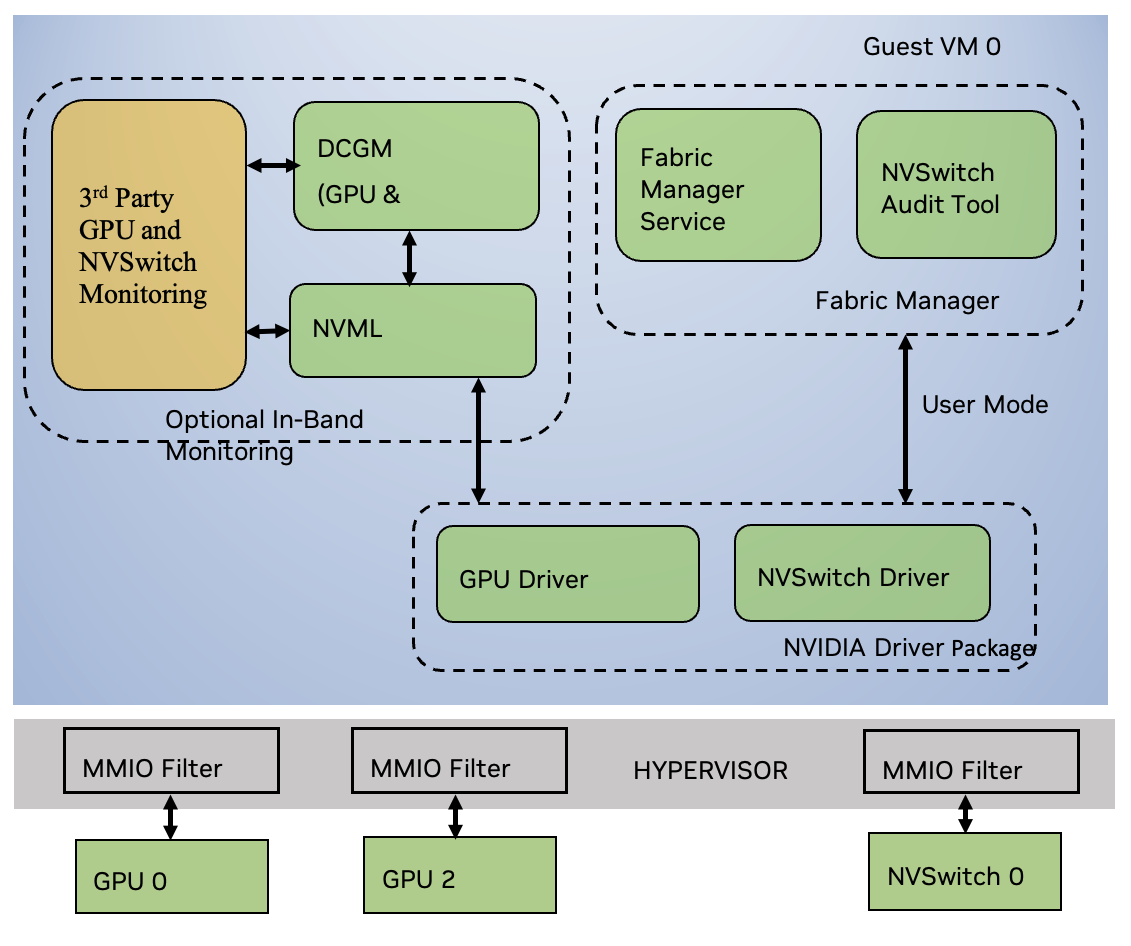
Figure 7 Software Stack in a Two-GPU Virtual Machine (A Full Passthrough Model)#
Supported Virtual Machine Configurations#
The tables in this section provide information about virtual machine configurations.
VM GPUs |
NVSwitches |
NVLinks Per GPU |
NVLinks Per NVSwitch |
Constraints |
|---|---|---|---|---|
16 |
12 |
6 of 6 |
16 of 18 |
None |
8 |
6 |
6 of 6 |
8 of 18 |
One set of eight GPUs from each GPU Baseboard |
4 |
3 |
3 of 6 |
4 of 18 |
Two sets of four GPUs from each GPU Baseboard |
2 |
1 |
1 of 6 |
2 of 18 |
Four sets of two GPUs from each GPU Baseboard |
1 |
0 |
0 of 6 |
0 of 18 |
None |
VM GPUs |
NVSwitches |
NVLinks Per GPU |
NVLinks Per NVSwitch |
Constraints |
|---|---|---|---|---|
16 |
12 |
12 of 12 |
32 of 36 |
None |
8 |
6 |
12 of 12 |
16 of 36 |
One set of eight GPUs from each GPU Baseboard. |
4 |
3 |
6 of 12 |
6 of 36 |
Two sets of four GPUs from each GPU Baseboard. |
2 |
1 |
2 of 12 |
4 of 36 |
Four sets of two GPUs from each GPU Baseboard. |
1 |
0 |
0 of 12 |
0 of 36 |
None |
VM GPUs |
NVSwitches |
NVLinks Per GPU |
NVLinks Per NVSwitch |
Constraints |
|---|---|---|---|---|
8 |
4 |
18 of 18 |
32 of 64 for two NVSwitches. 40 of 64 for other two NVSwitches. |
None |
1 |
0 |
0 of 18 |
0 of 64 |
Need to disable GPU NVLinks. |
Note
For DGX H200, NVIDIA HGX H200, and NVIDIA HGX H20 systems, the same H100 VM configuration, NVLink topology, and NVSwitch assignment apply. For NVIDIA HGX H800 systems, the same assignment applies, with a total of eight GPU NVLinks for 8x GPU VMs.
VM GPUs |
NVSwitches |
NVLinks Per GPU |
NVLinks Per NVSwitch |
Constraints |
|---|---|---|---|---|
8 |
2 (Indirectly) Actual devices passed through is CX7 bridge devices |
18 of 18 |
72 of 72 |
For DGX B200/B300 and HGX B200/B300, instead of the NVSwitches being directly passed to the guest VM, the CX7 bridge devices are passed. Refer to the following sections for more information. |
1 |
0 |
0 of 18 |
0 of 64 |
Need to disable GPU NVLinks. |
Virtual Machines with 16 GPUs#
Here are the requirements for VMs with 16 GPUs:
The available GPUs and NVSwitches are assigned to the guest VM.
There are no disabled NVLink interconnects on the NVSwitches or on the GPUs.
To support 16 GPU partitions, the system must be populated with two GPU baseboards.
Virtual Machines with Eight GPUS#
Here are the requirements for VMs with eight GPUs:
Each VM has eight GPUs, and the NVSwitches on the same base board (six for DGX A100 and NVIDIA HGX A100 and four for DGX H100 and NVIDIA HGX H100) must be assigned to the guest VM.
Each GPU has all the NVLink interconnects enabled.
If the system has two GPU baseboards, two system partitions will be available where eight GPU VMs can be created.
Otherwise only one partition will be available.
All NVLink connections between the GPU baseboards are disabled.
Virtual Machines with Four GPUS#
Here are the requirements for VMs with four GPUs:
If this configuration is supported, each VM gets four GPUs and three switches.
As specified in Table 5, only a subset of NVLink interconnects per GPU are enabled.
If the system is populated with two GPU baseboards, four partitions are available on the system.
For single baseboard systems, two partitions are available.
All NVLink connections between GPU baseboards are disabled.
Virtual Machines with Two GPUs#
Here are the requirements for VMs with two GPUs:
If this configuration is supported, each VM gets two GPUs and one NVSwitch.
Also, a subset of GPU NVLink interconnects per GPU are enabled.
If the system is populated with two GPU baseboards, eight partitions are available on the system.
For single baseboard systems, four partitions are available.
All NVLink connections between GPU baseboards are disabled.
Virtual Machine with One GPU#
Here are the requirements for VMs with one GPU:
Each VM has one GPU and no switches.
If the system is populated with two GPU baseboards, 16 partitions are available on the system.
For single baseboard systems, eight partitions are available.
All NVLink connections between GPU baseboards are disabled.
Other Requirements#
Here are some other requirements:
The hypervisor needs to maintain the partition configuration, including which NVLink connections to block on each GPU and switch for each partition.
The hypervisor needs to implement MMIO filtering for NVSwitch.
The hypervisor needs to finely control IOMMU mappings that were configured for GPUs and switches.
Guest VMs with more than one GPU need to run the core NVSwitch software stack, which includes the NVIDIA Driver and FM to configure switches and NVLink connections.
Hypervisor Sequences#
The hypervisor completes the following steps to launch, shutdown, and reboot guest VMs.
Start the guest VM.
Select an unused partition of GPUs and switches.
Reset the GPUs and switches in the partition.
Block the disabled NVLink connections on each GPU by performing the specified MMIO configuration.
Block the disabled NVLink connections on each switch by configuring the MMIO intercept.
Avoid configuring IOMMU mappings between GPUs and switches.
Ensure that switches cannot be accessed by any other PCIe device that the guest VM controls.
This way, the switches cannot bypass the MMIO restrictions that are implemented for the CPU.
GPUs do not need to be accessible by any other GPUs or switches.
GPUs need to be accessible by third-party devices to support NVIDIA GPUDirect™ RDMA.
Avoid additional GPU resets, start the guest VM.
Shut down the guest VM and reset the GPUs and switches that belong to the partition.
Reboot the guest VM.
Repeat steps 1a to 1f, but this time, the partition has already been selected.
Additional Steps for NVIDIA HGX B200/B300 Systems#
In NVIDIA HGX B200/B300 systems, NVSwitches do not appear as PCIe devces. They are behind a CX7 bridge device and the corresponding four CX7 device physical functions must be passed to the guest VM. Through this CX7 Bridge device, the FM and NVLSM service will configure the underlying NVSwitches, NVLinks, and GPUs.
To identify the desired CX7 bridge device with other traditional CX7 NIC devices, use one of the following mechanisms:
Using a fixed PCIe BDF assignment: The CX7 bridge device is part of the GPU baseboard.
If the GPU baseboard PCIe resources are statically assigned, the four PF functions will be same all the time.
Query using VPD information: The CX7 bridge device will have different VPD information as compared to other traditional CX7 device.
Query the VPD information using the lspci -vvs or vpddecode command and identify the four PF functions you want.
Monitoring Errors#
The NVSwitch, GPU and NVLink errors are visible to guest VMs. Use one of the following methods to allow the hypervisor to monitor the same items,:
In-band monitoring
Run NVIDIA Data Center GPU Manager (DCGM) on the guest VM or use the NVIDIA Management Library (NVML) APIs for GPU-specific monitoring.
Out-of-Band monitoring
Use the GPU and NVSwitch SMBus Post Box Interface (SMBPBI)-based OOB commands.
Limitations#
Here are the limitations:
NVSwitch errors are visible to the guest VMs.
Windows is only supported for single GPU VMs.
vGPU Virtualization Model#
The vGPU virtualization model supports VF passthrough by enabling SR-IOV in the supported GPUs and assigning a VF, or set of VFs, to the VM.
GPU NVLinks are assigned to only one VF at a time.
NVLink P2P between GPUs that belong to different VMs or partitions is not supported.
Refer to the Virtual GPU Software User Guide for more information about the supported vGPU functionality, features, and configurations.
Software Stack#
In the vGPU virtualization model:
The NVSwitch Software Stack (FM and Switch Driver) runs in the vGPU host.
Like the bare-metal mode, the physical GPUs and NVSwitches are owned and managed by the vGPU host.
The GPU and NVSwitch NVLinks are trained and configured as part of FM initialization.
The switch routing table is initialized to prevent GPU-GPU communication.
Note
The vGPU-based deployment model is not supported on first generation-based NVSwitch systems such as DGX-2 and NVIDIA HGX-2.
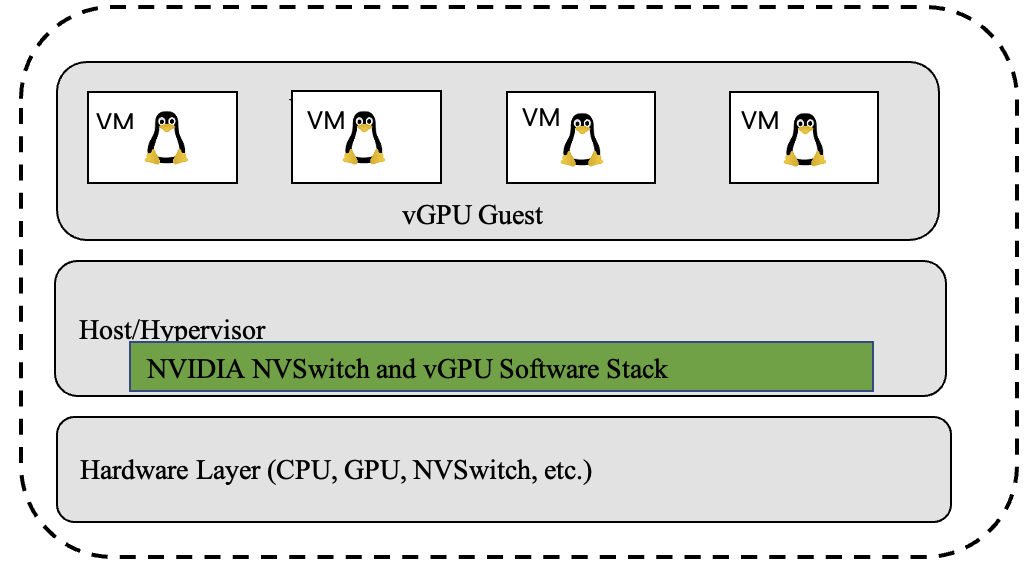
Figure 9 The vGPU Software Stack#
Preparing the vGPU Host#
This section provides information about how to prepare the vGPU host.
OS Image#
Refer to the Virtual GPU Software User Guide for the list of supported OSs, hypervisors, and for information about installing and configuring the vGPU host driver software.
NVIDIA Software Packages#
In addition to the NVIDIA vGPU host driver software, the vGPU host image must have the following NVIDIA software packages installed:
The FM package
The FM SDK Package
Note
Both packages must be the same version as the Driver package.
Fabric Manager Config File Modifications#
To support vGPU virtualization, start the FM service in vGPU virtualization mode by setting the FABRIC_MODE=2 FM config item.
Note
NVSwitches must bind to nvidia.ko before the FM service starts. On DGX A100 and NVIDIA HGX A100 systems, all GPUs must also be bound to nvidia.ko before the FM service starts.
In the vGPU virtualization mode, FM supports a resiliency feature that allows the continuous forwarding of NVLink traffic between GPUs on active guest VMs after FM exits gracefully or non-gracefully on the vGPU host. To support this feature, FM uses the /tmp/fabricmanager.state file to save certain metadata information. To use a different location/file to store this information, modify the STATE_FILE_NAME FM config file item with the new path and file name.
By default, FM uses TCP I/P loopback (127.0.0.1)-based socket interface for communication. To use Unix domain sockets instead, modify the FM_CMD_UNIX_SOCKET_PATH and UNIX_SOCKET_PATH FM config file options with the new Unix domain socket names.
Fabric Manager-Shared Library and APIs#
Refer to Fabric Manager SDK for a list of the APIs that are used to manage the vGPU partition life cycle.
Fabric Manager Resiliency#
Refer to Resiliency for more information about FM resiliency in the vGPU virtualization mode.
vGPU Partitions#
Refer to GPU Partitions for the default supported partitions for the vGPU virtualization model.
Guest Virtual Machine Life Cycle Management#
Here is an overview of the guest VM life cycle:
The system powers on and starts.
The vGPU host driver loads.
SR-IOV is enabled.
FM initializes in the vGPU virtualization mode.
NVlinks are trained.
The partition is activated with the selected SR-IOV VFs.
The vGPU-enabled VM completes its life cycle with the VFs selected in step 2. This life cycle can involve boot, reboot, shutdown, suspend, resume, and migrate activities.
The partition deactivates.
These steps are explained in greater detail in the following sections.
Activating the Partition and Starting the Virtual Machine#
SR-IOV VFs must be enabled on the physical GPUs before you activate partitions and power on the vGPU VMs.
When starting a guest VM, the hypervisor must do the following:
Select an available GPU partition that contains the required number of GPUs for the guest VM and select the VFs that will be used on those GPUs.
Use the
fmActivateFabricPartitionWithVFs()API and request FM to activate the GPU partition, with the set of selected VFs.Start the guest VM with the selected VFs.
Note
Partition activation is always required before starting a vGPU VM, even for VMs that use only one vGPU. The ordering of VFs used during partition activation and VM assignment must remain consistent to ensure the correct suspend, resume, and migration operations.
Refer to the Installing and Configuring the NVIDIA GPU Manager for Red Hat Linux KVM for more information about SR-IOV VF enablement and assigning VFs to VMs.
Deactivating the Partition#
Do not deactivate partitions when VMs are executing on the GPUs in the partition.
To deactivate a partition:
Shut down the guest VM that is currently operating in the partition.
Use the
fmDeactivateFabricPartition()API and request that FM deactivate the partition.
Migrating Virtual Machines#
VM migration is supported only between partitions with an identical number, type of GPU, and NvLink topology.
Refer to Migrating a VM Configured with vGPU for more information.
Verifying GPU Routing#
The nvswitch-audit command line utility referenced in “Verifying GPU Routing” on page can also be used to verify NVSwitch routing information in the vGPU mode. We recommend that you periodically run this tool to verify the GPU reachability matrix on each VM partition’s activation and deactivation cycle.
Error Handling#
Refer to Error Handling for information about FM initialization, partition, hardware specific errors, and their handling.
Guest Virtual Machine GPU Errors#
When the guest VM is active, GPU runtime errors will be logged in the vGPU host syslog like the Xid errors. On DGX A100 and NVIDIA HGX A100 systems, GPU NVLink errors that require retraining are not supported in this environment and must complete the guest VM shutdown and start sequence to recover.
GPU Reset#
If the GPU generates a runtime error, or gets an Xid NVLink error, the system administrator can clear the corresponding error state and recover the GPU using the GPU reset operation. The operation must be initiated from the vGPU host after a VM that is using the GPU is shut down and the corresponding partition is deactivated. Refer to the nvidia-smi command-line utility documentation for more information.
Interoperability with MIG#
MIG-backed vGPUs on NVIDIA A100 and NVIDIA HGX A100 cannot use NVlink. The FM’s vGPU virtualization mode still can interoperate with the MIG feature to support use cases where a subset of GPUs are being used in MIG mode.
Enabling MIG before Starting the Fabric Manager Service#
When MIG is enabled on a GPU before FM is started, FM will remove the GPU partitions from its list of available partitions that contain GPUs in MIG mode. These GPU partitions will not be available to deploy VMs. To enable partitions after disabling MIG mode on a GPU, reboot the system.
Enabling MIG After Starting the Fabric Manager Service#
MIG functionality can be enabled on any GPU after starting the FM Service, but before a partition that contained the GPU is activated.
Note
Activating a GPU partition will return success even if the GPU is in MIG mode.
On DGX A100 and NVIDIA HGX A100 systems, activating a multi-GPU partition will fail if a GPU in the partition is in MIG mode. This process will succeed on the DGX H100 and NVIDIA HGX H100 systems.
Supported High Availability Modes#
FM provides several High Availability Mode (Degraded Mode) configurations that allow system administrators to set appropriate policies when there are hardware failures, such as GPU failures, NVSwitch failures, NVLink connection failures, and so on, on NVSwitch-based systems. With this feature, system administrators can keep a subset of available GPUs that can be used while waiting to replace failed GPUs, baseboards, and so on.
DGX A100, NVIDIA HGX A100 and DGX H100, NVIDIA HGX H100 systems have different behaviors (Refer to Error Handling for more information).
Common Terms#
GPU Access NVLink is an NVLink connection between a GPU and a NVSwitch.
GPU Access NVLink failure is a failure that occurs in the connection between a GPU and an NVSwitch.
Failures can be the result of a GPU/NVSwitch pin failure, a mechanical failure in the GPU baseboard, or a similar failure.
Trunk NVLink are the links that connect two GPU baseboards.
Trunk NVLinks only occur between NVSwitches and travel over the NVLink bridge PCBs and connectors.
Trunk NVLink failure is a trunk NVLink failure that traverses between the two GPU baseboard trays.
This failure can be the result of a bad backplane connector pin or a similar issue.
NVSwitch failure is a NVSwitch failure that is categorized as an internal failure of the NVSwitch.
This failure can be the result of the NVSwitch not being displayed on the PCIe bus, a DBE error, or a similar issue.
GPU failure is where the GPU has failed.
This failure can be the result of NVLink connectivity, a PCIe failure, or a similar issue.
Note
These high availability modes and their corresponding dynamic reconfiguration of the NVSwitch-based system are applied in response to errors that are detected during FM initialization. Runtime errors that occur after the system is initialized, or when a GPU job is running, will not trigger these high availability mode policies.
GPU Access NVLink Failure#
This section provides information about the GPU access NVLink failure.
Fabric Manager Config Item#
The GPU access NVLink failure mode is controlled the following item:
ACCESS_LINK_FAILURE_MODE=<value>
Bare Metal Behavior#
ACCESS_LINK_FAILURE_MODE=0
In this mode, FM removes the GPUs with an access NVLink failure from NVSwitch routing and configures the rest of the GPUs to form one memory fabric. The GPUs with the access NVLink failure will lose their NVLink P2P capability with other GPUs.
The failed GPUs are still visible to the NVIDIA software stack, such as CUDA, NVML, NVIDIA-SMI, and so on and can be used for non-NVLink workloads.
ACCESS_LINK_FAILURE_MODE=1
In this mode, if there are two GPU baseboards where the GPU Access NVLink is connected, FM will disable NVSwitch and its pair of Trunk NVLinks. This reduces the NVLink P2P bandwidth to 5/6 throughout the fabric. If a GPU can access NVLink failures to more than one NVSwitch, this option will remove the GPU from the NVSwitch routing configuration and disable its NVLink P2P capability.
This process will leave the other GPUs with complete NVLink P2P bandwidth.
If multiple GPU access NVLink failures point to the same NVSwitch, that NVSwitch will be disabled.
This mode is effective only on DGX A100 and NVIDIA HGX A100 NVSwitch-based systems.
Trunk NVLink Failure#
This section provides information about the trunk NVLink failure.
Fabric Manager Config Item#
The Trunk NVLink failure mode is controlled through the following FM config file item:
TRUNK_LINK_FAILURE_MODE=<value>
Note
This option applies only to systems with two GPU baseboards.
Bare Metal Behavior#
TRUNK_LINK_FAILURE_MODE=0
In this mode, FM aborts and leaves the system uninitialized when there is a trunk NVLink failure, and all CUDA application launches will fail with the cudaErrorSystemNotReady status. However, when FM_STAY_RESIDENT_ON_FAILURES=1, the continue with error config option is enabled, and the FM service continues to run, and the CUDA application launches will fail with cudaErrorSystemNotReady status.
This mode is effective only on the DGX A100 and NVIDIA HGX A100 NVSwitch-based systems.
TRUNK_LINK_FAILURE_MODE=1
In this mode, if an NVSwitch has one or more trunk NVLink failures, the NVSwitch will be disabled with its peer NVSwitch. This reduces the available bandwidth to 5/6 throughout the fabric. If multiple NVSwitches have trunk NVLink failures, FM will fall back to the TRUNK_LINK_FAILURE_MODE=0 behavior.
This mode is effective only on DGX A100 and NVIDIA HGX A100 NVSwitch-based systems.
Shared NVSwitch and vGPU Virtualization Behavior#
TRUNK_LINK_FAILURE_MODE=0
In this mode, FM removes GPU partitions by using trunk NVLinks from the currently supported GPU partition list, so 16-GPU partitions and eight-GPU partitions across baseboards will be removed. The remaining partitions will run with complete NVLink bandwidth. This option will support an unlimited number of trunk NVLink failures on a connected pair of NVSwitches.
This mode is effective only on DGX A100 and NVIDIA HGX A100 NVSwitch-based systems.
TRUNK_LINK_FAILURE_MODE=1
In the Shared NVSwitch mode, the GPU partitions will be available, but the partitions will reduce the available bandwidth to 5/6 throughout the fabric. This option will be supported when multiple trunk NVLink failures occur on the same NVSwitch pair. If multiple trunk NVLink failures affect different NVSwitch pairs, FM will fall back to the TRUNK_LINK_FAILURE_MODE=0 behavior.
This mode is effective only on DGX A100 and NVIDIA HGX A100 NVSwitch-based systems.
Note
The TRUNK_LINK_FAILURE_MODE=1 configuration is currently not supported in the vGPU Multitenancy Mode.
NVSwitch Failure#
This section provides information about NVSwitch failures.
Fabric Manager Config Item#
The NVSwitch failure mode is controlled through this FM config file item:
NVSWITCH_FAILURE_MODE=<value>
Bare Metal Behavior#
NVSWITCH_FAILURE_MODE=0
In this mode, when there is an NVSwitch failure, FM aborts and leaves the system uninitialized, and all CUDA application launches will fail with a cudaErrorSystemNotReady status. However, when FM_STAY_RESIDENT_ON_FAILURES=1, the continue with error config option is enabled, the FM service continues to run, and CUDA application launches will fail with a cudaErrorSystemNotReady status.
NVSWITCH_FAILURE_MODE=1
In this mode, when there is an NVSwitch failure, the NVSwitch will be disabled with its peer NVSwitch. This will reduce the available bandwidth to 5/6 throughout the fabric. If multiple NVSwitch failures occur, FM will fall back to the NVSWITCH_FAILURE_MODE=0.
This mode is effective only on DGX A100 and NVIDIA HGX A100 NVSwitch-based systems.
Shared NVSwitch and vGPU Virtualization Behavior#
NVSWITCH_FAILURE_MODE=0
In this mode, FM will remove multi-GPU partitions from the baseboard with the failing NVSwitch and eight-GPU partitions across baseboards. In one baseboard system, only single GPU partitions will be supported. Figure 11 shows the supported partitions when an NVSwitch has failed.
This mode is effective only on DGX A100 and NVIDIA HGX A100 NVSwitch-based systems.
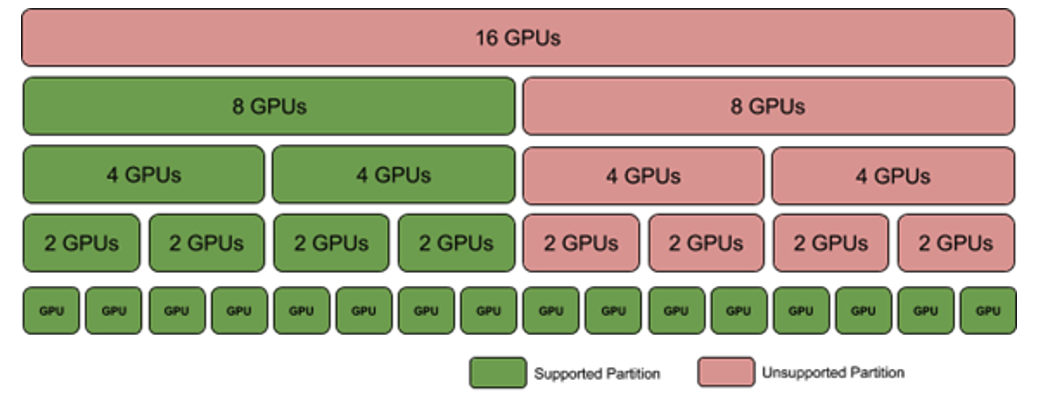
Figure 11 Shared NVSwitch and vGPU Partitions when an NVSwitch has Failed#
NVSWITCH_FAILURE_MODE=1
In the Shared NVSwitch mode, all GPU partitions will be available, but the partitions will reduce the available bandwidth to 5/6 throughout the fabric. If multiple NVSwitch failures happen, FM will fall back to NVSWITCH_FAILURE_MODE=0 behavior.
This mode is effective only on DGX A100 and NVIDIA HGX A100 NVSwitch-based systems.
Note
Currently, the NVSWITCH_FAILURE_MODE=1 configuration is not supported in the vGPU Multitenancy Mode.
GPU Failure#
This section provides information about GPU failures.
Bare Metal Behavior#
FM will ignore GPUs that have failed to initialize, are not displayed on the PCI bus, and so on. FM will set up routing and enable NVLink P2P among the available GPUs.
Shared NVSwitch and vGPU Virtualization Behavior#
FM will continue initialization and adjust the currently supported partition list by excluding the failed GPU partitions. Figure 12 shows the supported partitions when a GPU is missing or has failed to initialize.
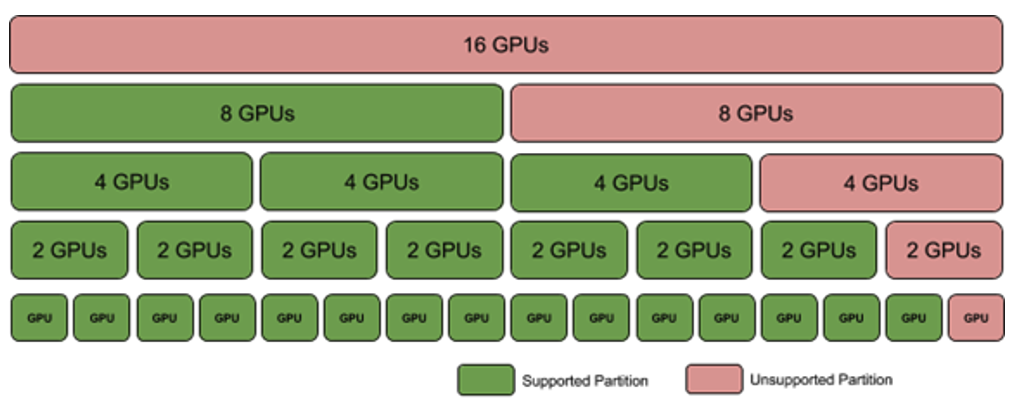
Figure 12 Shared NVSwitch and vGPU Partitions When a GPU is Missing or Has Failed#
Manual Degradation#
Manual degradation prevents a consistently failing GPU, NVSwitch, or baseboard from being enumerated by the NVSwitch system software stack. Depending on the failing component, the system administrator must configure appropriate action.
GPU Exclusion#
Depending on the errors, certain GPUs might be candidates for exclusion from the system so that FM can successfully initialize and configure the rest of the GPU subsets. Based on the failure analysis data from previous generation GPUs, to exclude a GPU, here are the recommended error conditions:
GPU double bit ECC errors.
GPU falling off the PCIe bus.
GPU failure to enumerate on the PCIe bus.
GPU side NVLink training error.
GPU side unexpected XID.
This category can also be application induced.
For full passthrough virtualization, the administrator must identify the GPUs that should be excluded. The hypervisor must ensure that VMs are not created on the GPUs that have been identified as candidates for exclusion.
GPU Exclusion Flow#
Here are the phases in the GPU exclusion flow:
Running application error handling.
Diagnosing GPU failures.
Remediating the error.
The steps for each of these phases can vary based on whether the system is running in bare metal or in virtualized mode. The following sections describe the flow for bare metal and virtualized platforms.
Running Application Error Handling#
Errors faced by the GPU during active execution, such as GPU ECC errors, GPU falling off the bus, and so on, are reported through the following means:
/var/log/syslogas an XID messageDCGM
NVIDIA Management Library (NVML)
GPU SMBPBI-based OOB commands
The FM log file.
Error Condition |
Error signature on Running Application |
|---|---|
GPU Double Bit Error |
XID 48 output by GPU driver |
GPU falling off PCIe bus |
XID 79 output by GPU driver |
GPU failing to enumerate on bus |
GPU does not appear to applications (CUDA applications or |
GPU side NVLink training error |
Error output to |
GPU side errors |
Other XIDs output by GPU driver. This can also be application induced. |
GPU Double Bit Error |
XID 48 output by GPU driver |
Diagnosing GPU Failures#
System administrators can create their own GPU monitoring/health check scripts to look for the error traces. This process requires looking for at least one of the above-mentioned sources (syslog, NVML APIs, and so on) to collect the necessary data.
DCGM includes an exclusion recommendation script that can be invoked by a system administrator to collect the GPU error information. This script queries information from the passive monitoring performed by DCGM to determine whether conditions that might require a GPU to be excluded have occurred since the previous time the DCGM daemon was started. As part of the execution, the script invokes a validation test that determines whether unexpected XIDs are being generated by the execution of a known good application. Users can prevent the validation test from being run and only monitor the passive information.
Note
The DCGM exclusion recommendation script code is provided as a reference for system administrators to extend as appropriate or build their own monitoring/health check scripts. Refer to the NVIDIA DCGM documentation for more information about the exclusion recommendation script such as its location and supported options.
In-Band GPU Exclude Mechanism#
The GPU kernel driver on NVSwitch-based systems can be configured to ignore a set of GPUs, even if the GPUs were enumerated on the PCIe bus. The GPUs that will be excluded are identified by the GPU’s unique identifier (GPU UUID) by using a kernel module parameter. After identifying whether the GPU exclude candidates are in the system, the GPU kernel module driver will exclude the GPU from being used by applications. If a GPU UUID is in the exclude candidate list, but the UUID was not detected at runtime because the UUID belonged to a GPU that is not on the system or because the PCIe enumeration of the GPU board failed, the GPU is not considered to have been excluded.
The list of exclude candidate GPUs can be persisted across reboots by specifying the module parameters by using a .conf file in the filesystem. The exclude mechanism is specific to a GPU rather than a physical location on the baseboard. As a result, if a GPU is on the exclude candidate list, and is later replaced by a new GPU, the new GPU will become visible to the system without updating the exclude candidates. Conversely, if a GPU has been excluded on a system, placing it in different PCIe slots will prevent the GPU from being visible to applications, unless the exclude candidate list is updated.
Updating the GPU excludes candidates requires manual intervention by the system administrator.
Kernel Module Parameters#
The set of candidate GPU UUIDs that will be excluded are specified by using a kernel module parameter that consists of a set of comma-separated GPU UUIDs.
The kernel parameter can be specified when the kernel module loads
nvidia.ko.
insmod nvidia.ko NVreg_ExcludedGpus=uuid1,uuid2…
To make the GPU UUID persistent, the set of exclude candidate GPU UUIDs can also be specified by using a
nvidia.conffile in/etc/modprobe.d.
options nvidia NVreg_ExcludedGpus=uuid1, uuid2…
Adding GPUs into the exclude candidate list is a manual step that must be completed by a system administrator.
Note
The previously supported NVreg_GpuBlacklist module parameter option has been deprecated and will be removed in a future release.
Adding/Removing a GPU from the Exclude Candidate List#
To add a GPU from the exclude candidate list or to remove it from the list, the system administrator must complete the following steps:
If a conf file does not exist, create a conf file for the NVIDIA kernel module parameters.
Complete one of the following tasks:
Add the UUID of the excluded GPU into the .conf file.
Remove the UUID of the GPU from the list.
Restart the system to load the kernel driver with updated module parameters.
Listing Excluded GPUs#
An excluded GPU is not visible in CUDA applications or in basic queries by using nvidia-smi -q or through NVML. This section provides information about the options to identify when a GPU has been excluded, for example, the GPU’s UUID was in the exclude candidate list, and the GPU was detected in the system.
nvidia-smi#
The new command, nvidia-smi -B or nvidia-smi --list-excluded-gpus can be used to get a list of excluded GPUs.
Procfs#
The procfs entry, /proc/driver/nvidia/gpus/<PCI_ID>/information, can specify whether the GPU has been excluded.
Out-of-Band#
Refer to the NVIDIA GPU SMBus Post-Box Interface (SMBPBI) documentation for more information.
Running GPU Exclusion Scripts#
The following section provides information about the recommended flow that a system administrator should follow to run GPU monitoring health checks or the DCGM exclusion recommendation script on various system configurations.
Bare Metal and vGPU Configurations#
The system administrator will run the bare metal and vGPU virtualization configurations in the same OS instance as the application programs.
Here is the general flow that a system administrator will follow:
Periodically run the health check script or the DCGM exclusion recommendation script for all the GPUs and NVSwitches on the system.
(Optional) Monitor the system logs to trigger a run of the health check script or DCGM exclusion recommendation script.
Based on the output of the health check or exclusion recommendation script, add the GPU UUID to the exclude candidate list.
If you are using the DCGM exclusion recommendation script, update the periodic run of the exclude recommendation script with the newly expected GPU count.
Reboot the system to load the kernel driver with updated module parameters.
Full Passthrough Virtualized Configurations#
The primary difference in virtualized configurations is that the GPU kernel driver is left to the guest VMs. As a result, the execution of the GPU diagnosis and remediation phases must be performed by the hypervisor with the VM provisioning mechanism.
Here is the general flow that a hypervisor will follow:
The guest VM finishes and returns controls of a set of GPUs and switches to the hypervisor.
The hypervisor invokes a special test VM, which is trusted by the hypervisor.
In test VM, there should be a complete instance of the NVIDIA NVSwitch core software stack, including GPU drivers and FM.
On this test VM, run the health check script or DCGM exclusion recommendation script.
Based on the output of the health check or exclusion recommendation script, add the GPU UUID to a hypervisor readable database.
The hypervisor shuts down the test VM.
To prevent that GPU from being assigned to future VM requests, the hypervisor reads the database, identifies the candidates to exclude, and updates its resource allocation mechanisms.
After the GPU board has been replaced, to make the GPU available again, the hypervisor updates the database.
Supported High Availability Modes#
After the GPU board has been replaced, the hypervisor updates the database to make the GPU available and restarts the service VM with the GPUs to enable previously disabled GPU partitions again.
NVSwitch Exclusion#
In DGX A100 and NVIDIA HGX A100 systems, if an NVSwitch is consistently failing, the system administrator can explicitly exclude the NVSwitch.
In-Band NVSwitch Exclusion#
The NVSwitch kernel driver on NVSwitch-based systems can be configured to ignore an NVSwitch even when the systems were enumerated on the PCIe bus like the GPU exclusion feature. If the NVSwitch exclusion candidates are in the system, the NVSwitch kernel module driver will exclude the NVSwitch from being used by applications. If an NVSwitch UUID is in the exclusion candidate list, but the UUID is not detected at runtime because the UUID belongs to a NVSwitch that is not on the system, or because the PCIe enumeration of the NVSwitch fails, the NVSwitch is not considered to have been excluded.
On NVIDIA HGX A100 systems with two GPU baseboards, if an NVSwitch is explicitly excluded, FM will manually exclude its peer NVSwitch across the Trunk NVLinks. This behavior can be configured using the NVSWITCH_FAILURE_MODE high availability configuration file item.
Kernel Module Parameters#
To specify a candidate NVSwitch UUID as a kernel module parameter, run the following command.
insmod nvidia.ko NvSwitchExcludelist=<NVSwitch_uuid>
To make the NVSwitch UUID persistent, specify the UUID using an nvidia.conf file in
/etc/modprobe.d.
options nvidia NvSwitchExcludelist=<NVSwitch_uuid>
The system administrator can get the NVSwitch UUID from the FM log file and add the UUID into the excluded candidate list.
Note
The previously supported NvSwitchBlacklist module parameter option has been deprecated and will be removed in a future release.
Note
On DGX B200/B300 and NVIDIA HGX B200/B300 systems, NVSwitches are not controlled by the kernel NVSwitch driver module, so NVSwitches cannot be excluded by using kernel module parameters.
Out-of-Band NVSwitch Exclusion#
Refer to SMBus Post Box Interface (SMBPBI) for more information about NVSwitch.
NVLink Topology#
This chapter provides information about the link IDs used by each GPU to connect to each NVSwitch on different versions of NVIDIA HGX baseboards.
The NVIDIA HGX-2 GPU Baseboard#
Every NVSwitch uses the 0/1, 2/3, 8/9 and 10/11 links for the inter-GPU baseboard connection, and the links are not listed. Other NVLink connections, two per NVSwitch, are unused.
GPU |
GPU link |
NVSwitch |
NVSwitch link |
|---|---|---|---|
1 |
0 |
4 |
16 |
1 |
1 |
1 |
5 |
1 |
2 |
6 |
6 |
1 |
3 |
3 |
15 |
1 |
4 |
5 |
15 |
1 |
5 |
2 |
6 |
2 |
0 |
4 |
15 |
2 |
1 |
1 |
16 |
2 |
2 |
3 |
6 |
2 |
3 |
6 |
12 |
2 |
4 |
2 |
17 |
2 |
5 |
5 |
7 |
3 |
0 |
4 |
14 |
3 |
1 |
1 |
17 |
3 |
2 |
3 |
17 |
3 |
3 |
6 |
13 |
3 |
4 |
5 |
6 |
3 |
5 |
2 |
4 |
4 |
0 |
4 |
17 |
4 |
1 |
1 |
4 |
4 |
2 |
3 |
7 |
4 |
3 |
6 |
7 |
4 |
4 |
2 |
7 |
4 |
5 |
5 |
17 |
5 |
0 |
4 |
13 |
5 |
1 |
1 |
13 |
5 |
2 |
5 |
13 |
5 |
3 |
3 |
13 |
5 |
4 |
6 |
14 |
5 |
5 |
2 |
16 |
6 |
0 |
4 |
5 |
6 |
1 |
1 |
14 |
6 |
2 |
6 |
5 |
6 |
3 |
3 |
4 |
6 |
4 |
2 |
12 |
6 |
5 |
5 |
14 |
7 |
0 |
4 |
12 |
7 |
1 |
1 |
15 |
7 |
2 |
5 |
5 |
7 |
3 |
3 |
5 |
7 |
4 |
2 |
13 |
7 |
5 |
6 |
17 |
8 |
0 |
4 |
4 |
8 |
1 |
1 |
12 |
8 |
2 |
6 |
15 |
8 |
3 |
5 |
12 |
8 |
4 |
3 |
14 |
8 |
5 |
2 |
5 |
The NVIDIA HGX A100 GPU Baseboard#
Every NVSwitch uses links 0 to 7 and 16 to 23 for the inter-GPU baseboard connection, and the links are not listed. Other NVLink connections (four per NVSwitch) are unused.
The GPU numbering in Table 10 is the same numbering used in the HGX A100 Baseboard Pinout design document.
GPU |
GPU link |
NVSwitch |
NVSwitch link |
|---|---|---|---|
1 |
0, 1 |
4 |
8, 9 |
1 |
2, 3 |
1 |
24, 25 |
1 |
4, 5 |
3 |
30, 31 |
1 |
6, 7 |
6 |
12, 13 |
1 |
8, 9 |
2 |
12, 13 |
1 |
10, 11 |
5 |
30, 31 |
2 |
0, 1 |
4 |
30, 31 |
2 |
2, 3 |
1 |
26, 27 |
2 |
4, 5 |
3 |
12, 13 |
2 |
6, 7 |
6 |
24, 25 |
2 |
8, 9 |
2 |
34, 35 |
2 |
10, 11 |
5 |
14, 15 |
3 |
0, 1 |
4 |
28, 29 |
3 |
2, 3 |
1 |
34, 35 |
3 |
4, 5 |
3 |
34, 35 |
3 |
6, 7 |
6 |
26, 27 |
3 |
8, 9 |
2 |
8, 9 |
3 |
10, 11 |
5 |
12, 13 |
4 |
0, 1 |
4 |
34, 35 |
4 |
2, 3 |
1 |
32, 33 |
4 |
4, 5 |
3 |
14, 15 |
4 |
6, 7 |
6 |
14, 15 |
4 |
8, 9 |
2 |
14, 15 |
4 |
10, 11 |
5 |
34, 35 |
5 |
0, 1 |
4 |
26, 27 |
5 |
2, 3 |
1 |
10, 11 |
5 |
4, 5 |
3 |
28, 29 |
5 |
6, 7 |
6 |
28, 29 |
5 |
8, 9 |
2 |
10, 11 |
5 |
10, 11 |
5 |
26, 27 |
6 |
0, 1 |
4 |
10, 11 |
6 |
2, 3 |
1 |
28, 29 |
6 |
4, 5 |
3 |
8, 9 |
6 |
6, 7 |
6 |
10, 11 |
6 |
8, 9 |
2 |
24, 25 |
6 |
10, 11 |
5 |
28, 29 |
7 |
0, 1 |
4 |
24, 25 |
7 |
2, 3 |
1 |
30, 31 |
7 |
4, 5 |
3 |
26, 27 |
7 |
6, 7 |
6 |
30, 31 |
7 |
8, 9 |
2 |
26, 27 |
7 |
10, 11 |
5 |
10, 11 |
8 |
0, 1 |
4 |
32, 33 |
8 |
2, 3 |
1 |
8, 9 |
8 |
4, 5 |
3 |
10, 11 |
8 |
6, 7 |
6 |
34, 35 |
8 |
8, 9 |
2 |
32, 233 |
8 |
10, 11 |
5 |
24, 25 |
The NVIDIA HGX H100 GPU Baseboard#
The GPU numbering in Table 11 is the same information that is returned through nvidia-smi as the module ID, which is derived based on the GPIO connections on the baseboard.
GPU |
GPU link |
NVSwitch |
NVSwitch link |
|---|---|---|---|
1 |
2,3,12,13 |
1 |
40,41,44,45 |
1 |
0,1,11,16,17 |
2 |
36,37,40,46,47 |
1 |
15,14,10,6,7 |
3 |
42,43,45,62,63 |
1 |
4,5,9,8 |
4 |
58,59,62,63 |
2 |
15,14,8,9 |
1 |
42,43,46,47 |
2 |
2,3,7,6,11 |
2 |
2,3,4,5,32 |
2 |
10,5,4,0,1 |
3 |
34,40,41,46,47 |
2 |
12,13,16,17 |
4 |
34,35,38,39 |
3 |
13,12,7,6 |
1 |
48,49,52,53 |
3 |
17,16,10,3,2 |
2 |
0,1,33,38,39 |
3 |
14,15,8,9,11 |
3 |
16,17,50,51,52 |
3 |
5,4,1,0 |
4 |
56,57,60,61 |
4 |
9,8,13,12 |
1 |
32,33,36,37 |
4 |
2,3,10,14,15 |
2 |
50,51,53,62,63 |
4 |
7,6,11,16,17 |
3 |
2,3,35,38,39 |
4 |
5,4,1,0 |
4 |
42,43,46,47 |
5 |
7,6,12,13 |
1 |
58,59,62,63 |
5 |
17,16,11,1,0 |
2 |
48,49,52,56,57 |
5 |
15,14,10,2,3 |
3 |
36,37,44,60,61 |
5 |
4,5,9,8 |
4 |
48,49,52,53 |
6 |
6,7,15,14 |
1 |
34,35,38,39 |
6 |
8,9,17,16,11 |
2 |
6,7,34,35,42 |
6 |
4,5,10,1,0 |
3 |
0,1,19,32,33 |
6 |
13,12,3,2 |
4 |
32,33,36,37 |
7 |
17,16,13,12 |
1 |
50,51,54,55 |
7 |
10,0,1,4,5 |
2 |
43,54,55,58,59 |
7 |
15,14,11,8,9 |
3 |
48,49,53,56,57 |
7 |
7,6,3,2 |
4 |
40,41,44,45 |
8 |
12,13,17,16 |
1 |
56,57,60,61 |
8 |
10,5,4,0,1 |
2 |
41,44,45,60,61 |
8 |
11,14,15,7,6 |
3 |
18,54,55,58,59 |
8 |
2,3,8,9 |
4 |
50,51,54,55 |
Note
The DGX H200, NVIDIA HGX H200 and NVIDIA HGX H20 NVLink topology is same as the H100 variant.
The NVIDIA HGX H800 GPU Baseboard#
On HGX H800, every GPU has two NVLinks to each of the four NVSwitches.
GPU |
GPU link |
NVSwitch |
NVSwitch link |
|---|---|---|---|
1 |
3,13 |
1 |
41, 45 |
1 |
1,17 |
2 |
37,47 |
1 |
15,6 |
3 |
42,62 |
1 |
5,8 |
4 |
59,63 |
2 |
15,8 |
1 |
42,46 |
2 |
3,6 |
2 |
3,5 |
2 |
5,1 |
3 |
40,47 |
2 |
13,17 |
4 |
35,39 |
3 |
13,6 |
1 |
48,53 |
3 |
17,3 |
2 |
0,38 |
3 |
15,8 |
3 |
17,50 |
3 |
5,1 |
4 |
56,60 |
4 |
8,13 |
1 |
33,36 |
4 |
3,15 |
2 |
51,63 |
4 |
6,17 |
3 |
3,39 |
4 |
5,1 |
4 |
42,46 |
5 |
6,13 |
1 |
59,63 |
5 |
17,1 |
2 |
48,56 |
5 |
15,3 |
3 |
36,61 |
5 |
5,8 |
4 |
49,53 |
6 |
6,15 |
1 |
34,38 |
6 |
8,17 |
2 |
6,34 |
6 |
5,1 |
3 |
1,32 |
6 |
13,3 |
4 |
32,36 |
7 |
17,13 |
1 |
50,54 |
7 |
1,5 |
2 |
55,59 |
7 |
15,8 |
3 |
48,56 |
7 |
6,3 |
4 |
41,44 |
8 |
13,17 |
1 |
57,60 |
8 |
5,1 |
2 |
44,61 |
8 |
15,6 |
3 |
55,59 |
8 |
3,8 |
4 |
51,54 |
The NVIDIA MGX H20 NVL16 GPU Baseboard#
On NVIDIA MGX H20 NVL16, every GPU has 3 NVLinks to NVSwitch 2, and 4 NVLinks to NVSwitch 1, 3 and 4.
GPU |
GPU link |
NVSwitch |
NVSwitch link |
|---|---|---|---|
1 |
17,15,16,14 |
1 |
0,1,2,3 |
1 |
12,13,11 |
2 |
1, 2, 3 |
1 |
4,6,5,7 |
3 |
16,17,18,19 |
1 |
1,3,0,2 |
4 |
16,17,18,19 |
2 |
17,15,16,14 |
1 |
4,5,6,7 |
2 |
12,11,13 |
2 |
4,6,7 |
2 |
6,4,7,5 |
3 |
20,21,22,23 |
2 |
1,3,0,2 |
4 |
20,21,22,23 |
3 |
17,15,16,14 |
1 |
8,9.10.11 |
3 |
12,11,13 |
2 |
8,10,11 |
3 |
6,4,7,5 |
3 |
24,25,26,27 |
3 |
1,3,0,2 |
4 |
24,25,26,27 |
4 |
15,17,14,16 |
1 |
16,17,18.19 |
4 |
12,11,13 |
2 |
12,14,15 |
4 |
6,4,7,5 |
3 |
28,29,30,31 |
4 |
3,1,2,0 |
4 |
0,1,2,3 |
5 |
15,17,14,16 |
1 |
20,21,22,23 |
5 |
12,13,11 |
2 |
29,30,31 |
5 |
4,6,5,7 |
3 |
12,13,14,15 |
5 |
3,1,2,0 |
4 |
4,5,6,7 |
6 |
15,17,14,16 |
1 |
28,29,30,31 |
6 |
12,13,11 |
2 |
25,26,27 |
6 |
4,6,5,7 |
3 |
8,9,10,11 |
6 |
3,1,2,0 |
4 |
12,13,14,15 |
7 |
17,15,16,14 |
1 |
12,13,14,15 |
7 |
12,13,11 |
2 |
21,22,23 |
7 |
4,6,5,7 |
3 |
4,5,6,7 |
7 |
1,3,0,2 |
4 |
28,29,30,31 |
8 |
15,17,14,16 |
1 |
24,25,26,27 |
8 |
12,13,11 |
2 |
17,18,19 |
8 |
4,6,5,7 |
3 |
0,1,2,3 |
8 |
3,1,2,0 |
4 |
8,9,10,11 |
9 |
14,12,13,11 |
1 |
48,49,50,51 |
9 |
15,17,16 |
2 |
56,57,59 |
9 |
2,0,3,1 |
3 |
40,41,42,43 |
9 |
5,7,4,6 |
4 |
32,33,34,35 |
10 |
14,12,13,11 |
1 |
52,53,54,55 |
10 |
17,15,16 |
2 |
44,45,46 |
10 |
0,2,1,3 |
3 |
60,61,62,63 |
10 |
5,7,4,6 |
4 |
36,37,38,39 |
11 |
14,12,13,11 |
1 |
56,57,58,59 |
11 |
15,17,16 |
2 |
60,61,63 |
11 |
2,0,3,1 |
3 |
44,45,46,47 |
11 |
5,7,4,6 |
4 |
40,41,42,43 |
12 |
14,12,13,11 |
1 |
60,61,62,63 |
12 |
15,17,16 |
2 |
52,53,55 |
12 |
2,0,3,1 |
3 |
36,37,38,39 |
12 |
5,7,4,6 |
4 |
44,45,46,47 |
13 |
12,14,11,13 |
1 |
44,45,46,47 |
13 |
15,17,16 |
2 |
48,49, 51 |
13 |
2,0,3,1 |
3 |
32,33,34,35 |
13 |
7,5,6,4 |
4 |
60,61,62,63 |
14 |
12,14,11,13 |
1 |
40,41,42,43 |
14 |
17,15,16 |
2 |
40,41,42 |
14 |
0,2,1,3 |
3 |
56,57,58,59 |
14 |
7,5,6,4 |
4 |
56,57,58,59 |
15 |
12,14,11,13 |
1 |
36,37,38,39 |
15 |
17,15,16 |
2 |
36,27,28 |
15 |
0,2,1,3 |
3 |
52,53,54,55 |
15 |
7,5,6,4 |
4 |
52,53,54,55 |
16 |
14,12,13,11 |
1 |
32,33,34,35 |
16 |
17,15,16 |
2 |
32,33,34 |
16 |
0,2,1,3 |
3 |
48,49,50,51 |
16 |
5,7,4,6 |
4 |
48,49,50,51 |
The NVIDIA HGX B200/B300 GPU Baseboard#
On HGX B200/B300, every GPU has nine NVLinks to each of the two NVSwitches.
GPU |
GPU link |
NVSwitch |
NVSwitch link |
|---|---|---|---|
1 |
0,1,3,4,6,9,11,14,16 |
2 |
2,10,12,6,4,14,16,8,1 |
1 |
2,5,7,8,10,12,13,15,17 |
1 |
3,2,4,1,7,5,6,8,10 |
2 |
0,1,3,4,6,9,11,14,16 |
2 |
3,20,18,7,5,24,22,9,11 |
2 |
2,5,7,8,10,12,13,15,17 |
1 |
9,12,14,11,13,15,16,18,20 |
3 |
0,1,3,4,6,9,11,14,16 |
2 |
13,26,28,17,15,30,32,19,21 |
3 |
2,5,7,8,10,12,13,15,17 |
1 |
19,22,24,17,23,21,26,28,30 |
4 |
0,1,3,4,6,9,11,14,16 |
2 |
23,36,34,27,25,40,38,29,31 |
4 |
2,5,7,8,10,12,13,15,17 |
1 |
25,32,34,27,29,31,36,38,40 |
5 |
0,1,3,4,6,9,11,14,16 |
2 |
33,42,44,37,35,46,48,39,41 |
5 |
2,5,7,8,10,12,13,15,17 |
1 |
35,42,44,33,39,37,46,48,50 |
6 |
0,1,3,4,6,9,11,14,16 |
2 |
43,52,50,47,45,56,54,49,51 |
6 |
2,5,7,8,10,12,13,15,17 |
1 |
41,52,54,43,45,47,56,58,60 |
7 |
0,1,3,4,6,9,11,14,16 |
2 |
53,58,60,57,55,62,64,59,61 |
7 |
2,5,7,8,10,12,13,15,17 |
1 |
51,62,64,49,55,53,66,68,70 |
8 |
0,1,3,4,6,9,11,14,16 |
2 |
63,68,66,67,65,72,70,69,71 |
8 |
2,5,7,8,10,12,13,15,17 |
1 |
57,72,65,59,61,63,67,69,71 |
GPU Partitions#
This chapter provides information about the default Shared NVSwitch and vGPU partitions for various GPU baseboards.
DGX-2 and NVIDIA HGX-2#
Partition ID |
Number of GPUs |
GPU Physical ID |
Number of NVLink Interconnects per GPU |
|---|---|---|---|
0 |
16 |
1 to 16 |
6 |
1 |
8 |
1 to 8 |
6 |
2 |
8 |
9 to 16 |
6 |
3 |
8 |
1,4,6,7 from baseboard1 9, 12,14, 15 from baseboard2 |
5 |
4 |
8 |
2,3,5,8 from baseboard1 10, 11, 13,16 from baseboard2 |
5 |
5 |
4 |
1,4,6,7 |
5 |
6 |
4 |
2,3,5,8 |
5 |
7 |
4 |
9,12,14,15 |
5 |
8 |
4 |
10,11,13,16 |
5 |
9 |
2 |
1,4 |
5 |
10 |
2 |
2,3 |
5 |
11 |
2 |
5,8 |
5 |
12 |
2 |
6,7 |
5 |
13 |
2 |
9,12 |
5 |
14 |
2 |
10,11 |
5 |
15 |
2 |
13,16 |
5 |
16 |
2 |
14,15 |
5 |
17 to 32 |
1 |
Physical ID 1 for Partition ID 17, Physical ID 2 for Partition ID 18, and so on. |
0 |
In this generation of NVSwitch, the NVLink ports reset (even-odd pair of links) must be issued in pairs. As a result, NVIDIA HGX-2 and DGX-2 only support a fixed mapping of Shared NVSwitch partitions, and the four-GPU and two-GPU VMs can enable only five out of six NVLinks per GPU.
DGX A100 and NVIDIA HGX A100#
This section provides information about DGX A100 and NVIDIA HGX A100.
Default GPU Partitions#
Depending on the high availability mode configurations, when a GPU is unavailable because of failures, backlisting, and so on, the corresponding partitions will be removed from the supported partition list. However, the Partition ID and GPU Physical IDs will remain the same for the rest of the supported partitions.
Note
The GPU Physical IDs are based on how the GPU baseboard NVSwitch GPIOs are strapped. If there is only one baseboard, and the GPIOs are strapped for the bottom tray, the GPU Physical IDs range is 1-8. If the baseboard is strapped for the top tray, the GPU Physical IDs range is 9-16.
Partition ID |
Number of GPUs |
GPU Physical ID |
Number of NVLink Interconnects per GPU |
|---|---|---|---|
0 |
16 |
1 to 16 |
12 |
1 |
8 |
1 to 8 |
12 |
2 |
8 |
9 to 16 |
12 |
3 |
8 |
1 to 4 & 9 to 12 |
12 |
4 |
8 |
5 to 8 & 13 to 16 |
12 |
5 |
8 |
1 to 4 & 13 to 16 |
12 |
6 |
8 |
5 to 8 & 9 to 12 |
12 |
7 |
4 |
1, 2, 3, 4 |
12 |
8 |
4 |
5, 6, 7, 8 |
12 |
9 |
4 |
9, 10, 11, 12 |
12 |
10 |
4 |
13, 14, 15, 16 |
12 |
11 |
2 |
1, 2 |
12 |
12 |
2 |
3, 4 |
12 |
13 |
2 |
5, 6 |
12 |
14 |
2 |
7, 8 |
12 |
15 |
2 |
9, 10 |
12 |
16 |
2 |
11, 12 |
12 |
17 |
2 |
13, 14 |
12 |
18 |
2 |
15, 16 |
12 |
19 |
1 |
1 |
0 |
20 to 34 |
1 |
Physical ID 2 for Partition ID 20, Physical ID 3 for Partition ID 21, etc. |
0 |
Supported GPU Partitions#
In DGX A100 and NVIDIA HGX A100 systems, the earlier generation of the even-odd pair NVSwitch NVLink reset requirement is no longer applicable. So, if the default GPU partition mentioned above is not optimal based on the system’s PCIe topology, the partition mapping can be changed. However, NVIDIA has the following restrictions for partition definitions:
The two-GPU NVLink partitions must be in the same GPU baseboard.
The four-GPU NVLink partitions must be in the same GPU baseboard.
For eight-GPU NVLink partitions, which span across two GPU baseboards, four GPUs must be from each baseboard.
Note
NVIDIA will evaluate any custom partition definition requests and variations of the policy on a case-by-case basis and will provide necessary information to configure/override the default GPU partitions.
DGX H100 and NVIDA HGX H100#
This section provides information about DGX H100 and NVIDIA H100.
Default GPU Partitions#
Partition ID |
Number of GPUs |
GPU Physical ID Module ID |
Number of NVLink Interconnects per GPU |
|---|---|---|---|
0 |
8 |
1 to 8 |
18 |
1 |
4 |
1 to 4 |
18 |
2 |
4 |
5 to 8 |
18 |
3 |
2 |
1,3 |
18 |
4 |
2 |
2,4 |
18 |
5 |
2 |
5,7 |
18 |
6 |
2 |
6,8 |
18 |
7 |
1 |
1 |
0 |
8 |
1 |
2 |
0 |
9 |
1 |
3 |
0 |
10 |
1 |
4 |
0 |
11 |
1 |
5 |
0 |
12 |
1 |
6 |
0 |
13 |
1 |
7 |
0 |
14 |
1 |
8 |
0 |
Note
The DGX H200, NVIDIA HGX H200, NVIDIA HGX H800, and NVIDIA HGX H20 have the same default NVLink partition as the H100 variant.
Supported GPU Partitions#
In DGX H100 and NVIDIA HGX H100 systems, regardless of the GPU degradation states, the GPU partitions above are returned in the get support partition API.
DGX B200/B300 and NVIDIA HGX B200/B300#
This section provides information about DGX B200/B300 and NVIDIA HGX B200/B300.
Default GPU Partitions#
Partition ID |
Number of GPUs |
GPU Physical ID Module ID |
Number of NVLink Interconnects per GPU |
|---|---|---|---|
1 |
8 |
1 to 8 |
18 |
2 |
4 |
1 to 4 |
18 |
3 |
4 |
5 to 8 |
18 |
4 |
2 |
1,2 |
18 |
5 |
2 |
3,4 |
18 |
6 |
2 |
5,6 |
18 |
7 |
2 |
7,8 |
18 |
8 |
1 |
1 |
0 |
9 |
1 |
2 |
0 |
10 |
1 |
3 |
0 |
11 |
1 |
4 |
0 |
12 |
1 |
5 |
0 |
13 |
1 |
6 |
0 |
14 |
1 |
7 |
0 |
15 |
1 |
8 |
0 |
Supported GPU Partitions#
In DGX B200/B300 and NVIDIA HGX B200/B300 systems, regardless of the GPU degradation states, the GPU partitions in Table 18 are returned in the get support partition API.
Resiliency#
The FM resiliency feature in the Shared NVSwitch and vGPU Model allows system administrators to resume normal operation after FM gracefully (or non-gracefully) exits in the service VM. With this feature, currently activated guest VMs will continue to forward NVLink traffic even when FM is not running. After FM is successfully restarted, FM will support the typical guest VM activation /deactivation workflow.
The NVSwitch and GPU NVLink errors that were detected when FM is not running will be cached into the NVSwitch Driver and be reported after FM has successfully restarted. Also, changing the FM version when FM is not running is not supported.
High-Level Flow#
After an FM crash or a graceful exit, to start FM and resume the operation, the hypervisor will run the
–restartoption.After restarting FM, in 60 seconds the hypervisor will use the
fmSetActivatedFabricPartitions()API and provide a list of currently activated guest VM partitions.
This is because FM does not know about the guest VM changes when it is not running. If there are no activated guest VM partitions running when FM is restarted, the hypervisor will call the fmSetActivatedFabricPartitions() API with the number of partitions as zero.
To start FM with the typical process, or to reinitialize the software and hardware states, the hypervisor will follow the typical service VM starting sequence without the
--restartoption.
Detailed Resiliency Flow#
When FM is started in normal mode, after initializing all the NVLink devices and discovering the NVLink connections, FM will save the required metadata information in the /tmp/fabricmanger.state file. However, this location can be changed by setting the new file location to the STATE_FILE_NAME FM config file item. The saved state is a snapshot of detected GPU information (UUID, physical Id) and the currently supported guest VM partition metadata.
Here is the workflow:
When FM is started with the
–restartoption, it will skip most of its NVLink and NVSwitch initialization steps and populate the required information from the stored file.FM will wait for the hypervisor to provide a list of currently activated guest VM partitions.
During this time, typical partition operations such as querying the list of supported guest VM partitions, activating and deactivating guest VM partitions, and so on, will be rejected.
After the list of active guest VM partition information is received from hypervisor, FM will ensure that routing is enabled only for those partitions.
FM will enable the typical guest VM partition activation and the deactivation workflow.
If FM cannot resume from the current state or the hypervisor does not provide the list of currently activated guest VM partitions before the timeout period, the restart operation will be aborted, and FM will exit.
Figure 13 shows the high-level flow when FM is started with typical command-line options and the –restart option.
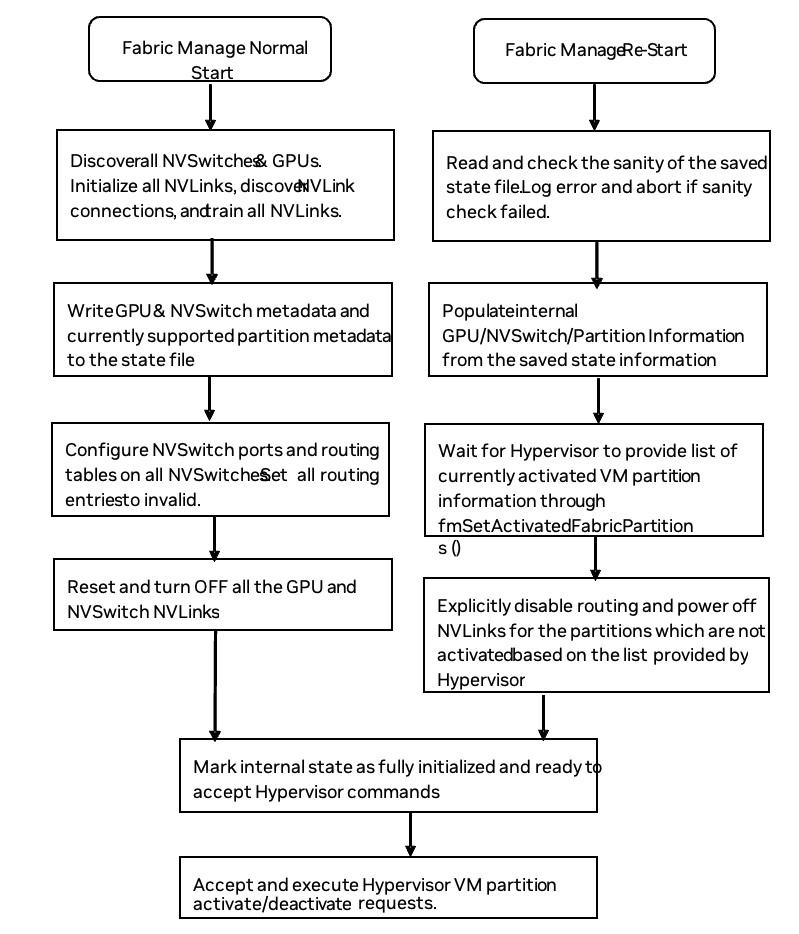
Figure 13 Fabric Manager Flow: Typical and Restart Options#
Error Handling#
This chapter provides information about error handling.
Fabric Manager Initialization Errors#
The errors in Table 19 might occur during FM initialization and topology discovery and happen only during Host boot time (vGPU mode) or service VM initialization (Shared NVSwitch mode).
Note
We assume no guest VMs are running.
Error Condition |
Error Impact |
Recovery |
|---|---|---|
Access NVLink connection (GPU to NVSwitch) training failure. |
Depending on the |
Restart the FM service (vGPU mode) or the service VM (Shared NVSwitch mode). If the error persists, RMA the GPU. |
Trunk NVLink connection (NVSwitch to NVSwitch) training failure. |
Depending on the |
Restart the FM service (vGPU mode) or the service VM (Shared NVSwitch mode). If the error persists, inspect/reseat the NVLink Trunk backplane connector. |
Any NVSwitch or GPU programming/configuration failures and typical software errors. |
Treated as fatal error and FM service will abort. However, if the |
Restart the host and FM service (vGPU mode) or the service VM (NVSwitch mode) If the error persists, technical troubleshooting is required. |
Partition Life Cycle Errors#
Table 20 summarizes potential errors returned by FM SDK APIs when querying supported partitions or activating/deactivating VM partitions.
Return Code |
Error Condition/Impact |
Recovery |
|---|---|---|
FM_ST_BADPARAM |
The provided partition ID or other parameters to the APIs are invalid. |
Use only the partition IDs returned by |
FM_ST_NOT_SUPPORTED |
FM is not started with required config options. |
Ensure that the shared fabric mode is enabled in the FM config file. If not, set the desired value and restart |
FM_ST_NOT_CONFIGURED |
The FM APIs were issued before FM is completely initialized. |
Wait until the FM service is completely initialized. |
FM_ST_UNINITIALIZED |
The FM interface library has not been initialized. |
Ensure that the FM interface library is initialized with a call to |
FM_ST_IN_USE |
The provided partition ID is already activated or the GPUs required for the specified partition are being used on another activated partition. |
Provide a non-activated partition ID. Ensure that the GPUs are not in use by other activated partitions. |
FM_ST_UNINITIALIZED |
The provided partition ID is already deactivated. |
Provide an activated partition ID. |
FM_ST_GENERIC_ERROR |
A generic error occurred when activating/deactivating a VM partition. |
Check the associated syslog for specific and detailed error information. |
FM_ST_TIMEOUT |
A GPU or NVSwitch configuration setting timed out. |
Check the associated syslog for specific and detailed error information. |
FM_ST_ VERSION_MISMATCH |
The client application using the FM APIs might have compiled/linked with a different version of FM package that is running on the service VM. |
Ensure that the client application is compiled and linked with the same, or a compatible, FM package that is installed on the Service VM. |
Runtime NVSwitch Errors#
NVSwitch runtime errors can be retrieved or monitored in one of the following ways:
Through the Host or service VM syslog and Fabric Manager log file as SXid errors.
Through the NVSwitch public API interface.
Through the NVSwitch SMBPBI-based OOB commands.
When an NVSwitch port generates an SXid error, the corresponding error information and affected GPU partition information will be logged into the host or service VM syslog.
Depending on the type of SXid errors and the impacted port, the GPUs on the corresponding guest VM or all other guest VMs might be impacted. Generally, if the impact is local to a guest VM, the other running guest VMs will not be affected and should function normally.
Non-Fatal NVSwitch SXid Errors#
Table 21 lists potential NVSwitch non-fatal SXid errors that might occur in the field and their impact.
SXid & Error String |
Guest VM Impact |
Guest VM Recovery |
Other Guest VM Impact |
|---|---|---|---|
11004 (Ingress invalid ACL) This SXid error can happen only because of an incorrect FM partition configuration and is expected not to occur in the field. |
The corresponding GPU NVLink traffic will be stalled, and the subsequent GPU access will hang. The GPU driver on the guest VM will abort CUDA jobs with Xid 45. |
Validate the GPU/NVSwitch fabric partition routing information using the NVSwitch-audit tool. Restart the guest VM. |
If the error is observed on a Trunk port, the partitions that are using NVSwitch trunk ports will be affected. |
11012, 11021, 11022. 11023, 12021, 12023, 15008, 15011, 19049, 19055, 19057, 19059, 19062, 19065, 19068, 19071, 24001, 24002, 24003 (Single bit ECC errors) |
No guest VM impact because the NVSwitch hardware will auto correct the ECC errors. |
Not Applicable. |
No Impact. |
20001 (TX Replay Error) |
The NVLink packet needs to be retransmitted. This error might impact the NVLink throughput of the specified port. |
Not Applicable. |
If the error is observed on a Trunk port, the partitions that are using NVSwitch trunk ports might see a throughput impact. |
12028 (egress non-posted PRIV error) |
The corresponding GPU NVLink traffic will be stalled, and subsequent GPU access will hang. The GPU driver on the guest VM will abort CUDA jobs with Xid 45. |
Restart the guest VM |
If the error is observed on a Trunk port, the partitions that are using NVSwitch trunk ports will be affected. |
19084(AN1 Heartbeat Timeout Error) |
This error is usually accompanied by a fatal SXid error that will affect the corresponding GPU NVLink traffic. |
Reset all GPUs and all NVSwitches (refer to GPU VM System Reset Capabilities and Limitations ). |
If the error is observed on a Trunk port, the partitions that are using NVSwitch trunk ports will be affected. |
22013(Minion Link DLREQ interrupt |
This SXid can be safely ignored. |
Not Applicable. |
No Impact. |
20012 |
This error might occur as the result of a broken/inconsistent connection or uncoordinated shutdown. |
If this issue was not due to an uncoordinated shutdown, check the link mechanical connections. |
No impact if error is confined to one GPU. |
Fatal NVSwitch SXid Errors#
Table 22 lists potential NVSwitch fatal SXid errors that might occur in the field. The hypervisor must track these SXid source ports (NVLink) to determine whether the error occurred on an NVSwitch trunk port or NVSwitch access port. The fatal SXid will be propagated to the GPU as Xid 74 when applicable. The following recommended actions apply to all SXids in Table 22 unless otherwise noted.
If the error occurred on an NVSwitch access port, the impact will be limited to the corresponding guest VM.
To recover, shut down the guest VM.
If the errors occurred on an NVSwitch trunk port, to reset the trunk ports and recover, shut down the guest VM partitions that are crossing the trunk port.
The partitions can be recreated. Currently, the partitions that are using NVSwitch trunk ports are the 16x GPU partition and the 8x GPU partitions with four GPUs per baseboard.
SXid |
SXid Error String |
|---|---|
11001 |
ingress invalid command |
11009 |
ingress invalid VCSet |
11013 |
ingress header DBE |
11018 |
ingress RID DBE |
11019 |
ingress RLAN DBE |
11020 |
ingress control parity |
12001 |
egress crossbar overflow |
12002 |
egress packet route |
12022 |
egress input ECC DBE error |
12024 |
egress output ECC DBE error |
12025 |
egress credit overflow |
12026 |
egress destination request ID error |
12027 |
egress destination response ID error |
12030 |
egress control parity error |
12031 |
egress credit parity error |
12032 |
egress flit type mismatch |
14017 |
TS ATO timeout |
15001 |
route buffer over/underflow |
15006 |
route transdone over/underflow |
15009 |
route GLT DBE |
15010 |
route parity |
15012 |
route incoming DBE |
15013 |
route credit parity |
19047 |
NCISOC HDR ECC DBE Error |
19048 |
NCISOC DAT ECC DBE Error |
19054 |
HDR RAM ECC DBE Error |
19056 |
DAT0 RAM ECC DBE Error |
19058 |
DAT1 RAM ECC DBE Error |
19060 |
CREQ RAM HDR ECC DBE Error |
19061 |
CREQ RAM DAT ECC DBE Error |
19063 |
Response RAM HDR ECC DBE Error |
19064 |
Response RAM DAT ECC DBE Error |
19066 |
COM RAM HDR ECC DBE Error |
19067 |
COM RAM DAT ECC DBE Error |
19069 |
RSP1 RAM HDR ECC DBE Error |
19070 |
RSP1 RAM DAT ECC DBE Error |
20034 |
LTSSM Fault Up Guest VM impact: This SXid is triggered when the associated link has gone down from active. This interrupt is usually associated with other NVLink errors. Guest VM recovery: In an A100 system, restart the VM. In an H100 system, reset the GPU (refer to GPU VM System Reset Capabilities and Limitations). If the issue persists, report the GPU issues. Other guest VM impact: No impact if error is confined to one GPU. |
22012 |
Minion Link NA interrupt |
24004 |
sourcetrack TCEN0 crubmstore DBE |
24005 |
sourcetrack TCEN0 TD crubmstore DBE |
24006 |
sourcetrack TCEN1 crubmstore DBE |
24007 |
sourcetrack timeout error |
Always Fatal NVSwitch SXid Errors#
Table 23 lists the potential NVSwitch fatal SXid errors that are always fatal to the entire fabric/system. After an always fatal SXid error has occurred, the guest VM partitions need to be shut down and one of the following tasks must occur:
The host needs to be restarted.
After the NVSwitches and GPUs are SBRed, restart the service VM.
SXid |
SXid Error String |
|---|---|
12020 |
egress sequence ID error |
22003 |
Minion Halt |
22011 |
Minion exterror |
23001 |
ingress SRC-VC buffer overflow |
23002 |
ingress SRC-VC buffer underflow |
23003 |
egress DST-VC credit overflow |
23004 |
egress DST-VC credit underflow |
23005 |
ingress packet burst error |
23006 |
ingress packet sticky error |
23007 |
possible bubbles at ingress |
23008 |
ingress packet invalid dst error |
23009 |
ingress packet parity error |
23010 |
ingress SRC-VC buffer overflow |
23011 |
ingress SRC-VC buffer underflow |
23012 |
egress DST-VC credit overflow |
23013 |
egress DST-VC credit underflow |
23014 |
ingress packet burst error |
23015 |
ingress packet sticky error |
23016 |
possible bubbles at ingress |
23017 |
ingress credit parity error |
Other Notable NVSwitch SXid Errors#
Table 24 provides additional SXid errors that might affect the overall fabric/system.
SXid |
SXid Error String |
Comments/Description |
|---|---|---|
10001 |
Host_priv_error |
The errors are not fatal to the fabric/system, but they might be followed by other fatal events. |
10002 |
Host_priv_timeout |
The errors are not fatal to the fabric/system, but they might be followed by other fatal events. |
10003 |
Host_unhandled_interrupt |
This SXid error is never expected to occur. This error is fatal to the fabric/system. To recover, reset all GPUs and NVSwitches (refer to GPU VM System Reset Capabilities and Limitations). If the error is observed on a Trunk port, the partitions that use the NVSwitch trunk ports will be affected. |
10004 |
Host_thermal_event_start |
Related to thermal events, which are not directly fatal to the fabric/system, but they indicate that system cooling might be insufficient. This error might force the specified NVSwitch Links to enter power saving mode (Single Lane Mode) and impact over the NVLink throughput. |
10005 |
Host_thermal_event_end |
Related to thermal events, which are not directly fatal to the fabric/system, but they do indicate that system cooling might be insufficient. |
For the comprehensive list of other NVSwitch SXid errors, go to NVIDIA/open-gpu-kernel-modules.
High Availability Mode Comparison#
The following are high availability configuration options:
TRUNK_LINK_FAILURE_MODE
High Availability Mode options when there is a Trunk Link Failure (NVSwitch to NVSwitch NVLink failure).NVSWITCH_FAILURE_MODE
High Availability Mode options when there is a NVSwitch failure or an NVSwitch is excluded.ACCESS_LINK_FAILURE_MODE
High Availability Mode options when there is an Access Link (GPU to NVSwitch NVLink failure) FailureABORT_CUDA_JOBS_ON_FM_EXIT
Control running CUDA jobs behavior when FM service is stopped or terminated.
The behavior of each configuration option depends on the platform.
DGX A100/HGX A100#
A100 Bare Metal Configuration or Full Virtualization Passthrough#
TRUNK_LINK_FAILURE_MODE
0: Exit FM and leave the system/NVLinks uninitialized.1: Disable the NVSwitch and its peer NVSwitch, which reduces NVLink P2P bandwidth.
NVSWITCH_FAILURE_MODE
0: Abort Fabric Manager.1: Disable the NVSwitch and its peer NVSwitch, which reduces P2P bandwidth.
ACCESS_LINK_FAILURE_MODE
0: Remove the GPU with the Access NVLink failure from NVLink P2P capability.1: Disable the NVSwitch and its peer NVSwitch, which reduces NVLink P2P bandwidth.
ABORT_CUDA_JOBS_ON_FM_EXIT
0: Do not abort running CUDA jobs when FM exits. However, new CUDA job launches will fail.1: Abort all running CUDA jobs when Fabric Manager exits.
DGX H100/HGX H100#
TRUNK_LINK_FAILURE_MODE
H100 systems ignore this setting. H100 systems don’t have NVLink trunk links.
NVSWITCH_FAILURE_MODE
H100 systems ignore this setting. If an NVLink Switch is unavailable GPUs will fail to complete registration with the NVLink fabirc and CUDA application launch fails.
ACCESS_LINK_FAILURE_MODE
H100 systems ignore this setting. On access link failure
nvidia-smishows an inactive NVLink.
ABORT_CUDA_JOBS_ON_FM_EXIT
H100 systems ignore this setting. Running CUDA jobs continue to run and new jobs fail to launch. If persistence mode is enabled, new CUDA jobs will launch. After a GPU reset, CUDA job launches will fail even if the GPUs have persistence mode enabled.
GPU VM System Reset Capabilities and Limitations#
Here is some information from the nvidia-smi manpage about reset capabilities:
Used to trigger a reset of one or more GPUs.
Can be used to clear the GPU hardware and software states in situations that requires a machine reboot.
Typically useful when a double-bit ECC error occurs.
The
-ioption can be used to target one or more specific devices.Without this option, all GPUs are reset, and root is required.
Applications, such as CUDA, graphics applications like X server, monitoring applications like another instance of nvidia-smi) cannot use these devices.
Direct NVLink Connect#
In bare metal deployments, a GPU can be individually reset, and all GPUs can be reset without specifying a device.
GPU resets aren’t supported with full passthrough virtualization, with all GPUs in the same VM. The VM must be restarted.
Ampere and NVSwitch#
If the FM state is Running:
GPUs can be individually reset. NVSwitch links are automatically reset by FM.
GPU resets aren’t supported with full passthrough virtualization, with all GPUs in the same VM. The VM must be restarted.
If the GPUs and NVSwitches are in different VMs restart the GPU and the service VM resets the NVSwitch links.
If the FM state is Not Running:
GPUs can’t be individually reset. Reset all GPUs and NVSwitches.
GPU resets aren’t supported with full passthrough virtualization, with all GPUs in the same VM. The VM must be restarted.
If the GPUs and NVSwitches are in different VMs restart the GPU and the service VM resets the NVSwitch links.
Hopper and NVSwitch#
In bare metal deployments, a GPU can be individually reset. All GPUs and NVSwitches can be reset without specifying a device.
Both full fassthrough and dhared virtualization environments reset depends on the hypervisor permissions. A VM restart will restart the GPUs.
Notice
This document is provided for information purposes only and shall not be regarded as a warranty of a certain functionality, condition, or quality of a product. NVIDIA Corporation (“NVIDIA”) makes no representations or warranties, expressed or implied, as to the accuracy or completeness of the information contained in this document and assumes no responsibility for any errors contained herein. NVIDIA shall have no liability for the consequences or use of such information or for any infringement of patents or other rights of third parties that may result from its use. This document is not a commitment to develop, release, or deliver any Material (defined below), code, or functionality.
NVIDIA reserves the right to make corrections, modifications, enhancements, improvements, and any other changes to this document, at any time without notice.
Customer should obtain the latest relevant information before placing orders and should verify that such information is current and complete.
NVIDIA products are sold subject to the NVIDIA standard terms and conditions of sale supplied at the time of order acknowledgement, unless otherwise agreed in an individual sales agreement signed by authorized representatives of NVIDIA and customer (“Terms of Sale”). NVIDIA hereby expressly objects to applying any customer general terms and conditions with regards to the purchase of the NVIDIA product referenced in this document. No contractual obligations are formed either directly or indirectly by this document.
NVIDIA products are not designed, authorized, or warranted to be suitable for use in medical, military, aircraft, space, or life support equipment, nor in applications where failure or malfunction of the NVIDIA product can reasonably be expected to result in personal injury, death, or property or environmental damage. NVIDIA accepts no liability for inclusion and/or use of NVIDIA products in such equipment or applications and therefore such inclusion and/or use is at customer’s own risk.
NVIDIA makes no representation or warranty that products based on this document will be suitable for any specified use. Testing of all parameters of each product is not necessarily performed by NVIDIA. It is customer’s sole responsibility to evaluate and determine the applicability of any information contained in this document, ensure the product is suitable and fit for the application planned by customer, and perform the necessary testing for the application in order to avoid a default of the application or the product. Weaknesses in customer’s product designs may affect the quality and reliability of the NVIDIA product and may result in additional or different conditions and/or requirements beyond those contained in this document. NVIDIA accepts no liability related to any default, damage, costs, or problem which may be based on or attributable to: (i) the use of the NVIDIA product in any manner that is contrary to this document or (ii) customer product designs.
No license, either expressed or implied, is granted under any NVIDIA patent right, copyright, or other NVIDIA intellectual property right under this document. Information published by NVIDIA regarding third-party products or services does not constitute a license from NVIDIA to use such products or services or a warranty or endorsement thereof. Use of such information may require a license from a third party under the patents or other intellectual property rights of the third party, or a license from NVIDIA under the patents or other intellectual property rights of NVIDIA.
Reproduction of information in this document is permissible only if approved in advance by NVIDIA in writing, reproduced without alteration and in full compliance with all applicable export laws and regulations, and accompanied by all associated conditions, limitations, and notices.
THIS DOCUMENT AND ALL NVIDIA DESIGN SPECIFICATIONS, REFERENCE BOARDS, FILES, DRAWINGS, DIAGNOSTICS, LISTS, AND OTHER DOCUMENTS (TOGETHER AND SEPARATELY, “MATERIALS”) ARE BEING PROVIDED “AS IS.” NVIDIA MAKES NO WARRANTIES, EXPRESSED, IMPLIED, STATUTORY, OR OTHERWISE WITH RESPECT TO THE MATERIALS, AND EXPRESSLY DISCLAIMS ALL IMPLIED WARRANTIES OF NONINFRINGEMENT, MERCHANTABILITY, AND FITNESS FOR A PARTICULAR PURPOSE. TO THE EXTENT NOT PROHIBITED BY LAW, IN NO EVENT WILL NVIDIA BE LIABLE FOR ANY DAMAGES, INCLUDING WITHOUT LIMITATION ANY DIRECT, INDIRECT, SPECIAL, INCIDENTAL, PUNITIVE, OR CONSEQUENTIAL DAMAGES, HOWEVER CAUSED AND REGARDLESS OF THE THEORY OF LIABILITY, ARISING OUT OF ANY USE OF THIS DOCUMENT, EVEN IF NVIDIA HAS BEEN ADVISED OF THE POSSIBILITY OF SUCH DAMAGES. Notwithstanding any damages that customer might incur for any reason whatsoever, NVIDIA’s aggregate and cumulative liability towards customer for the products described herein shall be limited in accordance with the Terms of Sale for the product.
VESA DisplayPort
DisplayPort and DisplayPort Compliance Logo, DisplayPort Compliance Logo for Dual-mode Sources, and DisplayPort Compliance Logo for Active Cables are trademarks owned by the Video Electronics Standards Association in the United States and other countries.
HDMI
HDMI, the HDMI logo, and High-Definition Multimedia Interface are trademarks or registered trademarks of HDMI Licensing LLC.
OpenCL
OpenCL is a trademark of Apple Inc. used under license to the Khronos Group Inc.
Trademarks
NVIDIA, the NVIDIA logo, DGX, HGX, NVLink, and NVSwitch are trademarks and/or registered trademarks of NVIDIA Corporation in the U.S. and other countries. Other company and product names may be trademarks of the respective companies with which they are associated.
Copyright
© 2025 NVIDIA Corporation & Affiliates. All rights reserved.