Processing GPU Data with Python Operators¶
This example shows you how to use the PythonFunction operator on a GPU. For an introduction and general information about Python operators family see the Python Operators section.
Although Python operators are not designed to be fast, it might be useful to run them on a GPU, for example, when we want to introduce a custom operation to an existing GPU pipeline. For this purpose, all operators in the PythonFunction family have their GPU variants.
For the TorchPythonFunction and DLTensorPythonFunction operators data formats on which they operate stay the same as for the CPU, PyTorch tensors in the former, and DLPack tensors in the latter. For the GPU PythonFunction, inputs and outputs of the implementation function are CuPy arrays.
CuPy Operations¶
Since the CuPy arrays API is similar to the API in NumPy, we can implement the same operation that we defined in the CPU example nearly without any code changes.
[1]:
from nvidia.dali.pipeline import Pipeline
import nvidia.dali.fn as fn
import nvidia.dali.types as types
import numpy
import cupy
def edit_images(image1, image2):
assert image1.shape == image2.shape
h, w, c = image1.shape
y, x = cupy.ogrid[0:h, 0:w]
mask = (x - w / 2) ** 2 + (y - h / 2) ** 2 > h * w / 9
result1 = cupy.copy(image1)
result1[mask] = image2[mask]
result2 = cupy.copy(image2)
result2[mask] = image1[mask]
return result1, result2
Another way to define a GPU function with CuPy is to write a CUDA kernel. Here, we present a simple kernel that interleaves channels of the two images. Refer to the CuPy documentation for more information.
[2]:
mix_channels_kernel = cupy.ElementwiseKernel(
'uint8 x, uint8 y',
'uint8 z',
'z = (i % 3) ? x : y',
'mix_channels'
)
Defining a Pipeline¶
We define a pipeline like the pipeline that is used in the Python Operators section. To move the execution from a CPU to a GPU, we only need to change operators’ device arguments. It is also the only difference in usage of the PythonFunction operators.
[3]:
image_dir = '../data/images'
batch_size = 4
python_function_pipe = Pipeline(batch_size=batch_size, num_threads=4, device_id=0,
exec_async=False, exec_pipelined=False, seed=99)
with python_function_pipe:
input1, _ = fn.readers.file(file_root=image_dir, random_shuffle=True)
input2, _ = fn.readers.file(file_root=image_dir, random_shuffle=True)
im1, im2 = fn.decoders.image([input1, input2], device='mixed', output_type=types.RGB)
res1, res2 = fn.resize([im1, im2], device='gpu', resize_x=300, resize_y=300)
out1, out2 = fn.python_function(res1, res2, device='gpu', function=edit_images, num_outputs=2)
out3 = fn.python_function(res1, res2, device='gpu', function=mix_channels_kernel)
python_function_pipe.set_outputs(out1, out2, out3)
Running the Pipeline and Visualizing the Results¶
We can run the pipeline and show the results in similar way to the CPU example.
Note: Before you try to plot them, remember to move the output batches to the host memory.
[4]:
import matplotlib.pyplot as plt
import matplotlib.gridspec as gridspec
from matplotlib import cm
%matplotlib inline
batch_size = 4
def show_images(image_batch):
columns = 4
rows = (batch_size + 1) // columns
fig = plt.figure(figsize=(32, (32 // columns) * rows))
gs = gridspec.GridSpec(rows, columns)
for j in range(rows*columns):
plt.subplot(gs[j])
plt.axis("off")
plt.imshow(image_batch.at(j))
python_function_pipe.build()
ims1, ims2, ims3 = python_function_pipe.run()
show_images(ims1.as_cpu())
show_images(ims2.as_cpu())
show_images(ims3.as_cpu())
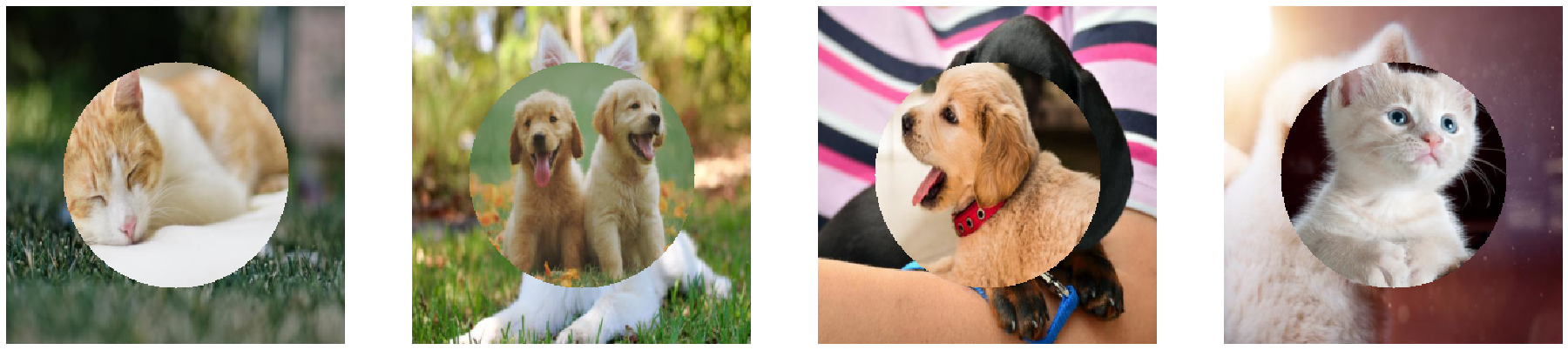
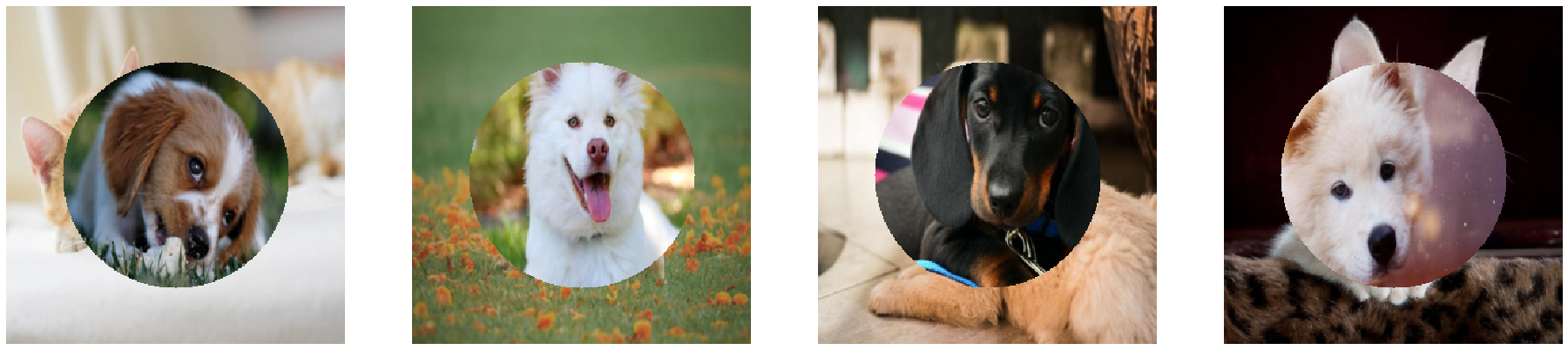
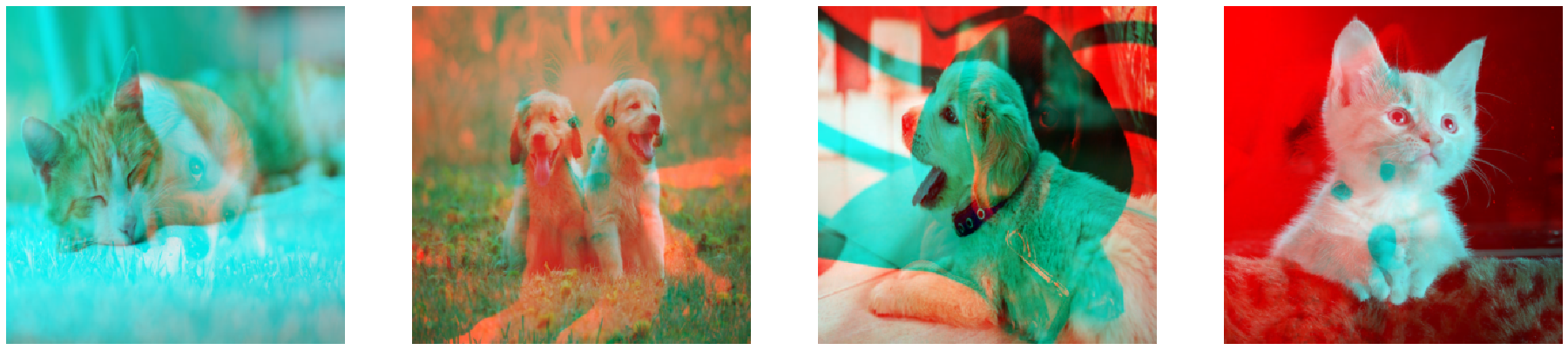
Advanced: Device Synchronization in the DLTensorPythonFunction¶
When using PythonFunction or TorchPythonFunction, we do not have to synchronize our GPU code with the rest of the DALI pipeline, because the synchronization is handled by the operator. The DLTensorPythonFunction operator, on the other hand leaves the device synchronization to the user.
Note: The synchronization proces may vary for different frameworks and libraries.
As an example, we will write a wrapper around a previously implemented mix_channels_kernel that converts DLPack tensors to CuPy arrays and handles the stream synchronization.
[5]:
def mix_channels_wrapper(tensor1, tensor2):
array1 = cupy.fromDlpack(tensor1)
array2 = cupy.fromDlpack(tensor2)
result = mix_channels_kernel(array1, array2)
cupy.cuda.get_current_stream().synchronize()
return result.toDlpack()
dltensor_function_pipe = Pipeline(batch_size=batch_size, num_threads=4, device_id=0,
exec_async=False, exec_pipelined=False, seed=99)
with dltensor_function_pipe:
input1, _ = fn.readers.file(file_root=image_dir, random_shuffle=True)
input2, _ = fn.readers.file(file_root=image_dir, random_shuffle=True)
im1, im2 = fn.decoders.image([input1, input2], device='mixed', output_type=types.RGB)
res1, res2 = fn.resize([im1, im2], device='gpu', resize_x=300, resize_y=300)
out = fn.dl_tensor_python_function(res1, res2, device='gpu', function=mix_channels_wrapper,
synchronize_stream=True, batch_processing=False)
dltensor_function_pipe.set_outputs(out)
dltensor_function_pipe.build()
ims, = dltensor_function_pipe.run()
show_images(ims.as_cpu())
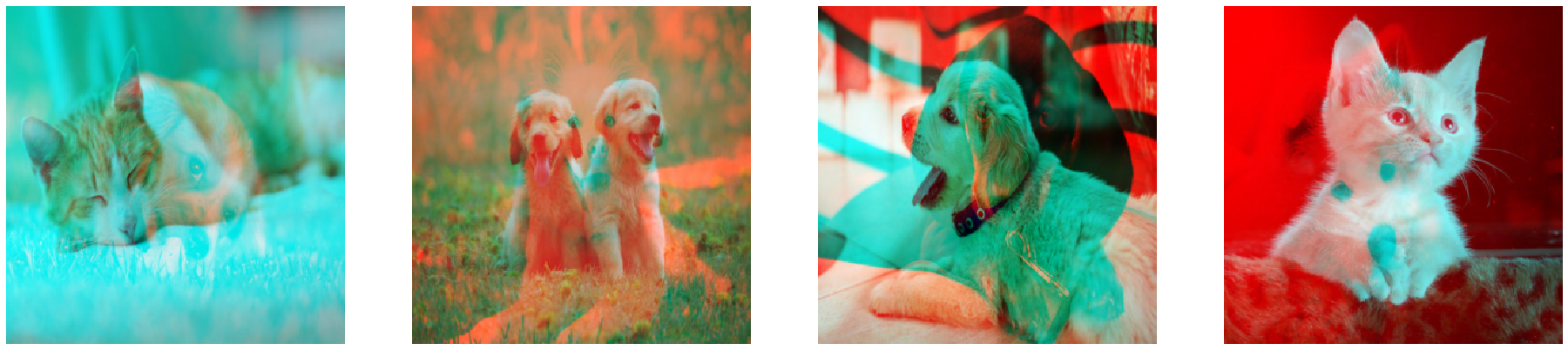
The result is the same as after running mix_channels_kernel with PythonFunction. To correctly synchronize device code in DLTensorPythonFunction ensure that the folowing conditions are met:
All the preceding DALI GPU work is completed before the start of a provided function.
The work that we schedule in the provided function is completed before we return the results.
The first condition is warranted by the synchronize_stream=True flag (set to True by default). The user is responsible for providing the second part. In the example above the synchronization is achieved by adding the cupy.cuda.get_current_stream().synchronize() line.