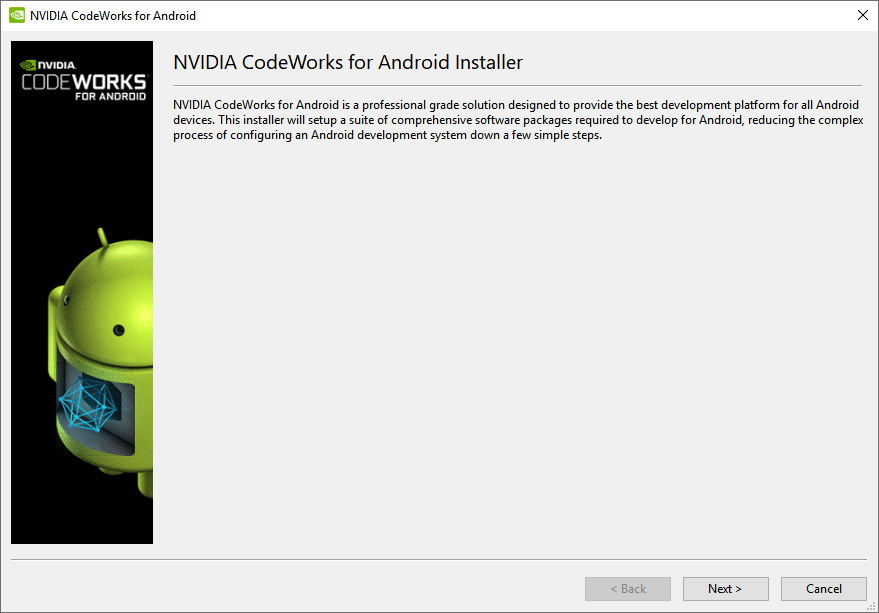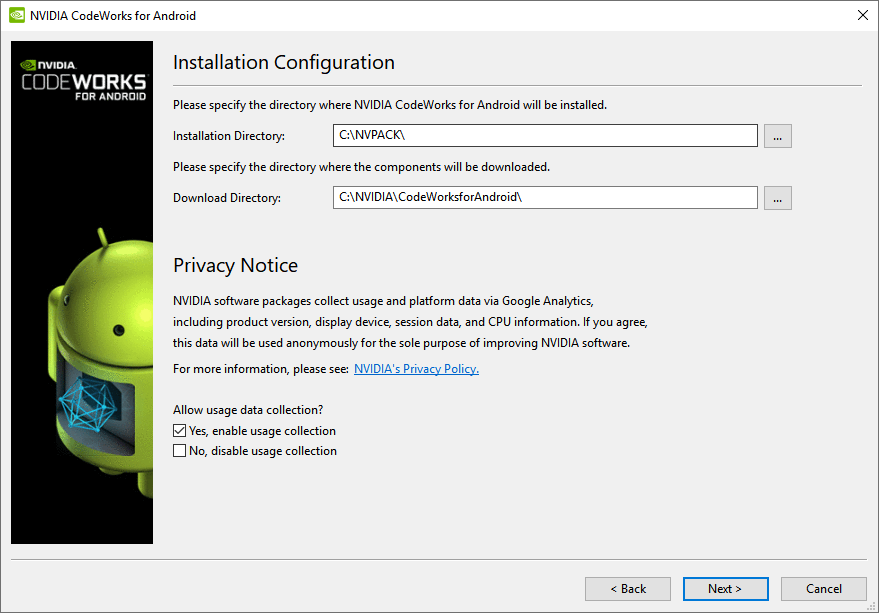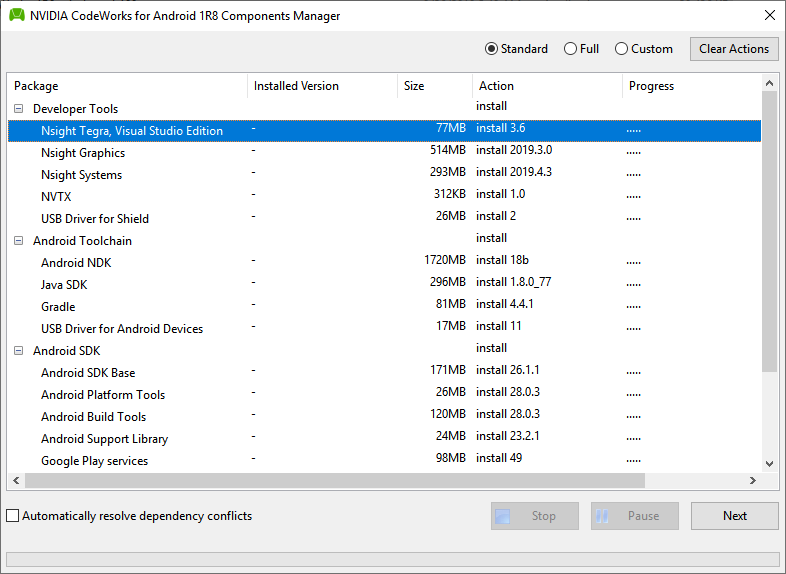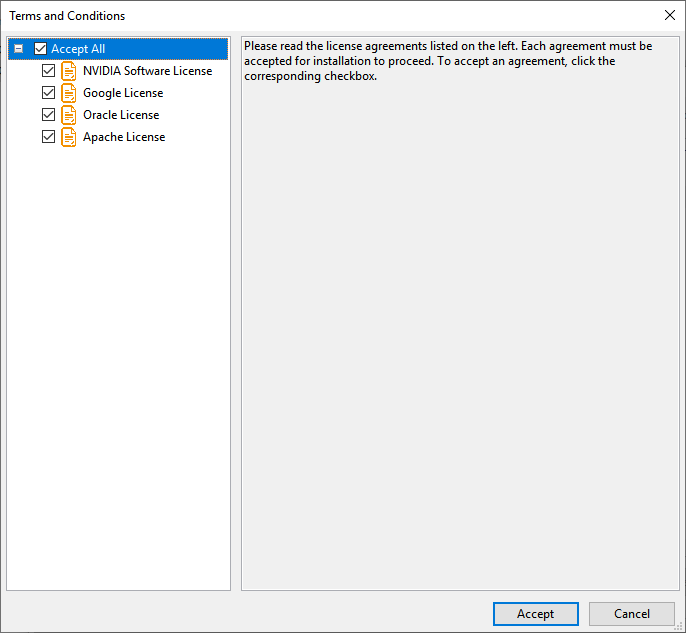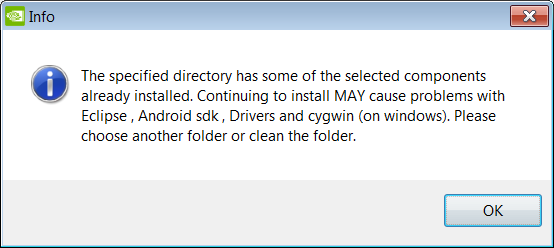Open topic with navigation
Download and Install CodeWorks for Android
After you download and install NVIDIA CodeWorks for Android, you should have a fully-configured Android environment ready for development. In addition, CodeWorks for Android installs Tegra-specific tools required to do in-depth debugging and analysis on Tegra devices.
If you are developing on a Tegra Development Kit, please download the latest OS Image and flash the device. This will ensure you have the most up-to-date system with the latest optimizations.
Download CodeWorks for Android
You can download the latest version of CodeWorks for Android from the NVIDIA GameWorks Download Center page.
Launching the Installer
Windows
- Download the .exe file installer.
- Double-click file to launch the CodeWorks for Android installer.
Linux
- Download the .run file installer.
- Verify execute permissions on the file.
chmod +x CodeWorks-1R8-linux-x64_<build number>.run
- Run the following command in terminal:
./CodeWorks-1R8-linux-x64_<build number>.run
macOS
- Download the .dmg file installer.
- Double-click the .dmg file to mount it.
- To launch the installer, either double-click the app to launch, or:
- Open a new terminal.
cd in the mounted folder of the application. - Run the following command in terminal:
open -n CodeWorks-1R8-osx_<build number>.app/
Install CodeWorks for Android
When you begin, you will walk through an installation wizard that helps you customize your CodeWorks for Android environment.
- The first page you see will be the installer welcome page. Click Next.
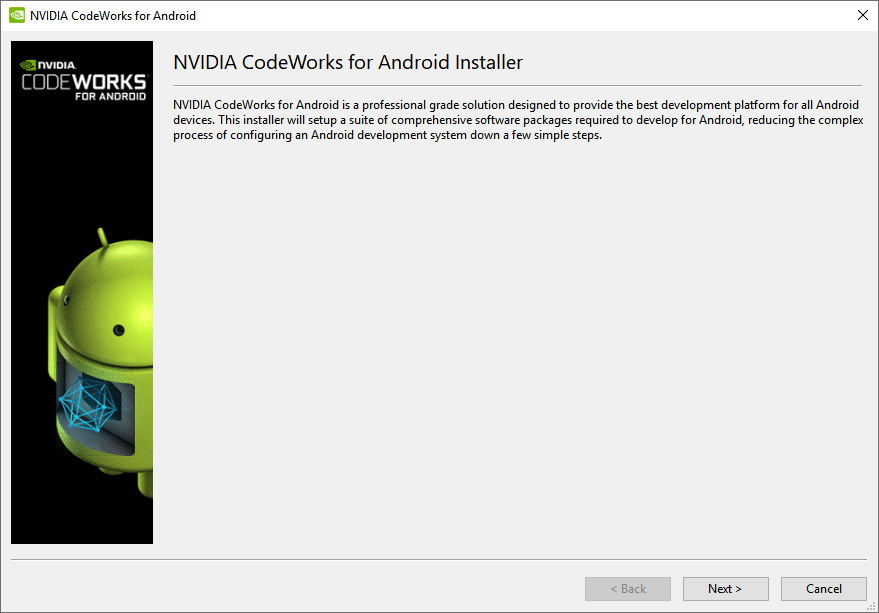
- The second window provides information about using NVIDIA SHIELD with CodeWorks for Android. Click Next to continue.
- Enter the directories where CodeWorks for Android will be installed, and where the files will be downloaded. By default, CodeWorks for Android components are installed to
C:\NVPACK, and the downloads are saved to C:\NVIDIA\CodeWorksforAndroid.
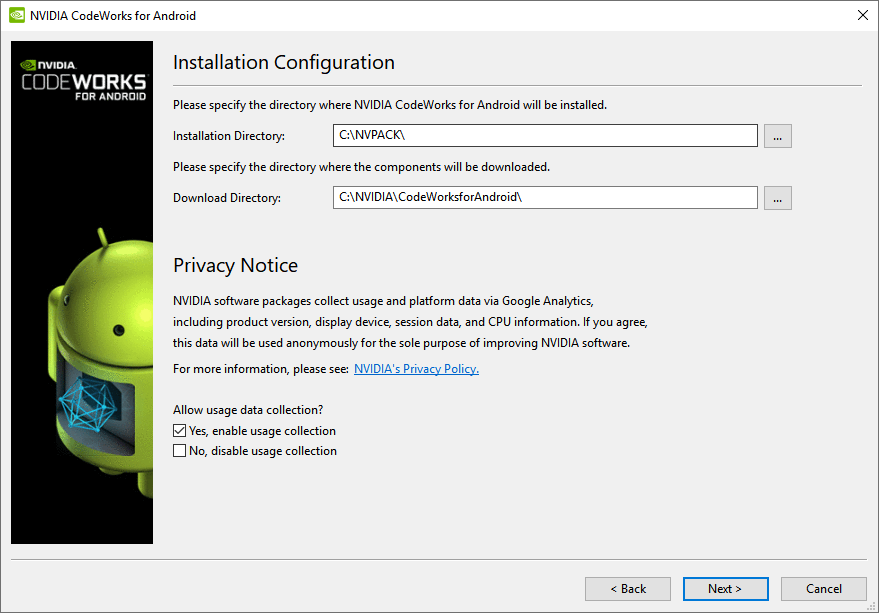
Before proceeding, select whether or not you wish to allow NVIDIA to collect usage data from CodeWorks for Android.
- Next, the CodeWorks for Android Component Manager will open in a new window, and allow you to select whether you want to install a Standard, Full, or Custom version of CodeWorks for Android.
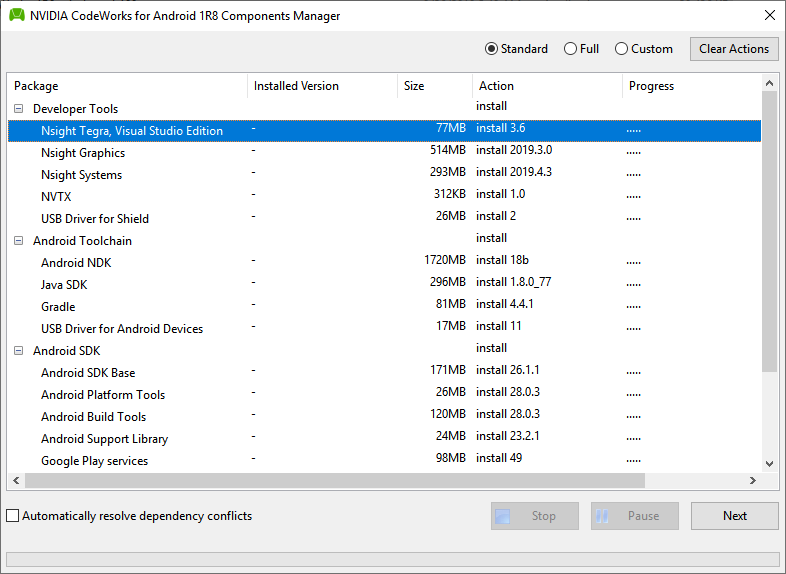
If you selected the Custom installation type, the default options are pre-selected, and you can select or deselect the other components as needed, by choosing the dropdown menu in the Action column for each component.
- After you have selected the components you wish to install, click Next to begin the download and installation process.
 | Note: If you are installing CodeWorks for Android on Ubuntu Linux x64, or macOS Mojave, the JDK component is installed from OpenJDK, while Windows installations use Oracle JDK. |
- The license agreements for the components you have selected will be shown in a pop-up menu. Review the license agreements, and then click Accept to continue.
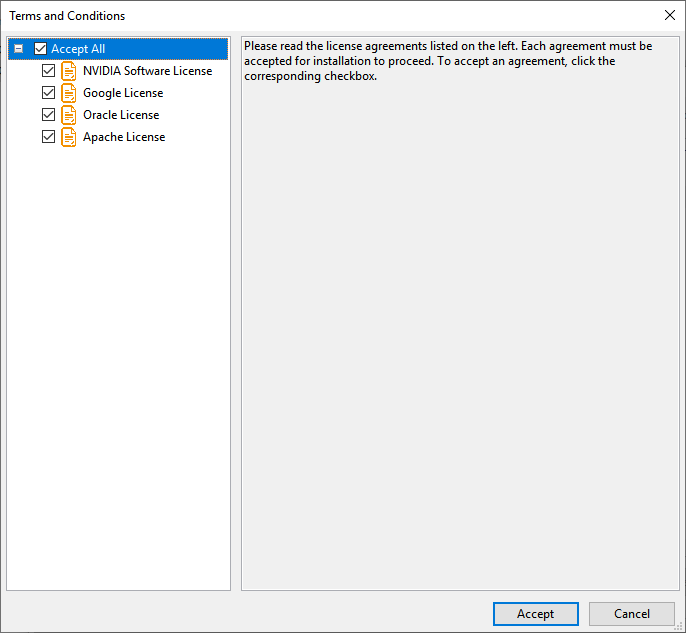
- If you have an older version of CodeWorks for Android (AndroidWorks or TADP) installed on your machine, you will get a warning that the old version needs to be uninstalled before you can proceed.
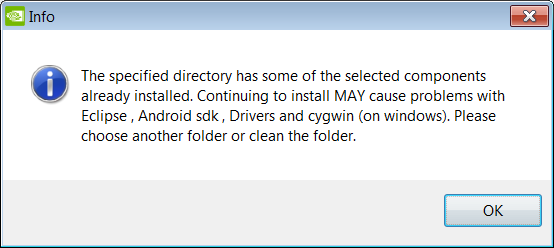
You can do this through the Control Panel, by running C:\NVPACK\codeworksandroid_uninstall.exe, or by manually deleting all of the files in C:\NVPACK. Running the uninstaller will require a system reboot.
 | In some instances, the uninstaller may not clean the system sufficiently to allow the installer to be run. If you encounter this, manually delete the remaining content in C:\NVPACK before running the installer again. |
- Note that depending on your connection speed, the download process may take a long time. If the installer has been previously run, the components will already be cached in
C:\NVIDIA\CodeWorksforAndroid, and will not need to be downloaded again.
- If you have chosen to install the USB Driver, you may get a pop-up warning that the driver is unverified. Click Install this driver software anyway to continue.
- Installers for other applications will be launched automatically. Some installers may require manual input.
- The main installer menu will appear when installation completes. Select whether you want to browse the documentation, then click Finish.

How to Install Drivers
NVIDIA devices are generally compatible with Google's Android drivers, but in some cases, Google drivers will not have the additional device identifiers for automatic recognition. In these cases, you will need to apply drivers manually through the Device Manager in your operating system's Control Panel.
Drivers can be found in the following location:
C:\NVPACK\Drivers\
To install drivers, do the following:
- It is recommended that you re-scan your device list.
- Locate the device in the hardware list. Typically, it will have a yellow triangle with an exclamation point, indicating that it is not fully recognized yet.
 | Note: The device's name may appear different between standard Android Debugging Interface mode and Boot Loader Interface or fastboot mode. The device will not appear as fastboot, unless it has been specifically booted into this mode. |
- Right-click on the device and select to update the drivers.
- Select Browse my computer for driver software.
- Select Let me pick from a list of device drivers on my computer.
- Select Have Disk….
- Select Browse.
- Navigate to the driver folder. For example, if you are installing drivers for SHIELD, go to:
C:\NVPACK\Drivers\SHIELD\
- Select
android_winusb.inf.
- If the device appears as FastBoot or Android Bootloader Interface, then select Android Bootloader Interface. Otherwise select Android Composite ADB Interface.
- If you are using Windows 7, you may receive a warning that the driver is not signed. Select Yes to continue.
This issue will be fixed in a future release.
Next Steps
Application Development and Debugging (CPU)
To start developing your Android application, or to debug an existing project in an integrated development environment, launch the Eclipse IDE, found here:
C:\NVPACK\eclipse
You can also debug your applications using Nsight Tegra, which can be launched through Microsoft Visual Studio 2015/2017/2019 Professional Editions or higher.
Application Profiling (CPU)
To profile your native Tegra Android application, use the NVIDIA Nsight Systems sampling profiler, found here:
C:\Program Files\NVIDIA Corporation\NVIDIA System Profiler <version>
Graphics Debugging and Profiling (GPU)
To debug, optimize, and profile your Vulkan 1.0, OpenGL 4.3-4.5, OpenGL ES 2.0-3.1 + Android Extension Pack applications on NVIDIA Tegra K1/X1/X2, use the NVIDIA Nsight Graphics tool included with this CodeWorks for Android release.
For more information on Nsight Graphics, see the Nsight Graphics Documentation.

NVIDIA® GameWorks™ Documentation Rev. 1.0.211026 ©2014-2021. NVIDIA Corporation and affiliates. All Rights Reserved.