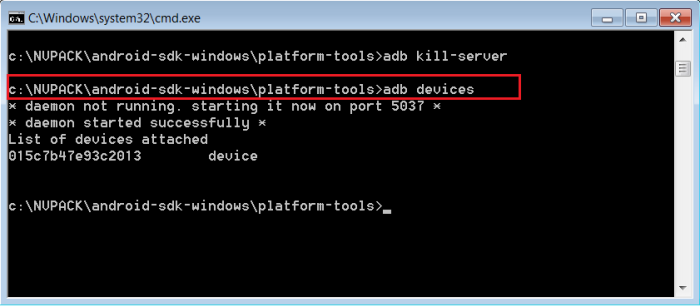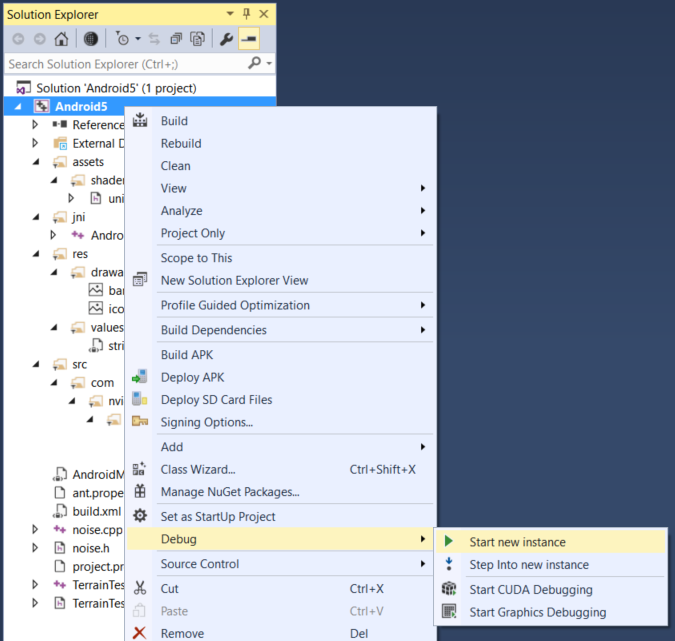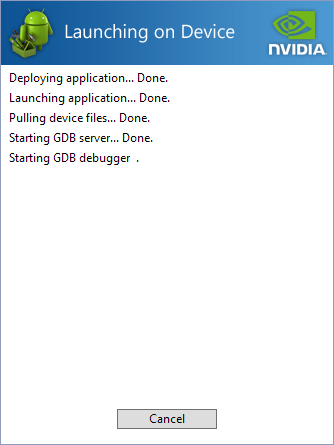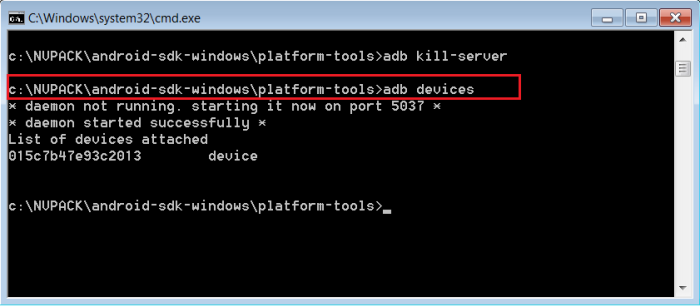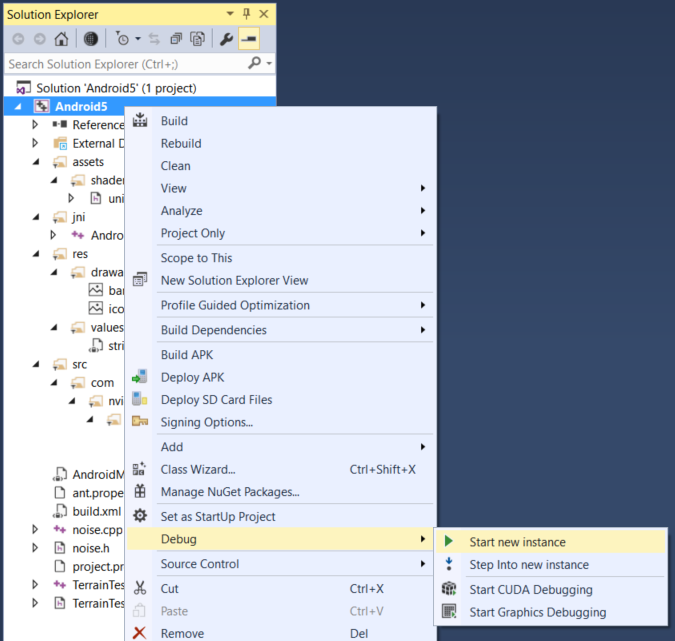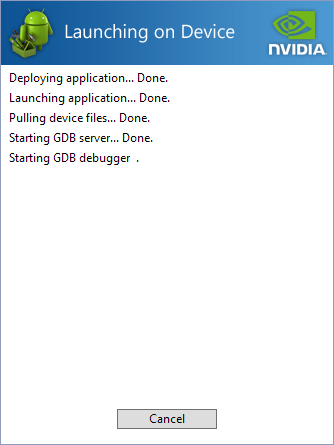Open topic with navigation
Launching an App
With Nsight Tegra, Visual Studio Edition, applications can be easily launched and debugged from within Visual Studio.
To launch an app with debugging, use the following steps:
- Ensure that you have a valid ADB connection to your Android device via USB.
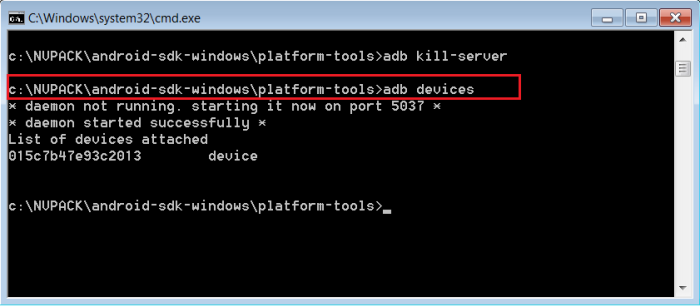
- In Visual Studio, select your device from the Device: drop-down.

- You can use any of the traditional methods for launching your application. Right-click the desired project in the Solution Explorer, select Debug, then select Start new instance.
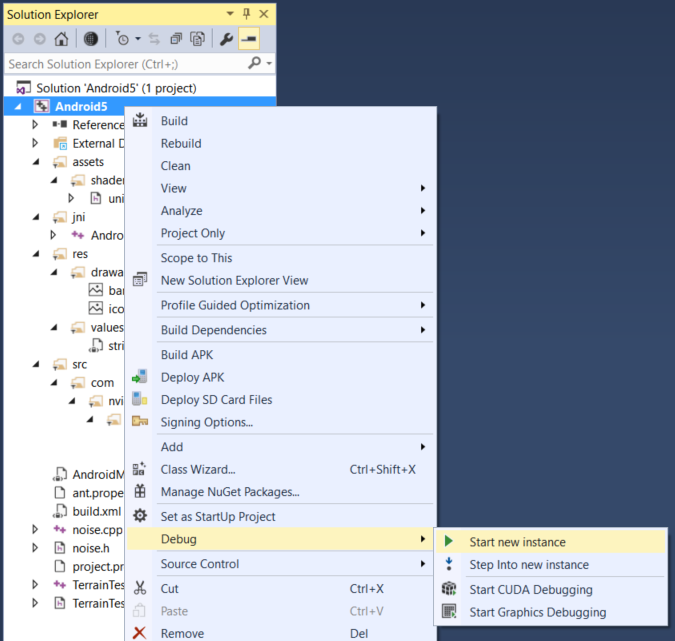
- If requested, accept a build of the project, if that is the appropriate action you desire. For projects like External Build System, Nsight Tegra must rely on the external build system to determine if the project is up-to-date; in which case, you may choose to ignore.
- You will see a progress dialog in Visual Studio as the app is deployed and the debugger connected.
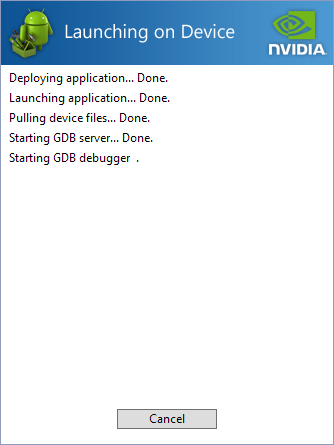
- The app will launch and initially show a Waiting for Debugger dialog on the target device.
- Once the connection is made, the application runs and debugging begins.

NVIDIA® GameWorks™ Documentation Rev. 1.0.211026 ©2014-2021. NVIDIA Corporation and affiliates. All Rights Reserved.