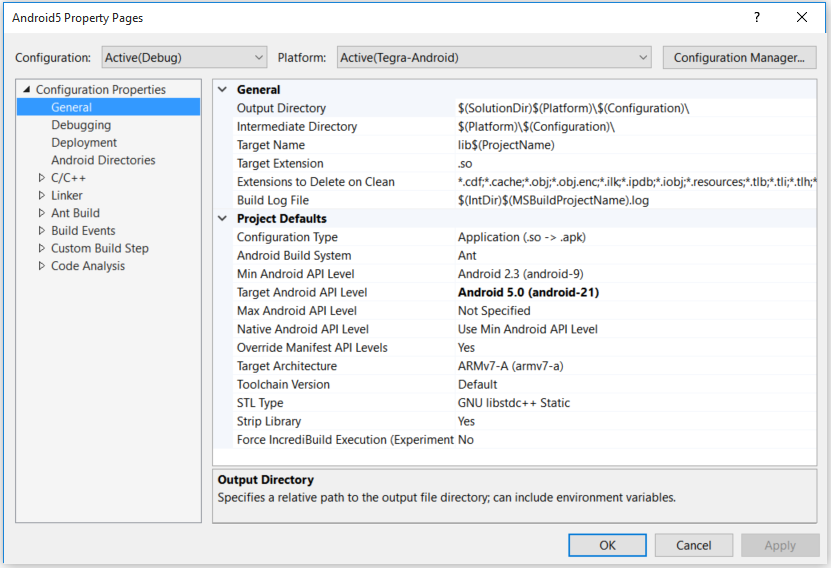
Project properties can be accessed through the normal means of right-clicking on the desired project and selecting the Properties menu. Properties pages are platform-specific. Items that are Android-specific will be prefixed with [Android] in this document.
This page contains the general properties for the project.
 | Note: If you are making an .so file, you must prefix the name with lib. However, when loading from Java System.loadLibrary(), then you pass in the name without the lib prefix. This is the standard Android convention. |
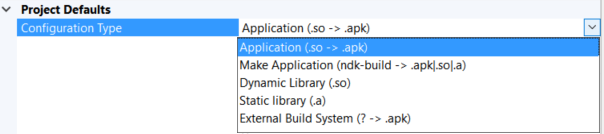
The Configuration Type can be one of the following:
.apk) file. For debug builds, a copy of gdbserver is included in the application and a GDB initialization file, gdb.setup, is created.ndk-build script. Java sources are built using the Android SDK ANT to produce the final application package file.Note for longtime Nsight Tegra users: this project type replaces the older "Debug Only" projects with this more flexible superset.
maxSdkVersion attribute is lower than the API level used by the system itself, the system will not allow the application to be installed. Generally you should only set this attribute if you plan to make different versions of your app for different API ranges; otherwise, it's recommended to leave this setting blank, which provides no maximum limit. AndroidManifest.xml. ARM;x86.This page selects the debugger and options. The Nsight Tegra Debugger is used to debug the projects. roperties pages are platform-specific. Items that are Android-specific will be prefixed with [Android] in this document.
.apk that will be debugged if you are using one that is not in build.xml. am start shell command.gdb.setup file folder. If one is not specified, the default path will be used. src relative to the working directory will be used.) bin\classes relative to the working directory will be used. This page allows you to edit the deploy options of the project.
This page allows you to edit the locations of the Android SDK, Android ANT, JDK, and Android NDK.
This category contains pages for configuring C/C++ compiler options, such as additional include directories, or whether or not to generate debug info.
Nsight Tegra supports the use of precompiled headers.
On the Precompiled Header tab, you can select whether to create or use a precompiled header during the build.
To use the precompiled header, first set Precompiled Header to Use on the project level, and create two files for the precompiled header: stdafx.h and stdafx.cpp. Names of the files without the extension must match the Precompiled Header File property. In stdafx.cpp add the only line:
#include "stdafx.h"
Include any headers you want to precompile in the stdafx.h.
Nsight Tegra forces inclusion of the precompiled header into every file that has the Precompiled Header property set to Use. However, it is better to include it manually; otherwise, the Visual Studio Intellisense might not work as expected. Note that precompiled header files are not passed to the linker/librarian.
It is also possible to print the included headers in the Output window. To configure this, set C/C++ > General > Echo Included Headers to Yes. This will make the compiler print the name of each header file used, indented with dots based on #include depth. If you are using GCC, precompiled headers will also be printed; invalid ones are printed with x and valid ones are printed with !. Clang does not print included precompiled headers at all.
On the Language tab, you can select the language standard that you want the compiler to use.
This property dictates which rules the GCC or Clang compiler will use when processing the files. This affects what grammar is correct, and what language features are supported and recognized.
This category contains pages for linker options.
This page will only appear if your platform is Tegra-Android.
This page contains options for the Android SDK ANT build.
android:debuggable attribute in the manifest file. This does not affect ndk-build projects, as they're controlled by the NDK_APP_DEBUGGABLE variable in the *.mk file instead. .so libraries..so dependencies.Please check the official Gradle 4.4.1 manual and https://developer.android.com/studio/build/gradle-tips for the additional details on integration of Android SDK build tools with Gradle 4.4.1 with help of Android Gradle plugin 2.3.
package attribute defined in AndroidManifest.xml. The values of Maven Publishing page properties are supplied to a Gradle build script and written into a POM XML file at publishing.
For additional information, please check the following links:
https://maven.apache.org/guides/mini/guide-naming-conventions.html
https://maven.apache.org/pom.html#Maven_Coordinates
https://maven.apache.org/guides/introduction/introduction-to-repositories.html
https://github.com/wupdigital/android-maven-publish/releases/tag/3.2.0
Please check https://developer.android.com/studio/build/dependencies for the additional details on Gradle dependency management.
.so files)..so file names).This page will only appear if your platform is Tegra-Android.
This page displays properties for projects that build with NDK-BUILD. It is only available when the configuration type is set to Make Application.
NDK-BUILD when the project is cleaned.NDK-BUILD when the project is incrementally built.NDK-BUILD when the project is rebuilt.Maximum Number of Parallel Build Processes — Sets the maximum number of simultaneous processes that compile native source files.
Build Verbosity — Specifies whether the Build, Rebuild and Clean operations should be performed verbosely.
NDK Project Path — Specifies a folder in which ndk-build will be run.

NVIDIA® GameWorks™ Documentation Rev. 1.0.211026 ©2014-2021. NVIDIA Corporation and affiliates. All Rights Reserved.