- From a main page, hit the Apps button (the circle with 3x2 rectangle pattern). Then swipe to the left until the Settings icon is displayed.
- Swipe down from the top of your screen on the right side, where you will see various small icons. Then tap the Settings icon.
- For Android TV devices, scroll to the bottom of the main home screen and select the gear icon.
- Scroll down to the bottom, or for Android TV to the right of the first row, and select About tablet.
- Scroll to the bottom of About tablet, to find Build number, and tap the Build number area repeatedly, until the device says that the developer options have been unlocked.
Note: If you get a message that reads, "No need, you are already a developer," then this step has already been done.
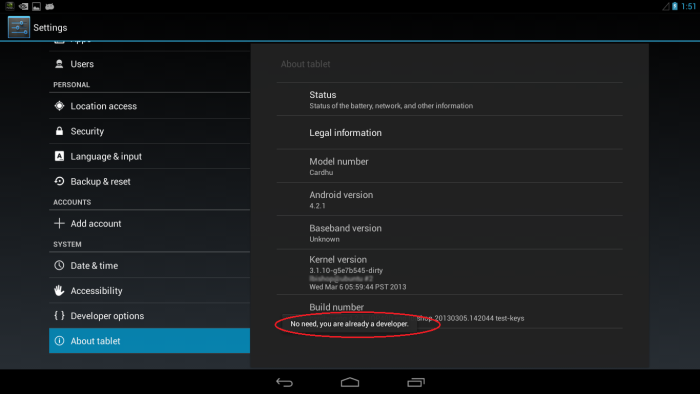
Android TV:
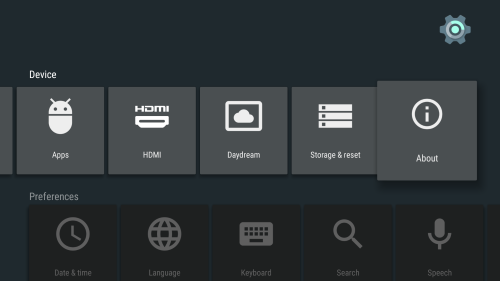
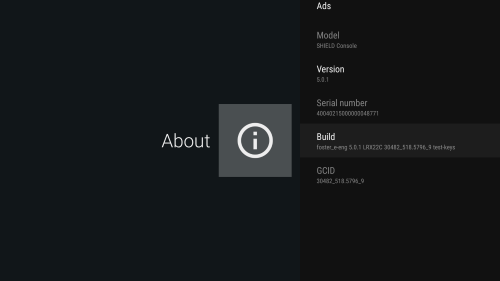
{ } Developer options. { } Developer options.
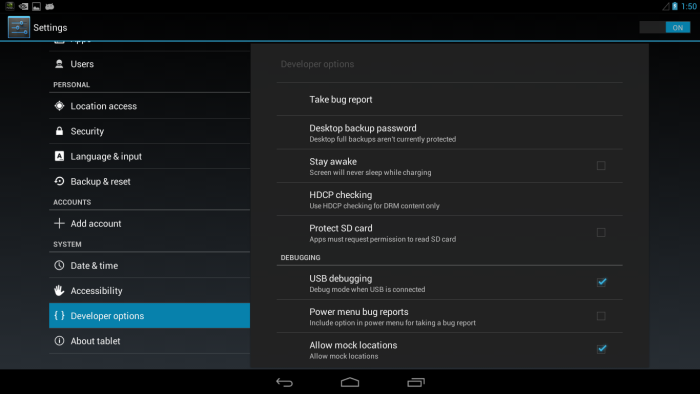
Android TV:
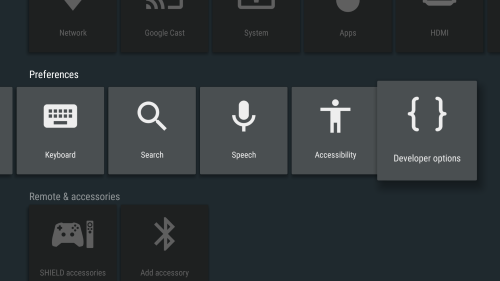
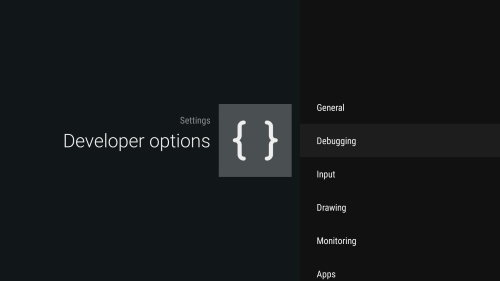
USB debugging. You may want to check Stay awake as well.