Open topic with navigation
Pixel History
Tegra Graphics Debugger allows you to inspect which draw events contributed to a pixel’s values up to the currently selected event.
To view Pixel History:
- Open the Resources page by going to Frame Debugger > Resources.
- Click on the Graphical page.
(For more details, see Resources View.)
-
Zoom in or out of the render target image to make it easier to select a pixel.
- Click on the render target image.
- Move the scroll wheel on the mouse to zoom in and out.
- Click and drag the render target image to move the image up and down, and side to side.
- Click on the Select Pixel link. The crosshairs change color.
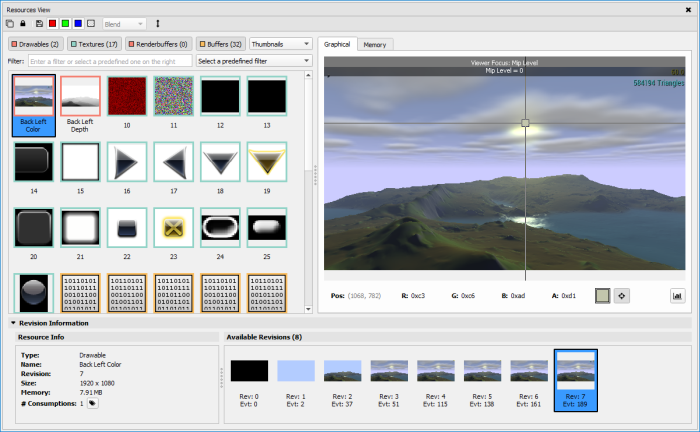
- Use the mouse to move the crosshairs over the pixel you want to inspect.
- Click the mouse on the pixel of interest. The Pixel History page opens, showing pixel information for each draw event that generated a change to that pixel's attributes.
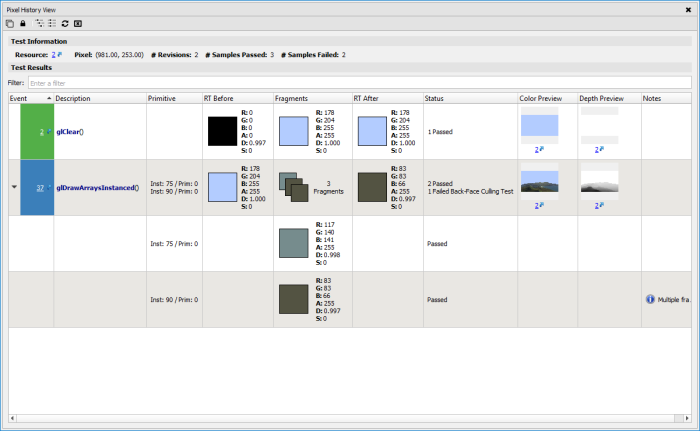
To see the draw call page for a particular draw call, click on the corresponding Event/Draw Call link.
To open the source code of the draw call, click on the corresponding Debug Pixel link.

NVIDIA® GameWorks™ Documentation Rev. 1.0.180426 ©2014-2018. NVIDIA Corporation. All Rights Reserved.
