Quick Start Guide
NVIDIA RTX Virtual Workstation on Microsoft Azure Quick Start Guide
Getting started information for all users of NVIDIA RTX Virtual Workstation on Microsoft Azure.
NVIDIA® RTX™ Virtual Workstation in the cloud is an NVIDIA Virtual Machine Image (VMI) preconfigured with NVIDIA RTX Virtual Workstation software and NVIDIA GPU hardware. The NVIDIA RTX Enterprise driver is preinstalled on the VMI and NVIDIA ensures that the image is always up to date with the latest NVIDIA RTX ISV certifications, patches, and upgrades. Support and technical information to help you get started are available on the NVIDIA RTX Virtual Workstation (vWS) on CSP Marketplace community forum and from additional resources.
1.1. Creating a GPU-Accelerated Virtual Workstation
Prepare for creating a GPU-accelerated virtual workstation from the Microsoft Azure marketplace as follows:
-
Ensure that you have a Microsoft Azure account and an active subscription.
-
Decide which size of virtual machine (VM) you want to create.
For information about the VM sizes that support NVIDIA RTX Virtual Workstation, see NVIDIA RTX Virtual Workstation on Microsoft Azure Release Notes.
-
If you are creating an Ubuntu VM and want to use SSH public key authentication for the administrator account, generate an SSH public key.
- In a web browser, log on to Microsoft Azure portal (https://portal.azure.com).
- Go to the NVIDIA RTX Virtual Workstation listing for the guest OS that you want to use:
- Click the Plans + Pricing tab to view hourly pricing for the NVIDIA RTX Virtual Workstation product. There are also additional Microsoft Azure infrastructure costs for the GPU, memory, and storage.
- Select your closest region and set the Publisher recommendations option to see the VM sizes in the selected region that support NVIDIA RTX Virtual Workstation.
Note:
Not all VM sizes that support NVIDIA RTX Virtual Workstation are available in all regions.
- If the VM size that you want to use is not listed, select a different region until you find the VM size that you want.
- Click GET IT NOW in the right column to view the details of the instance.
- Click Continue to be redirected to the Microsoft Azure portal.
- Click Create to go to the Create a Virtual Machine page.
- On the Basics tab, provide the project details and instance details.
- Select an existing subscription and select or create a resource group.
- Enter the name that you want for the VM.
- Select the region where you want the VM to be deployed. Ensure that the VM size that you want is available in the selected region. Not all VM sizes that support NVIDIA RTX Virtual Workstation are available in all regions.
- Leave the image at its preset value.
- If you want a different image size than the default size, specify the size that you want.
- Follow the Change size link.
- In the search box, start typing the VM size that you want.
- When you see the VM size that you want, select it and click Select.
- Provide the credentials for the administrator account. This account is created for you when the VM is created.
- Ubuntu VMs only: Select the authentication type.
- Enter your choice of user name for the administrator account.
- Provide the authentication for the user.
- For password authentication, enter the password and confirm the password.
- For SSH public key authentication, provide an SSH key.
- On the Networking tab, create or select a network security group and review the default settings to see if they meet your requirements and change any settings as required. For example, if you want to communicate with the VM from outside the virtual network, create or select a public IP for your VM.
- On the remaining tabs for configuring the VM, review the default settings to see if they meet your requirements and change any settings as required.
- On the Review + create tab, review your selections and click Create to provision the VM. Deployment is complete in a few minutes.
Connect to your VM as explained in one of the following topics:
- Starting and Connecting to a GPU-Accelerated Virtual Workstation on a Windows VM
- Install and configure Remote Desktop to connect to a Linux VM in Azure on the Microsoft documentation site
1.2. Starting and Connecting to a GPU-Accelerated Virtual Workstation on a Windows VM
For instructions for an Ubuntu VM, see Install and configure Remote Desktop to connect to a Linux VM in Azure on the Microsoft documentation site.
- From the left menu, choose Virtual machines and in the list that appears, click the name of your VM.
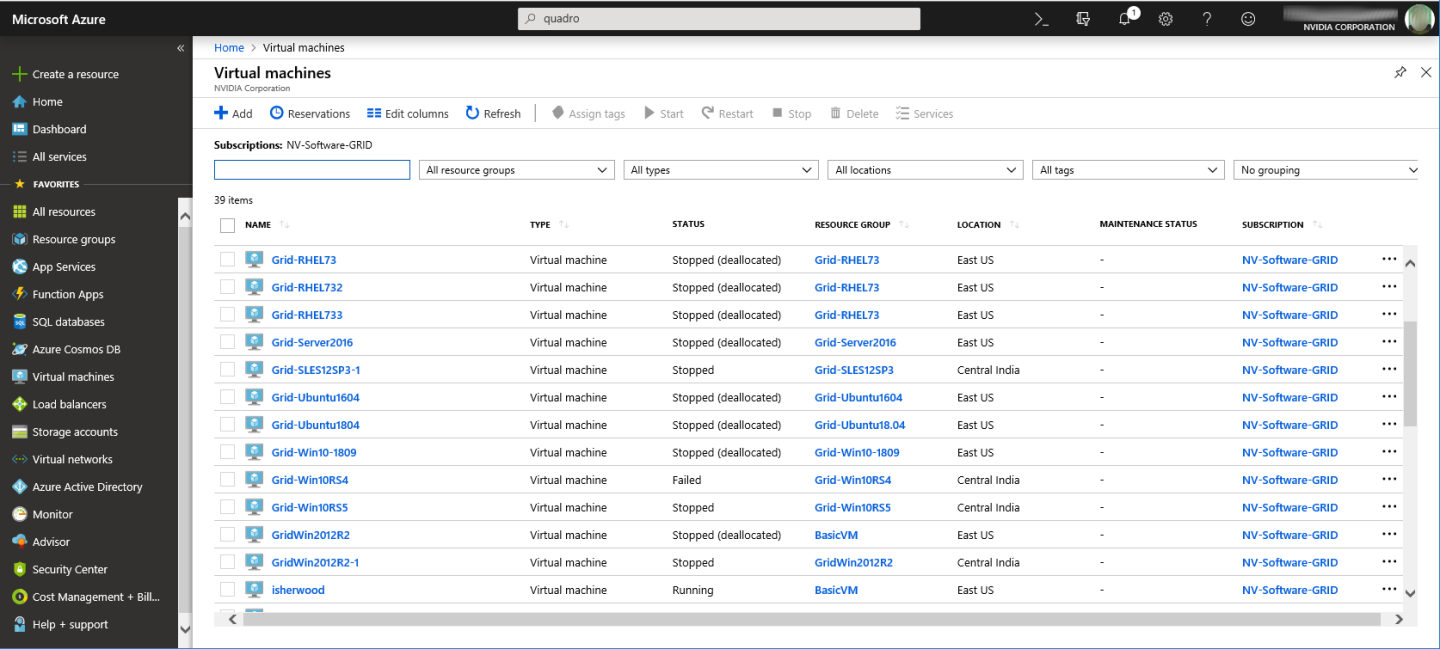
- If necessary, start your VM from the Virtual machine page. Your VM might already be running because when your VM is deployed, it is started for you.
- Click the Connect icon and in the Connect to virtual machine panel that opens, click Download RDP File.
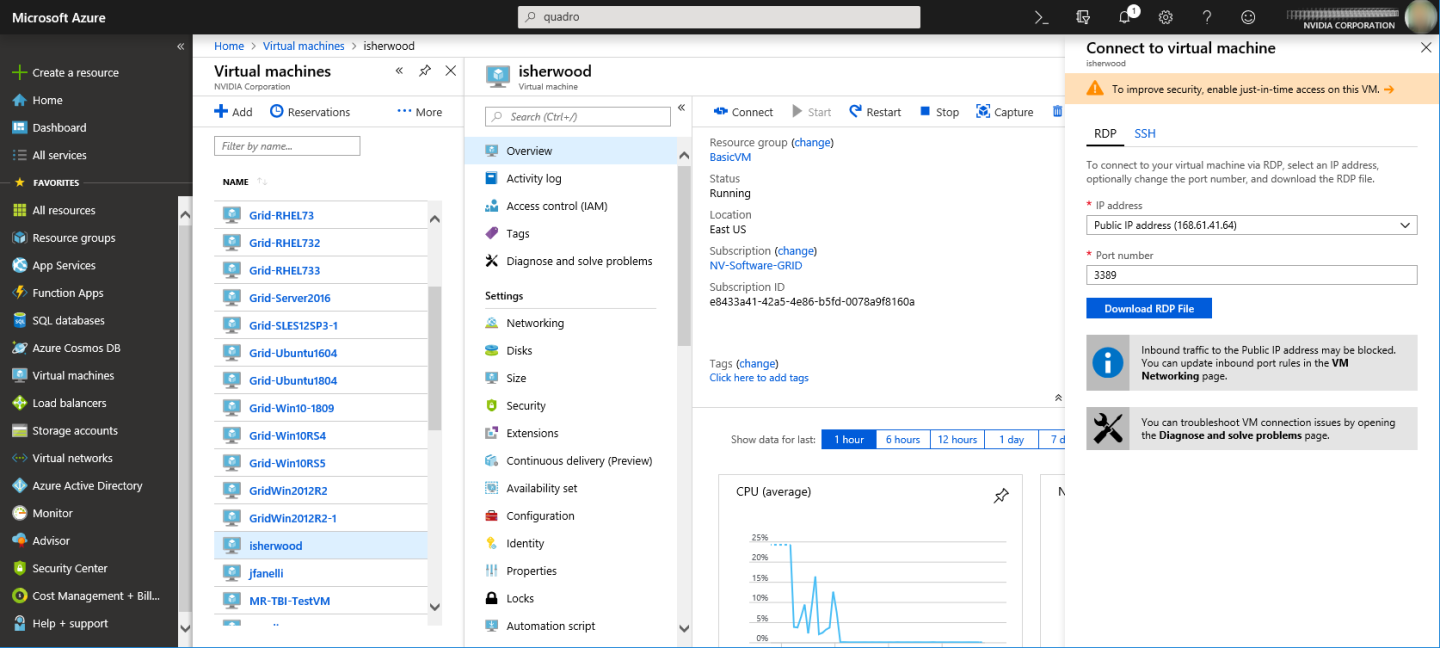
- When the download is complete, double-click the RDP file to start a Remote Desktop Connection session on the VM.
- When you are prompted, log in to the VM with the credentials for the administrator account that you specified when you created the VM.
You are now ready to run your design and engineering software.
1.3. Trying Out your GPU-Accelerated Virtual Workstation with Ansys Discovery Live
Ansys has endorsed the use of the Ansys Discovery Live app with NVIDIA RTX Virtual Workstation on Microsoft Azure. If you can install the Ansys Discovery Live app in your VM, you can use the app to try out your cloud-based virtual workstation.
- Open Ansys Discovery Live.
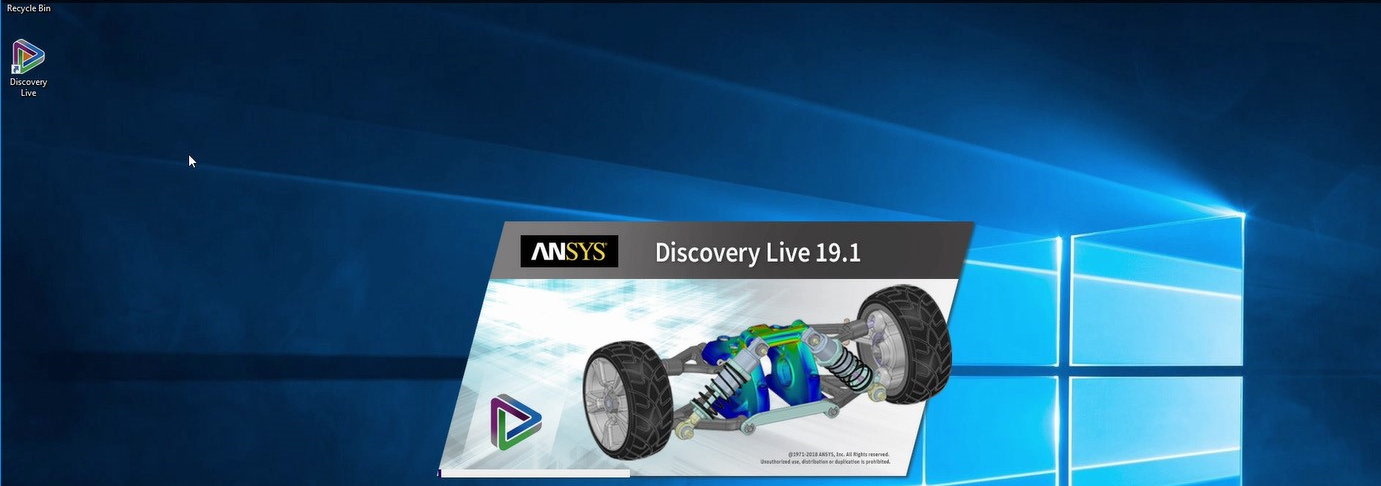
- Select the sample model of a truck.
- Make some adjustments to the sample model and notice that the changes are instantaneous as adjustments are made.
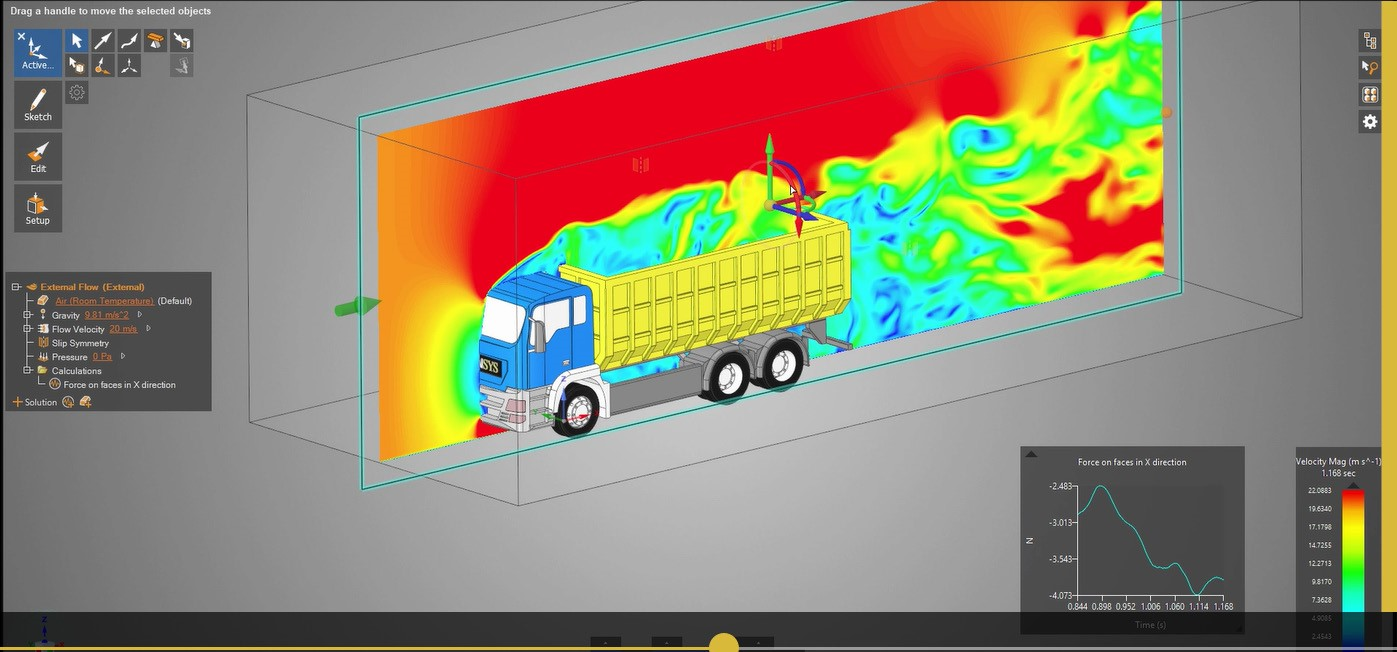
- Instantly visualize your simulation and see the effects of changed geometry in seconds, not hours.
- View circulation zones and particle flow to achieve a higher degree of confidence.
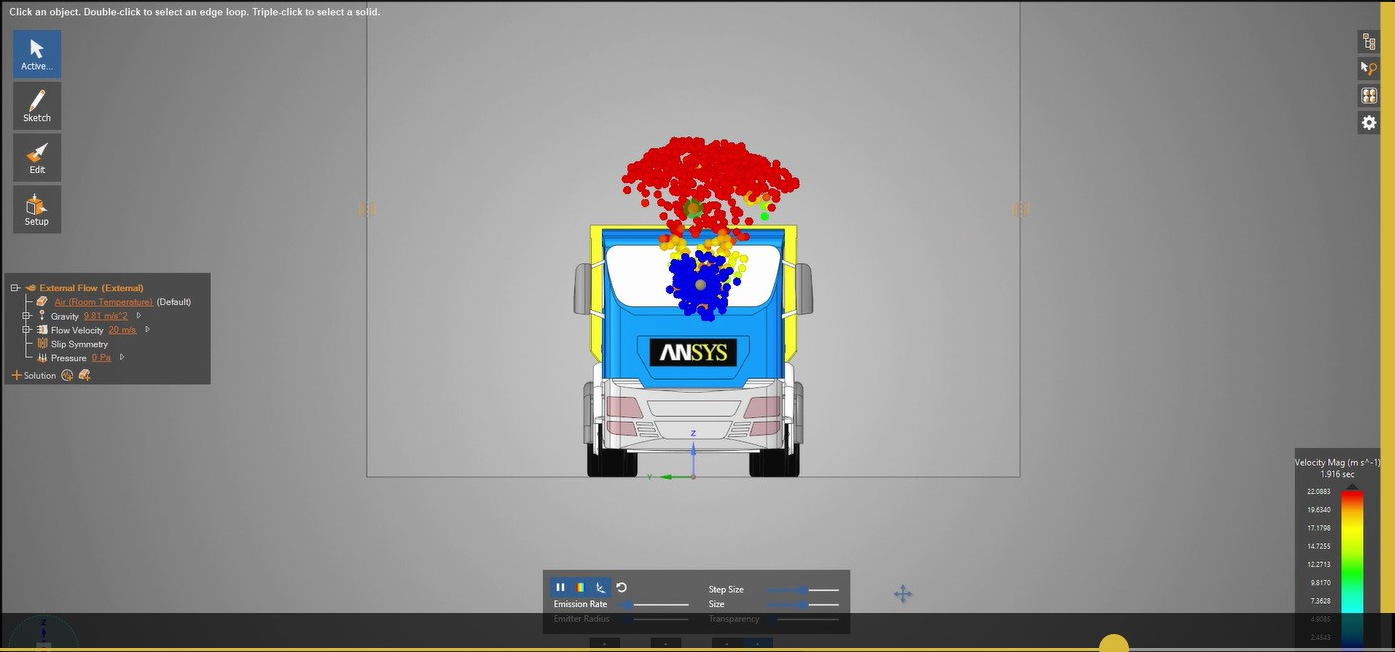

With NVIDIA RTX Virtual Workstation images from the Microsoft Azure marketplace powered by NVIDIA GPUs, you can now interact in real-time with simulation results and iterate design alternatives.
- NVIDIA RTX Virtual Workstation on Microsoft Azure Release Notes
-
NVIDIA RTX Virtual Workstation listings on Microsoft Azure marketplace:
- Microsoft Azure documentation:
Notice
This document is provided for information purposes only and shall not be regarded as a warranty of a certain functionality, condition, or quality of a product. NVIDIA Corporation (“NVIDIA”) makes no representations or warranties, expressed or implied, as to the accuracy or completeness of the information contained in this document and assumes no responsibility for any errors contained herein. NVIDIA shall have no liability for the consequences or use of such information or for any infringement of patents or other rights of third parties that may result from its use. This document is not a commitment to develop, release, or deliver any Material (defined below), code, or functionality.
NVIDIA reserves the right to make corrections, modifications, enhancements, improvements, and any other changes to this document, at any time without notice.
Customer should obtain the latest relevant information before placing orders and should verify that such information is current and complete.
NVIDIA products are sold subject to the NVIDIA standard terms and conditions of sale supplied at the time of order acknowledgement, unless otherwise agreed in an individual sales agreement signed by authorized representatives of NVIDIA and customer (“Terms of Sale”). NVIDIA hereby expressly objects to applying any customer general terms and conditions with regards to the purchase of the NVIDIA product referenced in this document. No contractual obligations are formed either directly or indirectly by this document.
NVIDIA products are not designed, authorized, or warranted to be suitable for use in medical, military, aircraft, space, or life support equipment, nor in applications where failure or malfunction of the NVIDIA product can reasonably be expected to result in personal injury, death, or property or environmental damage. NVIDIA accepts no liability for inclusion and/or use of NVIDIA products in such equipment or applications and therefore such inclusion and/or use is at customer’s own risk.
NVIDIA makes no representation or warranty that products based on this document will be suitable for any specified use. Testing of all parameters of each product is not necessarily performed by NVIDIA. It is customer’s sole responsibility to evaluate and determine the applicability of any information contained in this document, ensure the product is suitable and fit for the application planned by customer, and perform the necessary testing for the application in order to avoid a default of the application or the product. Weaknesses in customer’s product designs may affect the quality and reliability of the NVIDIA product and may result in additional or different conditions and/or requirements beyond those contained in this document. NVIDIA accepts no liability related to any default, damage, costs, or problem which may be based on or attributable to: (i) the use of the NVIDIA product in any manner that is contrary to this document or (ii) customer product designs.
No license, either expressed or implied, is granted under any NVIDIA patent right, copyright, or other NVIDIA intellectual property right under this document. Information published by NVIDIA regarding third-party products or services does not constitute a license from NVIDIA to use such products or services or a warranty or endorsement thereof. Use of such information may require a license from a third party under the patents or other intellectual property rights of the third party, or a license from NVIDIA under the patents or other intellectual property rights of NVIDIA.
Reproduction of information in this document is permissible only if approved in advance by NVIDIA in writing, reproduced without alteration and in full compliance with all applicable export laws and regulations, and accompanied by all associated conditions, limitations, and notices.
THIS DOCUMENT AND ALL NVIDIA DESIGN SPECIFICATIONS, REFERENCE BOARDS, FILES, DRAWINGS, DIAGNOSTICS, LISTS, AND OTHER DOCUMENTS (TOGETHER AND SEPARATELY, “MATERIALS”) ARE BEING PROVIDED “AS IS.” NVIDIA MAKES NO WARRANTIES, EXPRESSED, IMPLIED, STATUTORY, OR OTHERWISE WITH RESPECT TO THE MATERIALS, AND EXPRESSLY DISCLAIMS ALL IMPLIED WARRANTIES OF NONINFRINGEMENT, MERCHANTABILITY, AND FITNESS FOR A PARTICULAR PURPOSE. TO THE EXTENT NOT PROHIBITED BY LAW, IN NO EVENT WILL NVIDIA BE LIABLE FOR ANY DAMAGES, INCLUDING WITHOUT LIMITATION ANY DIRECT, INDIRECT, SPECIAL, INCIDENTAL, PUNITIVE, OR CONSEQUENTIAL DAMAGES, HOWEVER CAUSED AND REGARDLESS OF THE THEORY OF LIABILITY, ARISING OUT OF ANY USE OF THIS DOCUMENT, EVEN IF NVIDIA HAS BEEN ADVISED OF THE POSSIBILITY OF SUCH DAMAGES. Notwithstanding any damages that customer might incur for any reason whatsoever, NVIDIA’s aggregate and cumulative liability towards customer for the products described herein shall be limited in accordance with the Terms of Sale for the product.
VESA DisplayPort
DisplayPort and DisplayPort Compliance Logo, DisplayPort Compliance Logo for Dual-mode Sources, and DisplayPort Compliance Logo for Active Cables are trademarks owned by the Video Electronics Standards Association in the United States and other countries.
HDMI
HDMI, the HDMI logo, and High-Definition Multimedia Interface are trademarks or registered trademarks of HDMI Licensing LLC.
OpenCL
OpenCL is a trademark of Apple Inc. used under license to the Khronos Group Inc.
Trademarks
NVIDIA, the NVIDIA logo, NVIDIA GRID, NVIDIA GRID vGPU, NVIDIA Maxwell, NVIDIA Pascal, NVIDIA RTX, NVIDIA Turing, NVIDIA Volta, and Tesla are trademarks or registered trademarks of NVIDIA Corporation in the U.S. and other countries. Other company and product names may be trademarks of the respective companies with which they are associated.
Copyright
© 2025 NVIDIA Corporation. All rights reserved.