Using Nutanix Prism as a Monitoring Tool
Nutanix Prism is a graphical user interface (GUI) for managing infrastructure and virtual environments. You need to take special steps within Cumulus Linux before you can configure Prism.
Configure Cumulus Linux
SSH to the Cumulus Linux switch that needs to be configured, replacing
[switch]below as appropriate:cumulus@switch:~$ ssh cumulus@[switch]Open the
/etc/snmp/snmpd.conffile in an editor.Uncomment the following 3 lines in the
/etc/snmp/snmpd.conffile, then save the file:- bridge_pp.py
pass_persist .1.3.6.1.2.1.17 /usr/share/snmp/bridge_pp.py- Community
rocommunity public default -V systemonly- Line directly below the Q-BRIDGE-MIB (.1.3.6.1.2.1.17)
# BRIDGE-MIB and Q-BRIDGE-MIB tables view systemonly included .1.3.6.1.2.1.17Restart
snmpd:cumulus@switch:~$ sudo systemctl restart snmpd.service Restarting network management services: snmpd.
Configure Nutanix
Log into the Nutanix Prism. Nutanix defaults to the Home menu, referred to as the Dashboard:
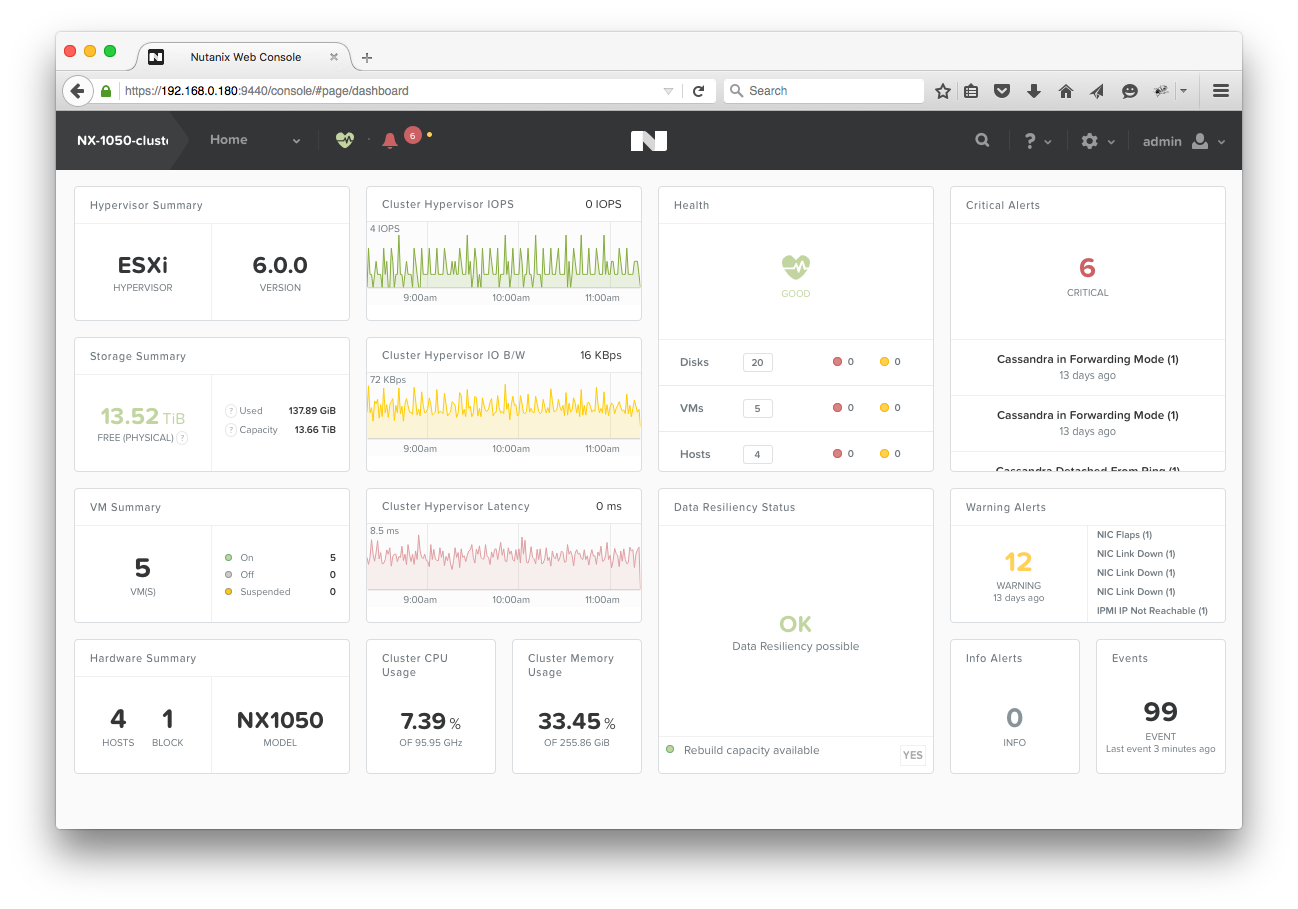
Click on the gear icon in the top right corner of the dashboard, then select NetworkSwitch:
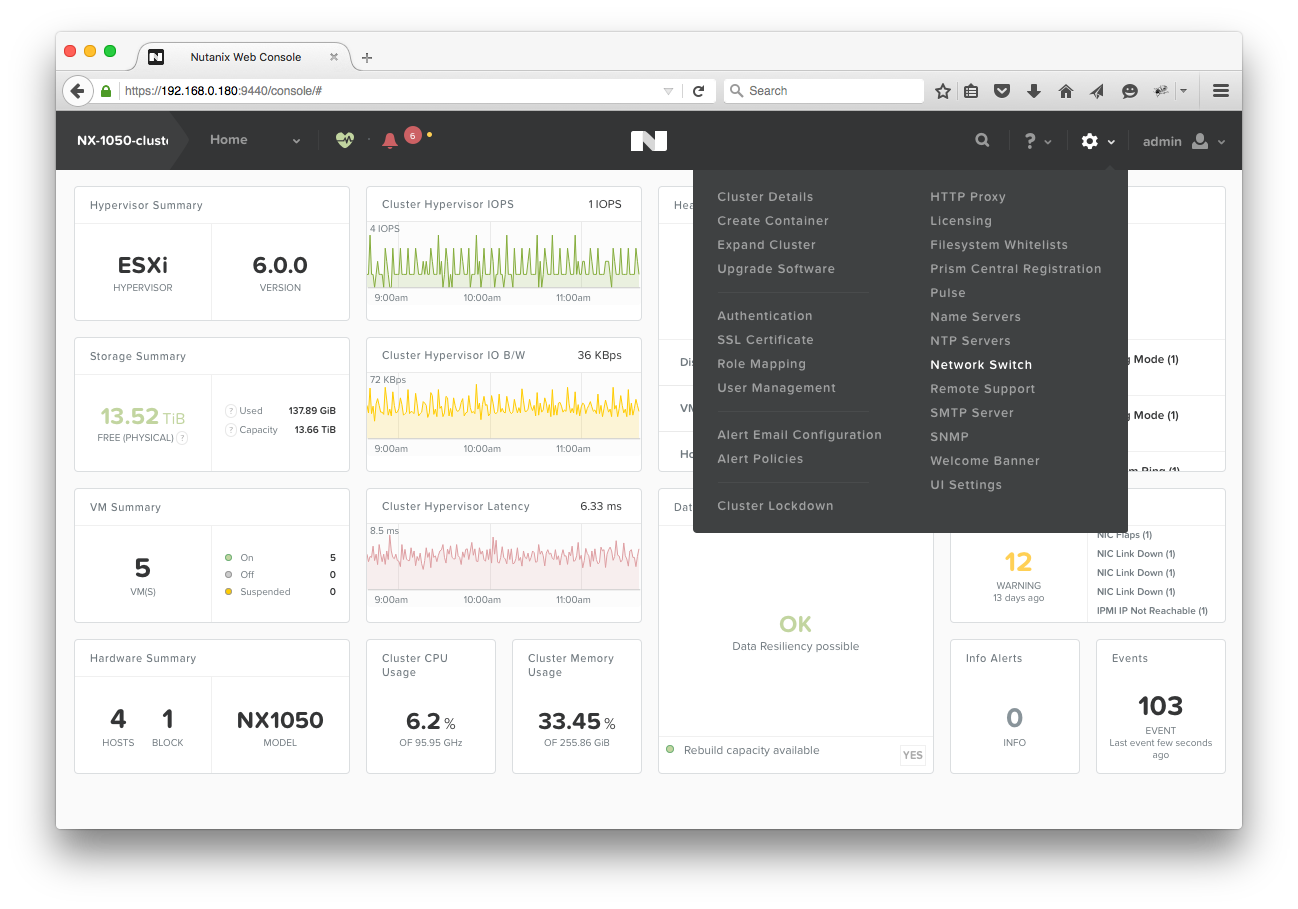
Click the +Add Switch Configuration button in the Network Switch Configuration pop up window.
Fill out the Network Switch Configuration for the Top of Rack (ToR) switch configured for snmpd in the previous section:
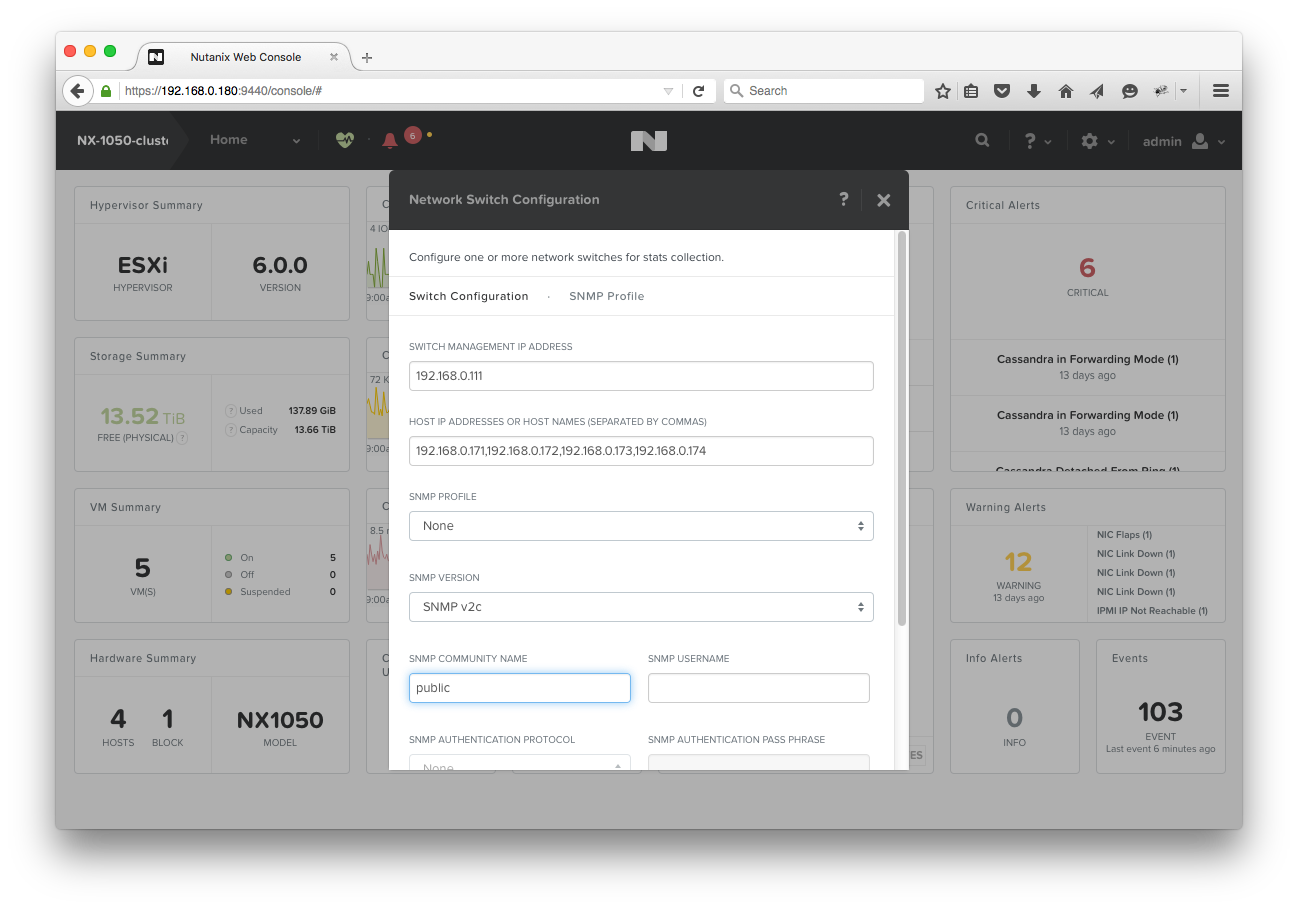
Configuration Parameter Description Value Used in Example Switch Management IP Address This can be any IP address on the box. In the screenshot above, the eth0 management IP is used. 192.168.0.111 Host IP Addresses or Host Names IP addresses of Nutanix hosts connected to that particular ToR switch. 192.168.0.171,192.168.0.172,192.168.0.173,192.168.0.174 SNMP Profile Saved profiles, for easy configuration when hooking up to multiple switches. None SNMP Version SNMP v2c or SNMP v3. Cumulus Linux has only been tested with SNMP v2c for Nutanix integration. SNMP v2c SNMP Community Name SNMP v2c uses communities to share MIBs. The default community for snmpd is ‘public’. public The rest of the values were not touched for this demonstration. They are usually used with SNMP v3.Save the configuration. The switch will now be present in the Network Switch Configuration menu now.
Close the pop up window to return to the dashboard.
Open the Hardware option from the Home dropdown menu:
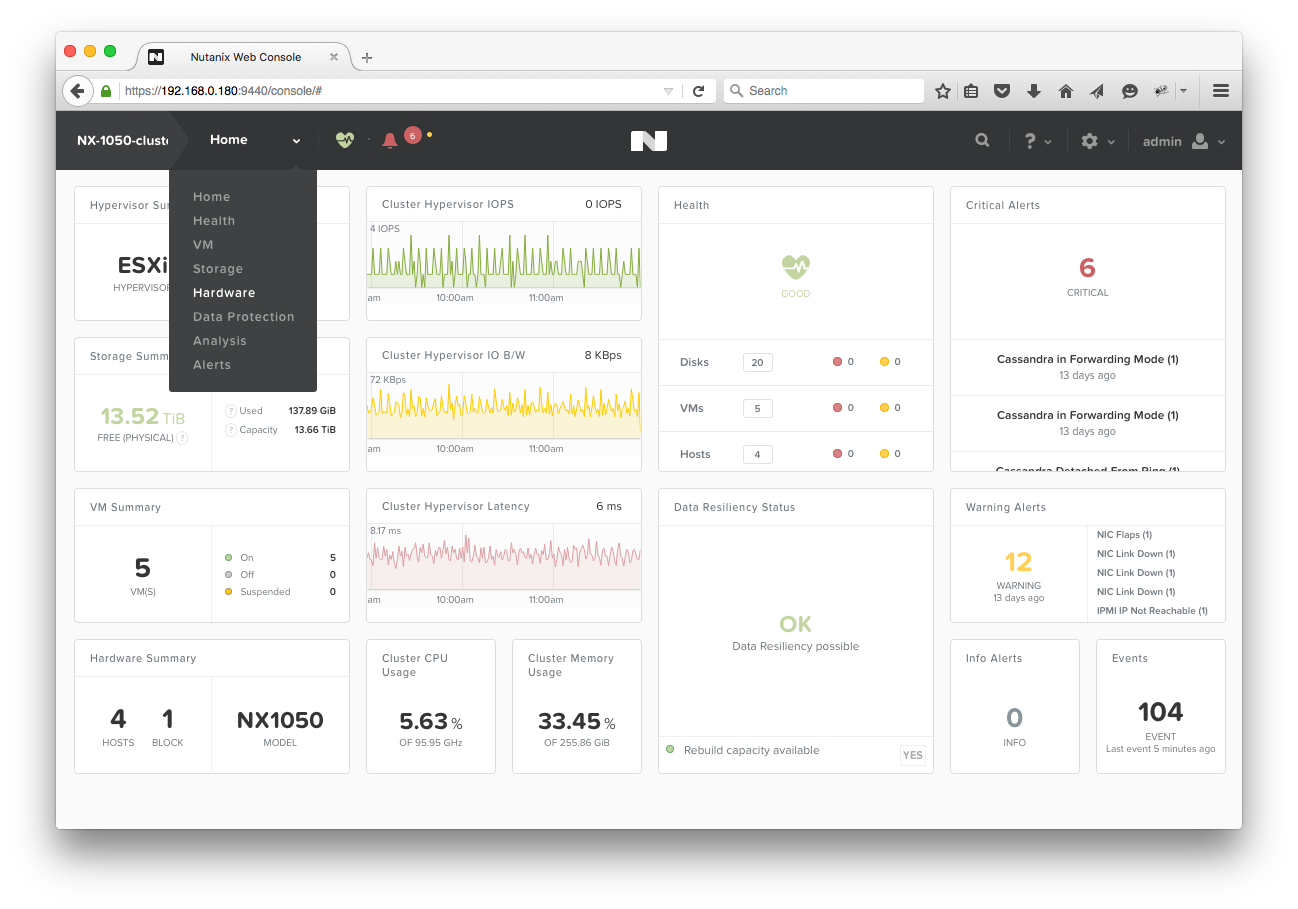
Click the Table button.
Click the Switch button. Configured switches are shown in the table, as indicated in the screenshot below, and can be selected in order to view interface statistics:
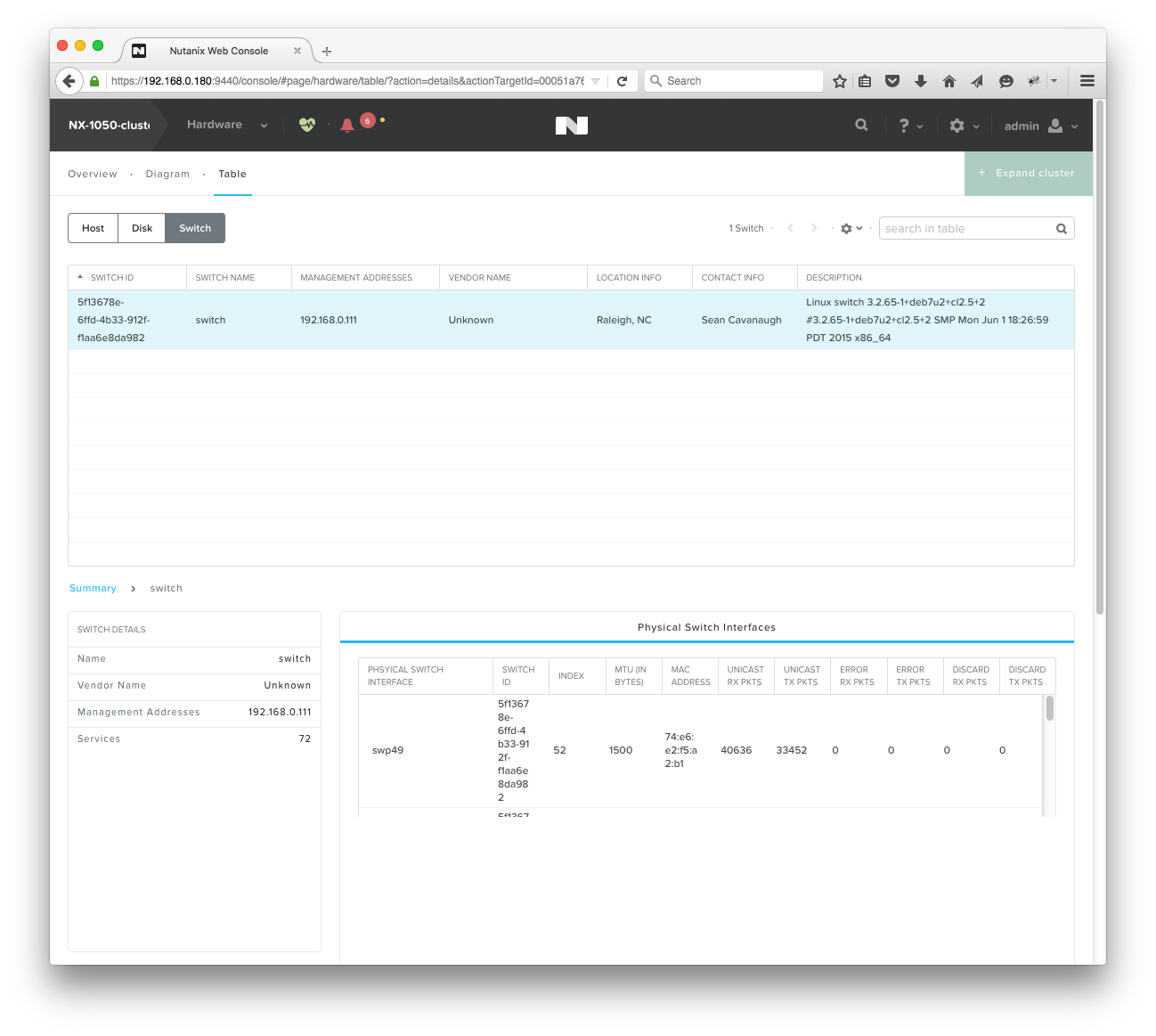
The switch has been added correctly when interfaces hooked up to the Nutanix hosts are visible.
Switch Information Displayed on Nutanix Prism
- Physical Interface (e.g. swp1, swp2). This will only display swp interfaces connected to Nutanix hosts by default.
- Switch ID - Unique identifier that Nutanix keeps track of each port ID (see below)
- Index - interface index, in the above demonstration swp49 maps to Index 52 because there is a loopback and two ethernet interface before the swp starts.
- MTU of interface
- MAC Address of Interface
- Unicast RX Packets (Received)
- Unicast TX Packets (Transmitted)
- Error RX Packets (Received)
- Error TX Packets (Transmitted)
- Discard RX Packets (Received)
- Discard TX Packets (Transmitted)
The Nutanix appliance will use Switch IDs that can also be viewed on the Prism CLI (by SSHing to the box). To view information from the Nutanix CLI, login using the default username nutanix, and the password nutanix/4u.
nutanix@NTNX-14SM15270093-D-CVM:192.168.0.184:~$ ncli network list-switch
Switch ID : 00051a76-f711-89b6-0000-000000003bac::5f13678e-6ffd-4b33-912f-f1aa6e8da982
Name : switch
Switch Management Address : 192.168.0.111
Description : Linux switch 3.2.65-1+deb7u2+cl2.5+2 #3.2.65-1+deb7u2+cl2.5+2 SMP Mon Jun 1 18:26:59 PDT 2015 x86_64
Object ID : enterprises.40310
Contact Information : Admin <admin@company.com>
Location Information : Raleigh, NC
Services : 72
Switch Vendor Name : Unknown
Port Ids : 00051a76-f711-89b6-0000-000000003bac::5f13678e-6ffd-4b33-912f-f1aa6e8da982:52, 00051a76-f711-89b6-0000-000000003bac::5f13678e-6ffd-4b33-912f-f1aa6e8da982:53, 00051a76-f711-89b6-0000-000000003bac::5f13678e-6ffd-4b33-912f-f1aa6e8da982:54, 00051a76-f711-89b6-0000-000000003bac::5f13678e-6ffd-4b33-912f-f1aa6e8da982:55
Troubleshooting
To help visualize the following diagram is provided:
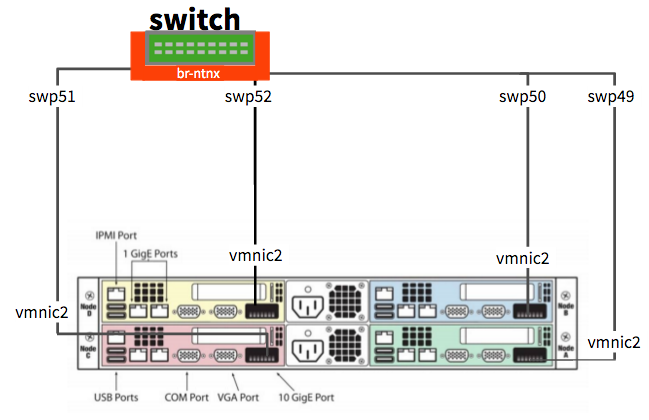
| Nutanix Node | Physical Port | Cumulus Linux Port |
|---|---|---|
| Node A (Green) | vmnic2 | swp49 |
| Node B (Blue) | vmnic2 | swp50 |
| Node C (Red) | vmnic2 | swp51 |
| Node D (Yellow) | vmnic2 | swp52 |
Enable LLDP/CDP on VMware ESXi (Hypervisor on Nutanix)
Follow the directions on one of the following websites to enable CDP:
- VMware knowledge base article: Configuring the Cisco Discovery Protocol (CDP) with ESX/ESXi (1003885)
- Wahl Network: Utilizing CDP and LLDP with vSphere Networking
For example, switch CDP on:
root@NX-1050-A:~] esxcli network vswitch standard set -c both -v vSwitch0Then confirm it is running:
root@NX-1050-A:~] esxcli network vswitch standard list -v vSwitch0 vSwitch0 Name: vSwitch0 Class: etherswitch Num Ports: 4082 Used Ports: 12 Configured Ports: 128 MTU: 1500 CDP Status: both Beacon Enabled: false Beacon Interval: 1 Beacon Threshold: 3 Beacon Required By: Uplinks: vmnic3, vmnic2, vmnic1, vmnic0 Portgroups: VM Network, Management Networkboth means CDP is now running and the lldp dameon on Cumulus Linux is capable of seeing CDP devices.
After the next CDP interval, the Cumulus Linux box will pick up the interface via the
lldpdaemon:cumulus@switch:~$ lldpctl show neighbor swp49 ------------------------------------------------------------------------------- LLDP neighbors: ------------------------------------------------------------------------------- Interface: swp49, via: CDPv2, RID: 6, Time: 0 day, 00:34:58 Chassis: ChassisID: local NX-1050-A SysName: NX-1050-A SysDescr: Releasebuild-2494585 running on VMware ESX MgmtIP: 0.0.0.0 Capability: Bridge, on Port: PortID: ifname vmnic2 PortDescr: vmnic2 -------------------------------------------------------------------------------Use
net showto look atlldpinformation:cumulus@switch:~$ net show lldp Local Port Speed Mode Remote Port Remote Host Summary ------------ ------- ------------- ---- ----------------- --------------- ------------------------- eth0 1G Mgmt ==== swp6 oob-mgmt-switch IP: 192.168.0.11/24(DHCP) swp1 1G Access/L2 ==== 44:38:39:00:00:03 server01 Untagged: br0 swp51 1G NotConfigured ==== swp1 spine01 swp52 1G NotConfigured ==== swp1 spine02
Nutanix Acropolis is an alternate hypervisor that Nutanix supports. Acropolis Hypervisor uses the yum packaging system and is capable of installing normal Linux lldp daemons to operating just like Cumulus Linux. LLDP should be enabled for each interface on the host. Refer to this article from Mellanox, https://portal.nutanix.com/page/documents/kbs/details/?targetId=kA032000000TVfiCAG, for setup instructions.
Troubleshoot Connections without LLDP or CDP
Find the MAC address information in the Prism GUI, located in: Hardware > Table > Host > Host NICs
Select a MAC address to troubleshoot (e.g. 0c:c4:7a:09:a2:43 represents vmnic0 which is tied to NX-1050-A).
List out all the MAC addresses associated to the bridge:
cumulus@switch:~$ brctl showmacs br-ntnx port name mac addr vlan is local? ageing timer swp9 00:02:00:00:00:06 0 no 66.94 swp52 00:0c:29:3e:32:12 0 no 2.73 swp49 00:0c:29:5a:f4:7f 0 no 2.73 swp51 00:0c:29:6f:e1:e4 0 no 2.73 swp49 00:0c:29:74:0c:ee 0 no 2.73 swp50 00:0c:29:a9:36:91 0 no 2.73 swp9 08:9e:01:f8:8f:0c 0 no 13.56 swp9 08:9e:01:f8:8f:35 0 no 2.73 swp4 0c:c4:7a:09:9e:d4 0 no 24.05 swp1 0c:c4:7a:09:9f:8e 0 no 13.56 swp3 0c:c4:7a:09:9f:93 0 no 13.56 swp2 0c:c4:7a:09:9f:95 0 no 24.05 swp52 0c:c4:7a:09:a0:c1 0 no 2.73 swp51 0c:c4:7a:09:a2:35 0 no 2.73 swp49 0c:c4:7a:09:a2:43 0 no 2.73 swp9 44:38:39:00:82:04 0 no 2.73 swp9 74:e6:e2:f5:a2:80 0 no 2.73 swp1 74:e6:e2:f5:a2:81 0 yes 0.00 swp2 74:e6:e2:f5:a2:82 0 yes 0.00 swp3 74:e6:e2:f5:a2:83 0 yes 0.00 swp4 74:e6:e2:f5:a2:84 0 yes 0.00 swp5 74:e6:e2:f5:a2:85 0 yes 0.00 swp6 74:e6:e2:f5:a2:86 0 yes 0.00 swp7 74:e6:e2:f5:a2:87 0 yes 0.00 swp8 74:e6:e2:f5:a2:88 0 yes 0.00 swp9 74:e6:e2:f5:a2:89 0 yes 0.00 swp10 74:e6:e2:f5:a2:8a 0 yes 0.00 swp49 74:e6:e2:f5:a2:b1 0 yes 0.00 swp50 74:e6:e2:f5:a2:b2 0 yes 0.00 swp51 74:e6:e2:f5:a2:b3 0 yes 0.00 swp52 74:e6:e2:f5:a2:b4 0 yes 0.00 swp9 8e:0f:73:1b:f8:24 0 no 2.73 swp9 c8:1f:66:ba:60:cf 0 no 66.94Alternatively, you can use
grep:cumulus@switch:~$ brctl showmacs br-ntnx | grep 0c:c4:7a:09:a2:43 swp49 0c:c4:7a:09:a2:43 0 no 4.58vmnic1 is now hooked up to swp49. This matches what is seen in
lldp:cumulus@switch:~$ lldpctl show neighbor swp49 ------------------------------------------------------------------------------- LLDP neighbors: ------------------------------------------------------------------------------- Interface: swp49, via: CDPv2, RID: 6, Time: 0 day, 01:11:12 Chassis: ChassisID: local NX-1050-A SysName: NX-1050-A SysDescr: Releasebuild-2494585 running on VMware ESX MgmtIP: 0.0.0.0 Capability: Bridge, on Port: PortID: ifname vmnic2 PortDescr: vmnic2 -------------------------------------------------------------------------------