DHCP Servers
A DHCP server automatically provides and assigns IP addresses and other network parameters to client devices. It relies on DHCP to respond to broadcast requests from clients.
If you intend to run the dhcpd service within a VRF, including the management VRF, follow these steps.
Basic Configuration
This section shows you how to configure a DHCP server using the following topology, where the DHCP server is a switch running Cumulus Linux.
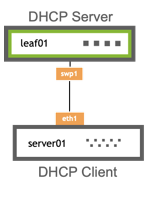
To configure the DHCP server on a Cumulus Linux switch:
- Create a DHCP pool by providing a pool ID. The ID is an IPv4 or IPv6 prefix.
- Provide a name for the pool (optional).
- Provide the IP address of the DNS Server you want to use in this pool. You can assign multiple DNS servers.
- Provide the domain name you want to use for this pool for name resolution (optional).
- Define the range of IP addresses available for assignment.
- Provide the default gateway IP address (optional).
In addition, you can configure a static IP address for a resource, such as a server or printer:
- Create an ID for the static assignment. This is typically the name of the resource.
- Provide the static IP address you want to assign to this resource.
- Provide the MAC address of the resource to which you want to assign the IP address.
- To configure static IP address assignments, you must first configure a pool.
- You can set the DNS server IP address and domain name globally or specify different DNS server IP addresses and domain names for different pools. The following example commands configure a DNS server IP address and domain name for a pool.
cumulus@switch:~$ nv set service dhcp-server default pool 10.1.10.0/24 pool-name storage-servers
cumulus@switch:~$ nv set service dhcp-server default pool 10.1.10.0/24 domain-name example.com
cumulus@switch:~$ nv set service dhcp-server default pool 10.1.10.0/24 domain-name-server 192.168.200.53
cumulus@switch:~$ nv set service dhcp-server default pool 10.1.10.0/24 range 10.1.10.100 to 10.1.10.199
cumulus@switch:~$ nv set service dhcp-server default pool 10.1.10.0/24 gateway 10.1.10.1
cumulus@switch:~$ nv set service dhcp-server default static server1
cumulus@switch:~$ nv set service dhcp-server default static server1 ip-address 10.0.0.2
cumulus@switch:~$ nv set service dhcp-server default static server1 mac-address 44:38:39:00:01:7e
cumulus@switch:~$ nv config apply
To allocate DHCP addresses from the configured pool, you must configure an interface with an IP address from the pool subnet. For example:
cumulus@switch:~$ nv set interface vlan10 ip address 10.1.10.1/24
cumulus@switch:~$ nv config apply
To set the DNS server IP address and domain name globally, use the nv set service dhcp-server <vrf> domain-name-server <address> and nv set service dhcp-server <vrf> domain-name <domain> commands.
cumulus@switch:~$ nv set service dhcp-server6 default pool 2001:db8::/64
cumulus@switch:~$ nv set service dhcp-server6 default pool 2001:db8::/64 pool-name storage-servers
cumulus@switch:~$ nv set service dhcp-server6 default pool 2001:db8::/64 domain-name-server 2001:db8:100::64
cumulus@switch:~$ nv set service dhcp-server6 default pool 2001:db8::/64 domain-name example.com
cumulus@switch:~$ nv set service dhcp-server6 default pool 2001:db8::/64 range 2001:db8::100 to 2001:db8::199
cumulus@switch:~$ nv set service dhcp-server6 default static server1
cumulus@switch:~$ nv set service dhcp-server6 default static server1 ip-address 2001:db8::100
cumulus@switch:~$ nv set service dhcp-server6 default static server1 mac-address 44:38:39:00:01:7e
cumulus@switch:~$ nv config apply
To allocate DHCP addresses from the configured pool, you must configure an interface with an IP address from the pool subnet. For example:
cumulus@switch:~$ nv set interface vlan10 ip address 2001:db8::10/64
cumulus@switch:~$ nv config apply
To set the DNS server IP address and domain name globally, use the nv set service dhcp-server6 <vrf> domain-name-server <address> and nv set service dhcp-server6 <vrf> domain-name <domain> commands.
In a text editor, edit the
/etc/dhcp/dhcpd.conffile. Use following configuration as an example:cumulus@switch:~$ sudo nano /etc/dhcp/dhcpd.conf authoritative; subnet 10.1.10.0 netmask 255.255.255.0 { option domain-name-servers 192.168.200.53; option domain-name example.com; default-lease-time 3600; max-lease-time 3600; default-url ; pool { range 10.1.10.100 10.1.10.199; } } #Statics group { host server1 { hardware ethernet 44:38:39:00:01:7e; fixed-address 10.0.0.2; } }
To set the DNS server IP address and domain name globally, add the DNS server IP address and domain name before the pool information in the /etc/dhcp/dhcpd.conf file. For example:
cumulus@switch:~$ sudo nano /etc/dhcp/dhcpd.conf
authoritative;
option domain-name servers;
option domain-name-servers 192.168.200.51;
subnet 10.1.10.0 netmask 255.255.255.0 {
default-lease-time 3600;
max-lease-time 3600;
...
Edit the
/etc/default/isc-dhcp-serverconfiguration file so that the DHCP server starts when the system boots. Here is an example configuration:cumulus@switch:~$ sudo nano /etc/default/isc-dhcp-server DHCPD_CONF="-cf /etc/dhcp/dhcpd.conf"INTERFACES="swp1"
Enable and start the
dhcpdservice:cumulus@switch:~$ sudo systemctl enable dhcpd.service cumulus@switch:~$ sudo systemctl start dhcpd.service
In a text editor, edit the
/etc/dhcp/dhcpd6.conffile. Use following configuration as an example:cumulus@switch:~$ sudo nano /etc/dhcp/dhcpd6.conf authoritative; subnet6 2001:db8::/64 { option domain-name-servers 2001:db8:100::64; option domain-name example.com; default-lease-time 3600; max-lease-time 3600; default-url ; pool { range6 2001:db8::100 2001:db8::199; } } #Statics group { host server1 { hardware ethernet 44:38:39:00:01:7e; fixed-address6 2001:db8::100; } }
To set the DNS server IP address and domain name globally, add the DNS server IP address and domain name before the pool information in the /etc/dhcp/dhcpd6.conf file. For example:
cumulus@switch:~$ sudo nano /etc/dhcp/dhcpd6.conf
authoritative;
option domain-name servers;
option domain-name-servers 2001:db8:100::64;
subnet6 2001:db8::/64
default-lease-time 3600;
max-lease-time 3600;
...
Edit the
/etc/default/isc-dhcp-server6file so that the DHCP server launches when the system boots. Here is an example configuration:cumulus@switch:~$ sudo nano /etc/default/isc-dhcp-server6 DHCPD_CONF="-cf /etc/dhcp/dhcpd6.conf"INTERFACES="swp1"
Enable and start the
dhcpd6service:cumulus@switch:~$ sudo systemctl enable dhcpd6.service cumulus@switch:~$ sudo systemctl start dhcpd6.service
Optional Configuration
Lease Time
You can set the network address lease time assigned to DHCP clients. You can specify a number between 180 and 31536000. The default lease time is 600 seconds.
cumulus@switch:~$ nv set service dhcp-server default pool 10.1.10.0/24 lease-time 200000
cumulus@switch:~$ nv config apply
cumulus@switch:~$ nv set service dhcp-server6 default pool 2001:db8::/64 lease-time 200000
cumulus@switch:~$ nv config apply
Edit the
/etc/dhcp/dhcpd.conffile to set the lease time (in seconds):cumulus@switch:~$ sudo nano /etc/dhcp/dhcpd.conf authoritative; subnet 10.1.10.0 netmask 255.255.255.0 { option domain-name-servers 192.168.200.53; option domain-name example.com; default-lease-time 200000; max-lease-time 200000; default-url ; pool { range 10.1.10.100 10.1.10.199; } }Restart the
dhcpdservice:cumulus@switch:~$ sudo systemctl restart dhcpd.service
Edit the
/etc/dhcp/dhcpd6.conffile to set the lease time (in seconds):cumulus@switch:~$ sudo nano /etc/dhcp/dhcpd6.conf authoritative; subnet6 2001:db8::/64 { option domain-name-servers 2001:db8:100::64; option domain-name example.com; default-lease-time 200000; max-lease-time 200000; default-url ; pool { range6 2001:db8::100 2001:db8::199; } }Restart the
dhcpd6service:cumulus@switch:~$ sudo systemctl restart dhcpd6.service
Ping Check
Configure the DHCP server to ping the address you want to assign to a client before issuing the IP address. If there is no response, DHCP delivers the IP address; otherwise, it attempts the next available address in the range.
cumulus@switch:~$ nv set service dhcp-server default pool 10.1.10.0/24 ping-check on
cumulus@switch:~$ nv config apply
cumulus@switch:~$ nv set service dhcp-server6 default pool 2001:db8::/64 ping-check on
cumulus@switch:~$ nv config apply
Edit the
/etc/dhcp/dhcpd.conffile to addping-check true;:cumulus@switch:~$ sudo nano /etc/dhcp/dhcpd.conf authoritative; subnet 10.1.10.0 netmask 255.255.255.0 { option domain-name-servers 192.168.200.53; option domain-name example.com; default-lease-time 200000; max-lease-time 200000; ping-check true; default-url ; pool { range 10.1.10.100 10.1.10.199; } }Restart the
dhcpdservice:cumulus@switch:~$ sudo systemctl restart dhcpd.service
Edit the
/etc/dhcp/dhcpd6.conffile to addping-check true;:cumulus@switch:~$ sudo nano /etc/dhcp/dhcpd6.conf authoritative; subnet6 2001:db8::/64 { option domain-name-servers 2001:db8:100::64; option domain-name example.com; default-lease-time 200000; max-lease-time 200000; ping-check true; default-url ; pool { range6 2001:db8::100 2001:db8::199; } }Restart the
dhcpd6service:cumulus@switch:~$ sudo systemctl restart dhcpd6.service
Assign Port-based IP Addresses
You can assign an IP address and other DHCP options based on physical location or port regardless of MAC address to clients that attach directly to the Cumulus Linux switch through a switch port. This is helpful when swapping out switches and servers; you can avoid the inconvenience of collecting the MAC address and sending it to the network administrator to modify the DHCP server configuration.
cumulus@switch:~$ nv set service dhcp-server default static server1 ip-address 10.0.0.2
cumulus@switch:~$ nv set service dhcp-server default interface swp1
cumulus@switch:~$ nv config apply
cumulus@switch:~$ nv set service dhcp-server6 default static server1 ip-address 2001:db8::100
cumulus@switch:~$ nv set service dhcp-server6 default interface swp1
cumulus@switch:~$ nv config apply
Edit the
/etc/dhcp/dhcpd.conffile to add the interface and IP address:cumulus@switch:~$ sudo nano /etc/dhcp/dhcpd.conf ... host myhost { ifname "swp1" ; fixed-address 10.0.0.10 ; } ...Restart the
dhcpdservice:cumulus@switch:~$ sudo systemctl restart dhcpd.service
Edit the
/etc/dhcp/dhcpd6.conffile to add the interface and IP address:cumulus@switch:~$ sudo nano /etc/dhcp/dhcpd6.conf ... host myhost { ifname "swp1" ; fixed-address 2001:db8::100 ; } ...Restart the
dhcpd6service:cumulus@switch:~$ sudo systemctl restart dhcpd6.service
Troubleshooting
To show the current DHCP server settings, run the nv show service dhcp-server command:
cumulus@leaf01:mgmt:~$ nv show service dhcp-server
Summary
--------- ------------------
+ default interface: "swp1
default pool: 10.1.10.0/24
default static: server1
The DHCP server determines if a DHCP request is a relay or a non-relay DHCP request. Run the following command to see the DHCP request:
cumulus@server02:~$ sudo tail /var/log/syslog | grep dhcpd
2016-12-05T19:03:35.379633+00:00 server02 dhcpd: Relay-forward message from 2001:db8:101::1 port 547, link address 2001:db8:101::1, peer address fe80::4638:39ff:fe00:3
2016-12-05T19:03:35.380081+00:00 server02 dhcpd: Advertise NA: address 2001:db8::110 to client with duid 00:01:00:01:1f:d8:75:3a:44:38:39:00:00:03 iaid = 956301315 valid for 600 seconds
2016-12-05T19:03:35.380470+00:00 server02 dhcpd: Sending Relay-reply to 2001:db8:101::1 port 547