Prescriptive Topology Manager - PTM
PTM is a dynamic cabling verification tool that can detect and eliminate errors. PTM uses a Graphviz-DOT specified network cabling plan in a topology.dot file and couples it with runtime information from LLDP to verify that the cabling matches the specification. The check occurs on every link transition on each node in the network.
You can customize the topology.dot file to control the PTM service (ptmd) at both the global and network level, and the node and port level.
Supported Features
- Topology verification using LLDP. The
ptmdservice creates a client connection to the LLDP service (lldpd), and retrieves the neighbor relationship between the nodes or ports in the network and compares them against the prescribed topology specified in thetopology.dotfile. - PTM only supports physical interfaces, such as swp1 or eth0. You cannot specify virtual interfaces, such as bonds or subinterfaces in the topology file.
- Integration with FRR (PTM to FRR notification for BFD status).
- Client management; the
ptmdservice creates an abstract named socket/var/run/ptmd.socketon startup. Other applications can connect to this socket to receive notifications and send commands. - Event notifications.
- Configuration with a
topology.dotfile; see below.
Configure PTM
The ptmd service verifies the physical network topology against a DOT-specified network graph file, /etc/ptm.d/topology.dot.
PTM supports undirected graphs.
At startup, the ptmd service connects to the lldpd service over a Unix socket and retrieves the neighbor name and port information. It then compares the retrieved port information with the configuration information that it reads from the topology file. If there is a match, it is a PASS, otherwise it is a FAIL.
PTM performs its LLDP neighbor check using the PortID ifname TLV information.
ptmd Scripts
The ptmd service executes scripts at /etc/ptm.d/if-topo-pass and /etc/ptm.d/if-topo-fail for each interface that goes through a change and runs if-topo-pass when an LLDP or BFD check passes, or if-topo-fails when the check fails. The scripts receive an argument string that is the result of the ptmctl command; see ptmd commands below.
You can modify these default scripts.
Configuration Parameters
You can configure ptmd parameters in the topology file. The parameters are host-only, global, per-port or node and templates.
Host-only Parameters
Host-only parameters apply to the entire host on which PTM is running. You can include the hostnametype host-only parameter that specifies if PTM uses only the hostname (hostname) or the fully qualified domain name (fqdn) while looking for the self-node in the graph file. For example, in the graph file below PTM ignores the FQDN and only looks for switch04 because that is the hostname of the switch on which it is running:
- Always wrap the hostname in double quotes; for example,
"www.example.com"to preventptmdfrom failing. - To avoid errors when starting the
ptmdservice, make sure that/etc/hostsand/etc/hostnameboth reflect the hostname you are using in thetopology.dotfile.
graph G {
hostnametype="hostname"
"cumulus":"swp44" -- "switch04.cumulusnetworks.com":"swp20"
"cumulus":"swp46" -- "switch04.cumulusnetworks.com":"swp22"
}
In this next example, PTM compares using the FQDN and looks for switch05.cumulusnetworks.com, which is the FQDN of the switch on which it is running:
graph G {
hostnametype="fqdn"
"cumulus":"swp44" -- "switch05.cumulusnetworks.com":"swp20"
"cumulus":"swp46" -- "switch05.cumulusnetworks.com":"swp22"
}
Global Parameters
Global parameters apply to every port in the topology file. LLDP is on by default; if no keyword is present, PTM uses the default values for all ports.
graph G {
LLDP=""
"cumulus":"swp44" -- "qct-ly2-04":"swp20"
"cumulus":"swp46" -- "qct-ly2-04":"swp22"
}
Per-port Parameters
Per-port parameters provide finer-grained control at the port level. These parameters override any global or compiled defaults. For example:
graph G {
LLDP=""
"cumulus":"swp44" -- "qct-ly2-04":"swp20"
"cumulus":"swp46" -- "qct-ly2-04":"swp22"
}
Templates
Templates provide flexibility so that you can choose different parameter combinations and apply them to a given port. A template instructs ptmd to reference a named parameter string instead of a default one. In the following configuration, LLDP1 and LLDP2 are templates for LLDP parameters:
For example:
graph G {
LLDP=""
LLDP1="match_type=ifname"
LLDP2="match_type=portdescr"
"cumulus":"swp44" -- "qct-ly2-04":"swp20" [LLDP="lldptmpl=LLDP1"]
"cumulus":"swp46" -- "qct-ly2-04":"swp22" [LLDP="lldptmpl=LLDP2"]
"cumulus":"swp46" -- "qct-ly2-04":"swp22"
}
Supported LLDP Parameters
ptmd supports the following LLDP parameters:
match_type, which defaults to the interface name (ifname), but can accept a port description (portdescr) instead if you wantlldpdto compare the topology against the port description instead of the interface name. You can set this parameter globally or at the per-port level.match_hostname, which defaults to the hostname (hostname), but enables PTM to match the topology using the fully qualified domain name (fqdn) supplied by LLDP.
The following is an example of a topology with LLDP at the port level:
graph G {
"cumulus-1":"swp44" -- "cumulus-2":"swp20" [LLDP="match_hostname=fqdn"]
"cumulus-1":"swp46" -- "cumulus-2":"swp22" [LLDP="match_type=portdescr"]
}
When you specify match_hostname=fqdn, PTM matches the entire FQDN, (cumulus-2.domain.com in the example below). If you do not specify a value for match_hostname, PTM matches based on hostname only, (cumulus-3 below), and ignores the rest of the URL:
graph G {
"cumulus-1":"swp44" -- "cumulus-2.domain.com":"swp20" [LLDP="match_hostname=fqdn"]
"cumulus-1":"swp46" -- "cumulus-3":"swp22" [LLDP="match_type=portdescr"]
}
BFD
BFD provides low overhead and rapid detection of failures in the paths between two network devices. PTM provides a unified mechanism for link detection over all media and protocol layers and integrated with FRR to enable BFD. Use BFD to detect failures for IPv4 and IPv6 single or multihop paths between any two network devices, including unidirectional path failure detection. For information about configuring BFD, see BFD.
Check Link State
You can enable PTM to perform additional checks to ensure that routing adjacencies form only on links that have connectivity and that conform to the specification that PTM defines.
You only need to enable PTM to check link state. You do not need to enable PTM to determine BFD status.
cumulus@switch:~$ nv set router ptm enable
cumulus@switch:~$ nv config apply
To disable the check link state:
cumulus@switch:~$ nv unset router ptm enable
cumulus@switch:~$ nv config apply
cumulus@switch:~$ sudo vtysh
...
switch# configure terminal
switch(config)# ptm-enable
switch(config)# end
switch# write memory
switch# exit
cumulus@switch:~$
To disable the check link state, set the no ptm-enable parameter:
cumulus@switch:~$ sudo vtysh
...
switch# configure terminal
switch(config)# no ptm-enable
switch(config)# end
switch# write memory
switch# exit
cumulus@switch:~$
To check PTM status on an interface, run the vtysh show interface <interface> command.
cumulus@switch:~$ show interface swp51
Interface swp51 is up, line protocol is up
Link ups: 0 last: (never)
Link downs: 0 last: (never)
PTM status: disabled
...
ptmd Service Commands
PTM sends client notifications in CSV format.
To start the ptmd service, run the sudo systemctl start ptmd.service command. The topology.dot file must be present for the service to start.
cumulus@switch:~$ sudo systemctl start ptmd.service
To restart the ptmd service, run the sudo systemctl restart ptmd.service command:
cumulus@switch:~$ sudo systemctl restart ptmd.service
To instruct the ptmd service to read the topology.dot file again to apply the new configuration to the running state without restarting, run the sudo systemctl reload ptmd.service command:
cumulus@switch:~$ sudo systemctl reload ptmd.service
To stop the ptmd service, run the sudo systemctl stop ptmd.service command:
cumulus@switch:~$ sudo systemctl stop ptmd.service
To retrieve the current running state of the ptmd service, run the sudo systemctl status ptmd.service command:
cumulus@switch:~$ sudo systemctl status ptmd.service
ptmctl Commands
ptmctl is a client of the ptmd service that retrieves the operational state of the ports configured on the switch and information about BFD sessions from ptmd. ptmctl parses the CSV notifications sent by ptmd. See man ptmctl for more information.
ptmctl Examples
The examples below contain the following keywords in the output of the cbl status column:
cbl status Keyword | Definition |
|---|---|
pass | The topology file defines the interface, the interface receives LLDP information, and the LLDP information for the interface matches the information in the topology file. |
fail | The topology file defines the interface, the interface receives LLDP information, and the LLDP information for the interface does not match the information in the topology file. |
N/A | The topology file defines the interface, but the interface does not receive LLDP information. The interface might be down or disconnected, or the neighbor is not sending LLDP packets. The N/A and fail status might indicate a wiring problem to investigate.The N/A status does not show when you use the -l option with ptmctl; the output shows only interfaces that are receiving LLDP information. |
For basic output, use ptmctl without any options:
PTM show command output displays BFD status when you configure BFD through integration with FRR.
cumulus@switch:~$ sudo ptmctl
-------------------------------------------------------------
port cbl BFD BFD BFD BFD
status status peer local type
-------------------------------------------------------------
swp1 pass pass 11.0.0.2 N/A singlehop
swp2 pass N/A N/A N/A N/A
swp3 pass N/A N/A N/A N/A
For more detailed output, use the -d option:
cumulus@switch:~$ sudo ptmctl -d
--------------------------------------------------------------------------------------
port cbl exp act sysname portID portDescr match last BFD BFD
status nbr nbr on upd Type state
--------------------------------------------------------------------------------------
swp45 pass h1:swp1 h1:swp1 h1 swp1 swp1 IfName 5m: 5s N/A N/A
swp46 fail h2:swp1 h2:swp1 h2 swp1 swp1 IfName 5m: 5s N/A N/A
#continuation of the output
-------------------------------------------------------------------------------------------------
BFD BFD det_mult tx_timeout rx_timeout echo_tx_timeout echo_rx_timeout max_hop_cnt
peer DownDiag
-------------------------------------------------------------------------------------------------
N/A N/A N/A N/A N/A N/A N/A N/A
N/A N/A N/A N/A N/A N/A N/A N/A
To show information about the active BFD sessions that the ptmd serice is tracking, use the -b option:
cumulus@switch:~$ sudo ptmctl -b
----------------------------------------------------------
port peer state local type diag
----------------------------------------------------------
swp1 11.0.0.2 Up N/A singlehop N/A
N/A 12.12.12.1 Up 12.12.12.4 multihop N/A
To show LLDP information, use the -l option. The output shows only the active neighbors that the ptmd service is tracking.
cumulus@switch:~$ sudo ptmctl -l
---------------------------------------------
port sysname portID port match last
descr on upd
---------------------------------------------
swp45 h1 swp1 swp1 IfName 5m:59s
swp46 h2 swp1 swp1 IfName 5m:59s
To show detailed information about the active BFD sessions that the ptmd service is tracking, use the -b and -d option:
cumulus@switch:~$ sudo ptmctl -b -d
----------------------------------------------------------------------------------------
port peer state local type diag det tx_timeout rx_timeout
mult
----------------------------------------------------------------------------------------
swp1 fe80::202:ff:fe00:1 Up N/A singlehop N/A 3 300 900
swp1 3101:abc:bcad::2 Up N/A singlehop N/A 3 300 900
#continuation of output
---------------------------------------------------------------------
echo echo max rx_ctrl tx_ctrl rx_echo tx_echo
tx_timeout rx_timeout hop_cnt
---------------------------------------------------------------------
0 0 N/A 187172 185986 0 0
0 0 N/A 501 533 0 0
ptmctl Error Outputs
If there are errors in the topology file or there is no session, PTM returns appropriate outputs. Typical error strings are:
Topology file error [/etc/ptm.d/topology.dot] [cannot find node cumulus] -
please check /var/log/ptmd.log for more info
Topology file error [/etc/ptm.d/topology.dot] [cannot open file (errno 2)] -
please check /var/log/ptmd.log for more info
No Hostname/MgmtIP found [Check LLDPD daemon status] -
please check /var/log/ptmd.log for more info
No BFD sessions . Check connections
No LLDP ports detected. Check connections
Unsupported command
For example:
cumulus@switch:~$ sudo ptmctl
-------------------------------------------------------------------------
cmd error
-------------------------------------------------------------------------
get-status Topology file error [/etc/ptm.d/topology.dot]
[cannot open file (errno 2)] - please check /var/log/ptmd.log
for more info
If you encounter errors with the topology.dot file, you can use dot (included in the Graphviz package) to validate the syntax of the topology file.
Open the topology file with Graphviz to ensure that it is readable and that the file format is correct.
If you edit the topology.dot file from a Windows system, be sure to doublecheck the file formatting; there might be extra characters that keep the graph from working correctly.
Basic Topology Example
The following example shows a basic example DOT file and its corresponding topology diagram. Use the same topology.dot file on all switches and do not split the file for each device to allow for easy automation by using the same exact file on each device.
graph G {
"spine1":"swp1" -- "leaf1":"swp1";
"spine1":"swp2" -- "leaf2":"swp1";
"spine2":"swp1" -- "leaf1":"swp2";
"spine2":"swp2" -- "leaf2":"swp2";
"leaf1":"swp3" -- "leaf2":"swp3";
"leaf1":"swp4" -- "leaf2":"swp4";
"leaf1":"swp5s0" -- "server1":"eth1";
"leaf2":"swp5s0" -- "server2":"eth1";
}
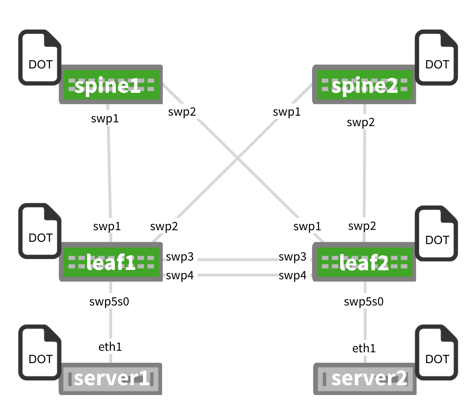
Considerations
Commas in Port Descriptions
If an LLDP neighbor advertises a PortDescr that contains commas, ptmctl -d splits the string on the commas and misplaces its components in other columns. Do not use commas in your port descriptions.