Monitor Switch Inventory
With the NetQ UI and NetQ CLI, you can monitor your inventory of switches across the network or individually. A user can monitor such items as operating system, motherboard, ASIC, microprocessor, disk, memory, fan and power supply information. Being able to monitor this inventory aids in upgrades, compliance, and other planning tasks.
The commands and cards available to obtain this type of information help you to answer questions such as:
- What hardware is installed on my switch?
- How many transmit and receive packets have been dropped?
- How healthy are the fans and power supply?
- What software is installed on my switch?
- What is the ACL and forwarding resources usage?
To monitor networkwide inventory, refer to Monitor Networkwide Inventory.
Access Switch Inventory Data
The NetQ UI provides the Inventory | Switches card for monitoring the hardware and software component inventory on switches running NetQ in your network. Access this card from the NetQ Workbench, or add it to your own workbench by clicking (Add card) > Inventory > Inventory|Switches card > Open Cards.
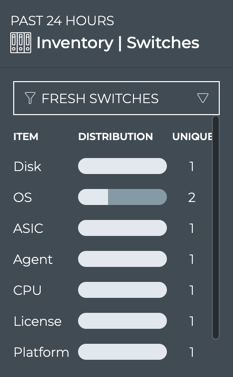
The CLI provides detailed switch inventory information through its netq <hostname> show inventory command.
View Switch Inventory Summary
Component information for all of the switches in your network can be viewed from both the NetQ UI and NetQ CLI.
- Inventory|Switches card:
- Small: view count of switches and distribution of switch status
- Medium: view count of OS, ASIC, platform, CPU model, Disk, and memory types or versions across all switches
netq show inventorycommand: -View ASIC, CPU, disk, OS, and ports on all switches
View the Number of Types of Any Component Deployed
For each of the components monitored on a switch, NetQ displays the variety of those component by way of a count. For example, if you have four operating systems running on your switches, say Cumulus Linux, SONiC, Ubuntu and RHEL, NetQ indicates a total unique count of three OSs. If you only use Cumulus Linux, then the count shows as one.
To view this count for all of the components on the switch:
- Open the medium Switch Inventory card.
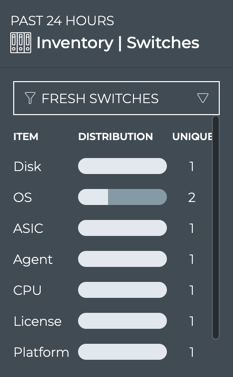
Note the number in the Unique column for each component.
In the above example, there are four different disk sizes deployed, four different OSs running, four different ASIC vendors and models deployed, and so forth.
Scroll down to see additional components.
By default, the data is shown for switches with a fresh communication status. You can choose to look at the data for switches in the rotten state instead. For example, if you wanted to see if there was any correlation to a version of OS to the switch having a rotten status, you could select Rotten Switches from the dropdown at the top of the card and see if they all use the same OS (count would be 1). It might not be the cause of the lack of communication, but you get the idea.
View the Distribution of Any Component Deployed
NetQ monitors a number of switch components. For each component you can view the distribution of versions or models or vendors deployed across your network for that component.
To view the distribution:
Locate the Inventory|Switches card on your workbench.
From the medium or large card, view the distribution of hardware and software components across the network.
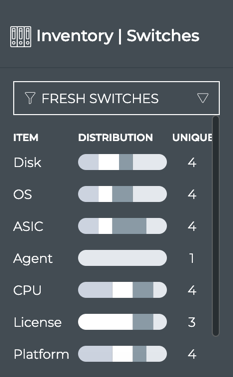
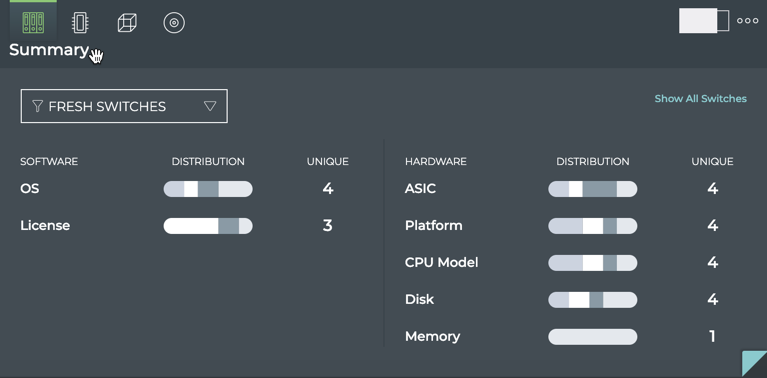
Hover over any of the segments in the distribution chart to highlight a specific component. Scroll down to view additional components.
When you hover, a tooltip appears displaying:
- Name or value of the component type, such as the version number or status
- Total number of switches with that type of component deployed compared to the total number of switches
- Percentage of this type with respect to all component types
On the large Switch Inventory card, hovering also highlights the related components for the selected component.
Choose Rotten Switches from the dropdown to see which, if any, switches are currently not communicating with NetQ.
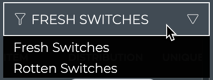
- Return to your fresh switches, then hover over the card header and change to the small size card using the size picker.
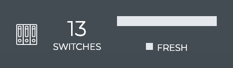
To view the hardware and software components for a switch, run:
netq <hostname> show inventory brief
This example shows the type of switch (Cumulus VX), operating system (Cumulus Linux), CPU (x86_62), and ASIC (virtual) for the spine01 switch.
cumulus@switch:~$ netq spine01 show inventory brief
Matching inventory records:
Hostname Switch OS CPU ASIC Ports
----------------- -------------------- --------------- -------- --------------- -----------------------------------
spine01 VX CL x86_64 VX N/A
This example show the components on the NetQ On-premises or Cloud Appliance.
cumulus@switch:~$ netq show inventory brief opta
Matching inventory records:
Hostname Switch OS CPU ASIC Ports
----------------- -------------------- --------------- -------- --------------- -----------------------------------
netq-ts N/A Ubuntu x86_64 N/A N/A
View Switch Hardware Inventory
You can view hardware components deployed on each switch in your network.
View ASIC Information for a Switch
You can view the ASIC information for a switch from either the NetQ CLI or NetQ UI.
Locate the medium Inventory|Switches card on your workbench.
Change to the full-screen card and click ASIC.
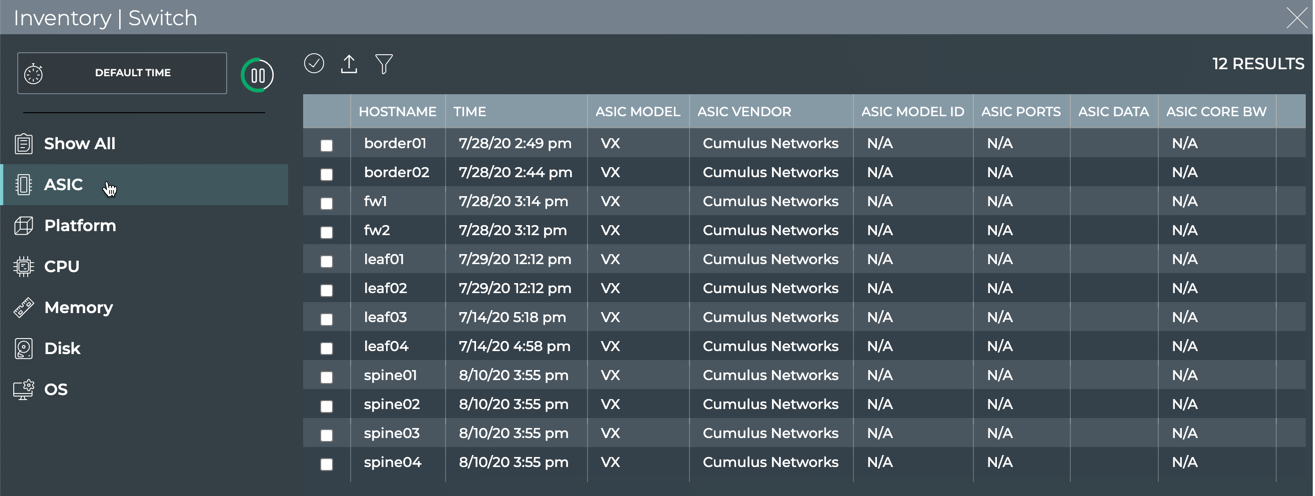
Click
to quickly locate a switch that does not appear on the first page of the switch list.
Select hostname from the Field dropdown.
Enter the hostname of the switch you want to view, and click Apply.


- To return to your workbench, click
in the top right corner of the card.
To view information about the ASIC on a switch, run:
netq [<hostname>] show inventory asic [opta] [json]
This example shows the ASIC information for the leaf02 switch.
cumulus@switch:~$ netq leaf02 show inventory asic
Matching inventory records:
Hostname Vendor Model Model ID Core BW Ports
----------------- -------------------- ------------------------------ ------------------------- -------------- -----------------------------------
leaf02 Mellanox Spectrum MT52132 N/A 32 x 100G-QSFP28
This example shows the ASIC information for the NetQ On-premises or Cloud Appliance.
cumulus@switch:~$ netq show inventory asic opta
Matching inventory records:
Hostname Vendor Model Model ID Core BW Ports
----------------- -------------------- ------------------------------ ------------------------- -------------- -----------------------------------
netq-ts Mellanox Spectrum MT52132 N/A 32 x 100G-QSFP28
View Motherboard Information for a Switch
Motherboard/platform information is available from the NetQ UI and NetQ CLI.
- Inventory|Switches card
- Medium/Large: view platform distribution across on all switches (graphic)
- Full-screen: view platform vendor, model, manufacturing date, revision, serial number, MAC address, series for a switch (table)
netq show inventory boardcommand- View motherboard vendor, model, base MAC address, serial number, part number, revision, and manufacturing date on a switch
Locate the medium Inventory|Switches card on your workbench.
Hover over the card, and change to the full-screen card using the size picker.
Click Platform.
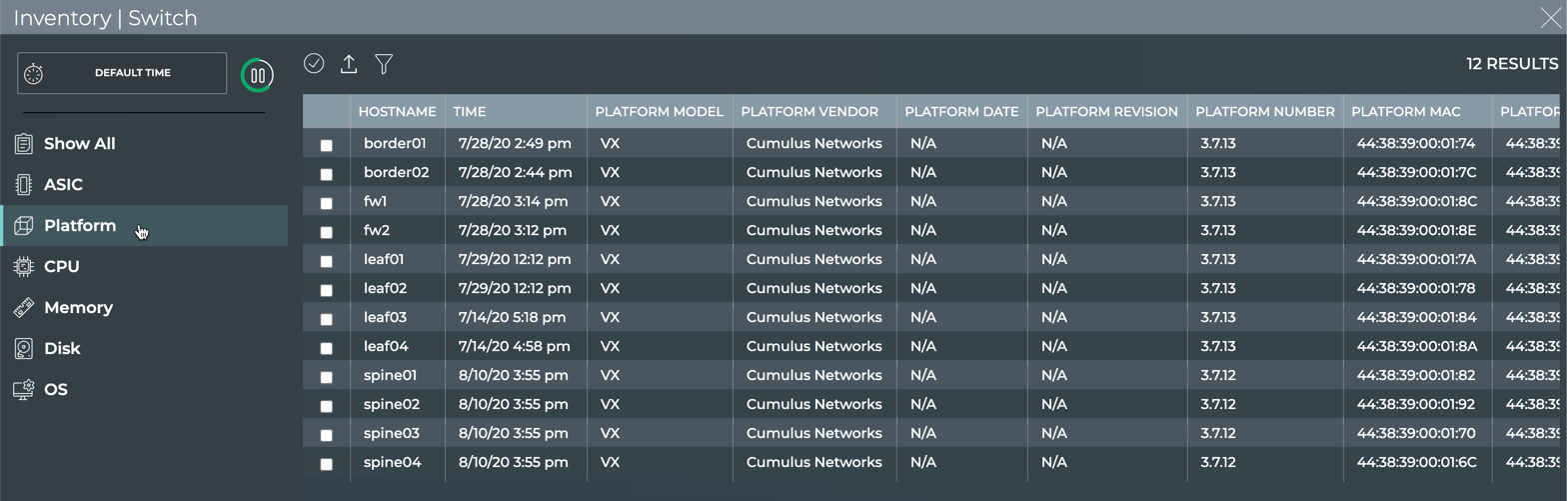
Click
to quickly locate a switch that does not appear on the first page of the switch list.
Select hostname from the Field dropdown.
Enter the hostname of the switch you want to view, and click Apply.


- To return to your workbench, click
in the top right corner of the card.
To view a list of motherboards installed in a switch, run:
netq [<hostname>] show inventory board [opta] [json]
This example shows all motherboard data for the spine01 switch.
cumulus@switch:~$ netq spine01 show inventory board
Matching inventory records:
Hostname Vendor Model Base MAC Serial No Part No Rev Mfg Date
----------------- -------------------- ------------------------------ ------------------ ------------------------- ---------------- ------ ----------
spine01 Dell S6000-ON 44:38:39:00:80:00 N/A N/A N/A N/A
Use the opta option without the hostname option to view the motherboard data for the NetQ On-premises or Cloud Appliance. No motherboard data is available for NetQ On-premises or Cloud VMs.
View CPU Information for a Switch
CPU information is available from the NetQ UI and NetQ CLI.
- Inventory|Switches card: view CPU architecture, model, maximum operating frequency, the number of cores, and data on a switch (table)
netq show inventory cpucommand: view CPU architecture, model, maximum operating frequency, and the number of cores on a switch
Locate the Inventory|Switches card on your workbench.
Hover over the card, and change to the full-screen card using the size picker.
Click CPU.
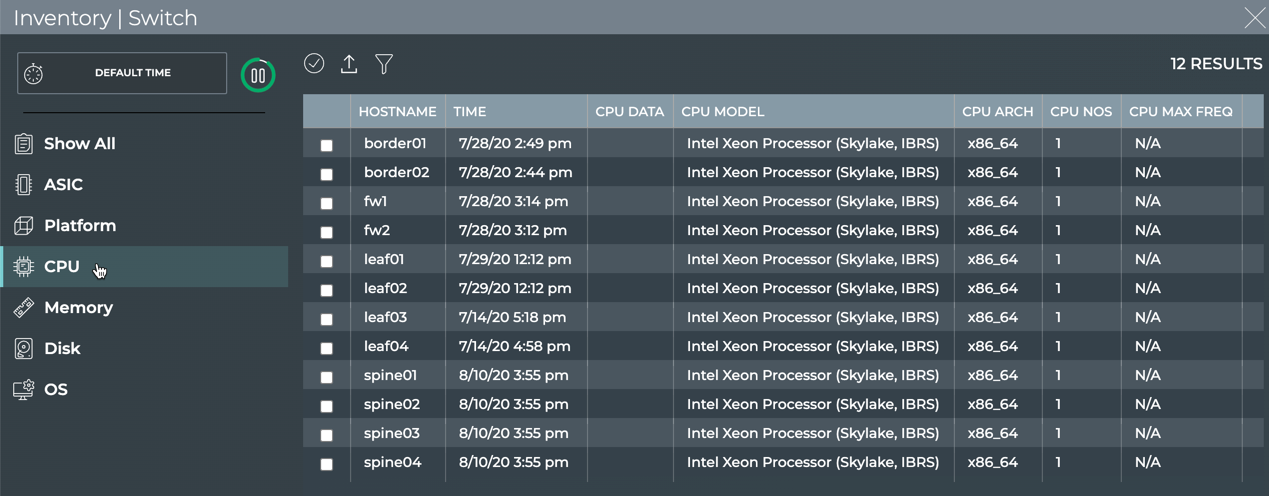
Click
to quickly locate a switch that does not appear on the first page of the switch list.
Select hostname from the Field dropdown. Then enter the hostname of the switch you want to view.
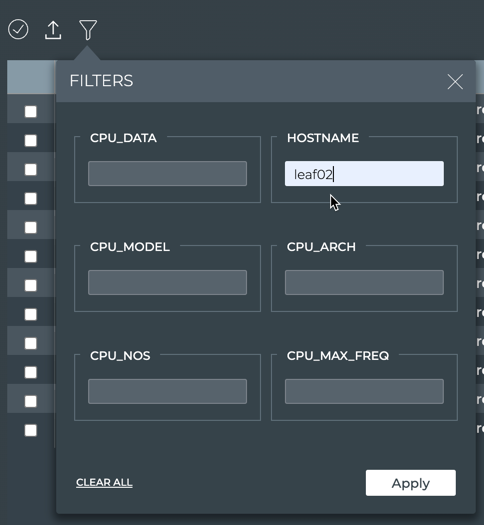
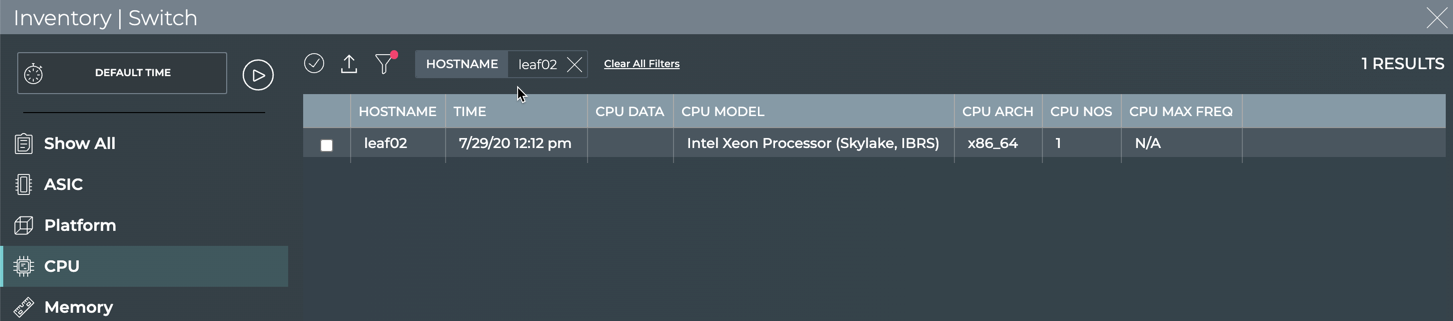
- To return to your workbench, click
in the top right corner of the card.
To view CPU information for a switch in your network, run:
netq [<hostname>] show inventory cpu [arch <cpu-arch>] [opta] [json]
This example shows CPU information for the server02 switch.
cumulus@switch:~$ netq server02 show inventory cpu
Matching inventory records:
Hostname Arch Model Freq Cores
----------------- -------- ------------------------------ ---------- -----
server02 x86_64 Intel Core i7 9xx (Nehalem Cla N/A 1
ss Core i7)
This example shows the CPU information for the NetQ On-premises or Cloud Appliance.
cumulus@switch:~$ netq show inventory cpu opta
Matching inventory records:
Hostname Arch Model Freq Cores
----------------- -------- ------------------------------ ---------- -----
netq-ts x86_64 Intel Xeon Processor (Skylake, N/A 8
IBRS)
View Disk Information for a Switch
Disk information is available from the NetQ UI and NetQ CLI.
- Inventory|Switches card: view disk vendor, size, revision, model, name, transport, and type on a switch (table)
netq show inventory diskcommand: view disk name, type, transport, size, vendor, and model on all devices
Locate the Inventory|Switches card on your workbench.
Hover over the card, and change to the full-screen card using the size picker.
Click Disk.

Click
to quickly locate a switch that does not appear on the first page of the switch list.
Select hostname from the Field dropdown. Then enter the hostname of the switch you want to view.

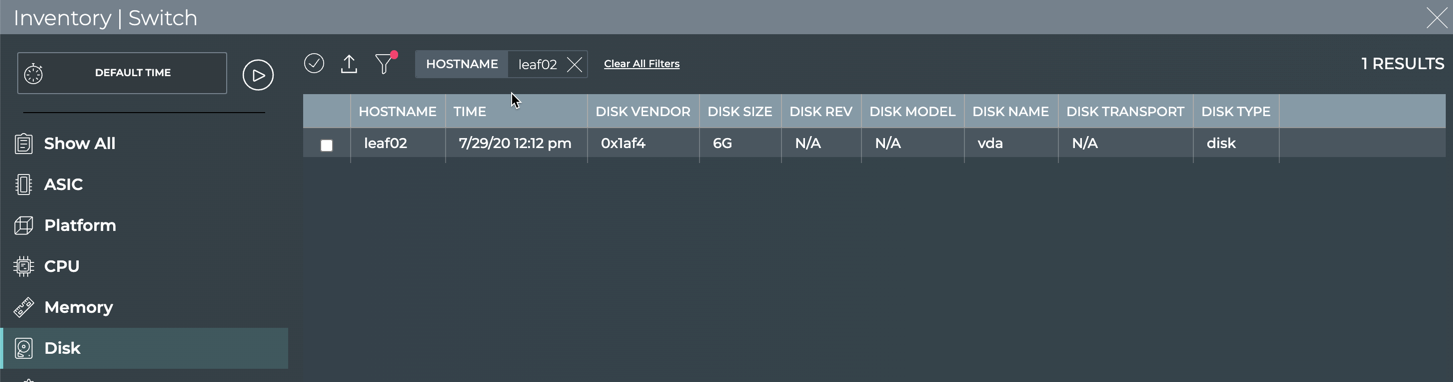
- To return to your workbench, click
in the top right corner of the card.
To view disk information for a switch in your network, run:
netq [<hostname>] show inventory disk [opta] [json]
This example shows the disk information for the leaf03 switch.
cumulus@switch:~$ netq leaf03 show inventory disk
Matching inventory records:
Hostname Name Type Transport Size Vendor Model
----------------- --------------- ---------------- ------------------ ---------- -------------------- ------------------------------
leaf03 vda disk N/A 6G 0x1af4 N/A
This example show the disk information for the NetQ On-premises or Cloud Appliance.
cumulus@switch:~$ netq show inventory disk opta
Matching inventory records:
Hostname Name Type Transport Size Vendor Model
----------------- --------------- ---------------- ------------------ ---------- -------------------- ------------------------------
netq-ts vda disk N/A 265G 0x1af4 N/A
View Memory Information for a Switch
Memory information is available from the NetQ UI and NetQ CLI.
- Inventory|Switches card: view memory chip vendor, name, serial number, size, speed, and type on a switch (table)
netq show inventory memory: view memory chip name, type, size, speed, vendor, and serial number on all devices
Locate the medium Inventory|Switches card on your workbench.
Hover over the card, and change to the full-screen card using the size picker.
Click Memory.
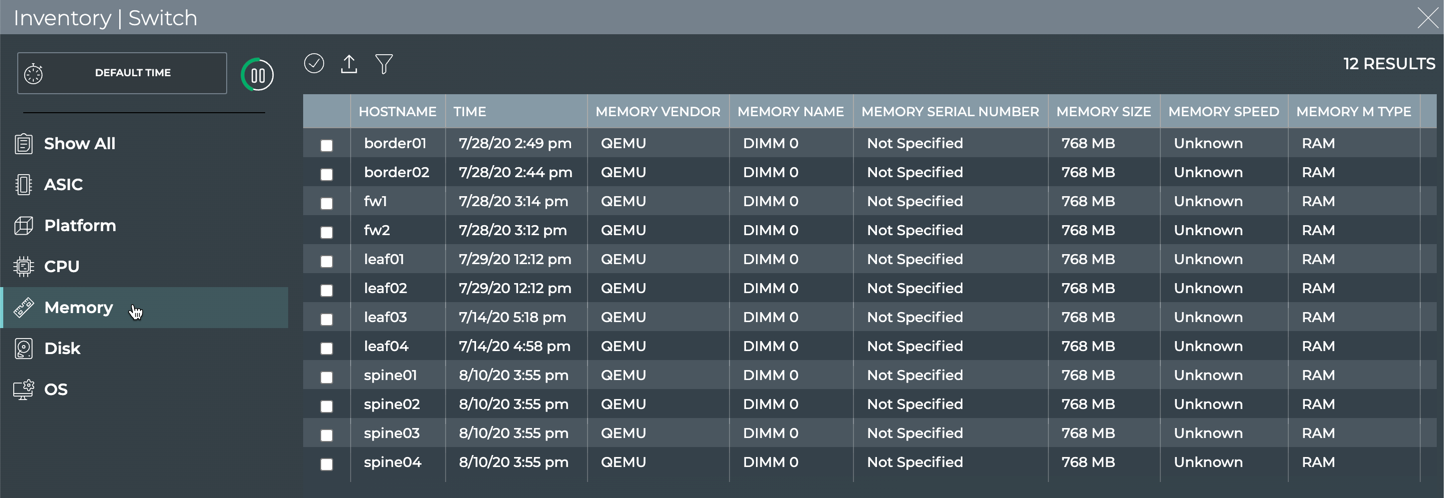
Click
to quickly locate a switch that does not appear on the first page of the switch list.
Select hostname from the Field dropdown. Then enter the hostname of the switch you want to view.

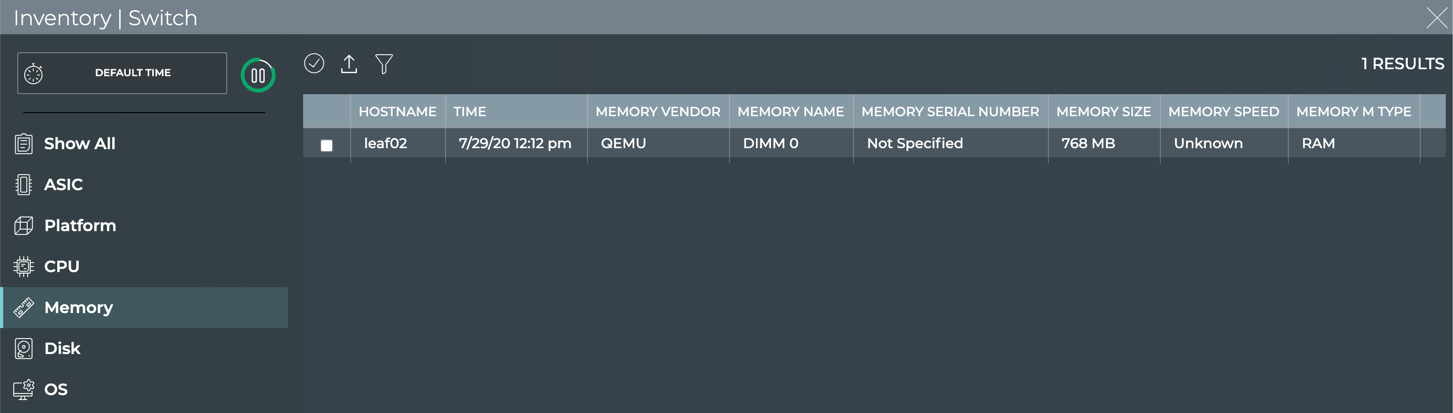
- To return to your workbench, click
in the top right corner of the card.
To view memory information for your switches and host servers, run:
netq [<hostname>] show inventory memory [opta] [json]
This example shows all the memory characteristics for the leaf01 switch.
cumulus@switch:~$ netq leaf01 show inventory memory
Matching inventory records:
Hostname Name Type Size Speed Vendor Serial No
----------------- --------------- ---------------- ---------- ---------- -------------------- -------------------------
leaf01 DIMM 0 RAM 768 MB Unknown QEMU Not Specified
This example shows the memory information for the NetQ On-premises or Cloud Appliance.
cumulus@switch:~$ netq show inventory memory opta
Matching inventory records:
Hostname Name Type Size Speed Vendor Serial No
----------------- --------------- ---------------- ---------- ---------- -------------------- -------------------------
netq-ts DIMM 0 RAM 16384 MB Unknown QEMU Not Specified
netq-ts DIMM 1 RAM 16384 MB Unknown QEMU Not Specified
netq-ts DIMM 2 RAM 16384 MB Unknown QEMU Not Specified
netq-ts DIMM 3 RAM 16384 MB Unknown QEMU Not Specified
View Switch Software Inventory
You can view software components deployed on a given switch in your network.
View Operating System Information for a Switch
OS information is available from the NetQ UI and NetQ CLI.
- Inventory|Switches card: view OS vendor, version, and version ID on a switch (table)
netq show inventory os: view OS name and version on a switch
Locate the Inventory|Switches card on your workbench.
Hover over the card, and change to the full-screen card using the size picker.
Click OS.
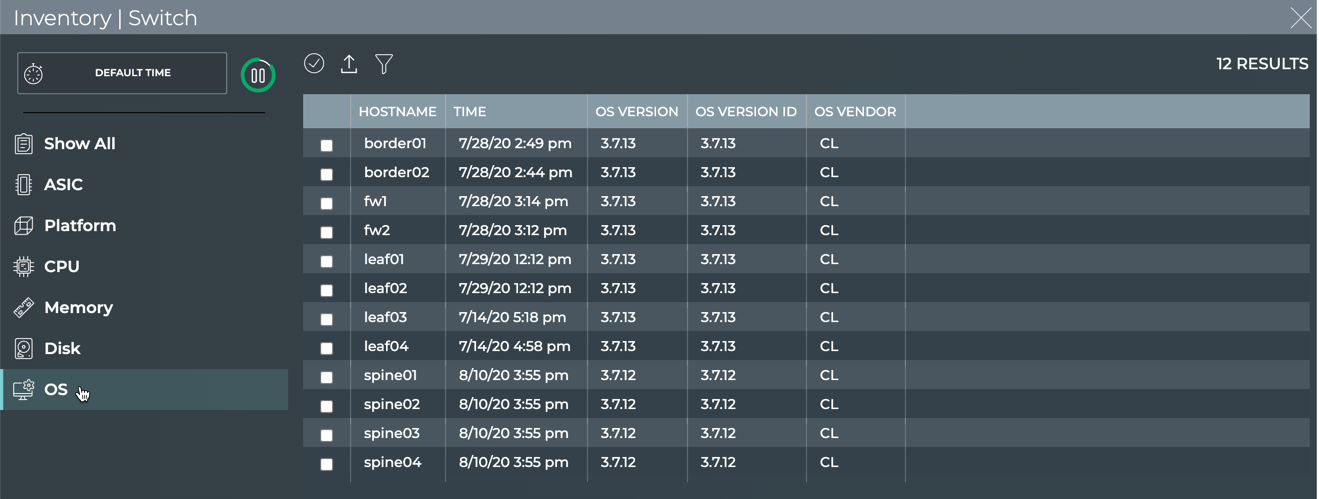
Click
to quickly locate a switch that does not appear on the first page of the switch list.
Enter a hostname, then click Apply.
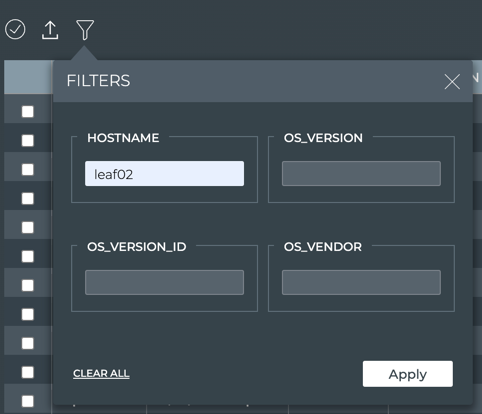
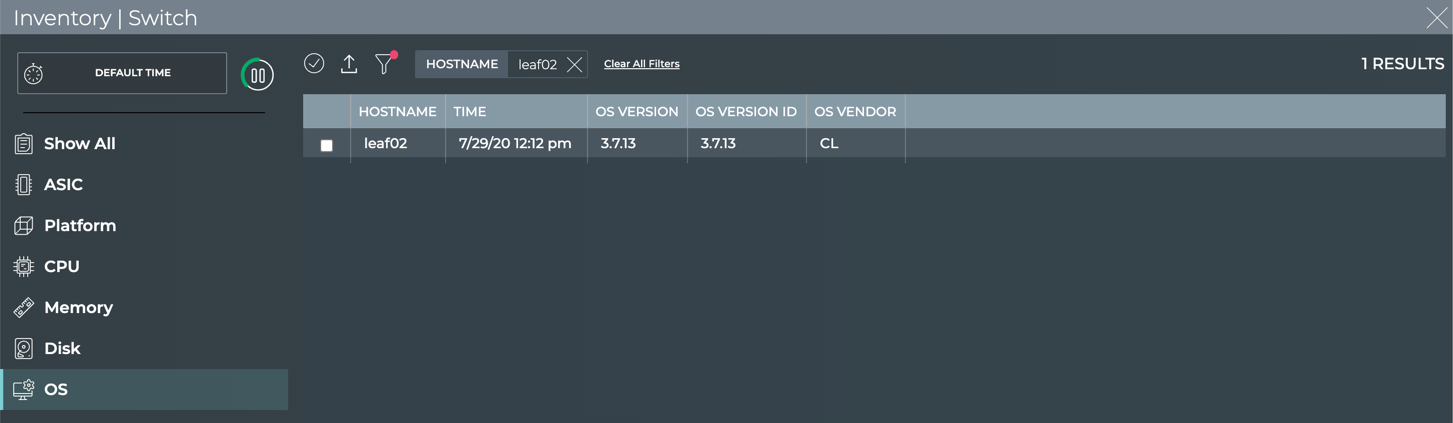
- To return to your workbench, click
in the top right corner of the card.
To view OS information for a switch, run:
netq [<hostname>] show inventory os [opta] [json]
This example shows the OS information for the leaf02 switch.
cumulus@switch:~$ netq leaf02 show inventory os
Matching inventory records:
Hostname Name Version Last Changed
----------------- --------------- ------------------------------------ -------------------------
leaf02 CL 3.7.5 Fri Apr 19 16:01:46 2019
This example shows the OS information for the NetQ On-premises or Cloud Appliance.
cumulus@switch:~$ netq show inventory os opta
Matching inventory records:
Hostname Name Version Last Changed
----------------- --------------- ------------------------------------ -------------------------
netq-ts Ubuntu 18.04 Tue Jul 14 19:27:39 2020
View the Cumulus Linux Packages on a Switch
When you are troubleshooting an issue with a switch, you might want to know which supported versions of the Cumulus Linux operating system are available for that switch and on a switch that is not having the same issue.
To view package information for your switches, run:
netq <hostname> show cl-manifest [json]
This example shows the Cumulus Linux OS versions supported for the leaf01 switch, using the vx ASIC vendor (virtual, so simulated) and x86_64 CPU architecture.
cumulus@switch:~$ netq leaf01 show cl-manifest
Matching manifest records:
Hostname ASIC Vendor CPU Arch Manifest Version
----------------- -------------------- -------------------- --------------------
leaf01 vx x86_64 3.7.6.1
leaf01 vx x86_64 3.7.10
leaf01 vx x86_64 3.6.2.1
leaf01 vx x86_64 3.7.4
leaf01 vx x86_64 3.7.2.5
leaf01 vx x86_64 3.7.1
leaf01 vx x86_64 3.6.0
leaf01 vx x86_64 3.7.0
leaf01 vx x86_64 3.4.1
leaf01 vx x86_64 3.7.3
leaf01 vx x86_64 3.2.0
...
View All Software Packages Installed on Switches
If you are having an issue with a particular switch, you should verify all the installed software and whether it needs updating.
To view package information for a switch, run:
netq <hostname> show cl-pkg-info [<text-package-name>] [around <text-time>] [json]
Use the text-package-name option to narrow the results to a particular package or the around option to narrow the output to a particular time range.
This example shows all installed software packages for spine01.
cumulus@switch:~$ netq spine01 show cl-pkg-info
Matching package_info records:
Hostname Package Name Version CL Version Package Status Last Changed
----------------- ------------------------ -------------------- -------------------- -------------------- -------------------------
spine01 libfile-fnmatch-perl 0.02-2+b1 Cumulus Linux 3.7.12 installed Wed Aug 26 19:58:45 2020
spine01 screen 4.2.1-3+deb8u1 Cumulus Linux 3.7.12 installed Wed Aug 26 19:58:45 2020
spine01 libudev1 215-17+deb8u13 Cumulus Linux 3.7.12 installed Wed Aug 26 19:58:45 2020
spine01 libjson-c2 0.11-4 Cumulus Linux 3.7.12 installed Wed Aug 26 19:58:45 2020
spine01 atftp 0.7.git20120829-1+de Cumulus Linux 3.7.12 installed Wed Aug 26 19:58:45 2020
b8u1
spine01 isc-dhcp-relay 4.3.1-6-cl3u14 Cumulus Linux 3.7.12 installed Wed Aug 26 19:58:45 2020
spine01 iputils-ping 3:20121221-5+b2 Cumulus Linux 3.7.12 installed Wed Aug 26 19:58:45 2020
spine01 base-files 8+deb8u11 Cumulus Linux 3.7.12 installed Wed Aug 26 19:58:45 2020
spine01 libx11-data 2:1.6.2-3+deb8u2 Cumulus Linux 3.7.12 installed Wed Aug 26 19:58:45 2020
spine01 onie-tools 3.2-cl3u6 Cumulus Linux 3.7.12 installed Wed Aug 26 19:58:45 2020
spine01 python-cumulus-restapi 0.1-cl3u10 Cumulus Linux 3.7.12 installed Wed Aug 26 19:58:45 2020
spine01 tasksel 3.31+deb8u1 Cumulus Linux 3.7.12 installed Wed Aug 26 19:58:45 2020
spine01 ncurses-base 5.9+20140913-1+deb8u Cumulus Linux 3.7.12 installed Wed Aug 26 19:58:45 2020
3
spine01 libmnl0 1.0.3-5-cl3u2 Cumulus Linux 3.7.12 installed Wed Aug 26 19:58:45 2020
spine01 xz-utils 5.1.1alpha+20120614- Cumulus Linux 3.7.12 installed Wed Aug 26 19:58:45 2020
...
This example shows the ntp package on the spine01 switch.
cumulus@switch:~$ netq spine01 show cl-pkg-info ntp
Matching package_info records:
Hostname Package Name Version CL Version Package Status Last Changed
----------------- ------------------------ -------------------- -------------------- -------------------- -------------------------
spine01 ntp 1:4.2.8p10-cl3u2 Cumulus Linux 3.7.12 installed Wed Aug 26 19:58:45 2020
View Recommended Software Packages
If you have a software manifest, you can determine the recommended packages and versions for a particular Cumulus Linux release. You can then compare that to the software already installed on your switch(es) to determine if it differs from the manifest. Such a difference might occur if you upgraded one or more packages separately from the Cumulus Linux software itself.
To view recommended package information for a switch, run:
netq <hostname> show recommended-pkg-version [release-id <text-release-id>] [package-name <text-package-name>] [json]
This example shows the recommended packages for upgrading the leaf12 switch, namely switchd.
cumulus@switch:~$ netq leaf12 show recommended-pkg-version
Matching manifest records:
Hostname Release ID ASIC Vendor CPU Arch Package Name Version Last Changed
----------------- -------------------- -------------------- -------------------- -------------------- -------------------- -------------------------
leaf12 3.7.1 vx x86_64 switchd 1.0-cl3u30 Wed Feb 5 04:36:30 2020
This example shows the recommended packages for upgrading the server01 switch, namely lldpd.
cumulus@switch:~$ netq server01 show recommended-pkg-version
Matching manifest records:
Hostname Release ID ASIC Vendor CPU Arch Package Name Version Last Changed
----------------- -------------------- -------------------- -------------------- -------------------- -------------------- -------------------------
server01 3.7.1 vx x86_64 lldpd 0.9.8-0-cl3u11 Wed Feb 5 04:36:30 2020
This example shows the recommended version of the switchd package for use with Cumulus Linux 3.7.2.
cumulus@switch:~$ netq act-5712-09 show recommended-pkg-version release-id 3.7.2 package-name switchd
Matching manifest records:
Hostname Release ID ASIC Vendor CPU Arch Package Name Version Last Changed
----------------- -------------------- -------------------- -------------------- -------------------- -------------------- -------------------------
act-5712-09 3.7.2 bcm x86_64 switchd 1.0-cl3u31 Wed Feb 5 04:36:30 2020
This example shows the recommended version of the switchd package for use with Cumulus Linux 3.1.0. Note the version difference from the example for Cumulus Linux 3.7.2.
cumulus@noc-pr:~$ netq act-5712-09 show recommended-pkg-version release-id 3.1.0 package-name switchd
Matching manifest records:
Hostname Release ID ASIC Vendor CPU Arch Package Name Version Last Changed
----------------- -------------------- -------------------- -------------------- -------------------- -------------------- -------------------------
act-5712-09 3.1.0 bcm x86_64 switchd 1.0-cl3u4 Wed Feb 5 04:36:30 2020
Validate NetQ Agents are Running
You can confirm that NetQ Agents are running on switches and hosts (if installed) using the netq show agents command. Viewing the Status column of the output indicates whether the agent is up and current, labelled Fresh, or down and stale, labelled Rotten. Additional information includes the agent status — whether it is time synchronized, how long it has been up, and the last time its state changed.
This example shows NetQ Agent state on all devices.
cumulus@switch:~$ netq show agents
Matching agents records:
Hostname Status NTP Sync Version Sys Uptime Agent Uptime Reinitialize Time Last Changed
----------------- ---------------- -------- ------------------------------------ ------------------------- ------------------------- -------------------------- -------------------------
border01 Fresh yes 3.2.0-cl4u30~1601410518.104fb9ed Mon Sep 21 17:04:54 2020 Tue Sep 29 21:24:58 2020 Tue Sep 29 21:24:58 2020 Thu Oct 1 16:07:38 2020
border02 Fresh yes 3.2.0-cl4u30~1601410518.104fb9ed Mon Sep 21 17:04:57 2020 Tue Sep 29 21:24:58 2020 Tue Sep 29 21:24:58 2020 Thu Oct 1 16:07:33 2020
fw1 Fresh yes 3.2.0-cl4u30~1601410518.104fb9ed Mon Sep 21 17:04:44 2020 Tue Sep 29 21:24:48 2020 Tue Sep 29 21:24:48 2020 Thu Oct 1 16:07:26 2020
fw2 Fresh yes 3.2.0-cl4u30~1601410518.104fb9ed Mon Sep 21 17:04:42 2020 Tue Sep 29 21:24:48 2020 Tue Sep 29 21:24:48 2020 Thu Oct 1 16:07:22 2020
leaf01 Fresh yes 3.2.0-cl4u30~1601410518.104fb9ed Mon Sep 21 16:49:04 2020 Tue Sep 29 21:24:49 2020 Tue Sep 29 21:24:49 2020 Thu Oct 1 16:07:10 2020
leaf02 Fresh yes 3.2.0-cl4u30~1601410518.104fb9ed Mon Sep 21 17:03:14 2020 Tue Sep 29 21:24:49 2020 Tue Sep 29 21:24:49 2020 Thu Oct 1 16:07:30 2020
leaf03 Fresh yes 3.2.0-cl4u30~1601410518.104fb9ed Mon Sep 21 17:03:37 2020 Tue Sep 29 21:24:49 2020 Tue Sep 29 21:24:49 2020 Thu Oct 1 16:07:24 2020
leaf04 Fresh yes 3.2.0-cl4u30~1601410518.104fb9ed Mon Sep 21 17:03:35 2020 Tue Sep 29 21:24:58 2020 Tue Sep 29 21:24:58 2020 Thu Oct 1 16:07:13 2020
oob-mgmt-server Fresh yes 3.1.1-ub18.04u29~1599111022.78b9e43 Mon Sep 21 16:43:58 2020 Mon Sep 21 17:55:00 2020 Mon Sep 21 17:55:00 2020 Thu Oct 1 16:07:31 2020
server01 Fresh yes 3.2.0-ub18.04u30~1601393774.104fb9e Mon Sep 21 17:19:57 2020 Tue Sep 29 21:13:07 2020 Tue Sep 29 21:13:07 2020 Thu Oct 1 16:07:16 2020
server02 Fresh yes 3.2.0-ub18.04u30~1601393774.104fb9e Mon Sep 21 17:19:57 2020 Tue Sep 29 21:13:07 2020 Tue Sep 29 21:13:07 2020 Thu Oct 1 16:07:24 2020
server03 Fresh yes 3.2.0-ub18.04u30~1601393774.104fb9e Mon Sep 21 17:19:56 2020 Tue Sep 29 21:13:07 2020 Tue Sep 29 21:13:07 2020 Thu Oct 1 16:07:12 2020
server04 Fresh yes 3.2.0-ub18.04u30~1601393774.104fb9e Mon Sep 21 17:19:57 2020 Tue Sep 29 21:13:07 2020 Tue Sep 29 21:13:07 2020 Thu Oct 1 16:07:17 2020
server05 Fresh yes 3.2.0-ub18.04u30~1601393774.104fb9e Mon Sep 21 17:19:57 2020 Tue Sep 29 21:13:10 2020 Tue Sep 29 21:13:10 2020 Thu Oct 1 16:07:25 2020
server06 Fresh yes 3.2.0-ub18.04u30~1601393774.104fb9e Mon Sep 21 17:19:57 2020 Tue Sep 29 21:13:10 2020 Tue Sep 29 21:13:10 2020 Thu Oct 1 16:07:21 2020
server07 Fresh yes 3.2.0-ub18.04u30~1601393774.104fb9e Mon Sep 21 17:06:48 2020 Tue Sep 29 21:13:10 2020 Tue Sep 29 21:13:10 2020 Thu Oct 1 16:07:28 2020
server08 Fresh yes 3.2.0-ub18.04u30~1601393774.104fb9e Mon Sep 21 17:06:45 2020 Tue Sep 29 21:13:10 2020 Tue Sep 29 21:13:10 2020 Thu Oct 1 16:07:31 2020
spine01 Fresh yes 3.2.0-cl4u30~1601410518.104fb9ed Mon Sep 21 17:03:34 2020 Tue Sep 29 21:24:58 2020 Tue Sep 29 21:24:58 2020 Thu Oct 1 16:07:20 2020
spine02 Fresh yes 3.2.0-cl4u30~1601410518.104fb9ed Mon Sep 21 17:03:33 2020 Tue Sep 29 21:24:58 2020 Tue Sep 29 21:24:58 2020 Thu Oct 1 16:07:16 2020
spine03 Fresh yes 3.2.0-cl4u30~1601410518.104fb9ed Mon Sep 21 17:03:34 2020 Tue Sep 29 21:25:07 2020 Tue Sep 29 21:25:07 2020 Thu Oct 1 16:07:20 2020
spine04 Fresh yes 3.2.0-cl4u30~1601410518.104fb9ed Mon Sep 21 17:03:32 2020 Tue Sep 29 21:25:07 2020 Tue Sep 29 21:25:07 2020 Thu Oct 1 16:07:33 2020
You can narrow your focus in several ways:
- View the state of the NetQ Agent on a given device using the hostname keyword.
- View only the NetQ Agents that are fresh or rotten using the fresh or rotten keyword.
- View the state of NetQ Agents at an earlier time using the around keyword.
Monitor Software Services
Cumulus Linux, SONiC and NetQ run many services to deliver the various features of these products. You can monitor their status using the netq show services command. This section describes services related to system-level operation. For monitoring other services, such as those related to routing, see those topics. NetQ automatically monitors the following services:
- aclinit:
aclinitservice - acltool:
acltoolservice - bgp: BGP (Border Gateway Protocol) service
- bgpd: BGP daemon
- chrony:
chronyservice - clagd: MLAG (Multi-chassis Link Aggregation) daemon
- cumulus-chassis-ssh: cumulus-chassis-ssh
- cumulus-chassisd: cumulus-chassisd
- database: database
- dhcp_relay: DHCP relay service
- docker: Docker container service
- ledmgrd: Switch LED manager daemon
- lldp: LLDP (Link Layer Discovery Protocol) service
- lldpd: LLDP daemon
- mstpd: MSTP (Multiple Spanning Tree Protocol) daemon
- neighmgrd: Neighbor manager daemon for BGP and OSPF
- netq-agent: NetQ Agent service
- netqd: NetQ application daemon
- ntp: Network Time Protocol (NTP) service
- pmon: Process monitor service
- portwd: Port watch daemon
- ptmd: PTM (Prescriptive Topology Manager) daemon
- pwmd: Password manager daemon
- radv: Route advertiser service
- rsyslog: Rocket-fast system event logging processing service
- smond: System monitor daemon
- ssh: Secure shell service for switches and servers
- status: Show services with a given status (ok, error, warning, fail)
- switchd: Cumulus Linux
switchdservice for hardware acceleration - swss: SONiC switch state service daemon
- sx_sdk: Spectrum ASIC SDK service
- syncd: Synchronization service
- syslog: System event logging service
- teamd: Network team service
- vrf: VRF (Virtual Route Forwarding) service
- wd_keepalive: Software watchdog service
- zebra: GNU Zebra routing daemon
The CLI syntax for viewing the status of services is:
netq [<hostname>] show services [<service-name>] [vrf <vrf>] [active|monitored] [around <text-time>] [json]
netq [<hostname>] show services [<service-name>] [vrf <vrf>] status (ok|warning|error|fail) [around <text-time>] [json]
netq [<hostname>] show events [level info | level error | level warning | level critical | level debug] type services [between <text-time> and <text-endtime>] [json]
View All Services on All Devices
This example shows all available services on each device and whether each is enabled, active, and monitored, along with how long the service has been running and the last time it changed.
It is useful to have colored output for this show command. To configure colored output, run the netq config add color command.
cumulus@switch:~$ netq show services
Hostname Service PID VRF Enabled Active Monitored Status Uptime Last Changed
----------------- -------------------- ----- --------------- ------- ------ --------- ---------------- ------------------------- -------------------------
leaf01 bgpd 2872 default yes yes yes ok 1d:6h:43m:59s Fri Feb 15 17:28:24 2019
leaf01 clagd n/a default yes no yes n/a 1d:6h:43m:35s Fri Feb 15 17:28:48 2019
leaf01 ledmgrd 1850 default yes yes no ok 1d:6h:43m:59s Fri Feb 15 17:28:24 2019
leaf01 lldpd 2651 default yes yes yes ok 1d:6h:43m:27s Fri Feb 15 17:28:56 2019
leaf01 mstpd 1746 default yes yes yes ok 1d:6h:43m:35s Fri Feb 15 17:28:48 2019
leaf01 neighmgrd 1986 default yes yes no ok 1d:6h:43m:59s Fri Feb 15 17:28:24 2019
leaf01 netq-agent 8654 mgmt yes yes yes ok 1d:6h:43m:29s Fri Feb 15 17:28:54 2019
leaf01 netqd 8848 mgmt yes yes yes ok 1d:6h:43m:29s Fri Feb 15 17:28:54 2019
leaf01 ntp 8478 mgmt yes yes yes ok 1d:6h:43m:29s Fri Feb 15 17:28:54 2019
leaf01 ptmd 2743 default yes yes no ok 1d:6h:43m:59s Fri Feb 15 17:28:24 2019
leaf01 pwmd 1852 default yes yes no ok 1d:6h:43m:59s Fri Feb 15 17:28:24 2019
leaf01 smond 1826 default yes yes yes ok 1d:6h:43m:27s Fri Feb 15 17:28:56 2019
leaf01 ssh 2106 default yes yes no ok 1d:6h:43m:59s Fri Feb 15 17:28:24 2019
leaf01 syslog 8254 default yes yes no ok 1d:6h:43m:59s Fri Feb 15 17:28:24 2019
leaf01 zebra 2856 default yes yes yes ok 1d:6h:43m:59s Fri Feb 15 17:28:24 2019
leaf02 bgpd 2867 default yes yes yes ok 1d:6h:43m:55s Fri Feb 15 17:28:28 2019
leaf02 clagd n/a default yes no yes n/a 1d:6h:43m:31s Fri Feb 15 17:28:53 2019
leaf02 ledmgrd 1856 default yes yes no ok 1d:6h:43m:55s Fri Feb 15 17:28:28 2019
leaf02 lldpd 2646 default yes yes yes ok 1d:6h:43m:30s Fri Feb 15 17:28:53 2019
...
You can also view services information in JSON format:
cumulus@switch:~$ netq show services json
{
"services":[
{
"status":"ok",
"uptime":1550251734.0,
"monitored":"yes",
"service":"ntp",
"lastChanged":1550251734.4790000916,
"pid":"8478",
"hostname":"leaf01",
"enabled":"yes",
"vrf":"mgmt",
"active":"yes"
},
{
"status":"ok",
"uptime":1550251704.0,
"monitored":"no",
"service":"ssh",
"lastChanged":1550251704.0929999352,
"pid":"2106",
"hostname":"leaf01",
"enabled":"yes",
"vrf":"default",
"active":"yes"
},
{
"status":"ok",
"uptime":1550251736.0,
"monitored":"yes",
"service":"lldpd",
"lastChanged":1550251736.5160000324,
"pid":"2651",
"hostname":"leaf01",
"enabled":"yes",
"vrf":"default",
"active":"yes"
},
{
"status":"ok",
"uptime":1550251704.0,
"monitored":"yes",
"service":"bgpd",
"lastChanged":1550251704.1040000916,
"pid":"2872",
"hostname":"leaf01",
"enabled":"yes",
"vrf":"default",
"active":"yes"
},
{
"status":"ok",
"uptime":1550251704.0,
"monitored":"no",
"service":"neighmgrd",
"lastChanged":1550251704.0969998837,
"pid":"1986",
"hostname":"leaf01",
"enabled":"yes",
"vrf":"default",
"active":"yes"
},
...
If you want to view the service information for a given device, use the hostname option when running the command.
View Information about a Given Service on All Devices
You can view the status of a given service at the current time, at a prior point in time, or view the changes that have occurred for the service during a specified timeframe.
This example shows how to view the status of the NTP service across the network. In this case, the VRF configuration has the NTP service running on both the default and management interface. You can perform the same command with the other services, such as bgpd, lldpd, and clagd.
cumulus@switch:~$ netq show services ntp
Matching services records:
Hostname Service PID VRF Enabled Active Monitored Status Uptime Last Changed
----------------- -------------------- ----- --------------- ------- ------ --------- ---------------- ------------------------- -------------------------
exit01 ntp 8478 mgmt yes yes yes ok 1d:6h:52m:41s Fri Feb 15 17:28:54 2019
exit02 ntp 8497 mgmt yes yes yes ok 1d:6h:52m:36s Fri Feb 15 17:28:59 2019
firewall01 ntp n/a default yes yes yes ok 1d:6h:53m:4s Fri Feb 15 17:28:31 2019
hostd-11 ntp n/a default yes yes yes ok 1d:6h:52m:46s Fri Feb 15 17:28:49 2019
hostd-21 ntp n/a default yes yes yes ok 1d:6h:52m:37s Fri Feb 15 17:28:58 2019
hosts-11 ntp n/a default yes yes yes ok 1d:6h:52m:28s Fri Feb 15 17:29:07 2019
hosts-13 ntp n/a default yes yes yes ok 1d:6h:52m:19s Fri Feb 15 17:29:16 2019
hosts-21 ntp n/a default yes yes yes ok 1d:6h:52m:14s Fri Feb 15 17:29:21 2019
hosts-23 ntp n/a default yes yes yes ok 1d:6h:52m:4s Fri Feb 15 17:29:31 2019
noc-pr ntp 2148 default yes yes yes ok 1d:6h:53m:43s Fri Feb 15 17:27:52 2019
noc-se ntp 2148 default yes yes yes ok 1d:6h:53m:38s Fri Feb 15 17:27:57 2019
spine01 ntp 8414 mgmt yes yes yes ok 1d:6h:53m:30s Fri Feb 15 17:28:05 2019
spine02 ntp 8419 mgmt yes yes yes ok 1d:6h:53m:27s Fri Feb 15 17:28:08 2019
spine03 ntp 8443 mgmt yes yes yes ok 1d:6h:53m:22s Fri Feb 15 17:28:13 2019
leaf01 ntp 8765 mgmt yes yes yes ok 1d:6h:52m:52s Fri Feb 15 17:28:43 2019
leaf02 ntp 8737 mgmt yes yes yes ok 1d:6h:52m:46s Fri Feb 15 17:28:49 2019
leaf11 ntp 9305 mgmt yes yes yes ok 1d:6h:49m:22s Fri Feb 15 17:32:13 2019
leaf12 ntp 9339 mgmt yes yes yes ok 1d:6h:49m:9s Fri Feb 15 17:32:26 2019
leaf21 ntp 9367 mgmt yes yes yes ok 1d:6h:49m:5s Fri Feb 15 17:32:30 2019
leaf22 ntp 9403 mgmt yes yes yes ok 1d:6h:52m:57s Fri Feb 15 17:28:38 2019
This example shows the status of the BGP daemon.
cumulus@switch:~$ netq show services bgpd
Matching services records:
Hostname Service PID VRF Enabled Active Monitored Status Uptime Last Changed
----------------- -------------------- ----- --------------- ------- ------ --------- ---------------- ------------------------- -------------------------
exit01 bgpd 2872 default yes yes yes ok 1d:6h:54m:37s Fri Feb 15 17:28:24 2019
exit02 bgpd 2867 default yes yes yes ok 1d:6h:54m:33s Fri Feb 15 17:28:28 2019
firewall01 bgpd 21766 default yes yes yes ok 1d:6h:54m:54s Fri Feb 15 17:28:07 2019
spine01 bgpd 2953 default yes yes yes ok 1d:6h:55m:27s Fri Feb 15 17:27:34 2019
spine02 bgpd 2948 default yes yes yes ok 1d:6h:55m:23s Fri Feb 15 17:27:38 2019
spine03 bgpd 2953 default yes yes yes ok 1d:6h:55m:18s Fri Feb 15 17:27:43 2019
leaf01 bgpd 3221 default yes yes yes ok 1d:6h:54m:48s Fri Feb 15 17:28:13 2019
leaf02 bgpd 3177 default yes yes yes ok 1d:6h:54m:42s Fri Feb 15 17:28:19 2019
leaf11 bgpd 3521 default yes yes yes ok 1d:6h:51m:18s Fri Feb 15 17:31:43 2019
leaf12 bgpd 3527 default yes yes yes ok 1d:6h:51m:6s Fri Feb 15 17:31:55 2019
leaf21 bgpd 3512 default yes yes yes ok 1d:6h:51m:1s Fri Feb 15 17:32:00 2019
leaf22 bgpd 3536 default yes yes yes ok 1d:6h:54m:54s Fri Feb 15 17:28:07 2019
View Events Related to a Given Service
To view changes over a given time period, use the netq show events command. For more detailed information about events, refer to Manage Events and Notifications.
This example shows changes to the bgpd service in the last 48 hours.
cumulus@switch:/$ netq show events type bgp between now and 48h
Matching events records:
Hostname Message Type Severity Message Timestamp
----------------- ------------ -------- ----------------------------------- -------------------------
leaf01 bgp info BGP session with peer spine-1 swp3. 1d:6h:55m:37s
3 vrf DataVrf1081 state changed fro
m failed to Established
leaf01 bgp info BGP session with peer spine-2 swp4. 1d:6h:55m:37s
3 vrf DataVrf1081 state changed fro
m failed to Established
leaf01 bgp info BGP session with peer spine-3 swp5. 1d:6h:55m:37s
3 vrf DataVrf1081 state changed fro
m failed to Established
leaf01 bgp info BGP session with peer spine-1 swp3. 1d:6h:55m:37s
2 vrf DataVrf1080 state changed fro
m failed to Established
leaf01 bgp info BGP session with peer spine-3 swp5. 1d:6h:55m:37s
2 vrf DataVrf1080 state changed fro
m failed to Established
leaf01 bgp info BGP session with peer spine-2 swp4. 1d:6h:55m:37s
2 vrf DataVrf1080 state changed fro
m failed to Established
leaf01 bgp info BGP session with peer spine-3 swp5. 1d:6h:55m:37s
4 vrf DataVrf1082 state changed fro
m failed to Established