Application Layout
The NetQ UI contains two main areas:
Application Header: Contains the main menu, NetQ version, global search field, count of reachable devices, premises list, and account information.

Workbench: Contains a task bar and cards that display operative status and network configuration information.
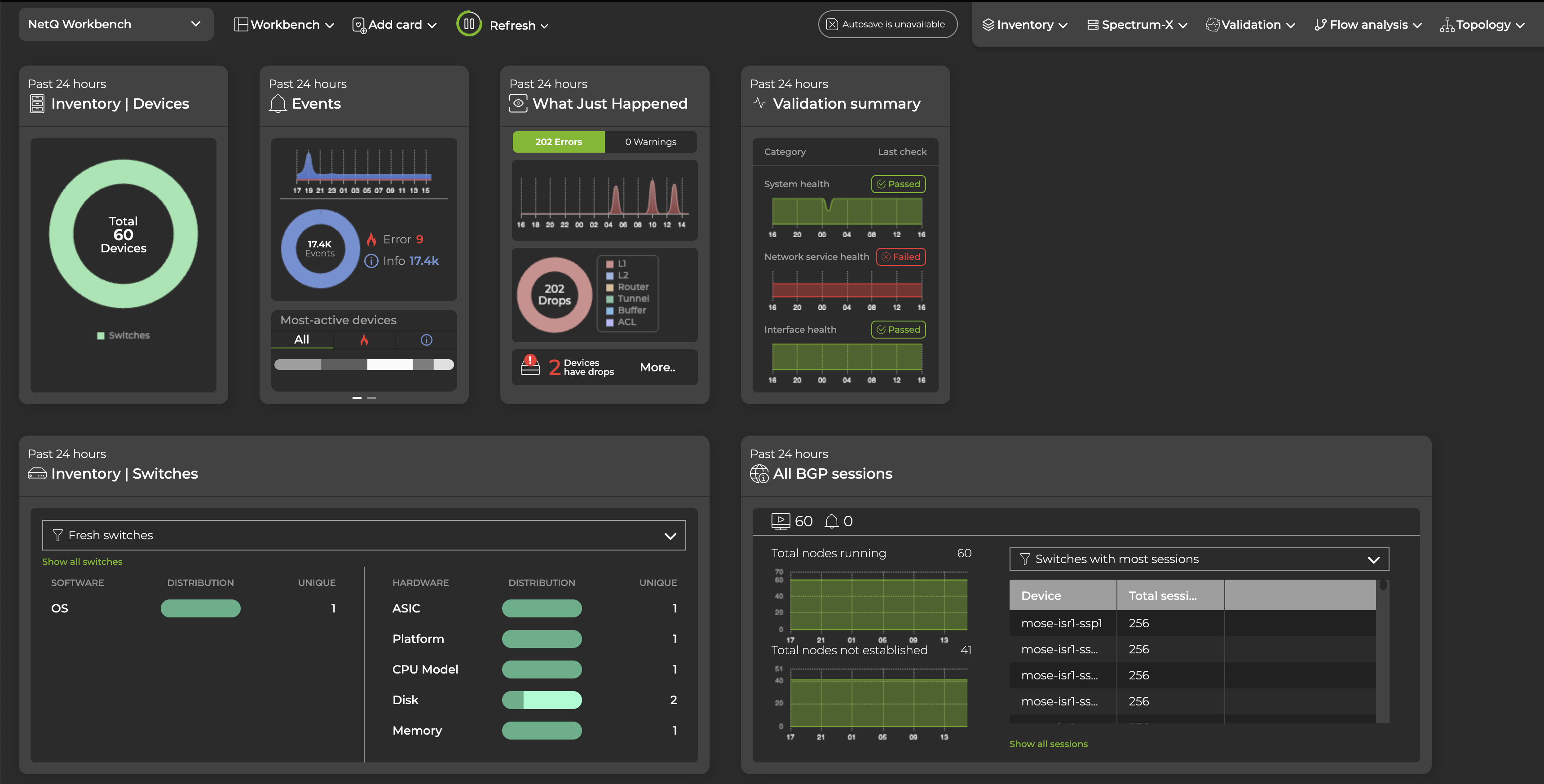
Main Menu
Select the Menu in the top-left corner to navigate to:
| Description | Menu |
|---|---|
| 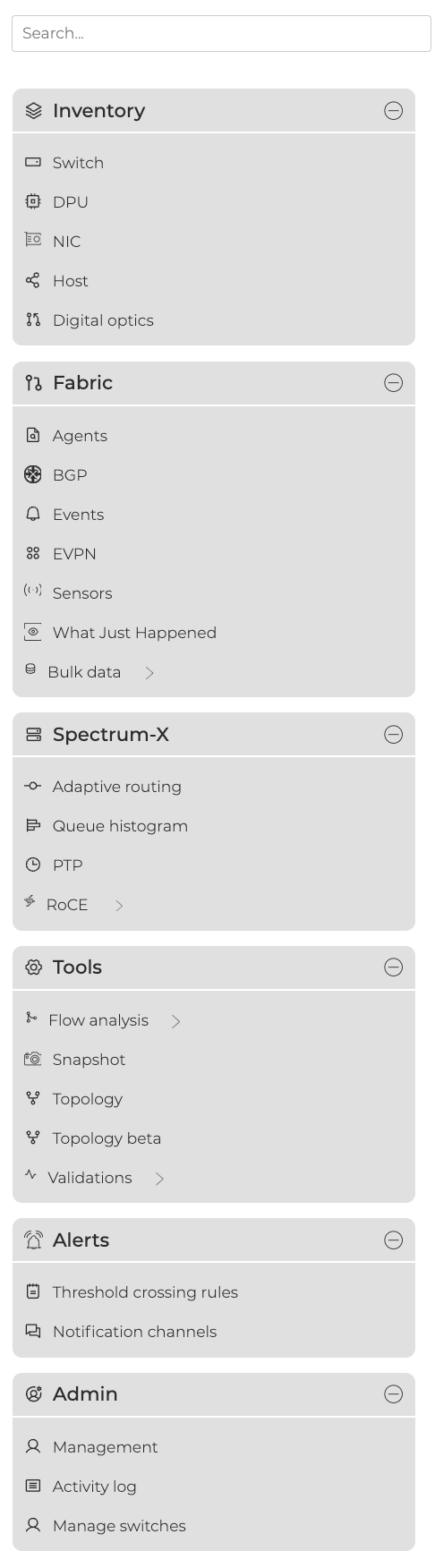 |
Search
You can search for devices or cards in the global search field in the header. Right-click the hostname of any switch in your network to open a dashboard in a new tab that displays a comprehensive overview of platform information, events, and interfaces for that switch.
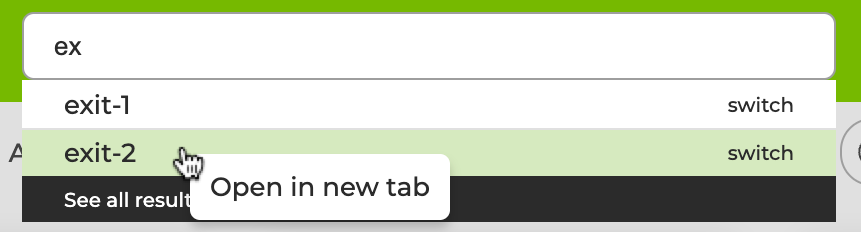
NVIDIA Logo
Selecting the NVIDIA logo takes you to your favorite workbench. For details about specifying your favorite workbench, refer to Set User Preferences.
Workbenches
A workbench is a dashboard that displays a set of cards. A pre-configured default workbench, NetQ Workbench, is available to get you started. You can create multiple workbenches and customize them by adding or removing cards. For more detail about managing your data using workbenches, refer to Focus Your Monitoring Using Workbenches.
Cards
Cards display information about your network. Each card describes a particular aspect of the network and can be expanded to display information and statistics at increasingly granular levels. You can add or remove cards from a workbench, move between cards and card sizes, and make copies of cards that display different levels of data for a given time period. For details about working with cards, refer to Access Data with Cards.
User Settings
Each user can customize the NetQ display, time zone, and date format; change their account password; and manage their workbenches. Navigate to User Settings > Profile & Preferences. For details, refer to Set User Preferences.