Set User Preferences
This section describes how to customize your NetQ display, change your password, and manage your workbenches.
Configure Display Settings
The Display card contains the options for setting the application theme (light or dark), language, time zone, and date formats.
To configure the display settings:
Select
User Settings in the top-right corner.
Select Profile & Preferences.
Locate the Display card:
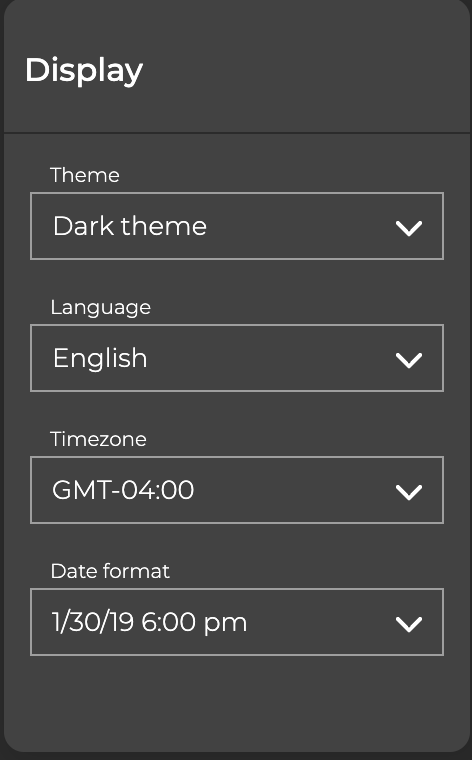
Select the Theme field and choose either dark or light. The following figure shows the light theme:
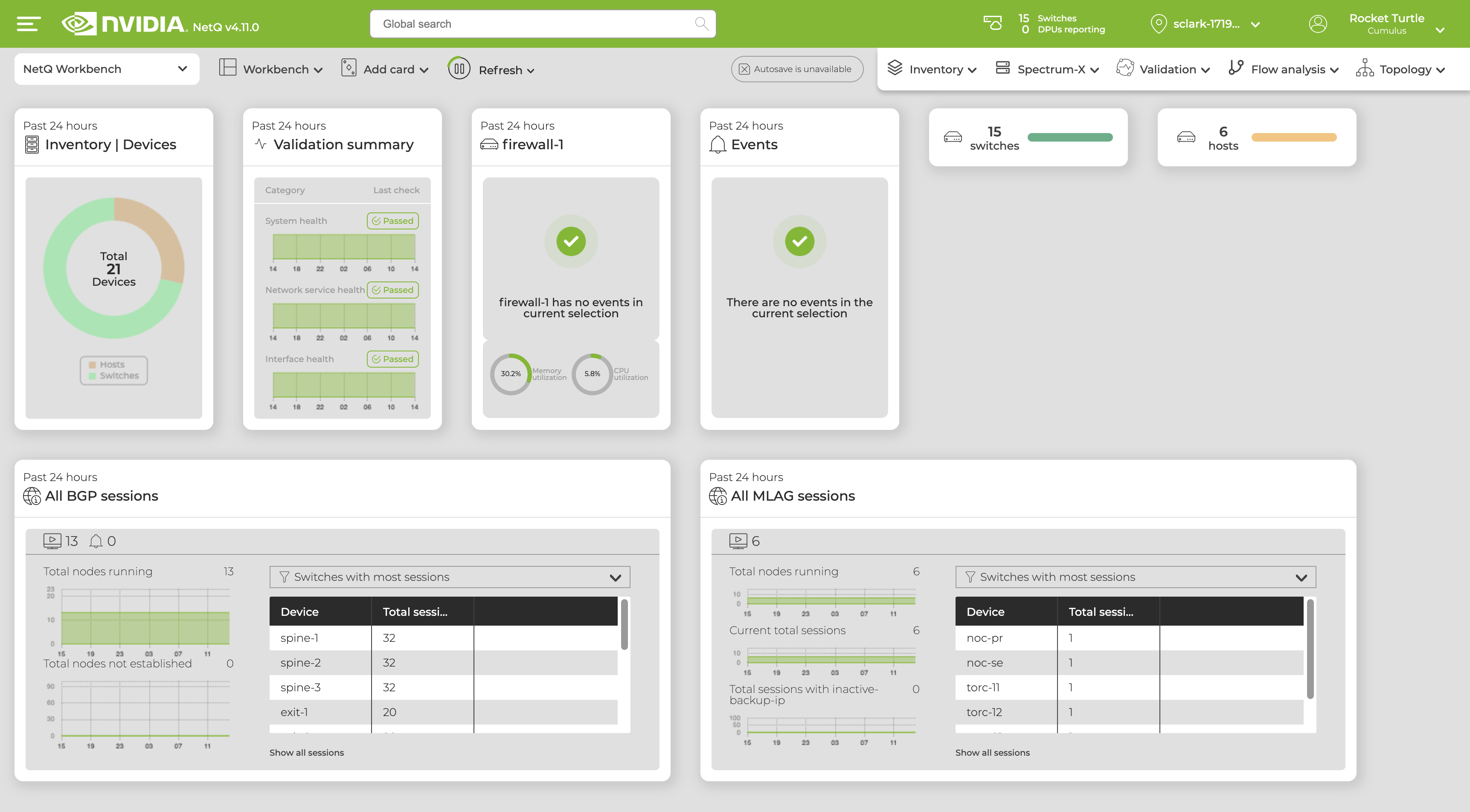
Select the Time zone field to adjust the time zone.
By default, the time zone is set to the user’s local time zone. If a time zone has not been selected, NetQ defaults to the current local time zone where NetQ is installed. All time values are based on this setting. If your deployment is not local to you (for example, you want to view the data from the perspective of a data center in another time zone) you can change the display to a different time zone.
In the Date format field, select the date and time format you want displayed on the cards.
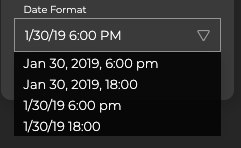
Change Your Password
Click
User Settings in the top-right corner.
Click Profile & Preferences.
In the Basic Account Info card, select Change password.
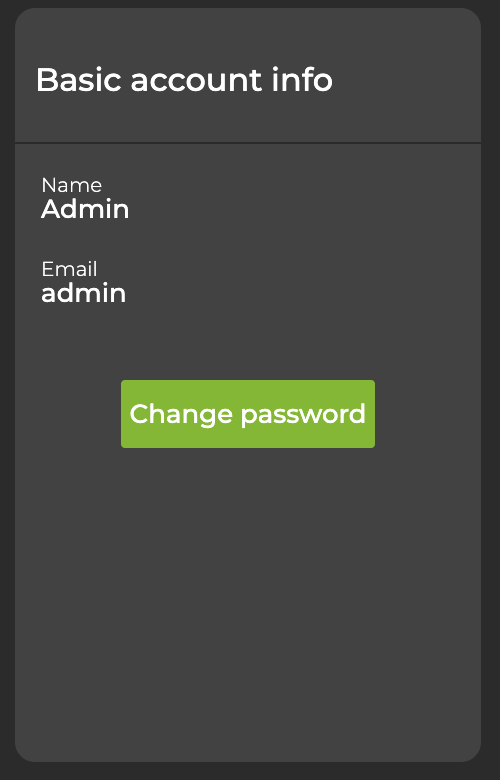
Enter your current password, followed by your new password. Then select Save.
To reset the password for an admin account, refer to Reset an Admin Password.