Upgrade Cumulus Linux
Lifecycle management (LCM) lets you upgrade Cumulus Linux on one or more switches in your network with the NetQ UI or the CLI. You do this by scheduling ‘upgrade jobs’ which upgrade Cumulus Linux on your switches. Each job can upgrade CL on up to 50 switches. NetQ upgrades the switches 5 at a time until all switches in the upgrade job are upgraded. You can schedule up to 5 upgrade jobs to run simultaneously.
For deployments running Cumulus Linux versions:
- 5.6.0 to 5.8.0: you can upgrade up to Cumulus Linux version 5.9 or later if your environment is running NetQ 4.10.1 or later. If you are running an earlier NetQ version, you must upgrade NetQ before you upgrade Cumulus Linux.
- 5.0.1 to 5.7.0: you can upgrade up to Cumulus Linux version 5.8.
Cloud deployments must be running NetQ v4.11 or later to perform the steps outlined on this page.
- Ensure your switches are configured with NVUE.
- Configure the switches' hostnames with NVUE.
- Save all configurations with the
nv config savecommand.
When you upgrade a switch that has not been configured using NVUE (which is only supported for upgrades to Cumulus Linux versions 5.8 and earlier), LCM backs up and restores flat file configurations in Cumulus Linux. After you upgrade a switch that has been managed with flat files and subsequently run NVUE configuration commands, NVUE will overwrite the configuration restored by NetQ LCM. See Upgrading Cumulus Linux and System Configuration with the NVUE CLI for additional information.
During the Cumulus Linux upgrade process, NetQ does not upgrade or reinstall packages that are not part of the Cumulus Linux image. For example, if you installed node_exporter packages on a switch, you must reinstall these packages after the upgrade is complete.
Prepare for a Cumulus Linux Upgrade
Before you upgrade, make sure you have the appropriate files and credentials:
- Upload the Cumulus Linux upgrade images.
If you are upgrading to Cumulus Linux 5.9 or later and select the option to roll back to a previous Cumulus Linux version (for unsuccessful upgrade attempts), you must upload a total of four netq-apps and netq-agents packages to NetQ. Cumulus Linux 5.9 or later packages include cld12. Prior versions of Cumulus Linux include cl4u.
For example, you must upload the following packages for amd64 architecture:
- netq-agent_4.12.0-cl4u49~1731404368.ffa541ea6_amd64.deb
- netq-apps_4.12.0-cl4u49~1731404368.ffa541ea6_amd64.deb
- netq-agent_4.12.0-cld12u49~1731404238.ffa541ea6_amd64.deb
- netq-apps_4.12.0-cld12u49~1731404238.ffa541ea6_amd64.deb
(Optional) Specify a default upgrade version.
Verify or add switch access credentials.
(Optional) Assign a role to each switch to identify switch dependencies and avoid potential upgrade issues.
Upgrade Cumulus Linux
If the NetQ Agent is already installed on the switches you’d like to upgrade, follow the steps below. If the NetQ Agent is not installed on the switches you’d like to upgrade, run a switch discovery to find all Cumulus Linux switches with and without NetQ currently installed and perform the CL upgrade as part of the discovery workflow.
Expand the
Menu, then select Manage switches.
From the Switch management tab, locate the Switches card and click Manage.
Select the switches you want to upgrade.
Click
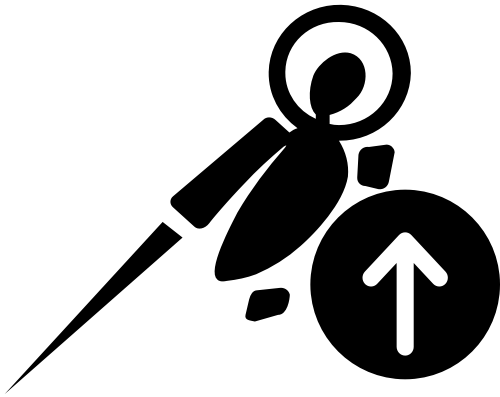 Upgrade OS above the table.
Upgrade OS above the table.Follow the steps in the UI. Enter a name for the upgrade and review the switches that you selected to upgrade:
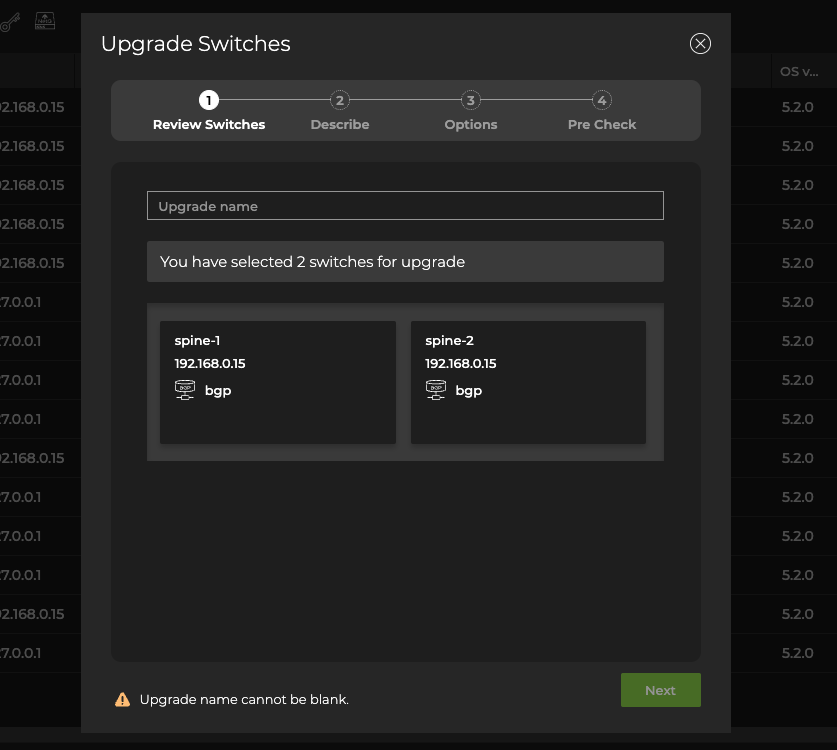
If you accidentally included a switch that you do not want to upgrade, hover over the switch information card and click Delete to remove it from the upgrade.
Click Next.
Specify which Cumulus Linux version NetQ should use during the upgrade. If you previously uploaded NetQ images, you can also upgrade NetQ at this time.
Verify or add switch access credentials.
Click Next.
Verify the upgrade job options.
By default, NetQ performs a roll back to the original Cumulus Linux version on any server which fails to upgrade. It also takes network snapshots before and after the upgrade.
You can exclude selected services and protocols from the snapshots by clicking them. Node and services must be included.
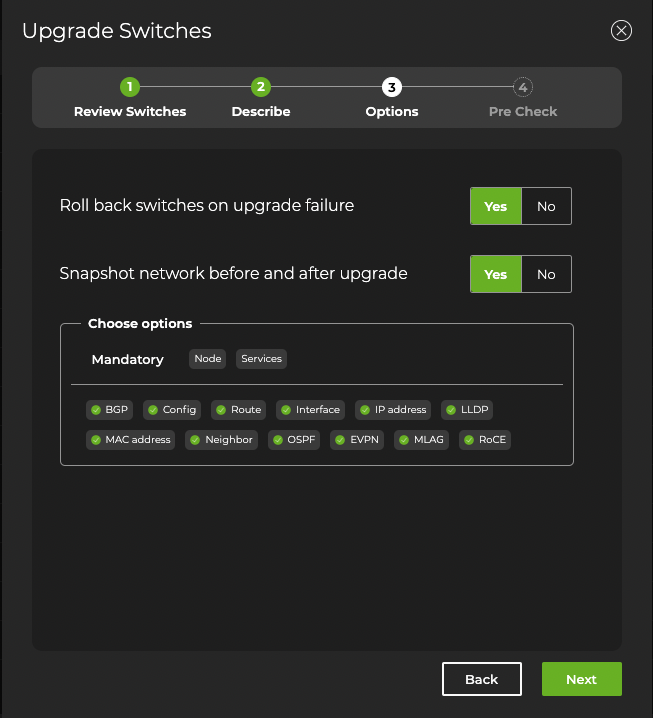
Click Next.
NetQ performs several checks to eliminate preventable problems during the upgrade process. When all of the pre-checks pass, click Preview.
NetQ directs you to a screen where you can review the upgrade. After reviewing, select Start upgrade and confirm.
Perform the upgrade using the netq lcm upgrade cl-image command, providing a name for the upgrade job, the Cumulus Linux and NetQ version, and a comma-separated list of the hostname(s) to be upgraded:
cumulus@switch:~$ netq lcm upgrade cl-image job-name upgrade-example cl-version 5.9.1 netq-version 4.12.0 hostnames spine01,spine02
Create a Network Snapshot
You can also generate a network snapshot before and after the upgrade by adding the run-snapshot-before-after option to the command:
cumulus@switch:~$ netq lcm upgrade cl-image job-name upgrade-example cl-version 5.9.1 netq-version 4.12.0 hostnames spine01,spine02,leaf01,leaf02 order spine,leaf run-snapshot-before-after
Restore upon an Upgrade Failure
(Recommended) You can restore the previous version of Cumulus Linux if the upgrade job fails by adding the run-restore-on-failure option to the command.
cumulus@switch:~$ netq lcm upgrade cl-image name upgrade-example cl-version 5.9.1 netq-version 4.12.0 hostnames spine01,spine02,leaf01,leaf02 order spine,leaf run-restore-on-failure
Pre-check Failures
If one or more of the pre-checks fail, resolve the related issue and start the upgrade again. In the NetQ UI these failures appear on the Upgrade Preview page. In the NetQ CLI, it appears in the form of error messages in the netq lcm show upgrade-jobs cl-image command output.
Analyze Results
After starting the upgrade you can monitor the progress in the NetQ UI. Successful upgrades are indicated by a green check . Failed upgrades display error messages indicating the cause of failure.
- To view the progress of current upgrade jobs and the history of previous upgrade jobs using the CLI, run
netq lcm show upgrade-jobs cl-image. - To see details of a particular upgrade job, run
netq lcm show status job-ID. - To see only Cumulus Linux upgrade jobs, run
netq lcm show status cl-image job-ID.
Upon successful upgrade, you can:
Compare network snapshots taken before and after the upgrade.
Download details about the upgrade in a JSON-formatted file, by clicking Download report.
Post-check Failures
A successful upgrade can still have post-check warnings. For example, you updated the OS, but not all services are fully up and running after the upgrade. If one or more of the post-checks fail, warning messages appear in the Post-Upgrade Tasks section of the preview. Click the warning category to view the detailed messages.