Switch Inventory
With the NetQ UI and NetQ CLI, you can monitor your inventory of switches across the network or individually. A user can view operating system, motherboard, ASIC, microprocessor, disk, memory, fan, and power supply information.
You can access switch performance data for a given switch in the UI by right-clicking a switch and opening the dashboard in a new tab.
Switch Inventory Commands
- netq show inventory: view a comprehensive list of inventory components
- netq show cl-manifest: view Cumulus Linux OS versions supported on your switches
- netq show recommended-pkg-version: view recommended software package information for a switch
- netq show services: view a list of services
View Switch Inventory in the UI
The NetQ header displays the number of switches in your network that are 'fresh' or reachable.
To view the hardware and software component inventory for switches running NetQ in your network, search for the “Inventory | Switches” card in the global search field. The card displays the total number of switches in your network, divided into the number of fresh and rotten switches.
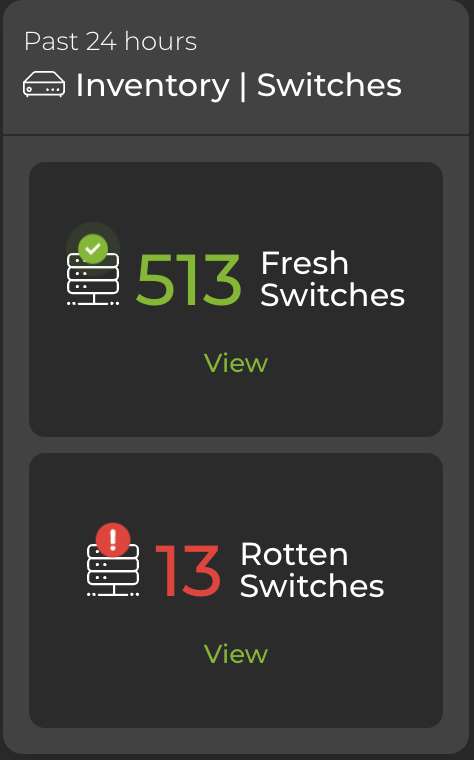
View Distribution and Component Counts
Open the large Inventory/Switches card to display more granular information about software and hardware distribution. By default, the card displays data for fresh switches. Select Rotten switches from the dropdown to display information for switches that are in a down state. Hover over the top of the card and select a category to restrict the view to ASICs, platform, or software.
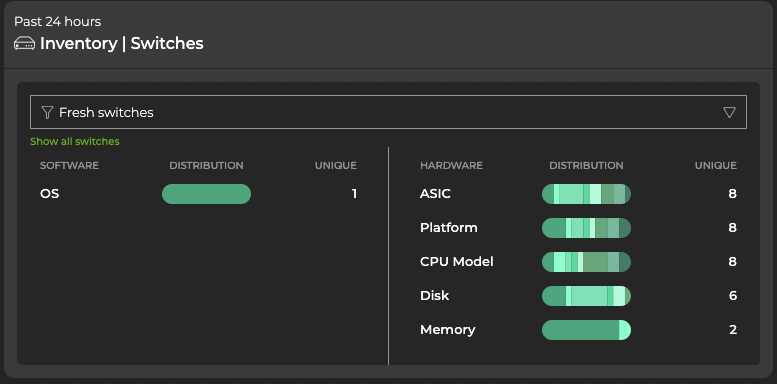
Expand the Inventory/Switches card to full-screen to view, filter or export information about ASICs, motherboards, CPUs, memory, disks, and operating system.
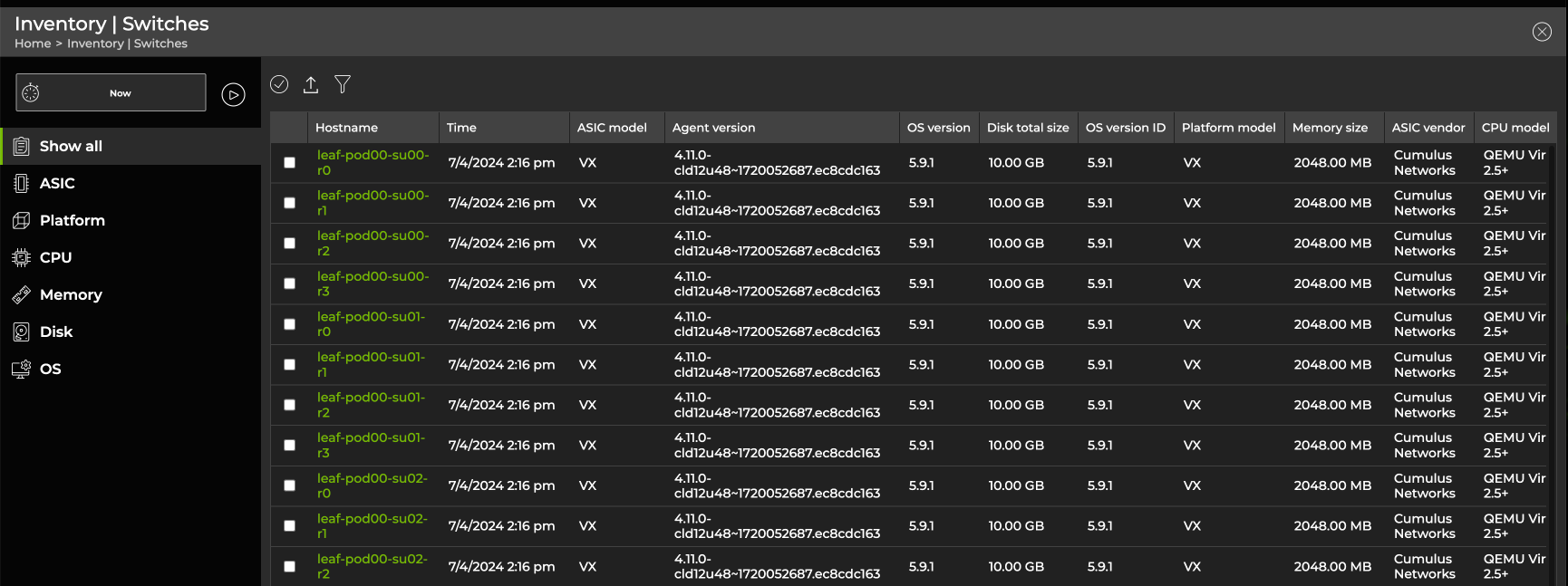
You can right-click the hostname of a given switch to open a monitoring dashboard for that switch in a new tab.
Decommission a Switch
Decommissioning a switch or host removes information about the device from the NetQ database. When the NetQ Agent restarts at a later date, it sends a connection request back to the database, so NetQ can monitor the switch or host again.
Locate the Inventory/Switches card on your workbench and expand it to full-screen.
Select the switches to decommission, then select Decommission device above the table.
If you attempt to decommission a switch that is assigned a default, unmodified access profile, the process will fail. Create a unique access profile (or update the default with unique credentials), then attach the profile to the switch you want to decommission.
Confirm the devices you want to decommission.
Wait for the decommission process to complete, then select Done.
To decommission a switch or host:
On the given switch or host, stop and disable the NetQ Agent service:
cumulus@switch:~$ sudo systemctl stop netq-agent cumulus@switch:~$ sudo systemctl disable netq-agentOn the NetQ appliance or VM, decommission the switch or host:
cumulus@netq-appliance:~$ netq decommission <hostname-to-decommission>