Verify Network Connectivity
You can verify the connectivity between two devices in both an ad-hoc fashion and by defining connectivity checks to occur on a scheduled basis.
Specifying Source and Destination Values
When specifying traces, the following options are available for the source and destination values:
| Trace Type | Source | Destination |
|---|---|---|
| Layer 2 | Hostname | MAC address plus VLAN |
| Layer 2 | IPv4/IPv6 address plus VRF (if not default) | MAC address plus VLAN |
| Layer 2 | MAC Address | MAC address plus VLAN |
| Layer 3 | Hostname | IPv4/IPv6 address |
| Layer 3 | IPv4/IPv6 address plus VRF (if not default) | IPv4/IPv6 address |
If you use an IPv6 address, you must enter the complete, non-truncated address.
Known Addresses
The tracing function only knows about previously learned addresses. If you find that a path is invalid or incomplete, ping the identified device so that its address becomes known.
Create On-demand Traces
You can view the current connectivity between two devices in your network by creating an on-demand trace. You can perform these traces at layer 2 or layer 3 using the NetQ UI or the NetQ CLI.
Create a Layer 3 On-demand Trace Request
It is helpful to verify the connectivity between two devices when you suspect an issue is preventing proper communication between them. If you cannot find a layer 3 path, you might also try checking connectivity through a layer 2 path.
Determine the IP addresses of the two devices you want to trace.
Open the
Menu. Under Bulk data, select IP addresses.
Select
Filter and enter a hostname.
From the list of results, note the relevant address.
Filter the list again for the other hostname, and note its address.
Open the Trace Request card.
- On a new workbench: Type trace in the Global search field and select the card.
- On a current workbench: Click
Add card, then select the Trace card.
In the Source field, enter the hostname or IP address of the device where you want to start the trace.
In the Destination field, enter the IP address of the device where you want to end the trace.
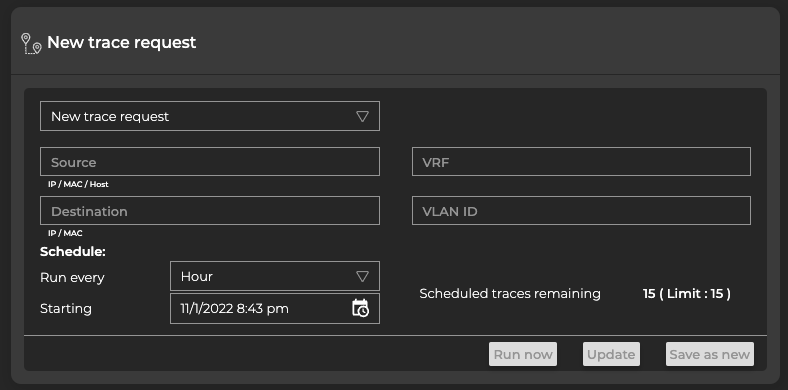
If you mistype an address, you must double-click it, or backspace over the error, and retype the address. You cannot select the address by dragging over it as this action attempts to move the card to another location.
- Click Run now. A corresponding Trace Results card is opened on your workbench.
Use the netq trace command to view the results in the terminal window. Use the netq add trace command to view the results in the NetQ UI.
To create a layer 3 on-demand trace and see the results in the terminal window, run:
netq trace <ip> from (<src-hostname>|<ip-src>) [vrf <vrf>] [around <text-time>] [json|detail|pretty] [debug]
Note the syntax requires the destination device address first and then the source device address or hostname.
This example shows a trace from 10.10.10.1 (source, leaf01) to 10.10.10.63 (destination, border01) on the underlay in pretty output. You could have used leaf01 as the source instead of its IP address. The example first identifies the addresses for the source and destination devices using netq show ip addresses then runs the trace.
cumulus@switch:~$ netq border01 show ip addresses
Matching address records:
Address Hostname Interface VRF Last Changed
------------------------- ----------------- ------------------------- --------------- -------------------------
192.168.200.63/24 border01 eth0 Tue Nov 3 15:45:31 2020
10.0.1.254/32 border01 lo default Mon Nov 2 22:28:54 2020
10.10.10.63/32 border01 lo default Mon Nov 2 22:28:54 2020
cumulus@switch:~$ netq trace 10.10.10.63 from 10.10.10.1 pretty
Number of Paths: 12
Number of Paths with Errors: 0
Number of Paths with Warnings: 0
Path MTU: 9216
leaf01 swp54 -- swp1 spine04 swp6 -- swp54 border02 peerlink.4094 -- peerlink.4094 border01 lo
peerlink.4094 -- peerlink.4094 border01 lo
leaf01 swp53 -- swp1 spine03 swp6 -- swp53 border02 peerlink.4094 -- peerlink.4094 border01 lo
peerlink.4094 -- peerlink.4094 border01 lo
leaf01 swp52 -- swp1 spine02 swp6 -- swp52 border02 peerlink.4094 -- peerlink.4094 border01 lo
peerlink.4094 -- peerlink.4094 border01 lo
leaf01 swp51 -- swp1 spine01 swp6 -- swp51 border02 peerlink.4094 -- peerlink.4094 border01 lo
peerlink.4094 -- peerlink.4094 border01 lo
leaf01 swp54 -- swp1 spine04 swp5 -- swp54 border01 lo
leaf01 swp53 -- swp1 spine03 swp5 -- swp53 border01 lo
leaf01 swp52 -- swp1 spine02 swp5 -- swp52 border01 lo
leaf01 swp51 -- swp1 spine01 swp5 -- swp51 border01 lo
Each row of the pretty output shows one of the 12 available paths, with each path described by hops using the following format:
source hostname and source egress port – ingress port of first hop and device hostname and egress port – n*(ingress port of next hop and device hostname and egress port) – ingress port of destination device hostname
In this example, 8 of 12 paths use four hops to get to the destination and four use three hops. The overall MTU for all paths is 9216. No errors or warnings are present on any of the paths.
To create a layer 3 on-demand trace and see the results in the On-demand Trace Results card, run:
netq add trace <ip> from (<src-hostname> | <ip-src>) [alert-on-failure]
This example shows a trace from 10.10.10.1 (source, leaf01) to 10.10.10.63 (destination, border01).
cumulus@switch:~$ netq add trace 10.10.10.63 from 10.10.10.1
Running job None src 10.10.10.1 dst 10.10.10.63
Create a Layer 3 On-demand Trace Through a Given VRF
To create the trace request:
Follow steps 1 through 4 as outlined in the previous section.
In the VRF field, enter the identifier for the VRF associated with these devices.
Click Run now. A corresponding Trace Results card is opened on your workbench.
Use the netq trace command to view the results in the terminal window. Use the netq add trace command to view the results in the NetQ UI.
To create a layer 3 on-demand trace through a given VRF and see the results in the terminal window, run:
netq trace <ip> from (<src-hostname>|<ip-src>) [vrf <vrf>] [around <text-time>] [json|detail|pretty] [debug]
Note the syntax requires the destination device address first and then the source device address or hostname.
This example shows a trace from 10.1.10.101 (source, server01) to 10.1.10.104 (destination, server04) through VRF RED in detail output. It first identifies the addresses for the source and destination devices and a VRF between them using netq show ip addresses then runs the trace. Note that the VRF name is case sensitive. The trace job might take some time to compile all the available paths, especially if there are many of them.
cumulus@switch:~$ netq server01 show ip addresses
Matching address records:
Address Hostname Interface VRF Last Changed
------------------------- ----------------- ------------------------- --------------- -------------------------
192.168.200.31/24 server01 eth0 default Tue Nov 3 19:50:21 2020
10.1.10.101/24 server01 uplink default Tue Nov 3 19:50:21 2020
cumulus@switch:~$ netq server04 show ip addresses
Matching address records:
Address Hostname Interface VRF Last Changed
------------------------- ----------------- ------------------------- --------------- -------------------------
10.1.10.104/24 server04 uplink default Tue Nov 3 19:50:23 2020
192.168.200.34/24 server04 eth0 default Tue Nov 3 19:50:23 2020
cumulus@switch:~$ netq trace 10.1.10.104 from 10.1.10.101 vrf RED
Number of Paths: 16
Number of Paths with Errors: 0
Number of Paths with Warnings: 0
Path MTU: 9000
Id Hop Hostname InPort InTun, RtrIf OutRtrIf, Tun OutPort
--- --- ----------- --------------- --------------- --------------- ---------------
1 1 server01 mac:44:38:39:00
:00:38
2 leaf02 swp1 vni: 10 swp54
3 spine04 swp2 swp2 swp4 swp4
4 leaf04 swp54 vni: 10 bond1
5 server04 uplink
--- --- ----------- --------------- --------------- --------------- ---------------
2 1 server01 mac:44:38:39:00
:00:38
2 leaf02 swp1 vni: 10 swp54
3 spine04 swp2 swp2 swp3 swp3
4 leaf03 swp54 vni: 10 bond1
5 server04 uplink
--- --- ----------- --------------- --------------- --------------- ---------------
3 1 server01 mac:44:38:39:00
:00:38
2 leaf02 swp1 vni: 10 swp53
3 spine03 swp2 swp2 swp4 swp4
4 leaf04 swp53 vni: 10 bond1
5 server04 uplink
--- --- ----------- --------------- --------------- --------------- ---------------
4 1 server01 mac:44:38:39:00
:00:38
2 leaf02 swp1 vni: 10 swp53
3 spine03 swp2 swp2 swp3 swp3
4 leaf03 swp53 vni: 10 bond1
5 server04 uplink
--- --- ----------- --------------- --------------- --------------- ---------------
5 1 server01 mac:44:38:39:00
:00:38
2 leaf02 swp1 vni: 10 swp52
3 spine02 swp2 swp2 swp4 swp4
4 leaf04 swp52 vni: 10 bond1
5 server04 uplink
--- --- ----------- --------------- --------------- --------------- ---------------
6 1 server01 mac:44:38:39:00
:00:38
2 leaf02 swp1 vni: 10 swp52
3 spine02 swp2 swp2 swp3 swp3
4 leaf03 swp52 vni: 10 bond1
5 server04 uplink
--- --- ----------- --------------- --------------- --------------- ---------------
7 1 server01 mac:44:38:39:00
:00:38
2 leaf02 swp1 vni: 10 swp51
3 spine01 swp2 swp2 swp4 swp4
4 leaf04 swp51 vni: 10 bond1
5 server04 uplink
--- --- ----------- --------------- --------------- --------------- ---------------
8 1 server01 mac:44:38:39:00
:00:38
2 leaf02 swp1 vni: 10 swp51
3 spine01 swp2 swp2 swp3 swp3
4 leaf03 swp51 vni: 10 bond1
5 server04 uplink
--- --- ----------- --------------- --------------- --------------- ---------------
9 1 server01 mac:44:38:39:00
:00:32
2 leaf01 swp1 vni: 10 swp54
3 spine04 swp1 swp1 swp4 swp4
4 leaf04 swp54 vni: 10 bond1
5 server04 uplink
--- --- ----------- --------------- --------------- --------------- ---------------
10 1 server01 mac:44:38:39:00
:00:32
2 leaf01 swp1 vni: 10 swp54
3 spine04 swp1 swp1 swp3 swp3
4 leaf03 swp54 vni: 10 bond1
5 server04 uplink
--- --- ----------- --------------- --------------- --------------- ---------------
11 1 server01 mac:44:38:39:00
:00:32
2 leaf01 swp1 vni: 10 swp53
3 spine03 swp1 swp1 swp4 swp4
4 leaf04 swp53 vni: 10 bond1
5 server04 uplink
--- --- ----------- --------------- --------------- --------------- ---------------
12 1 server01 mac:44:38:39:00
:00:32
2 leaf01 swp1 vni: 10 swp53
3 spine03 swp1 swp1 swp3 swp3
4 leaf03 swp53 vni: 10 bond1
5 server04 uplink
--- --- ----------- --------------- --------------- --------------- ---------------
13 1 server01 mac:44:38:39:00
:00:32
2 leaf01 swp1 vni: 10 swp52
3 spine02 swp1 swp1 swp4 swp4
4 leaf04 swp52 vni: 10 bond1
5 server04 uplink
--- --- ----------- --------------- --------------- --------------- ---------------
14 1 server01 mac:44:38:39:00
:00:32
2 leaf01 swp1 vni: 10 swp52
3 spine02 swp1 swp1 swp3 swp3
4 leaf03 swp52 vni: 10 bond1
5 server04 uplink
--- --- ----------- --------------- --------------- --------------- ---------------
15 1 server01 mac:44:38:39:00
:00:32
2 leaf01 swp1 vni: 10 swp51
3 spine01 swp1 swp1 swp4 swp4
4 leaf04 swp51 vni: 10 bond1
5 server04 uplink
--- --- ----------- --------------- --------------- --------------- ---------------
16 1 server01 mac:44:38:39:00
:00:32
2 leaf01 swp1 vni: 10 swp51
3 spine01 swp1 swp1 swp3 swp3
4 leaf03 swp51 vni: 10 bond1
5 server04 uplink
--- --- ----------- --------------- --------------- --------------- ---------------
To create a layer 3 on-demand trace and see the results in the On-demand Trace Results card, run:
netq add trace <ip> from (<src-hostname> | <ip-src>) vrf <vrf>
This example shows a trace from 10.1.10.101 (source, server01) to 10.1.10.104 (destination, server04) through VRF RED.
cumulus@switch:~$ netq add trace 10.1.10.104 from 10.1.10.101 vrf RED
Create a Layer 2 On-demand Trace
It is helpful to verify the connectivity between two devices when you suspect an issue is preventing proper communication between them. If you cannot find a path through a layer 2 path, you might also try checking connectivity through a layer 3 path.
To create a layer 2 trace request:
Follow steps 1 through 4 as outlined in the previous section.
In the VLAN ID field, enter the identifier for the VLAN associated with the destination.
Click Run Now. A corresponding Trace Results card is opened on your workbench.
Use the netq trace command to view on-demand trace results in the terminal window.
To create a layer 2 on-demand trace and see the results in the terminal window, run:
netq trace (<mac> vlan <1-4096>) from <mac-src> [around <text-time>] [json|detail|pretty] [debug]
Note the syntax requires the destination device address first and then the source device address or hostname.
This example shows a trace from 44:38:39:00:00:32 (source, server01) to 44:38:39:00:00:3e (destination, server04) through VLAN 10 in detail output. It first identifies the MAC addresses for the two devices using netq show ip neighbors. Then it determines the VLAN using netq show macs. Then it runs the trace.
cumulus@switch:~$ netq show ip neighbors
Matching neighbor records:
IP Address Hostname Interface MAC Address VRF Remote Last Changed
------------------------- ----------------- ------------------------- ------------------ --------------- ------ -------------------------
...
192.168.200.1 server04 eth0 44:38:39:00:00:6d default no Tue Nov 3 19:50:23 2020
10.1.10.1 server04 uplink 00:00:00:00:00:1a default no Tue Nov 3 19:50:23 2020
10.1.10.101 server04 uplink 44:38:39:00:00:32 default no Tue Nov 3 19:50:23 2020
10.1.10.2 server04 uplink 44:38:39:00:00:5d default no Tue Nov 3 19:50:23 2020
10.1.10.3 server04 uplink 44:38:39:00:00:5e default no Tue Nov 3 19:50:23 2020
192.168.200.250 server04 eth0 44:38:39:00:01:80 default no Tue Nov 3 19:50:23 2020
192.168.200.1 server03 eth0 44:38:39:00:00:6d default no Tue Nov 3 19:50:22 2020
192.168.200.250 server03 eth0 44:38:39:00:01:80 default no Tue Nov 3 19:50:22 2020
192.168.200.1 server02 eth0 44:38:39:00:00:6d default no Tue Nov 3 19:50:22 2020
10.1.20.1 server02 uplink 00:00:00:00:00:1b default no Tue Nov 3 19:50:22 2020
10.1.20.2 server02 uplink 44:38:39:00:00:59 default no Tue Nov 3 19:50:22 2020
10.1.20.3 server02 uplink 44:38:39:00:00:37 default no Tue Nov 3 19:50:22 2020
10.1.20.105 server02 uplink 44:38:39:00:00:40 default no Tue Nov 3 19:50:22 2020
192.168.200.250 server02 eth0 44:38:39:00:01:80 default no Tue Nov 3 19:50:22 2020
192.168.200.1 server01 eth0 44:38:39:00:00:6d default no Tue Nov 3 19:50:21 2020
10.1.10.1 server01 uplink 00:00:00:00:00:1a default no Tue Nov 3 19:50:21 2020
10.1.10.2 server01 uplink 44:38:39:00:00:59 default no Tue Nov 3 19:50:21 2020
10.1.10.3 server01 uplink 44:38:39:00:00:37 default no Tue Nov 3 19:50:21 2020
10.1.10.104 server01 uplink 44:38:39:00:00:3e default no Tue Nov 3 19:50:21 2020
192.168.200.250 server01 eth0 44:38:39:00:01:80 default no Tue Nov 3 19:50:21 2020
...
cumulus@switch:~$ netq show macs
Matching mac records:
Origin MAC Address VLAN Hostname Egress Port Remote Last Changed
------ ------------------ ------ ----------------- ------------------------------ ------ -------------------------
yes 44:38:39:00:00:5e 4002 leaf04 bridge no Fri Oct 30 22:29:16 2020
no 46:38:39:00:00:46 20 leaf04 bond2 no Fri Oct 30 22:29:16 2020
no 44:38:39:00:00:5d 30 leaf04 peerlink no Fri Oct 30 22:29:16 2020
yes 00:00:00:00:00:1a 10 leaf04 bridge no Fri Oct 30 22:29:16 2020
yes 44:38:39:00:00:5e 20 leaf04 bridge no Fri Oct 30 22:29:16 2020
yes 7e:1a:b3:4f:05:b8 20 leaf04 vni20 no Fri Oct 30 22:29:16 2020
...
no 46:38:39:00:00:3e 10 leaf01 vni10 yes Fri Oct 30 22:28:50 2020
...
yes 44:38:39:00:00:4d 4001 border01 bridge no Fri Oct 30 22:28:53 2020
yes 7a:4a:c7:bb:48:27 4001 border01 vniRED no Fri Oct 30 22:28:53 2020
yes ce:93:1d:e3:08:1b 4002 border01 vniBLUE no Fri Oct 30 22:28:53 2020
cumulus@switch:~$ netq trace 44:38:39:00:00:3e vlan 10 from 44:38:39:00:00:32
Number of Paths: 16
Number of Paths with Errors: 0
Number of Paths with Warnings: 0
Path MTU: 9000
Id Hop Hostname InPort InTun, RtrIf OutRtrIf, Tun OutPort
--- --- ----------- --------------- --------------- --------------- ---------------
1 1 server01 mac:44:38:39:00
:00:38
2 leaf02 swp1 vni: 10 swp54
3 spine04 swp2 swp2 swp4 swp4
4 leaf04 swp54 vni: 10 bond1
5 server04 uplink
--- --- ----------- --------------- --------------- --------------- ---------------
2 1 server01 mac:44:38:39:00
:00:38
2 leaf02 swp1 vni: 10 swp54
3 spine04 swp2 swp2 swp3 swp3
4 leaf03 swp54 vni: 10 bond1
5 server04 uplink
--- --- ----------- --------------- --------------- --------------- ---------------
3 1 server01 mac:44:38:39:00
:00:38
2 leaf02 swp1 vni: 10 swp53
3 spine03 swp2 swp2 swp4 swp4
4 leaf04 swp53 vni: 10 bond1
5 server04 uplink
--- --- ----------- --------------- --------------- --------------- ---------------
4 1 server01 mac:44:38:39:00
:00:38
2 leaf02 swp1 vni: 10 swp53
3 spine03 swp2 swp2 swp3 swp3
4 leaf03 swp53 vni: 10 bond1
5 server04 uplink
--- --- ----------- --------------- --------------- --------------- ---------------
5 1 server01 mac:44:38:39:00
:00:38
2 leaf02 swp1 vni: 10 swp52
3 spine02 swp2 swp2 swp4 swp4
4 leaf04 swp52 vni: 10 bond1
5 server04 uplink
--- --- ----------- --------------- --------------- --------------- ---------------
6 1 server01 mac:44:38:39:00
:00:38
2 leaf02 swp1 vni: 10 swp52
3 spine02 swp2 swp2 swp3 swp3
4 leaf03 swp52 vni: 10 bond1
5 server04 uplink
--- --- ----------- --------------- --------------- --------------- ---------------
7 1 server01 mac:44:38:39:00
:00:38
2 leaf02 swp1 vni: 10 swp51
3 spine01 swp2 swp2 swp4 swp4
4 leaf04 swp51 vni: 10 bond1
5 server04 uplink
--- --- ----------- --------------- --------------- --------------- ---------------
8 1 server01 mac:44:38:39:00
:00:38
2 leaf02 swp1 vni: 10 swp51
3 spine01 swp2 swp2 swp3 swp3
4 leaf03 swp51 vni: 10 bond1
5 server04 uplink
--- --- ----------- --------------- --------------- --------------- ---------------
9 1 server01 mac:44:38:39:00
:00:32
2 leaf01 swp1 vni: 10 swp54
3 spine04 swp1 swp1 swp4 swp4
4 leaf04 swp54 vni: 10 bond1
5 server04 uplink
--- --- ----------- --------------- --------------- --------------- ---------------
10 1 server01 mac:44:38:39:00
:00:32
2 leaf01 swp1 vni: 10 swp54
3 spine04 swp1 swp1 swp3 swp3
4 leaf03 swp54 vni: 10 bond1
5 server04 uplink
--- --- ----------- --------------- --------------- --------------- ---------------
11 1 server01 mac:44:38:39:00
:00:32
2 leaf01 swp1 vni: 10 swp53
3 spine03 swp1 swp1 swp4 swp4
4 leaf04 swp53 vni: 10 bond1
5 server04 uplink
--- --- ----------- --------------- --------------- --------------- ---------------
12 1 server01 mac:44:38:39:00
:00:32
2 leaf01 swp1 vni: 10 swp53
3 spine03 swp1 swp1 swp3 swp3
4 leaf03 swp53 vni: 10 bond1
5 server04 uplink
--- --- ----------- --------------- --------------- --------------- ---------------
13 1 server01 mac:44:38:39:00
:00:32
2 leaf01 swp1 vni: 10 swp52
3 spine02 swp1 swp1 swp4 swp4
4 leaf04 swp52 vni: 10 bond1
5 server04 uplink
--- --- ----------- --------------- --------------- --------------- ---------------
14 1 server01 mac:44:38:39:00
:00:32
2 leaf01 swp1 vni: 10 swp52
3 spine02 swp1 swp1 swp3 swp3
4 leaf03 swp52 vni: 10 bond1
5 server04 uplink
--- --- ----------- --------------- --------------- --------------- ---------------
15 1 server01 mac:44:38:39:00
:00:32
2 leaf01 swp1 vni: 10 swp51
3 spine01 swp1 swp1 swp4 swp4
4 leaf04 swp51 vni: 10 bond1
5 server04 uplink
--- --- ----------- --------------- --------------- --------------- ---------------
16 1 server01 mac:44:38:39:00
:00:32
2 leaf01 swp1 vni: 10 swp51
3 spine01 swp1 swp1 swp3 swp3
4 leaf03 swp51 vni: 10 bond1
5 server04 uplink
--- --- ----------- --------------- --------------- --------------- ---------------
Use the netq add trace command to view on-demand trace results in the NetQ UI.
To create a layer 2 on-demand trace and see the results in the On-demand Trace Results card, run:
netq add trace <mac> vlan <1-4096> from <mac-src>
This example shows a trace from 44:38:39:00:00:32 (source, server01) to 44:38:39:00:00:3e (destination, server04) through VLAN 10.
cumulus@switch:~$ netq add trace 44:38:39:00:00:3e vlan 10 from 44:38:39:00:00:32
View On-demand Trace Results
After you have started an on-demand trace or run the netq add trace command, the results appear in either the UI or CLI. In the CLI, run the netq show trace results command. In the UI, locate the On-demand Trace Result card:
After you click Run now, the corresponding results card opens on your workbench. While it is working on the trace, a notice appears on the card indicating it is running. When it is finished, the results are displayed:
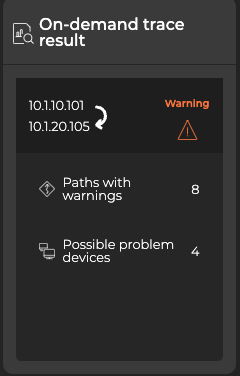
To view additional information, expand the card to its largest size and click on a trace. From this screen, you can view configuration details, error and warning messages, and granular data for individual paths.
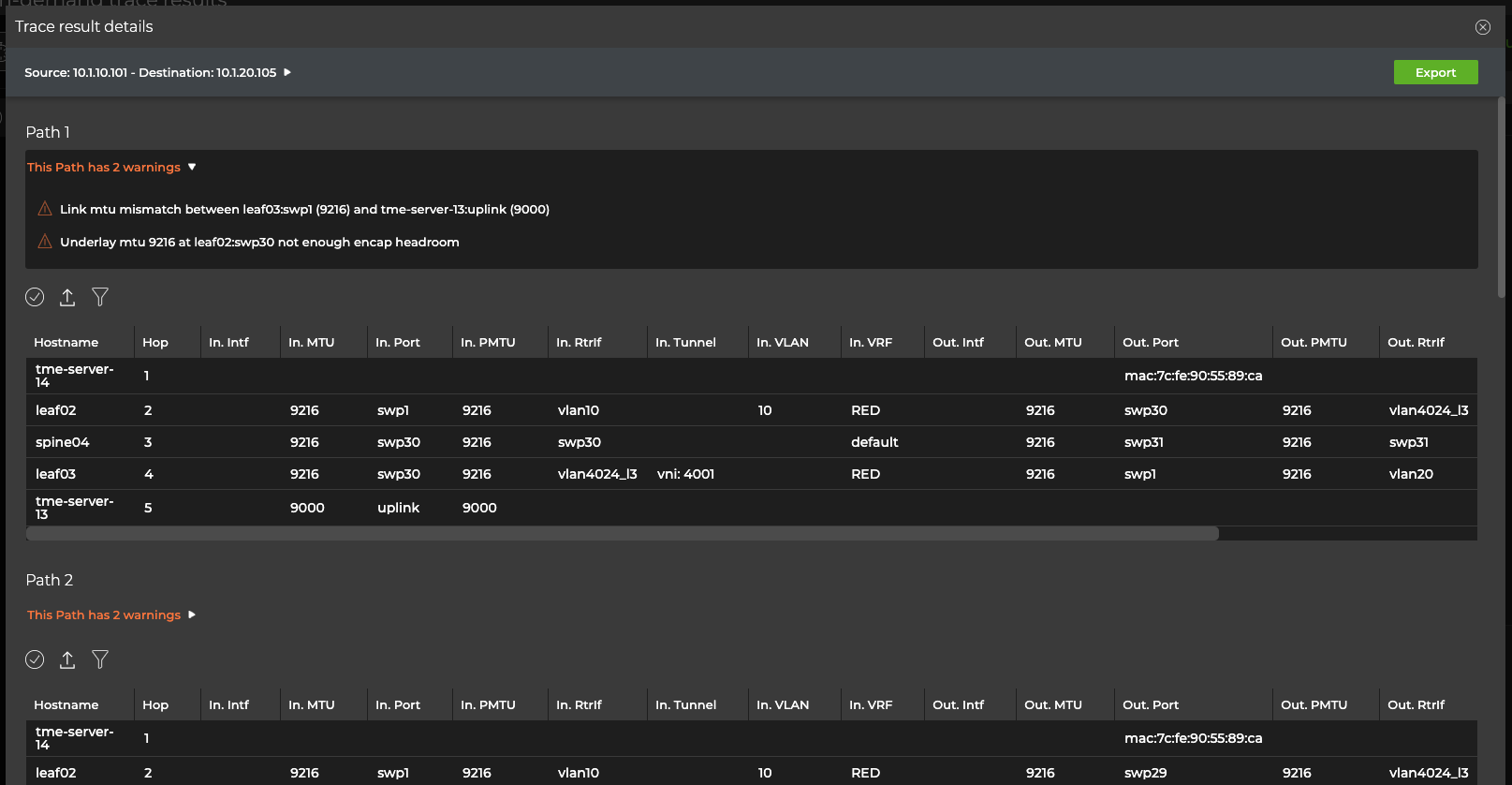
Create Scheduled Traces
There might be paths through your network that you consider critical or particularly important to your everyday operations. In these cases, it might be useful to create one or more traces to periodically confirm that at least one path is available between the relevant two devices. You can create scheduled traces at layer 2 or layer 3 in your network, from the NetQ UI and the NetQ CLI.
Create a Layer 3 Scheduled Trace
To schedule a trace:
Follow steps 1 through 4 as outlined in the previous section.
- Select a timeframe under Schedule to specify how often you want to run the trace.
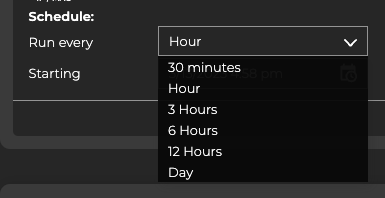
Accept the default starting time, or click in the Starting field to specify the day you want the trace to run for the first time.
Verify your entries are correct, then click Save as new.
Provide a name for the trace. Note: This name must be unique for a given user.
Click Save.
You can now run this trace on demand by selecting it from the dropdown list, or wait for it to run on its defined schedule.
To create a layer 3 scheduled trace and see the results in the Scheduled Trace Results card, run:
netq add trace name <text-new-trace-name> <ip> from (<src-hostname>|<ip-src>) interval <text-time-min>
This example shows the creation of a scheduled trace between leaf01 (source, 10.10.10.1) and border01 (destination, 10.10.10.63) with a name of L01toB01Daily that runs on an daily basis. The interval option value is 1440 minutes, as denoted by the units indicator (m).
cumulus@switch:~$ netq add trace name Lf01toBor01Daily 10.10.10.63 from 10.10.10.1 interval 1440m
Successfully added/updated Lf01toBor01Daily running every 1440m
View the results in the NetQ UI.
Create a Layer 3 Scheduled Trace through a Given VRF
To schedule a trace from the NetQ UI:
Follow steps 1 through 4 as outlined in the previous section.
Enter a VRF interface if you are using anything other than the default VRF.
Select a timeframe under Schedule to specify how often you want to run the trace.
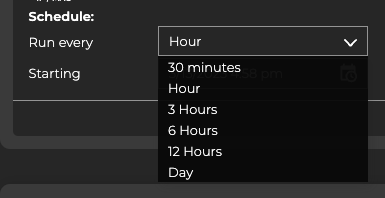
Accept the default starting time, or click in the Starting field to specify the day you want the trace to run for the first time.
Verify your entries are correct, then click Save as new.
Provide a name for the trace. Note: This name must be unique for a given user.
Click Save.
You can now run this trace on demand by selecting it from the dropdown list, or wait for it to run on its defined schedule.
To create a layer 3 scheduled trace that uses a VRF other than default and then see the results in the Scheduled Trace Results card, run:
netq add trace name <text-new-trace-name> <ip> from (<src-hostname>|<ip-src>) vrf <vrf> interval <text-time-min>
This example shows the creation of a scheduled trace between server01 (source, 10.1.10.101) and server04 (destination, 10.1.10.104) with a name of Svr01toSvr04Hrly that runs on an hourly basis. The interval option value is 60 minutes, as denoted by the units indicator (m).
cumulus@switch:~$ netq add trace name Svr01toSvr04Hrly 10.1.10.104 from 10.10.10.1 interval 60m
Successfully added/updated Svr01toSvr04Hrly running every 60m
View the results in the NetQ UI.
Create a Layer 2 Scheduled Trace
To schedule a layer 2 trace:
Follow steps 1 through 4 as outlined in the previous section.
In the VLAN field, enter the VLAN ID associated with the destination device.
Select a timeframe under Schedule to specify how often you want to run the trace.
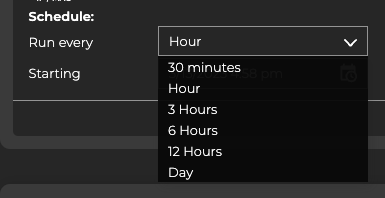
Accept the default starting time, or click in the Starting field to specify the day you want the trace to run for the first time.
Verify your entries are correct, then click Save as new.
Provide a name for the trace. Note: This name must be unique for a given user.
Click Save.
You can now run this trace on demand by selecting it from the dropdown list, or wait for it to run on its defined schedule.
To create a layer 2 scheduled trace and then see the results in the Scheduled Trace Result card, run:
netq add trace name <text-new-trace-name> <mac> vlan <1-4096> from (<src-hostname> | <ip-src>) [vrf <vrf>] interval <text-time-min>
This example shows the creation of a scheduled trace between server01 (source, 10.1.10.101) and server04 (destination, 44:38:39:00:00:3e) on VLAN 10 with a name of Svr01toSvr04x3Hrs that runs every three hours. The interval option value is 180 minutes, as denoted by the units indicator (m).
cumulus@switch:~$ netq add trace name Svr01toSvr04x3Hrs 44:38:39:00:00:3e vlan 10 from 10.1.10.101 interval 180m
Successfully added/updated Svr01toSvr04x3Hrs running every 180m
View the results in the NetQ UI.
View Scheduled Trace Results
The results of scheduled traces are displayed on the Scheduled Trace Results card. To view the results:
- Locate the Scheduled Trace Request card on your workbench and expand it to its largest size:
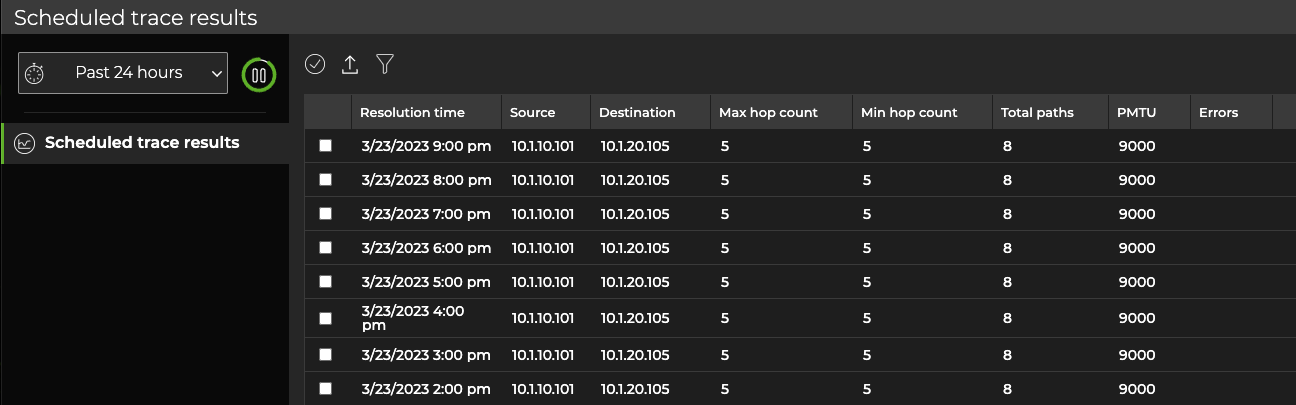
- Select the scheduled trace results you want to view. Above the table, select
Open card. This opens the medium Scheduled Trace Results card(s) for the selected items.
View a Summary of All Scheduled Traces
You can view a summary of all scheduled traces using the netq show trace summary command. The summary displays the name of the trace, a job ID, status, and timestamps for when was run and when it completed.
This example shows all scheduled traces run in the last 24 hours.
cumulus@switch:~$ netq show trace summary
Name Job ID Status Status Details Start Time End Time
--------------- ------------ ---------------- ---------------------------- -------------------- ----------------
leaf01toborder0 f8d6a2c5-54d Complete 0 Fri Nov 6 15:04:54 Fri Nov 6 15:05
1 b-44a8-9a5d- 2020 :21 2020
9d31f4e4701d
New Trace 0e65e196-ac0 Complete 1 Fri Nov 6 15:04:48 Fri Nov 6 15:05
5-49d7-8c81- 2020 :03 2020
6e6691e191ae
Svr01toSvr04Hrl 4c580c97-8af Complete 0 Fri Nov 6 15:01:16 Fri Nov 6 15:01
y 8-4ea2-8c09- 2020 :44 2020
038cde9e196c
Abc c7174fad-71c Complete 1 Fri Nov 6 14:57:18 Fri Nov 6 14:58
a-49d3-8c1d- 2020 :11 2020
67962039ebf9
Lf01toBor01Dail f501f9b0-cca Complete 0 Fri Nov 6 14:52:35 Fri Nov 6 14:57
y 3-4fa1-a60d- 2020 :55 2020
fb6f495b7a0e
L01toB01Daily 38a75e0e-7f9 Complete 0 Fri Nov 6 14:50:23 Fri Nov 6 14:57
9-4e0c-8449- 2020 :38 2020
f63def1ab726
leaf01toborder0 f8d6a2c5-54d Complete 0 Fri Nov 6 14:34:54 Fri Nov 6 14:57
1 b-44a8-9a5d- 2020 :20 2020
9d31f4e4701d
leaf01toborder0 f8d6a2c5-54d Complete 0 Fri Nov 6 14:04:54 Fri Nov 6 14:05
1 b-44a8-9a5d- 2020 :20 2020
9d31f4e4701d
New Trace 0e65e196-ac0 Complete 1 Fri Nov 6 14:04:48 Fri Nov 6 14:05
5-49d7-8c81- 2020 :02 2020
6e6691e191ae
Svr01toSvr04Hrl 4c580c97-8af Complete 0 Fri Nov 6 14:01:16 Fri Nov 6 14:01
y 8-4ea2-8c09- 2020 :43 2020
038cde9e196c
...
L01toB01Daily 38a75e0e-7f9 Complete 0 Thu Nov 5 15:50:23 Thu Nov 5 15:58
9-4e0c-8449- 2020 :22 2020
f63def1ab726
leaf01toborder0 f8d6a2c5-54d Complete 0 Thu Nov 5 15:34:54 Thu Nov 5 15:58
1 b-44a8-9a5d- 2020 :03 2020
9d31f4e4701d
View Scheduled Trace Settings for a Given Trace
You can view the configuration settings used by a give scheduled trace using the netq show trace settings command.
This example shows the settings for the scheduled trace named Lf01toBor01Daily.
cumulus@switch:~$ netq show trace settings name Lf01toBor01Daily
View Scheduled Trace Results for a Given Trace
You can view the results for a give scheduled trace using the netq show trace results command.
This example obtains the job ID for the trace named Lf01toBor01Daily, then shows the results.
cumulus@switch:~$ netq show trace summary name Lf01toBor01Daily json
cumulus@switch:~$ netq show trace results f501f9b0-cca3-4fa1-a60d-fb6f495b7a0e
Modify a Scheduled Trace
You can modify scheduled traces at any time as described below. An administrator can also manage scheduled traces through the NetQ management dashboard.
Be aware that changing the configuration of a trace can cause the results to be inconsistent with prior runs of the trace. If this is an unacceptable result, create a new scheduled trace. Optionally you can remove the original trace.
To modify a scheduled trace:
Open the Trace Request card.
Select the trace from the New trace request dropdown.
Edit the schedule, VLAN, or VRF and select Update.
From the confirmation dialog, click Yes to complete the changes or select the link to change the name of the previous version of this scheduled trace.
The validation can now be selected from the New Trace listing and run immediately by selecting Go or Run now. Alternately, you can wait for it to run the first time according to the schedule you specified.
Remove Scheduled Traces
If you have reached the maximum of 15 scheduled traces for your premises, you will need to remove traces to create additional ones.
Both a standard user and an administrative user can remove scheduled traces. No notification is generated on removal. Be sure to communicate with other users before removing a scheduled trace to avoid confusion and support issues.
Open the Trace Request card and expand the card to the largest size.
Select one or more traces.
Above the table, select
Delete.
Find the name of the scheduled trace you want to remove:
netq show trace summary [name <text-trace-name>] [around <text-time-hr>] [json]The following example shows all scheduled traces in JSON format:
cumulus@switch:~$ netq show trace summary json [ { "job_end_time": 1605300327131, "job_req_time": 1604424893944, "job_start_time": 1605300318198, "jobid": "f8d6a2c5-54db-44a8-9a5d-9d31f4e4701d", "status": "Complete", "status_details": "1", "trace_name": "leaf01toborder01", "trace_params": { "alert_on_failure": "0", "dst": "10.10.10.63", "src": "10.10.10.1", "vlan": "-1", "vrf": "" } }, { "job_end_time": 1605300237448, "job_req_time": 1604424893944, "job_start_time": 1605300206939, "jobid": "f8d6a2c5-54db-44a8-9a5d-9d31f4e4701d", "status": "Complete", "status_details": "1", "trace_name": "leaf01toborder01", "trace_params": { "alert_on_failure": "0", "dst": "10.10.10.63", "src": "10.10.10.1", "vlan": "-1", "vrf": "" } }, { "job_end_time": 1605300223824, "job_req_time": 1604599038706, "job_start_time": 1605300206930, "jobid": "c7174fad-71ca-49d3-8c1d-67962039ebf9", "status": "Complete", "status_details": "1", "trace_name": "Abc", "trace_params": { "alert_on_failure": "1", "dst": "27.0.0.2", "src": "27.0.0.1", "vlan": "-1", "vrf": "" } }, { "job_end_time": 1605300233045, "job_req_time": 1604519423182, "job_start_time": 1605300206930, "jobid": "38a75e0e-7f99-4e0c-8449-f63def1ab726", "status": "Complete", "status_details": "1", "trace_name": "L01toB01Daily", "trace_params": { "alert_on_failure": "0", "dst": "10.10.10.63", "src": "10.10.10.1", "vlan": "-1", "vrf": "" } }, ...To remove the trace, run:
netq del trace <text-trace-name>This example removes the leaf01toborder01 trace.
cumulus@switch:~$ netq del trace leaf01toborder01 Successfully deleted schedule trace leaf01toborder01Repeat these steps to remove additional traces.