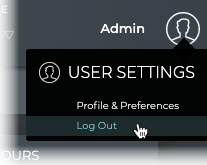Access the NetQ UI
This page describes how to sign in and out of NetQ, and how to reset your password.
Log In to NetQ
To log in to the UI:
Open a new Chrome browser window or tab.
Enter the following URL into the address bar:
- NetQ On-premises Appliance or VM: https://<hostname-or-ipaddress>:443
- NetQ Cloud Appliance or VM: https://netq.cumulusnetworks.com
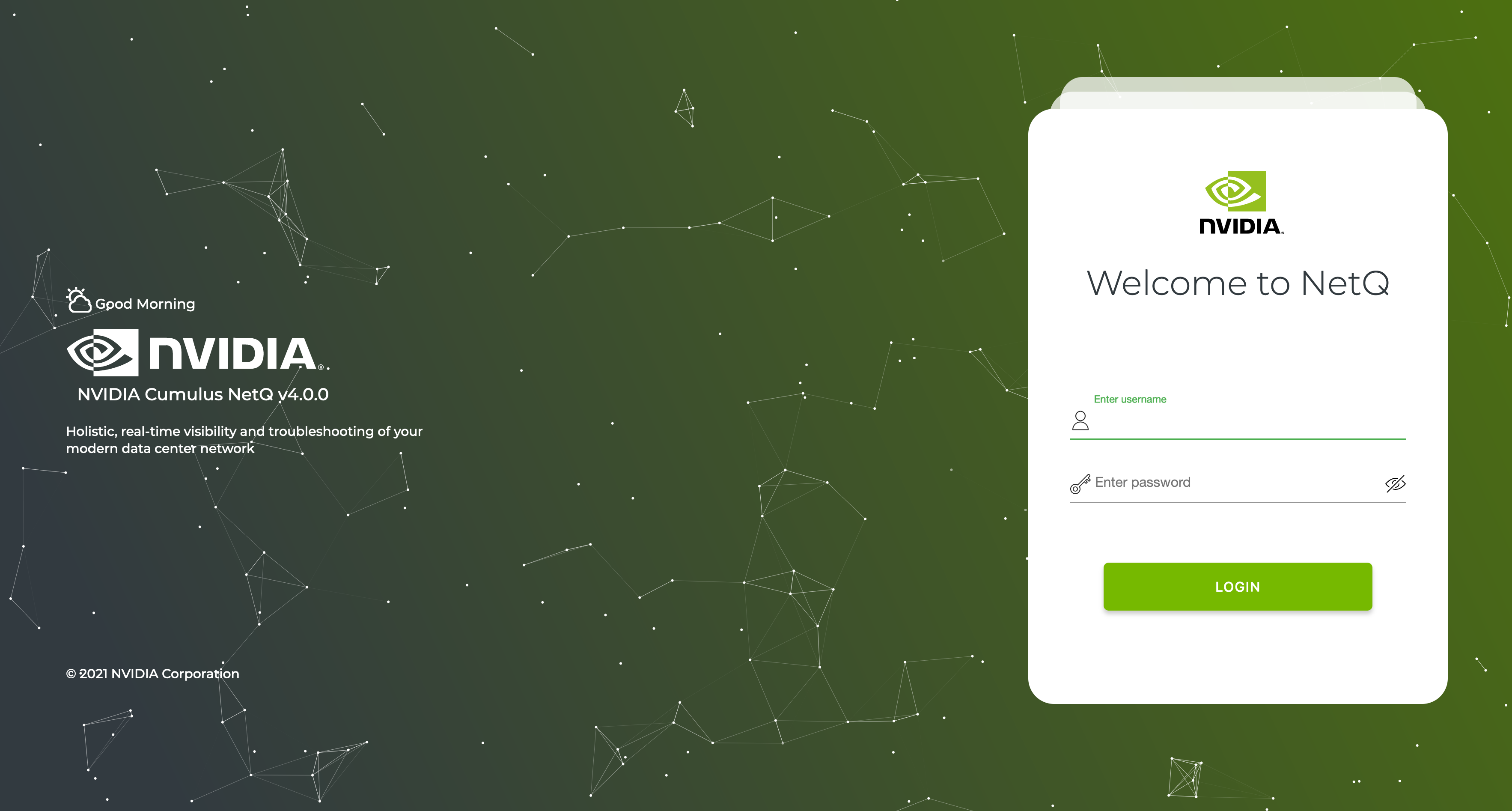
Sign in.
The following are the default usernames and passwords for UI access:
- NetQ On-premises: admin, admin
- NetQ Cloud: Use the credentials you created during setup. You should receive an email from NVIDIA titled NetQ Access Link.
Enter your username.
Enter your password.
Enter a new password.
Enter the new password again to confirm it.
Click Update and Accept after reading the Terms of Use.
The default NetQ Workbench opens, with your username shown in the upper right corner of the application.

Locate the email you received from NVIDIA titled NetQ Access Link. Select Create Password.
Enter a new password. Then enter it again to confirm it.
Log in using your email address and new password.
Accept the Terms of Use after reading them.
The default NetQ Workbench opens, with your username and premise shown in the upper right corner of the application.

You can view your configuration key used during OPTA installation by selecting the premise and choosing **Manage Premises**.
Enter your username.
Enter your password.
The user-specified home workbench is displayed. If a home workbench is not specified, then the Cumulus Default workbench is displayed.
Any workbench can be set as the home workbench. Click (User Settings), click Profiles and Preferences, then on the Workbenches card click to the left of the workbench name you want to be your home workbench.
Reset a Forgotten Password
To reset a password for cloud deployments:
Enter https://netq.cumulusnetworks.com in your browser to open the login page.
Click Forgot Password? and enter an email address. Look for a message with the subject NetQ Password Reset Link from netq-sre@cumulusnetworks.com.
Click on the link in the email and follow the instructions to create a new password.
Log Out of NetQ
To log out of the NetQ UI:
Click
at the top right of the application.
Select Log Out.