Prepare Your Existing NetQ Appliances for a NetQ 4.2 Deployment
This topic describes how to prepare an existing NetQ Appliance before installing NetQ 4.2. The steps are the same for both the on-premises and cloud appliances. The only difference is the software you download for each platform. After you complete the steps included here, you are ready to perform a fresh installation of NetQ 4.2.
The figure below summarizes the preparation workflow:

To prepare your appliance:
Verify that your appliance is a supported hardware model.
- NetQ On-premises Appliance: SuperMicro SYS-6019P-WTR (user manual, quick reference guide)
- NetQ Cloud Appliance: SuperMicro SYS-E300-9D (user manual)
For on-premises solutions using the NetQ On-premises Appliance, optionally back up your NetQ data.
Run the backup script to create a backup file in
/opt/<backup-directory>.Be sure to replace the
backup-directoryoption with the name of the directory you want to use for the backup file. This location must be somewhere that is off of the appliance to avoid it being overwritten during these preparation steps.cumulus@<hostname>:~$ ./backuprestore.sh --backup --localdir /opt/<backup-directory>Verify the backup file creation was successful.
cumulus@<hostname>:~$ cd /opt/<backup-directory> cumulus@<hostname>:~/opt/<backup-directory># ls netq_master_snapshot_2021-01-13_07_24_50_UTC.tar.gz
Install Ubuntu 18.04 LTS
Follow the instructions here to install Ubuntu.
Note these tips when installing:
Ignore the instructions for MAAS.
You should install the Ubuntu OS on the SSD disk. Select Micron SSD with ~900 GB at step #9 in the Ubuntu instructions.

Set the default username to cumulus and password to CumulusLinux!.
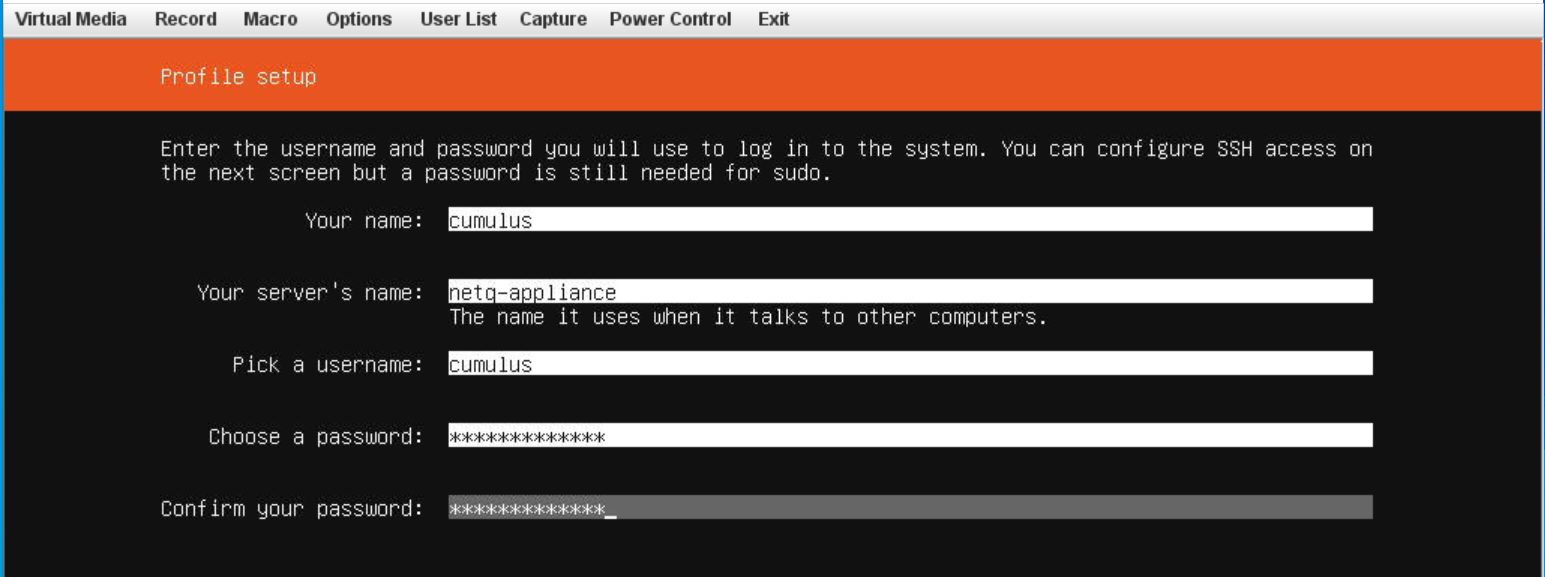
When prompted, select Install SSH server.
Configure networking.
Ubuntu uses Netplan for network configuration. You can give your appliance an IP address using DHCP or a static address.
Create and/or edit the /etc/netplan/01-ethernet.yaml Netplan configuration file.
# This file describes the network interfaces available on your system # For more information, see netplan(5). network: version: 2 renderer: networkd ethernets: eno1: dhcp4: yesApply the settings.
$ sudo netplan apply
Create and/or edit the /etc/netplan/01-ethernet.yaml Netplan configuration file.
In this example the interface, eno1, has a static IP address of 192.168.1.222 with a gateway at 192.168.1.1 and DNS server at 8.8.8.8 and 8.8.4.4.
# This file describes the network interfaces available on your system # For more information, see netplan(5). network: version: 2 renderer: networkd ethernets: eno1: dhcp4: no addresses: [192.168.1.222/24] gateway4: 192.168.1.1 nameservers: addresses: [8.8.8.8,8.8.4.4]Apply the settings.
$ sudo netplan apply
Update the Ubuntu repository.
Reference and update the local apt repository.
root@ubuntu:~# wget -O- https://apps3.cumulusnetworks.com/setup/cumulus-apps-deb.pubkey | apt-key add -Add the Ubuntu 18.04 repository.
Create the file
/etc/apt/sources.list.d/cumulus-host-ubuntu-bionic.listand add the following line:root@ubuntu:~# vi /etc/apt/sources.list.d/cumulus-apps-deb-bionic.list ... deb [arch=amd64] https://apps3.cumulusnetworks.com/repos/deb bionic netq-latest ...The use of
netq-latestin this example means that agetto the repository always retrieves the latest version of NetQ; this applies even for major version updates. If you want to keep the repository on a specific version — such asnetq-4.2— use that instead.
Install Python.
Run the following commands:
root@ubuntu:~# apt-get update root@ubuntu:~# apt-get install python python2.7 python-apt python3-lib2to3 python3-distutilsObtain the latest NetQ Agent and CLI package.
Run the following commands:
root@ubuntu:~# apt-get update root@ubuntu:~# apt-get install netq-agent netq-appsDownload NetQ installation tarball:
On the NVIDIA Application Hub, log in to your account and select NVIDIA Licensing Portal.
Select Software Downloads from the menu.
Click Product Family and select NetQ.
Select the relevant software for your appliance:
If you are installing NetQ Platform software for a NetQ On-premises Appliance, select NetQ SW 4.2 Appliance to download the NetQ-4.2.0.tgz file. If you are upgrading NetQ software for a NetQ Cloud Appliance, select NetQ SW 4.2 Appliance Cloud to download the NetQ-4.2.0-opta.tgz file.
Copy either NetQ-4.2.0.tgz (on-premises) or NetQ-4.2.0-opta.tgz (cloud), to the /mnt/installables/ directory on the appliance.
Verify that the needed files are present and of the correct release. This example shows on-premises files. The only difference for cloud files is that it should list NetQ-4.2.0-opta.tgz instead of NetQ-4.2.0.tgz.
``` cumulus@<hostname>:~$ dpkg -l | grep netq ii netq-agent 4.2.0-ub18.04u38~1652817271.25f4ac0_amd64 NVIDIA NetQ Telemetry Agent for Ubuntu ii netq-apps 4.2.0-ub18.04u38~1652817271.25f4ac0_amd64 NVIDIA NetQ Fabric Validation Application for Ubuntu cumulus@<hostname>:~$ cd /mnt/installables/ cumulus@<hostname>:/mnt/installables$ ls NetQ-4.2.0.tgz ```Run the following commands.
``` sudo systemctl disable apt-{daily,daily-upgrade}.{service,timer} sudo systemctl stop apt-{daily,daily-upgrade}.{service,timer} sudo systemctl disable motd-news.{service,timer} sudo systemctl stop motd-news.{service,timer} ```You are now ready to install the NetQ Software. Refer to Install NetQ Using the CLI.