Set Up Your VMware Virtual Machine for a Single On-premises Server
Follow these steps to setup and configure your VM on a single server in an on-premises deployment:
Verify that your system meets the VM requirements.
Resource Minimum Requirements Processor Sixteen (16) virtual CPUs Memory 64 GB RAM Local disk storage 500 GB SSD with minimum disk IOPS of 1000 for a standard 4kb block size
(Note: This must be an SSD; use of other storage options can lead to system instability and are not supported.)Network interface speed 1 Gb NIC Hypervisor VMware ESXi™ 6.5 or later (OVA image) for servers running Cumulus Linux, CentOS, Ubuntu, and RedHat operating systems Confirm that the needed ports are open for communications.
You must open the following ports on your NetQ on-premises server:Port or Protocol Number Protocol Component Access 4 IP Protocol Calico networking (IP-in-IP Protocol) 22 TCP SSH 80 TCP Nginx 179 TCP Calico networking (BGP) 443 TCP NetQ UI 2379 TCP etcd datastore 4789 UDP Calico networking (VxLAN) 5000 TCP Docker registry 6443 TCP kube-apiserver 30001 TCP DPU communication 31980 TCP NetQ Agent communication 31982 TCP NetQ Agent SSL communication 32708 TCP API Gateway Download the NetQ Platform image.
- On the NVIDIA Application Hub, log in to your account.
- Select NVIDIA Licensing Portal.
- Select Software Downloads from the menu.
- Click Product Family and select NetQ.
- Locate the NetQ SW 4.2 VMWare image and select Download.
- If prompted, agree to the license agreement and proceed with the download.
For enterprise customers, if you do not see a link to the NVIDIA Licensing Portal on the NVIDIA Application Hub, contact NVIDIA support.
For NVIDIA employees, download NetQ directly from the NVIDIA Licensing Portal.
- On the NVIDIA Application Hub, log in to your account.
Setup and configure your VM.
Open your hypervisor and set up your VM. You can use this example for reference or use your own hypervisor instructions.
VMware Example Configuration
This example shows the VM setup process using an OVA file with VMware ESXi.Enter the address of the hardware in your browser.
Log in to VMware using credentials with root access.
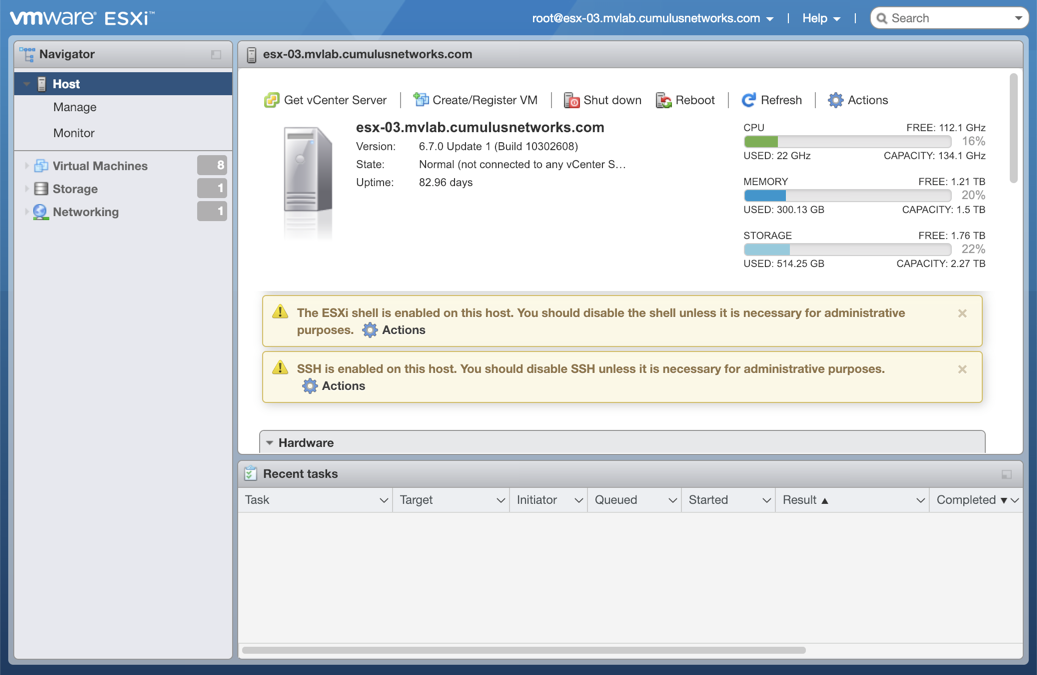
Click Storage in the Navigator to verify you have an SSD installed.
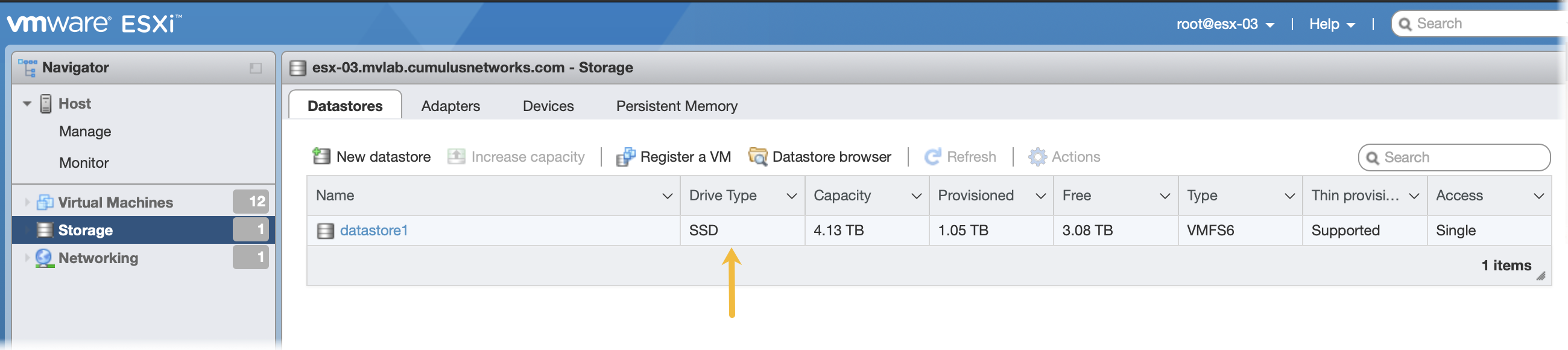
Click Create/Register VM at the top of the right pane.

Select Deploy a virtual machine from an OVF or OVA file, and click Next.
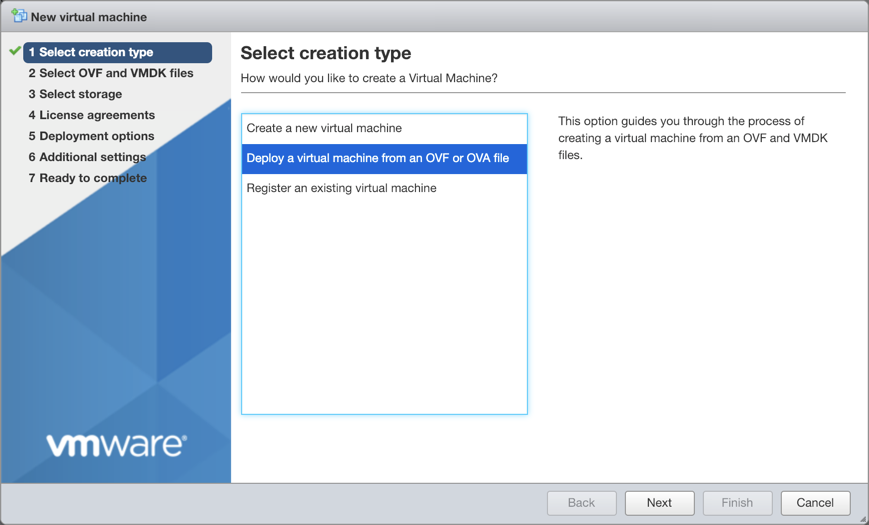
Provide a name for the VM, for example NetQ.
Tip: Make note of the name used during install as this is needed in a later step.
Drag and drop the NetQ Platform image file you downloaded in Step 2 above.
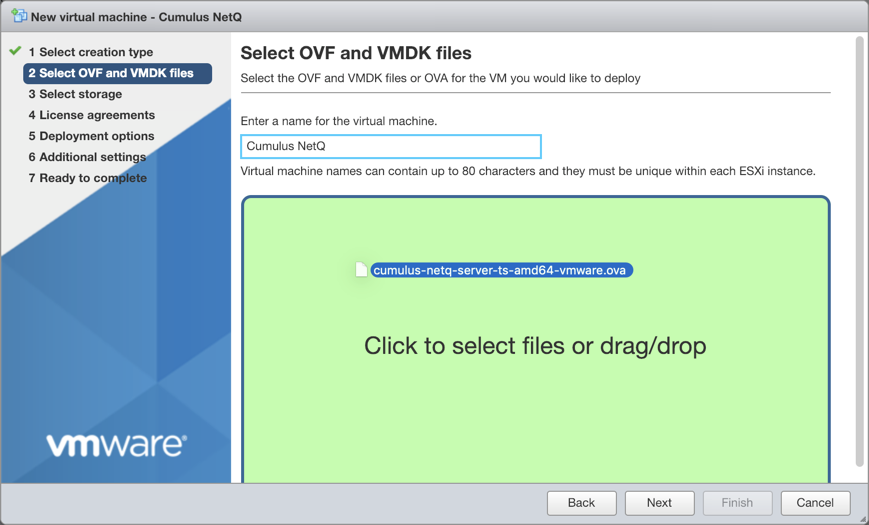
Click Next.
Select the storage type and data store for the image to use, then click Next. In this example, only one is available.
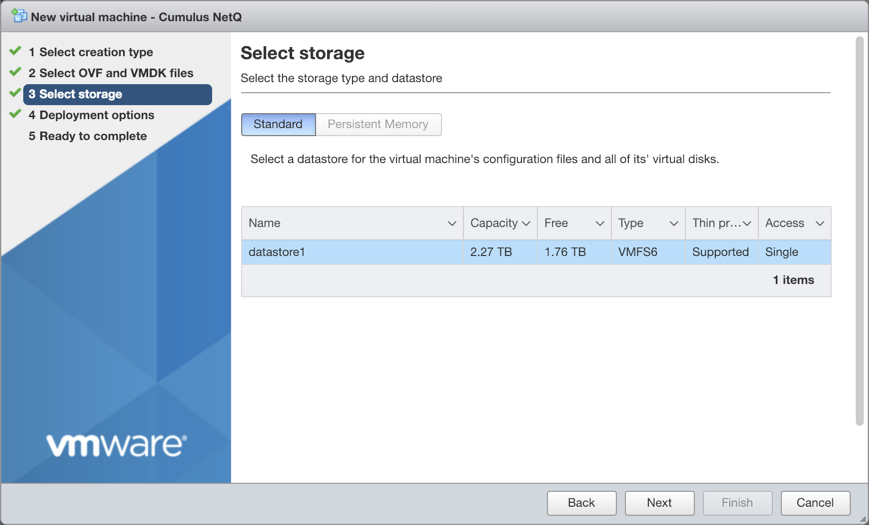
Accept the default deployment options or modify them according to your network needs. Click Next when you are finished.
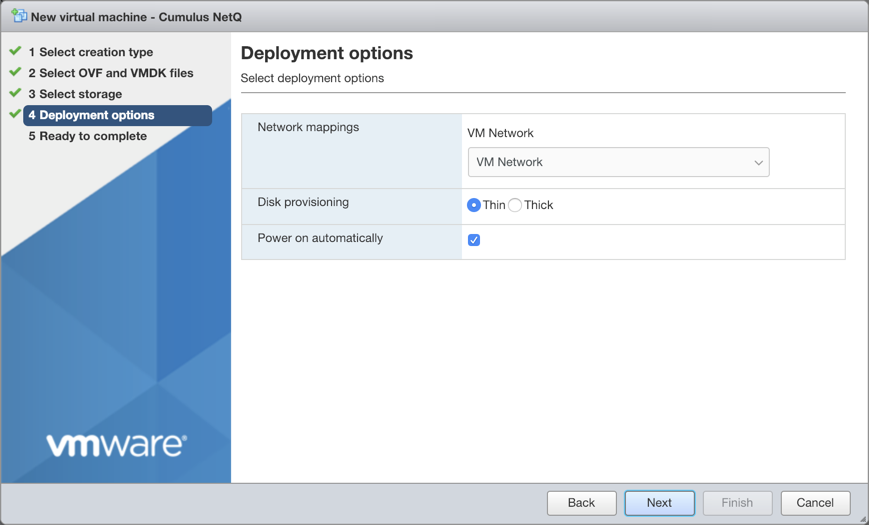
Review the configuration summary. Click Back to change any of the settings, or click Finish to continue with the creation of the VM.
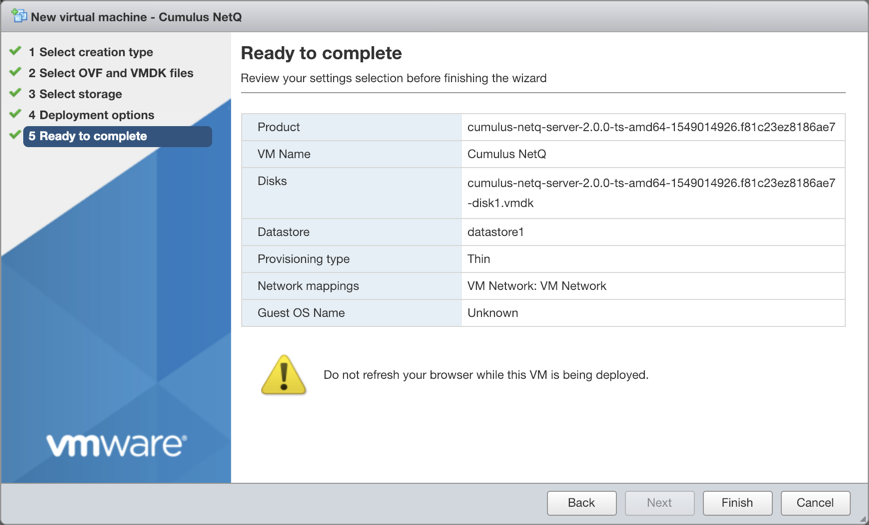
The progress of the request is shown in the Recent Tasks window at the bottom of the application. This may take some time, so continue with your other work until the upload finishes.
Once completed, view the full details of the VM and hardware.
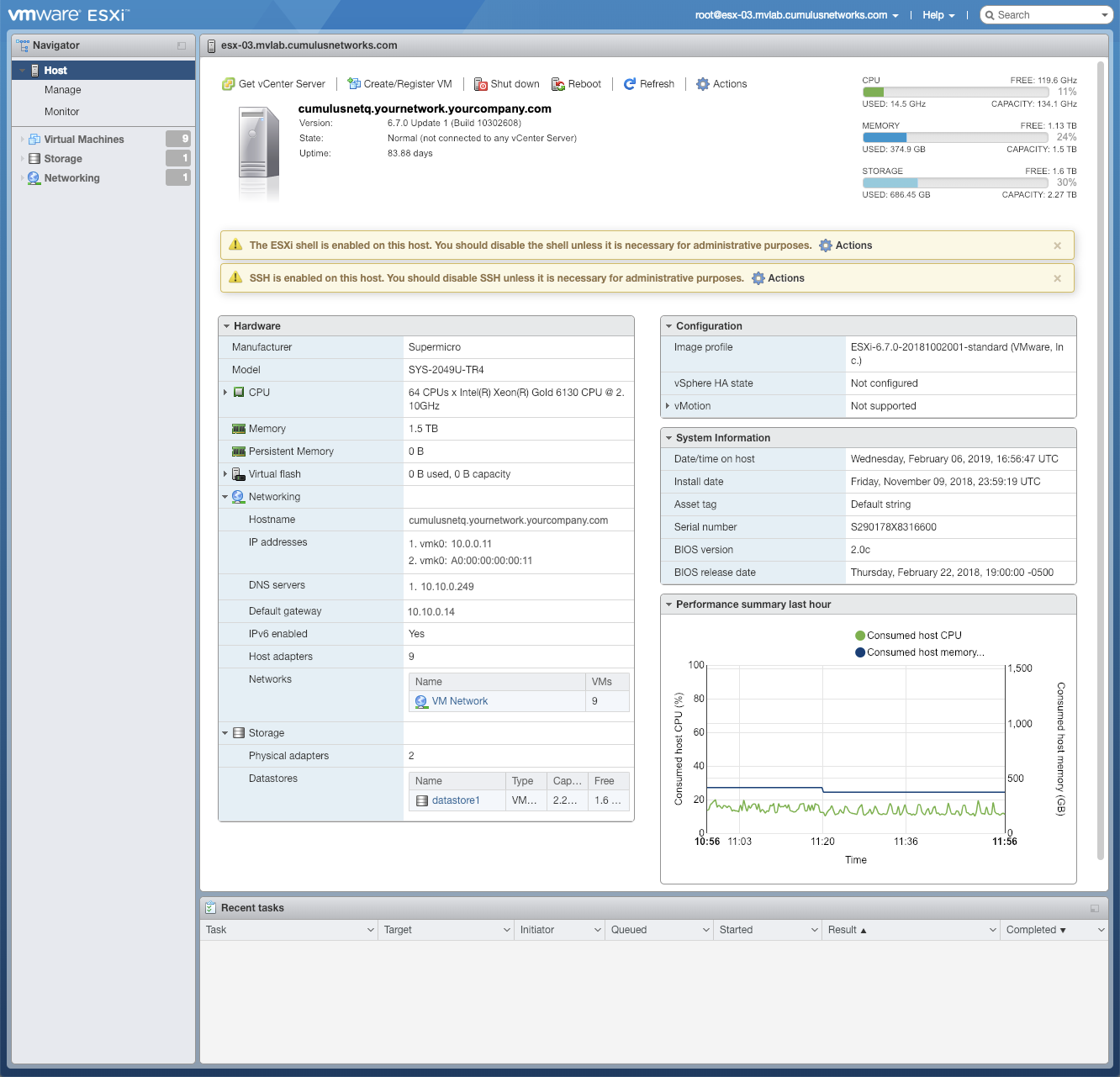
Log in to the VM and change the password.
Use the default credentials to log in the first time:
- Username: cumulus
- Password: cumulus
$ ssh cumulus@<ipaddr> Warning: Permanently added '<ipaddr>' (ECDSA) to the list of known hosts. Ubuntu 20.04 LTS cumulus@<ipaddr>'s password: You are required to change your password immediately (root enforced) System information as of Thu Dec 3 21:35:42 UTC 2020 System load: 0.09 Processes: 120 Usage of /: 8.1% of 61.86GB Users logged in: 0 Memory usage: 5% IP address for eth0: <ipaddr> Swap usage: 0% WARNING: Your password has expired. You must change your password now and login again! Changing password for cumulus. (current) UNIX password: cumulus Enter new UNIX password: Retype new UNIX password: passwd: password updated successfully Connection to <ipaddr> closed.
Log in again with your new password.
$ ssh cumulus@<ipaddr> Warning: Permanently added '<ipaddr>' (ECDSA) to the list of known hosts. Ubuntu 20.04 LTS cumulus@<ipaddr>'s password: System information as of Thu Dec 3 21:35:59 UTC 2020 System load: 0.07 Processes: 121 Usage of /: 8.1% of 61.86GB Users logged in: 0 Memory usage: 5% IP address for eth0: <ipaddr> Swap usage: 0% Last login: Thu Dec 3 21:35:43 2020 from <local-ipaddr> cumulus@ubuntu:~$
Verify the platform is ready for installation. Fix any errors indicated before installing the NetQ software.
cumulus@hostname:~$ sudo opta-check
Change the hostname for the VM from the default value.
The default hostname for the NetQ Virtual Machines is ubuntu. Change the hostname to fit your naming conventions while meeting Internet and Kubernetes naming standards.
Kubernetes requires that hostnames are composed of a sequence of labels concatenated with dots. For example, “en.wikipedia.org” is a hostname. Each label must be from 1 to 63 characters long. The entire hostname, including the delimiting dots, has a maximum of 253 ASCII characters.
The Internet standards (RFCs) for protocols specify that labels may contain only the ASCII letters a through z (in lower case), the digits 0 through 9, and the hyphen-minus character ('-').
Use the following command:
cumulus@hostname:~$ sudo hostnamectl set-hostname NEW_HOSTNAME
Add the same NEW_HOSTNAME value to /etc/hosts on your VM for the localhost entry. Example:
127.0.0.1 localhost NEW_HOSTNAME
The final step is to install and activate the NetQ software using the CLI: