DPU Inventory
DPU monitoring is an early access feature.
With the NetQ UI, you can monitor your inventory of DPUs across the network or individually. A user can monitor a network’s operating system, ASIC, CPU model, disk, and memory information to help manage upgrades, compliance, and other planning tasks.
To monitor networkwide inventory, refer to Networkwide Inventory.
Access DPU Inventory Data
The Inventory | DPU card monitors the hardware- and software-component inventory on DPUs in your network. Access this card from the NetQ Workbench, or add it to your own workbench by clicking (Add card) > Inventory > Inventory | DPU card > Open Cards.
View DPU Components
NetQ displays DPU status and components on the Inventory | DPU card as a donut chart. The number fresh and rotten DPUs will be displayed in the card. Additionally, you can view data for the following DPU components:
- Disk
- Operating system
- ASIC
- Agent version
- CPU
- Platform
- Memory
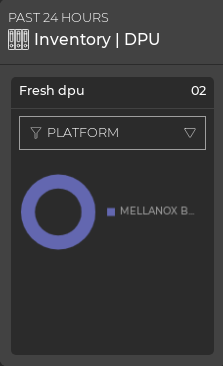
Hover over the chart in the default card view to view component details. To view the distribution of components, hover over the card header and increase the card’s size:
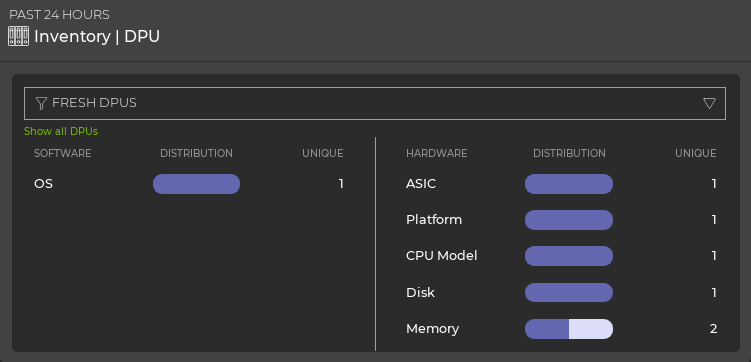
You can hover over the card header and select the desired icon to view a detailed chart for ASIC, platform, or software components:
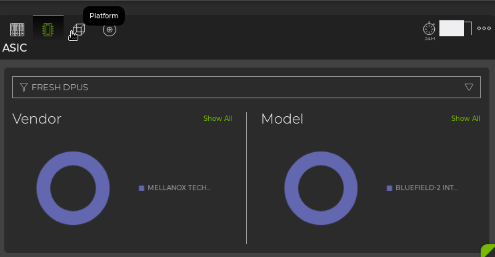
To display the advanced view, use the size picker to expand the card to its largest size, then select the desired component:
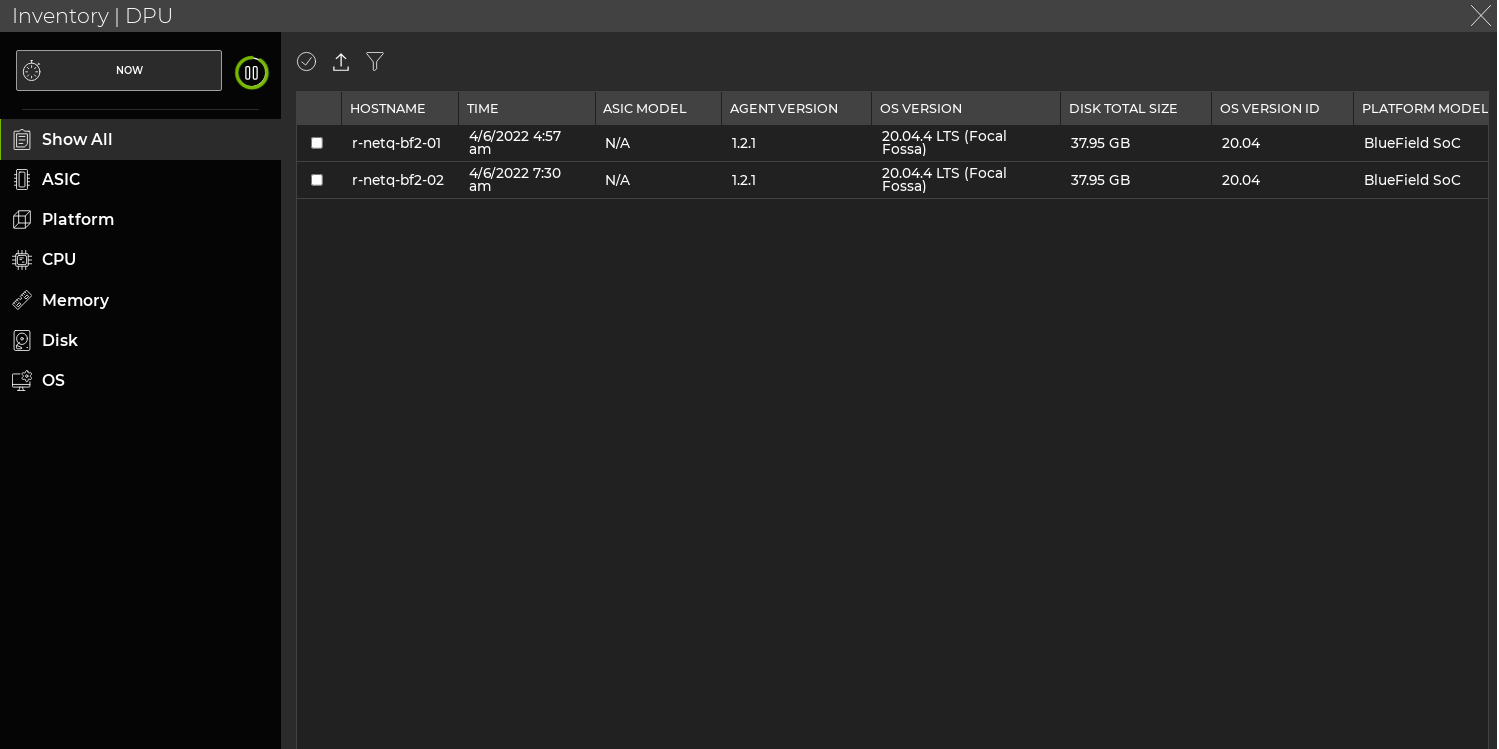
Monitor Hardware Utilization
To monitor DPU hardware resource utilization, see Monitor DPUs.