NVLink4 Inventory Management
This section describes how to view device statistics and data for NVLink4 switches and GPUs.
Add inventory cards to your workbench to:
- View the distribution of software and hardware components.
- View interface statistics.
- View digital optics statistics.
Add NVLink4 Cards
Select the card icon in the header:

Select the cards to add them to your workbench. There are two NVLink4 inventory cards—NVL4 switches and NVL4 GPUs.
Select Open cards, then locate the cards on the workbench. Fully expand the card with to reveal a table with device statistics and data. The following image displays device statistics for an NVLink4 GPU:
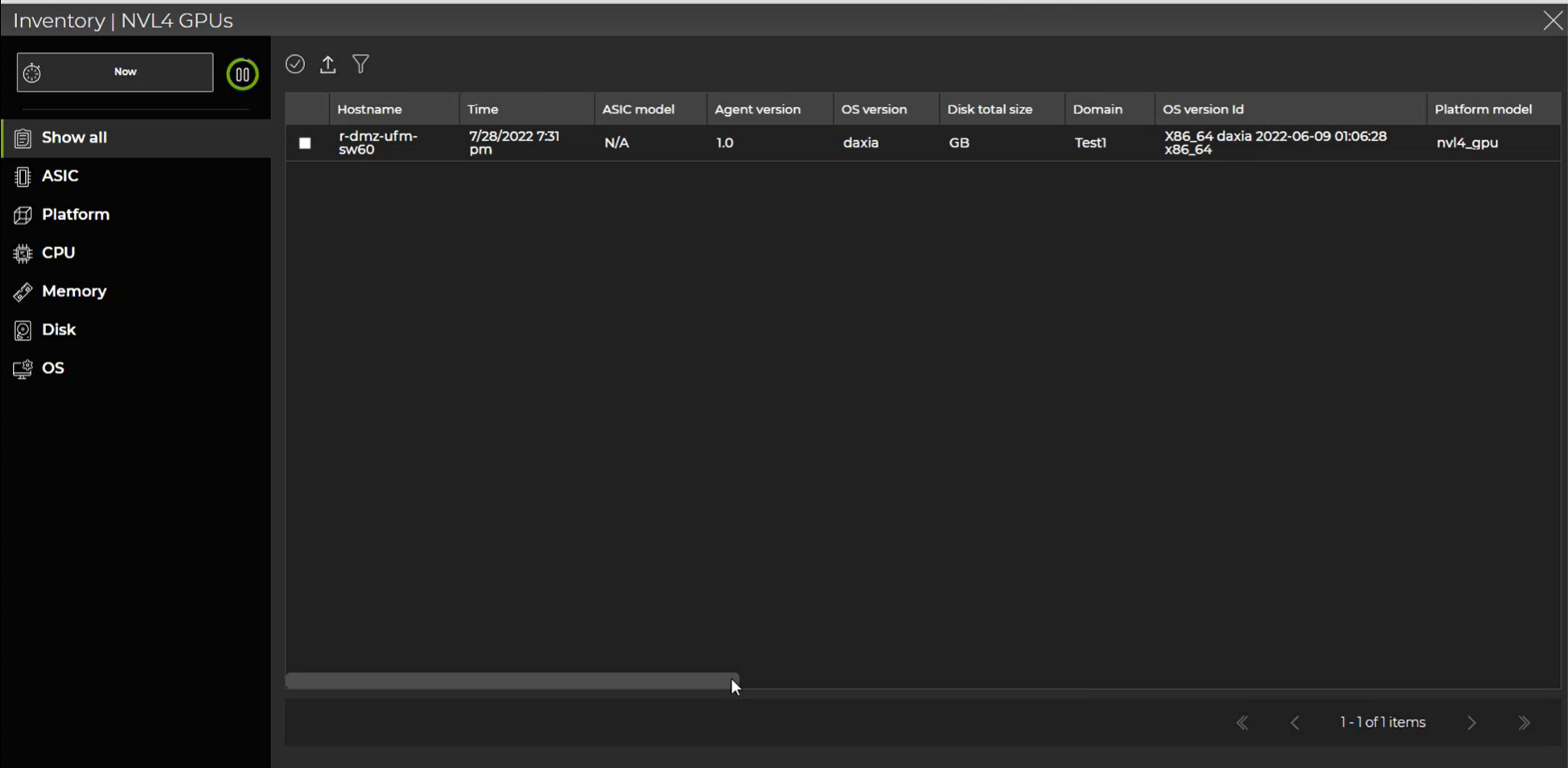
Select the checkbox to reveal a card icon above the table. Select the icon to view additional device details. You can also enter the name of the device in the global search field and add the respective device card to your workbench.
When fully expanded, NVLink4 cards display a table with device statistics about cable ports, sensors, and digital optics. You can view additional data about each of these categories by selecting a sub-category in the header:
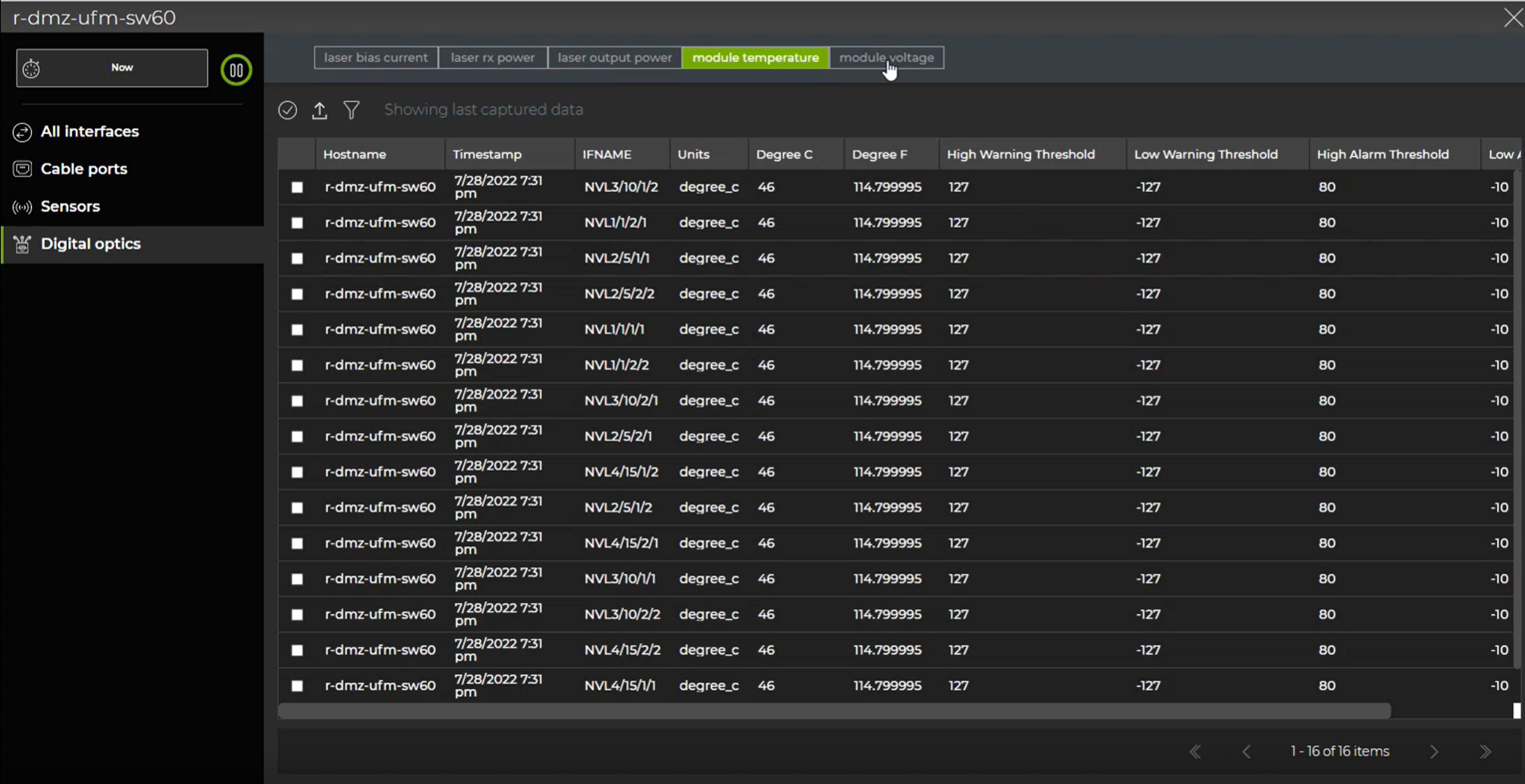
By selecting devices and adjusting a card’s size, you can view device statistics and data using different displays and visualizations. The following cards display interface statistics, including flit data:
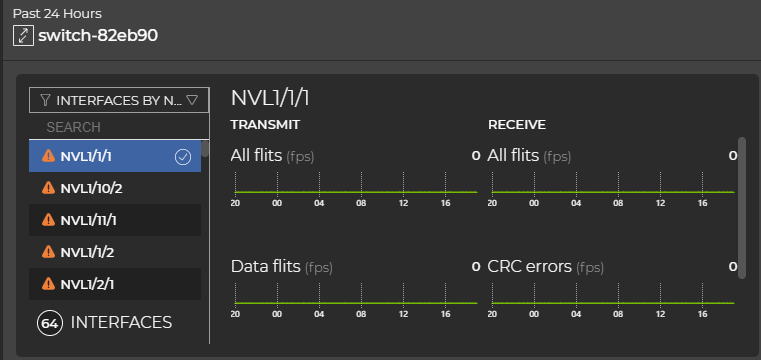
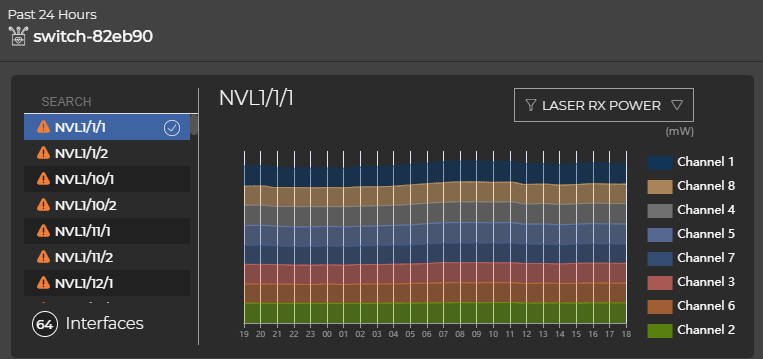
For more information on how to use cards, refer to the section on cards in the UI overview.