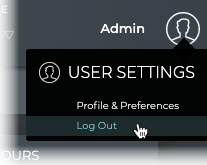Access the NetQ UI
This page describes how to sign in and out of NetQ, and how to reset your password.
Log In to NetQ
To log in to the UI:
Open a new Chrome browser window or tab.
Enter the following URL into the address bar:
- NetQ On-premises Appliance or VM: https://<hostname-or-ipaddress>:443
- NetQ Cloud Appliance or VM: https://netq.nvidia.com
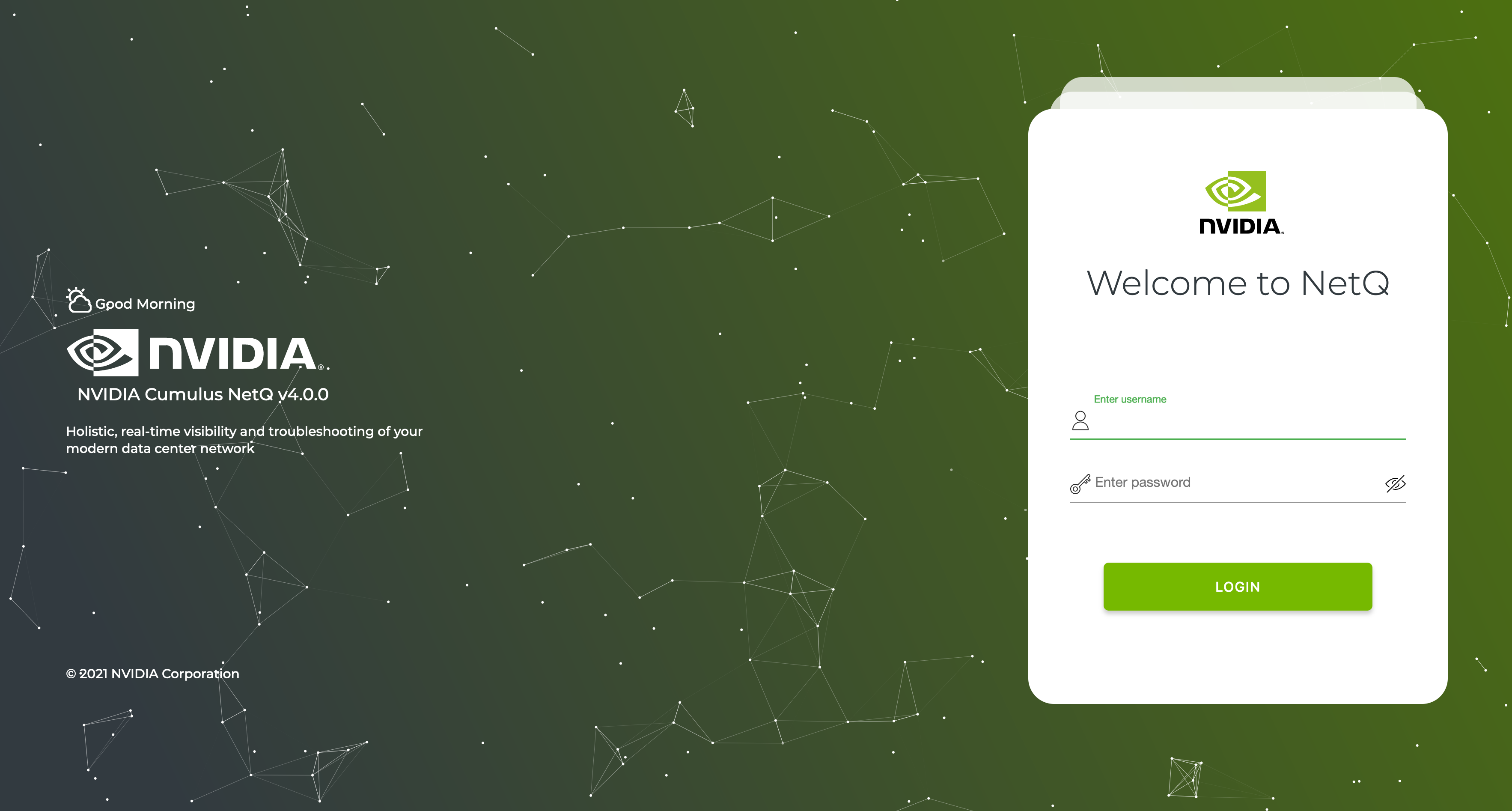
Sign in.
The following are the default usernames and passwords for UI access:
- NetQ On-premises: admin, admin
- NetQ Cloud: Use the credentials you created during setup. You should receive an email from NVIDIA titled NetQ Access Link.
Use your username and password to log in. You can also log in with SSO if your company has enabled it.
Username and Password
Locate the email you received from NVIDIA titled NetQ Access Link. Select Create Password.
Enter a new password. Then enter it again to confirm it.
Log in using your email address and new password.
Accept the Terms of Use after reading them.
The default NetQ Workbench opens, with your username and premise shown in the upper right corner of the application.

SSO
Follow the steps above until you reach the NetQ login screen.
Select Sign up for SSO and enter your organization’s name.
Enter your username and password.
Create a new password and enter the new password again to confirm it.
Click Update and Accept after reading the Terms of Use.
The default NetQ Workbench opens, with your username shown in the upper right corner of the application.

Enter your username.
Enter your password.
The user-specified home workbench is displayed. If a home workbench is not specified, then the default workbench is displayed.
Any workbench can be set as the home workbench. Click (User Settings), click Profiles and Preferences, then on the Workbenches card click to the left of the workbench name you want to be your home workbench.
Reset a Password
To reset the password for the admin account to the default password:
- Run the following command on the command line of your on-premises appliance:
kubectl exec $(kubectl get pod -oname -l app=cassandra) -- cqlsh -e "INSERT INTO master.user(id, cust_id, first_name, last_name, password, access_key, role, email, is_ldap_user, is_active, terms_of_use_accepted, enable_alarm_notifications, default_workbench, preferences, creation_time, last_login, reset_password) VALUES( 'admin', 0, 'Admin', '', '009413d86fd42592e0910bb2146815deaceaadf3a4667b728463c4bc170a6511', null, 'admin', null, false, true, true, true, { workspace_id : 'DEFAULT', workbench_id : 'DEFAULT' }, '{}', toUnixTimestamp(now()), toUnixTimestamp(now()), true )"
- Log in to your NetQ UI with the default username and password of admin/admin. After logging in, you will be prompted to change the password.
To reset a password for cloud deployments:
Enter https://netq.nvidia.com in your browser to open the login page.
Click Forgot Password? and enter an email address. Look for a message with the subject NetQ Password Reset Link from netq-sre@cumulusnetworks.com.
Select the link in the email and follow the instructions to create a new password.
Log Out of NetQ
To log out of the NetQ UI:
Select
at the top right of the application.
Select Log Out.