DPU Inventory
DPU monitoring is an early access feature.
In the UI, you can view your DPU inventory across the network or individually, including a DPU’s operating system, ASIC, CPU model, disk, platform, and memory information. This information can help with upgrades, compliance, and other planning tasks.
Access and View DPU Inventory Data
The Inventory/DPU card displays the hardware- and software-component inventory on DPUs running NetQ in your network.
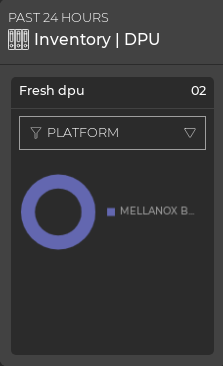
Hover over the chart in the default card view to view component details. To view the distribution of components, hover over the card header and increase the card’s size. Select the corresponding icon to view a detailed chart for ASIC, platform, or software components:
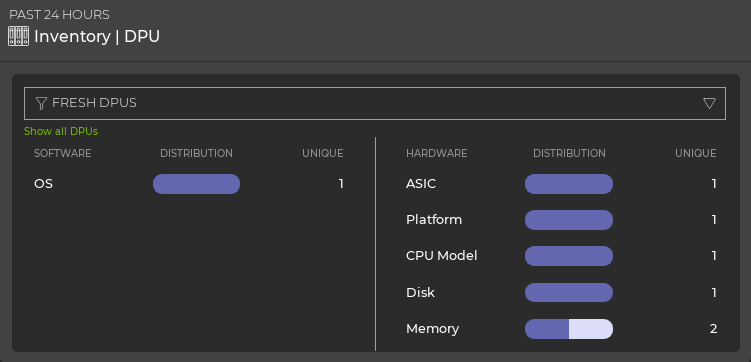
To display detailed information as a table, expand the card to its largest size:
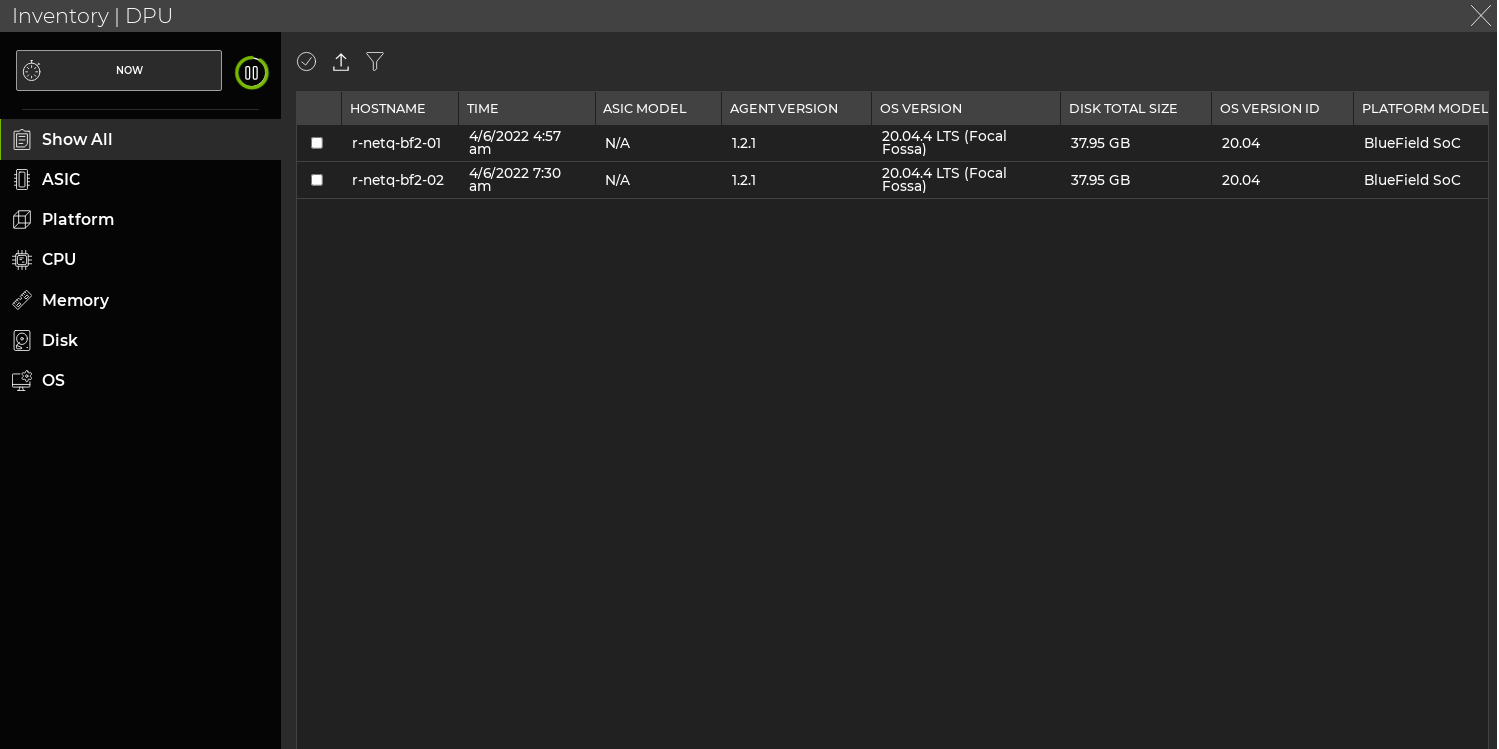
Related Information
To monitor DPU hardware resource utilization, see Monitor DPUs.
To read more about NVIDIA BlueField DPUs and the DOCA Telemetry Service, refer to the DOCA SDK Documentation.