Host Inventory
In the UI, you can view your inventory of hosts across the network or individually, including a host’s operating system, ASIC, CPU model, disk, platform, and memory information. This information can help with upgrades, compliance, and other planning tasks.
Access and View Host Inventory Data
The Inventory/Hosts card monitors the hardware- and software-component inventory on hosts running NetQ in your network. Access this card from the NetQ Workbench, or add it to your own workbench by clicking (Add card) > Inventory > Inventory/Hosts card > Open Cards.
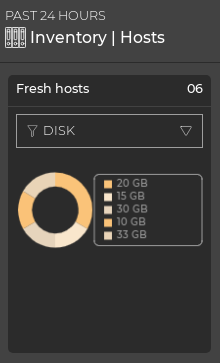
Hover over the chart in the default card view to view component details. To view the distribution of components, hover over the card header and increase the card’s size. Select the corresponding icon to view a detailed chart for ASIC, platform, or software components:
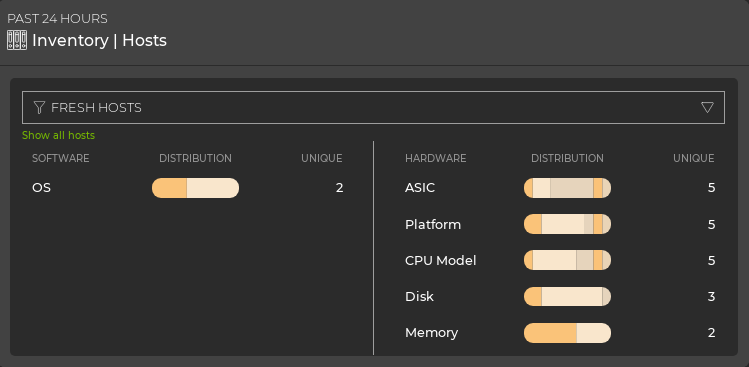
To display detailed information as a table, expand the card to its largest size:
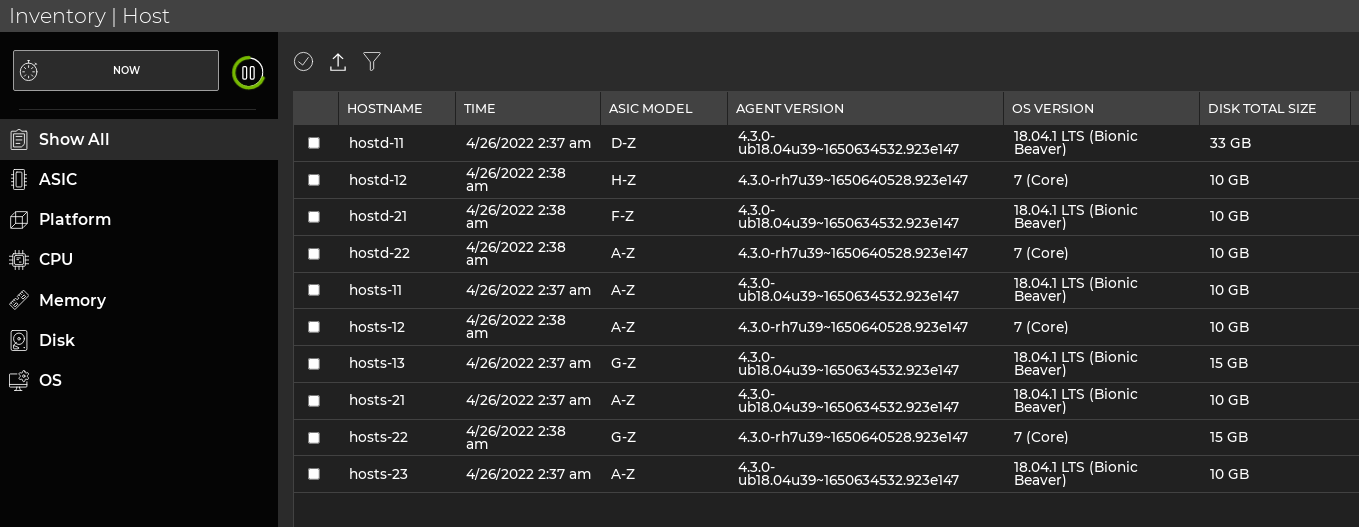
Related Information
To monitor host hardware resource utilization, see Monitor Hosts.