Investigate NetQ Issues
This page describes some of the tools and commands you can use to troubleshoot issues with the network and NetQ itself. Example scenarios include:
- Viewing configuration and log files
- Verifying NetQ Agent health
- Investigating recent events
- Investigating events from the past
- Running a trace
If you’re unable to resolve the issue yourself, capture a log to use in discussion with the NVIDIA support team.
Browse Configuration and Log Files
The following configuration and log files contain information that can help with troubleshooting:
| File | Description |
|---|---|
/etc/netq/netq.yml | The NetQ configuration file. This file appears only if you installed either the netq-apps package or the NetQ Agent on the system. |
/var/log/netqd.log | The NetQ daemon log file for the NetQ CLI. This log file appears only if you installed the netq-apps package on the system. |
/var/log/netq-agent.log | The NetQ Agent log file. This log file appears only if you installed the NetQ Agent on the system. |
Check NetQ System Installation Status
The netq show status verbose command shows the status of NetQ components after installation. Use this command to validate NetQ system readiness:
cumulus@netq:~$ netq show status verbose
NetQ Live State: Active
Installation Status: FINISHED
Version: 4.4.0
Installer Version: 4.4.0
Installation Type: Standalone
Activation Key: EhVuZXRxLWasdW50LWdhdGV3YXkYsagDIixkWUNmVmhVV2dWelVUOVF3bXozSk8vb2lSNGFCaE1FR2FVU2dHK1k3RzJVPQ==
Master SSH Public Key: c3NoLXJzYSBBQUFBQjNOemFDMXljMkVBQUFBREFRQUJBQUFCfdsaHpjKzcwNmJiNVROOExRRXdLL3l5RVNLSHRhUE5sZS9FRjN0cTNzaHh1NmRtMkZpYmg3WWxKUE9lZTd5bnVlV2huaTZxZ0xxV3ZMYkpLMGdkc3RQcGdzNUlqanNMR3RzRTFpaEdNa3RZNlJYenQxLzh4Z3pVRXp3WTBWZDB4aWJrdDF3RGQwSjhnbExlbVk1RDM4VUdBVFVkMWQwcndLQ3gxZEhRdEM5L1UzZUs5cHFlOVdBYmE0ZHdiUFlaazZXLzM0ZmFsdFJxaG8rNUJia0pkTkFnWHdkZGZ5RXA1Vjc3Z2I1TUU3Q1BxOXp2Q1lXZW84cGtXVS9Wc0gxWklNWnhsa2crYlZ4MDRWUnN4ZnNIVVJHVmZvckNLMHRJL0FrQnd1N2FtUGxObW9ERHg2cHNHaU1EQkM0WHdud1lmSlNleUpmdTUvaDFKQ2NuRXpOVnVWRjUgcm9vdEBhbmlscmVzdG9yZQ==
Is Cloud: False
Kubernetes Cluster Nodes Status:
IP Address Hostname Role NodeStatus
------------- ------------- ------ ------------
10.188.46.243 10.188.46.243 Role Ready
Task Status
------------------------------------------------------------------ --------
Prepared for download and extraction FINISHED
Completed setting up python virtual environment FINISHED
Checked connectivity from master node FINISHED
Installed Kubernetes control plane services FINISHED
Installed Calico CNI FINISHED
Installed K8 Certificates FINISHED
Updated etc host file with master node IP address FINISHED
Stored master node hostname FINISHED
Generated and copied master node configuration FINISHED
Updated cluster information FINISHED
Plugged in release bundle FINISHED
Downloaded, installed, and started node service FINISHED
Downloaded, installed, and started port service FINISHED
Patched Kubernetes infrastructure FINISHED
Removed unsupported conditions from master node FINISHED
Installed NetQ Custom Resource Definitions FINISHED
Installed Master Operator FINISHED
Updated Master Custom Resources FINISHED
Updated NetQ cluster manager custom resource FINISHED
Installed Cassandra FINISHED
Created new database FINISHED
Updated Master Custom Resources FINISHED
Updated Kafka Custom Resources FINISHED
Read Config Key ConfigMap FINISHED
Backed up ConfigKey FINISHED
Read ConfigKey FINISHED
Created Keys FINISHED
Verified installer version FINISHED
...
Check NetQ Agent Health
Checking the health of the NetQ Agents is a good way to start troubleshooting NetQ on your network. If any agents are rotten, meaning three heartbeats in a row were not sent, then you can investigate the rotten node.
Open the Validation Summary card.
Review the system health category, which includes agent data.
If necessary, run a validation check. You can run a validation against historic data to pinpoint when issues occurred.
In the following example, all NetQ Agents are fresh. If there were nodes with failures, warnings, or rotten states, the netq show agents command can provide additional details about individual NetQ Agents.
cumulus@switch:$ netq check agents
agent check result summary:
Total nodes : 21
Checked nodes : 21
Failed nodes : 0
Rotten nodes : 0
Warning nodes : 0
Agent Health Test : passed
cumulus@switch:~$ netq show agents
Matching agents records:
Hostname Status NTP Sync Version Sys Uptime Agent Uptime Reinitialize Time Last Changed
----------------- ---------------- -------- ------------------------------------ ------------------------- ------------------------- -------------------------- -------------------------
border01 Fresh yes 3.2.0-cl4u30~1601403318.104fb9ed Fri Oct 2 20:32:59 2020 Fri Oct 2 22:24:49 2020 Fri Oct 2 22:24:49 2020 Fri Nov 13 22:46:05 2020
border02 Fresh yes 3.2.0-cl4u30~1601403318.104fb9ed Fri Oct 2 20:32:57 2020 Fri Oct 2 22:24:48 2020 Fri Oct 2 22:24:48 2020 Fri Nov 13 22:46:14 2020
fw1 Fresh no 3.2.0-cl4u30~1601403318.104fb9ed Fri Oct 2 20:36:33 2020 Mon Nov 2 19:49:21 2020 Mon Nov 2 19:49:21 2020 Fri Nov 13 22:46:17 2020
fw2 Fresh no 3.2.0-cl4u30~1601403318.104fb9ed Fri Oct 2 20:36:32 2020 Mon Nov 2 19:49:20 2020 Mon Nov 2 19:49:20 2020 Fri Nov 13 22:46:20 2020
leaf01 Fresh yes 3.2.0-cl4u30~1601403318.104fb9ed Fri Oct 2 20:32:56 2020 Fri Oct 2 22:24:45 2020 Fri Oct 2 22:24:45 2020 Fri Nov 13 22:46:01 2020
leaf02 Fresh yes 3.2.0-cl4u30~1601403318.104fb9ed Fri Oct 2 20:32:54 2020 Fri Oct 2 22:24:44 2020 Fri Oct 2 22:24:44 2020 Fri Nov 13 22:46:02 2020
leaf03 Fresh yes 3.2.0-cl4u30~1601403318.104fb9ed Fri Oct 2 20:32:59 2020 Fri Oct 2 22:24:49 2020 Fri Oct 2 22:24:49 2020 Fri Nov 13 22:46:14 2020
leaf04 Fresh yes 3.2.0-cl4u30~1601403318.104fb9ed Fri Oct 2 20:32:57 2020 Fri Oct 2 22:24:47 2020 Fri Oct 2 22:24:47 2020 Fri Nov 13 22:46:06 2020
oob-mgmt-server Fresh yes 3.2.0-ub18.04u30~1601400975.104fb9e Fri Oct 2 19:54:09 2020 Fri Oct 2 22:26:32 2020 Fri Oct 2 22:26:32 2020 Fri Nov 13 22:45:59 2020
server01 Fresh yes 3.2.0-ub18.04u30~1601400975.104fb9e Fri Oct 2 22:39:27 2020 Mon Nov 2 19:49:31 2020 Mon Nov 2 19:49:31 2020 Fri Nov 13 22:46:08 2020
server02 Fresh yes 3.2.0-ub18.04u30~1601400975.104fb9e Fri Oct 2 22:39:26 2020 Mon Nov 2 19:49:32 2020 Mon Nov 2 19:49:32 2020 Fri Nov 13 22:46:12 2020
server03 Fresh yes 3.2.0-ub18.04u30~1601400975.104fb9e Fri Oct 2 22:39:27 2020 Mon Nov 2 19:49:32 2020 Mon Nov 2 19:49:32 2020 Fri Nov 13 22:46:11 2020
server04 Fresh yes 3.2.0-ub18.04u30~1601400975.104fb9e Fri Oct 2 22:39:27 2020 Mon Nov 2 19:49:32 2020 Mon Nov 2 19:49:32 2020 Fri Nov 13 22:46:10 2020
server05 Fresh yes 3.2.0-ub18.04u30~1601400975.104fb9e Fri Oct 2 22:39:26 2020 Mon Nov 2 19:49:33 2020 Mon Nov 2 19:49:33 2020 Fri Nov 13 22:46:14 2020
server06 Fresh yes 3.2.0-ub18.04u30~1601400975.104fb9e Fri Oct 2 22:39:26 2020 Mon Nov 2 19:49:34 2020 Mon Nov 2 19:49:34 2020 Fri Nov 13 22:46:14 2020
server07 Fresh yes 3.2.0-ub18.04u30~1601400975.104fb9e Fri Oct 2 20:47:24 2020 Mon Nov 2 19:49:35 2020 Mon Nov 2 19:49:35 2020 Fri Nov 13 22:45:54 2020
server08 Fresh yes 3.2.0-ub18.04u30~1601400975.104fb9e Fri Oct 2 20:47:24 2020 Mon Nov 2 19:49:35 2020 Mon Nov 2 19:49:35 2020 Fri Nov 13 22:45:57 2020
spine01 Fresh yes 3.2.0-cl4u30~1601403318.104fb9ed Fri Oct 2 20:32:29 2020 Fri Oct 2 22:24:20 2020 Fri Oct 2 22:24:20 2020 Fri Nov 13 22:45:55 2020
spine02 Fresh yes 3.2.0-cl4u30~1601403318.104fb9ed Fri Oct 2 20:32:48 2020 Fri Oct 2 22:24:37 2020 Fri Oct 2 22:24:37 2020 Fri Nov 13 22:46:21 2020
spine03 Fresh yes 3.2.0-cl4u30~1601403318.104fb9ed Fri Oct 2 20:32:51 2020 Fri Oct 2 22:24:41 2020 Fri Oct 2 22:24:41 2020 Fri Nov 13 22:46:14 2020
spine04 Fresh yes 3.2.0-cl4u30~1601403318.104fb9ed Fri Oct 2 20:32:49 2020 Fri Oct 2 22:24:40 2020 Fri Oct 2 22:24:40 2020 Fri Nov 13 22:45:53 2020
Diagnose an Event after It Occurs
NetQ lets users go back in time to replay the network state, see fabric-wide event change logs and root cause state deviations. The NetQ Telemetry Server maintains data collected by NetQ agents in a time-series database, making fabric-wide events available for analysis. This lets you replay and analyze networkwide events for better visibility and to correlate patterns, which aids in root-cause analysis and network configuration optimization.
NetQ records network events and stores them in its database. You can:
- View the events through a third-party notification application (syslog, PagerDuty, Slack, or email)
- View the events using the Events card in the NetQ UI, then use the Trace Request card to track the connection between nodes
- Use
netq show eventscommand to look for any changes made to the runtime configuration that could have triggered the alert, then usenetq traceto track the connection between the nodes
The netq trace command traces the route of an IP or MAC address from one endpoint to another. It works across bridged, routed and VXLAN connections, computing the path using available data instead of sending real traffic — this way, you can run it from anywhere. It performs MTU and VLAN consistency checks for every link along the path.
Refer to Events and Notifications and Verify Network Connectivity for more information.
Use NetQ as a Time Machine
With the NetQ UI or NetQ CLI, you can travel back to a specific point in time or a range of times to help you isolate errors and issues.
All cards have a default time period for the data shown on the card, typically the last 24 hours. You can change the time period to view the data during a different time range to aid analysis of previous or existing issues.
To change the time period for a card:
Hover over any card.
Click
in the header.
Select a time period from the dropdown list.
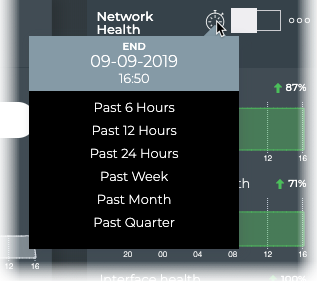
If you think you had an issue with your sensors last night, you can check the sensors on all your nodes around the time you think the issue occurred:
cumulus@switch:~$ netq check sensors around 12h
sensors check result summary:
Total nodes : 13
Checked nodes : 13
Failed nodes : 0
Rotten nodes : 0
Warning nodes : 0
Additional summary:
Checked Sensors : 102
Failed Sensors : 0
PSU sensors Test : passed
Fan sensors Test : passed
Temperature sensors Test : passed
You can travel back in time five minutes and run a trace from spine02 to exit01, which has the IP address 27.0.0.1:
cumulus@leaf01:~$ netq trace 27.0.0.1 from spine02 around 5m pretty
Detected Routing Loop. Node exit01 (now via Local Node exit01 and Ports swp6 <==> Remote Node/s spine01 and Ports swp3) visited twice.
Detected Routing Loop. Node spine02 (now via mac:00:02:00:00:00:15) visited twice.
spine02 -- spine02:swp3 -- exit01:swp6.4 -- exit01:swp3 -- exit01
-- spine02:swp7 -- spine02
Trace Paths in a VRF
Use the NetQ UI Trace Request card or the netq trace command to run a trace through a specified VRF as well:
cumulus@leaf01:~$ netq trace 10.1.20.252 from spine01 vrf default around 5m pretty
spine01 -- spine01:swp1 -- leaf01:vlan20
-- spine01:swp2 -- leaf02:vlan20
Refer to Create a Layer 3 On-demand Trace through a Given VRF for more information.
Generate a Support File on the NetQ System
The opta-support command generates an archive of useful information for troubleshooting issues with NetQ. It provides information about the NetQ Platform configuration and runtime statistics as well as output from the docker ps command. The NVIDIA support team might request the output of this command when assisting with any issues that you could not solve with your own troubleshooting.
cumulus@server:~$ sudo opta-support
Please send /var/support/opta_support_server_2021119_165552.txz to Nvidia support.
To export network validation check data in addition to OPTA health data to the support bundle, the NetQ CLI must be activated with AuthKeys. If the CLI access key is not activated, the command output displays a notification and data collection excludes netq show output:
cumulus@server:~$ sudo opta-support
Access key is not found. Please check the access key entered or generate a fresh access_key,secret_key pair and add it to the CLI configuration
Proceeding with opta-support generation without netq show outputs
Please send /var/support/opta_support_server_20211122_22259.txz to Nvidia support.
Generate a Support File on Switches and Hosts
The netq-support command generates an archive of useful information for troubleshooting NetQ issues on a host or switch. Similar to collecting a support bundle on the NetQ system, the NVIDIA support team might request this output to gather more information about switch and host status.
When you run the netq-support command on a switch running Cumulus Linux, a cl-support file will also be created and bundled within the NetQ support archive:
cumulus@switch:mgmt:~$ sudo netq-support
Collecting cl-support...
Collecting netq-support...
Please send /var/support/netq_support_switch_20221220_16188.txz to Nvidia support.