Install NetQ CLI
Installing the NetQ CLI on your NetQ Appliances, VMs, switches, or hosts gives you access to new features and bug fixes, and allows you to manage your network from multiple points in the network.
After installing the NetQ software and agent on each switch you want to monitor, you can also install the NetQ CLI on switches running:
- Cumulus Linux 3.7.16 and later
- SONiC 202012
- CentOS 7
- RHEL 7.1
- Ubuntu 18.04
If your network uses a proxy server for external connections, you should first
configure a global proxy so apt-get can access the software package in the NetQ repository.
Prepare for NetQ CLI Installation on a RHEL, CentOS, or Ubuntu Server
For servers running RHEL 7, CentOS or Ubuntu OS, you need to:
- Verify you installed the minimum service packages versions
- Verify the server is running
lldpd - Install and configure NTP, if needed
- Obtain NetQ software packages
These steps are not required for Cumulus Linux or SONiC.
Verify Service Package Versions
- iproute-3.10.0-54.el7_2.1.x86_64
- lldpd-0.9.7-5.el7.x86_64
- ntp-4.2.6p5-25.el7.centos.2.x86_64
- ntpdate-4.2.6p5-25.el7.centos.2.x86_64
- iproute 1:4.3.0-1ubuntu3.16.04.1 all
- iproute2 4.3.0-1ubuntu3 amd64
- lldpd 0.7.19-1 amd64
- ntp 1:4.2.8p4+dfsg-3ubuntu5.6 amd64
Verify What CentOS and Ubuntu Are Running
For CentOS and Ubuntu, make sure you are running lldpd, not lldpad. CentOS and Ubuntu do not include lldpd by default, even though the installation requires it. In addition, CentOS does not include wget, even though the installation requires it.
To install this package, run the following commands:
root@centos:~# sudo yum -y install epel-release
root@centos:~# sudo yum -y install lldpd
root@centos:~# sudo systemctl enable lldpd.service
root@centos:~# sudo systemctl start lldpd.service
root@centos:~# sudo yum install wget
To install lldpd, run the following commands:
root@ubuntu:~# sudo apt-get update
root@ubuntu:~# sudo apt-get install lldpd
root@ubuntu:~# sudo systemctl enable lldpd.service
root@ubuntu:~# sudo systemctl start lldpd.service
Install and Configure NTP
If NTP is not already installed and configured, follow these steps:
Install NTP on the server. Servers must be in time synchronization with the NetQ Appliance or VM to enable useful statistical analysis.
root@rhel7:~# sudo yum install ntpConfigure the NTP server.
Open the
/etc/ntp.conffile in your text editor of choice.Under the Server section, specify the NTP server IP address or hostname.
Enable and start the NTP service.
root@rhel7:~# sudo systemctl enable ntp root@rhel7:~# sudo systemctl start ntp
If you are running NTP in your out-of-band management network with VRF, specify the VRF (ntp@<vrf-name> versus just ntp) in the above commands.
Verify NTP is operating correctly. Look for an asterisk (*) or a plus sign (+) that indicates the clock synchronized with NTP.
root@rhel7:~# ntpq -pn remote refid st t when poll reach delay offset jitter ============================================================================== +173.255.206.154 132.163.96.3 2 u 86 128 377 41.354 2.834 0.602 +12.167.151.2 198.148.79.209 3 u 103 128 377 13.395 -4.025 0.198 2a00:7600::41 .STEP. 16 u - 1024 0 0.000 0.000 0.000 \*129.250.35.250 249.224.99.213 2 u 101 128 377 14.588 -0.299 0.243
Install NTP on the server, if not already installed. Servers must be in time synchronization with the NetQ Platform or NetQ Appliance to enable useful statistical analysis.
root@ubuntu:~# sudo apt-get install ntpConfigure the network time server.
Open the
/etc/ntp.conffile in your text editor of choice.Under the Server section, specify the NTP server IP address or hostname.
Enable and start the NTP service.
root@ubuntu:~# sudo systemctl enable ntp root@ubuntu:~# sudo systemctl start ntp
If you are running NTP in your out-of-band management network with VRF, specify the VRF (ntp@<vrf-name> versus just ntp) in the above commands.
Verify NTP is operating correctly. Look for an asterisk (*) or a plus sign (+) that indicates the clock synchronized with NTP.
root@ubuntu:~# ntpq -pn remote refid st t when poll reach delay offset jitter ============================================================================== +173.255.206.154 132.163.96.3 2 u 86 128 377 41.354 2.834 0.602 +12.167.151.2 198.148.79.209 3 u 103 128 377 13.395 -4.025 0.198 2a00:7600::41 .STEP. 16 u - 1024 0 0.000 0.000 0.000 \*129.250.35.250 249.224.99.213 2 u 101 128 377 14.588 -0.299 0.243
Install chrony if needed.
root@ubuntu:~# sudo apt install chronyStart the chrony service.
root@ubuntu:~# sudo /usr/local/sbin/chronydVerify it installed successfully.
root@ubuntu:~# chronyc activity 200 OK 8 sources online 0 sources offline 0 sources doing burst (return to online) 0 sources doing burst (return to offline) 0 sources with unknown addressView the time servers chrony is using.
root@ubuntu:~# chronyc sources 210 Number of sources = 8MS Name/IP address Stratum Poll Reach LastRx Last sample =============================================================================== ^+ golem.canonical.com 2 6 377 39 -1135us[-1135us] +/- 98ms ^* clock.xmission.com 2 6 377 41 -4641ns[ +144us] +/- 41ms ^+ ntp.ubuntu.net 2 7 377 106 -746us[ -573us] +/- 41ms …
Open the chrony.conf configuration file (by default at /etc/chrony/) and edit if needed.
Example with individual servers specified:
server golem.canonical.com iburst server clock.xmission.com iburst server ntp.ubuntu.com iburst driftfile /var/lib/chrony/drift makestep 1.0 3 rtcsyncExample when using a pool of servers:
pool pool.ntp.org iburst driftfile /var/lib/chrony/drift makestep 1.0 3 rtcsyncView the server chrony is currently tracking.
root@ubuntu:~# chronyc tracking Reference ID : 5BBD59C7 (golem.canonical.com) Stratum : 3 Ref time (UTC) : Mon Feb 10 14:35:18 2020 System time : 0.0000046340 seconds slow of NTP time Last offset : -0.000123459 seconds RMS offset : 0.007654410 seconds Frequency : 8.342 ppm slow Residual freq : -0.000 ppm Skew : 26.846 ppm Root delay : 0.031207654 seconds Root dispersion : 0.001234590 seconds Update interval : 115.2 seconds Leap status : Normal
Get the NetQ CLI Software Package for Ubuntu
To install the NetQ CLI on an Ubuntu server, you need to install netq-apps on each Ubuntu server. This is available from the NetQ repository.
To get the NetQ CLI package:
Reference and update the local
aptrepository.root@ubuntu:~# sudo wget -O- https://apps3.cumulusnetworks.com/setup/cumulus-apps-deb.pubkey | apt-key add -Add the Ubuntu repository:
Create the file
/etc/apt/sources.list.d/cumulus-host-ubuntu-bionic.listand add the following line:root@ubuntu:~# vi /etc/apt/sources.list.d/cumulus-apps-deb-bionic.list ... deb [arch=amd64] https://apps3.cumulusnetworks.com/repos/deb bionic netq-latest ...The use of
netq-latestin these examples means that agetto the repository always retrieves the latest version of NetQ, even for a major version update. If you want to keep the repository on a specific version — such asnetq-4.4— use that instead.
Install NetQ CLI
Follow these steps to install the NetQ CLI on a switch or host.
To install the NetQ CLI you need to install netq-apps on each switch. This is available from the NVIDIA networking repository.
Cumulus Linux 4.4 and later includes the netq-apps package by default.
If your network uses a proxy server for external connections, you should first
configure a global proxy so apt-get can access the software package in the NVIDIA networking repository.
To obtain the NetQ CLI package:
Edit the /etc/apt/sources.list file to add the repository for NetQ.
Note that NetQ has a separate repository from Cumulus Linux.
cumulus@switch:~$ sudo nano /etc/apt/sources.list
...
deb https://apps3.cumulusnetworks.com/repos/deb CumulusLinux-3 netq-4.5
...
You can use the deb https://apps3.cumulusnetworks.com/repos/deb CumulusLinux-4 netq-latest repository to always retrieve the latest version of NetQ.
Cumulus Linux 4.4 and later includes the netq-apps package by default.
To add the repository, uncomment or add the following line in /etc/apt/sources.list:
cumulus@switch:~$ sudo nano /etc/apt/sources.list
...
deb https://apps3.cumulusnetworks.com/repos/deb CumulusLinux-4 netq-4.5
...
You can use the deb https://apps3.cumulusnetworks.com/repos/deb CumulusLinux-4 netq-latest repository if you want to always retrieve the latest posted version of NetQ.
Update the local
aptrepository and install the software on the switch.cumulus@switch:~$ sudo apt-get update cumulus@switch:~$ sudo apt-get install netq-appsVerify you have the correct version of the CLI.
cumulus@switch:~$ dpkg-query -W -f '${Package}\t${Version}\n' netq-apps
You should see version 4.5.0 and update 41 in the results. For example:
- Cumulus Linux 3.7
- netq-apps_4.5.0-cl3u41~1677145784.be6dc80_armel.deb
- netq-apps_4.5.0-cl3u41~1677242885.f5b5786_amd64.deb
- Cumulus Linux 4.0.0 and later
- netq-apps_4.5.0-cl4u41~1677246199.f5b57862_armel.deb
- netq-apps_4.5.0-cl4u41~1677242986.f5b57862_amd64.deb
- Continue with NetQ CLI configuration in the next section.
To install the NetQ CLI you need to install netq-apps on each switch. This is available from the NVIDIA networking repository.
If your network uses a proxy server for external connections, you should first
configure a global proxy so apt-get can access the software package in the NVIDIA networking repository.
To obtain the NetQ CLI package:
Edit the
/etc/apt/sources.listfile to add the repository for NetQ.admin@switch:~$ sudo nano /etc/apt/sources.list ... deb [arch=amd64] https://apps3.cumulusnetworks.com/repos/deb buster netq-5 ...Update the local
aptrepository and install the software on the switch.admin@switch:~$ sudo apt-get update admin@switch:~$ sudo apt-get install netq-appsVerify you have the correct version of the CLI.
admin@switch:~$ dpkg-query -W -f '${Package}\t${Version}\n' netq-appsYou should see version 4.5.0 and update 40 in the results. For example:
- netq-apps_4.5.0-deb10u41~1677245149.f5b57862_amd64.deb
Continue with NetQ CLI configuration in the next section.
Reference and update the local
yumrepository and key.root@rhel7:~# rpm --import https://apps3.cumulusnetworks.com/setup/cumulus-apps-rpm.pubkey root@rhel7:~# wget -O- https://apps3.cumulusnetworks.com/setup/cumulus-apps-rpm-el7.repo > /etc/yum.repos.d/cumulus-host-el.repoEdit
/etc/yum.repos.d/cumulus-host-el.repoto set theenabled=1flag for the two NetQ repositories.root@rhel7:~# vi /etc/yum.repos.d/cumulus-host-el.repo ... [cumulus-arch-netq-latest] name=Cumulus netq packages baseurl=https://apps3.cumulusnetworks.com/repos/rpm/el/7/netq-latest/$basearch gpgcheck=1 enabled=1 [cumulus-noarch-netq-latest] name=Cumulus netq architecture-independent packages baseurl=https://apps3.cumulusnetworks.com/repos/rpm/el/7/netq-latest/noarch gpgcheck=1 enabled=1 ...Install the Bash completion and CLI software on the server.
root@rhel7:~# sudo yum -y install bash-completion root@rhel7:~# sudo yum install netq-appsVerify you have the correct version of the CLI.
root@rhel7:~# rpm -q -netq-apps
- Continue with the next section.
Install the CLI software on the server.
root@ubuntu:~# sudo apt-get update root@ubuntu:~# sudo apt-get install netq-appsVerify you have the correct version of the CLI.
root@ubuntu:~# dpkg-query -W -f '${Package}\t${Version}\n' netq-apps
You should see version 4.5.0 and update 41 in the results. For example:
- Ubuntu 18.04
- netq-apps_4.5.0-ub18.04u41~1677242576.f5b5786_amd64.deb
- Ubuntu 20.04
- netq-apps_4.5.0-ub20.04u41~1677251815.f5b57862_amd64.deb
- Continue with NetQ CLI configuration in the next section.
Configure the NetQ CLI
By default, you do not configure the NetQ CLI during the NetQ installation. The configuration resides in the /etc/netq/netq.yml file. Until the CLI is configured on a device, you can only run netq config and netq help commands, and you must use sudo to run them.
At minimum, you need to configure the NetQ CLI and NetQ Agent to communicate with the telemetry server. To do so, configure the NetQ Agent and the NetQ CLI so that they are running in the VRF where the routing tables have connectivity to the telemetry server (typically the management VRF).
To access and configure the CLI for your on-premises NetQ deployment, you must generate AuthKeys. You’ll need your username and password to generate them. These keys provide authorized access (access key) and user authentication (secret key).
To generate AuthKeys:
Enter your on-premises NetQ appliance hostname or IP address into your browser to open the NetQ UI login page.
Enter your username and password.
Expand the
Menu, and under Admin, select Management.
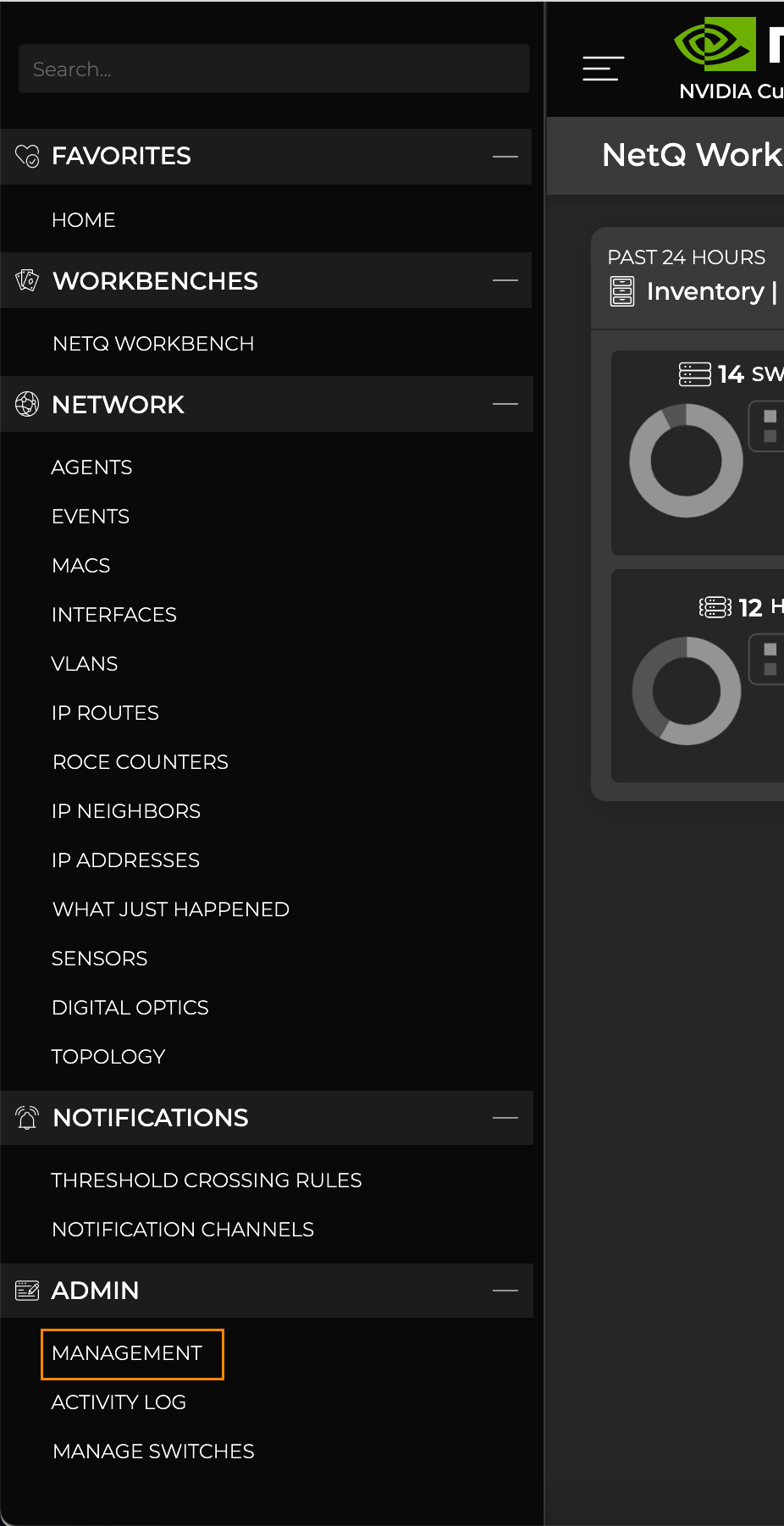
Select Manage on the User Accounts card.
Select your user and click
above the table.
Copy these keys to a safe place. Select
Copyto obtain the CLI configuration command to use on your devices.
The secret key is only shown once. If you do not copy these, you will need to regenerate them and reconfigure CLI access.
You can also save these keys to a YAML file for easy reference, and to avoid having to type or copy the key values. You can:
- store the file wherever you like, for example in /home/cumulus/ or /etc/netq
- name the file whatever you like, for example credentials.yml, creds.yml, or keys.yml
The file must have the following format:
access-key: <user-access-key-value-here>
secret-key: <user-secret-key-value-here>
Insert the AuthKeys onto your device to configure the CLI. Alternately, use the following command.
netq config add cli server <text-gateway-dest> [access-key <text-access-key> secret-key <text-secret-key> premises <text-premises-name> | cli-keys-file <text-key-file> premises <text-premises-name>] [vrf <text-vrf-name>] [port <text-gateway-port>]Restart the CLI to activate the configuration.
The following example uses the individual access key, a premises of datacenterwest, and the default Cloud address, port and VRF. Replace the key values with your generated keys if you are using this example on your server.
sudo netq config add cli server netqhostname.labtest.net access-key 123452d9bc2850a1726f55534279dd3c8b3ec55e8b25144d4739dfddabe8149e secret-key /vAGywae2E4xVZg8F+HtS6h6yHliZbBP6HXU3J98765= premises datacenterwest Updated cli server netqhostname.labtest.net vrf default port 443. Please restart netqd (netq config restart cli) sudo netq config restart cli Restarting NetQ CLI... Success!This example uses an optional keys file. Replace the keys filename and path with the full path and name of your keys file, and the datacenterwest premises name with your premises name if you are using this example on your server.
sudo netq config add cli server netqhostname.labtest.net cli-keys-file /home/netq/nq-cld-creds.yml premises datacenterwest Updated cli server netqhostname.labtest.net vrf default port 443. Please restart netqd (netq config restart cli) sudo netq config restart cli Restarting NetQ CLI... Success!
If you have multiple premises and want to query data from a different premises than you originally configured, rerun the netq config add cli server command with the desired premises name. You can only view the data for one premises at a time with the CLI.
To access and configure the CLI for your on-premises NetQ deployment, you must generate AuthKeys. You’ll need your username and password to generate them. These keys provide authorized access (access key) and user authentication (secret key). Your credentials and NetQ Cloud addresses were obtained during first login to the NetQ Cloud and premises activation.
To generate AuthKeys:
Enter netq.nvidia.com into your browser to open the NetQ UI login page.
Enter your username and password.
Expand the
Menu, and under Admin, select Management.
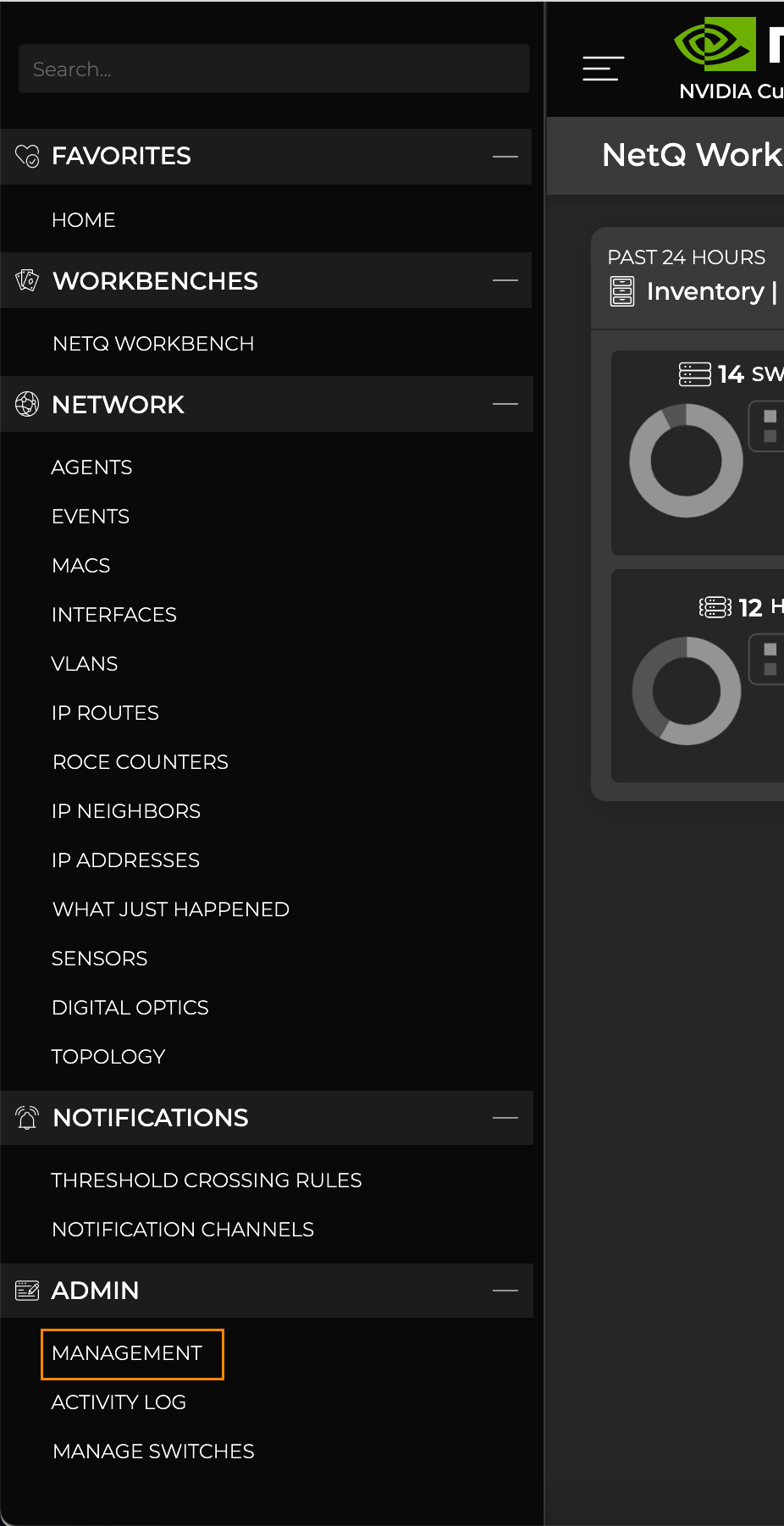
Select Manage on the User Accounts card.
Select your user and click
above the table.
Copy these keys to a safe place. Select
Copyto obtain the CLI configuration command to use on your devices.
The secret key is only shown once. If you do not copy these, you will need to regenerate them and reconfigure CLI access.
You can also save these keys to a YAML file for easy reference, and to avoid having to type or copy the key values. You can:
- store the file wherever you like, for example in /home/cumulus/ or /etc/netq
- name the file whatever you like, for example credentials.yml, creds.yml, or keys.yml
The file must have the following format:
access-key: <user-access-key-value-here>
secret-key: <user-secret-key-value-here>
Insert the AuthKeys onto your device to configure the CLI. Alternately, use the following command.
netq config add cli server <text-gateway-dest> [access-key <text-access-key> secret-key <text-secret-key> premises <text-premises-name> | cli-keys-file <text-key-file> premises <text-premises-name>] [vrf <text-vrf-name>] [port <text-gateway-port>]Restart the CLI to activate the configuration.
The following example uses the individual access key, a premises of datacenterwest, and the default Cloud address, port and VRF. Replace the key values with your generated keys if you are using this example on your server.
sudo netq config add cli server api.netq.cumulusnetworks.com access-key 123452d9bc2850a1726f55534279dd3c8b3ec55e8b25144d4739dfddabe8149e secret-key /vAGywae2E4xVZg8F+HtS6h6yHliZbBP6HXU3J98765= premises datacenterwest Successfully logged into NetQ cloud at api.netq.cumulusnetworks.com:443 Updated cli server api.netq.cumulusnetworks.com vrf default port 443. Please restart netqd (netq config restart cli) sudo netq config restart cli Restarting NetQ CLI... Success!The following example uses an optional keys file. Replace the keys filename and path with the full path and name of your keys file, and the datacenterwest premises name with your premises name if you are using this example on your server.
sudo netq config add cli server api.netq.cumulusnetworks.com cli-keys-file /home/netq/nq-cld-creds.yml premises datacenterwest Successfully logged into NetQ cloud at api.netq.cumulusnetworks.com:443 Updated cli server api.netq.cumulusnetworks.com vrf default port 443. Please restart netqd (netq config restart cli) sudo netq config restart cli Restarting NetQ CLI... Success!
If you have multiple premises and want to query data from a different premises than you originally configured, rerun the netq config add cli server command with the desired premises name. You can only view the data for one premises at a time with the CLI.