Switch Management
Upon installation, lifecycle management displays an inventory of switches that are available for software installation or upgrade through NetQ. This includes all switches running Cumulus Linux 3.7.12 or later, SONiC 202012 and 202106, and NetQ Agent 4.1.0 or later in your network. From this list, you can assign access profiles and roles to switches, and select switches for software installation and upgrades.
View the LCM Switch Inventory
From the LCM dashboard, select the Switch management tab. The Switches card displays the number of switches that NetQ discovered and the network OS versions that are running on those switches:

To view a table of all discovered switches and their attributes, select Manage on the Switches card.
If you have more than one network OS version running on your switches, you can click a version segment on the Switches card graph to open a list of switches pre-filtered by that version.
To view a list of all switches discovered by lifecycle management, run:
netq lcm show switches
[cl-version <text-cumulus-linux-version>]
[netq-version <text-netq-version>]
[json]
Use the version options to display switches with a given OS version, X.Y.Z.
For additional details, refer to the command line reference.
This list is the starting point for network OS upgrades or NetQ installations and upgrades. If the switches you want to upgrade are not present in the list, you can:
- Verify the missing switches are reachable using
ping - Verify the NetQ Agent is fresh and version 4.1.0 or later for switches that already have the agent installed (click
Menu, then click Agents or run
netq show agents) - Install NetQ on the switch
- Upgrade NetQ Agents (if needed)
Attach a Profile to a Switch
After creating access profiles from your credentials, you can attach a profile to one or more switches.
On the Switches card, select Manage.
The table displays a list of switches. The Access type column specifies whether the type of authentication is basic or SSH. The Profile name column displays the access profile that is assigned to the switch.
Select the switches you’d like to assign access profiles, then select Manage access profile above the table:
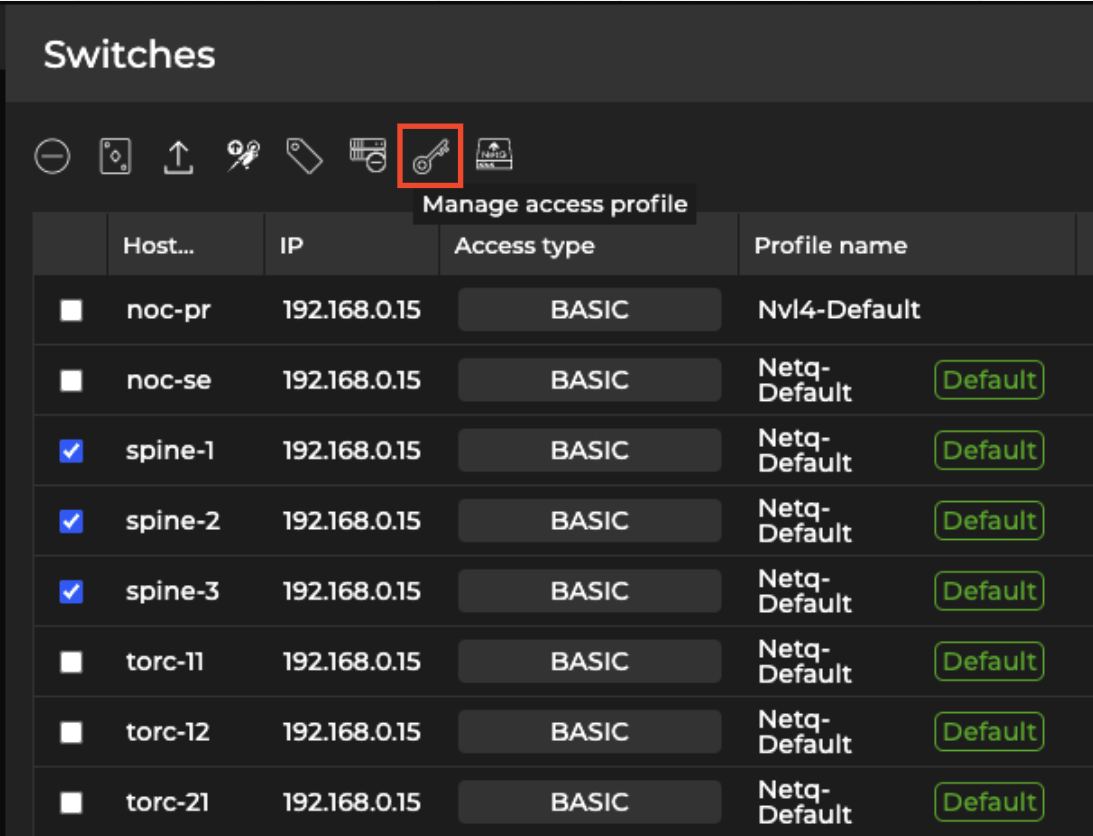
- Select the profile from the list, then click Done.
If the profile you want to use isn’t listed, select Add new profile and follow the steps to create an access profile.
- Select Ok on the confirmation dialog. The updated access profiles are now reflected in the Profile name column:
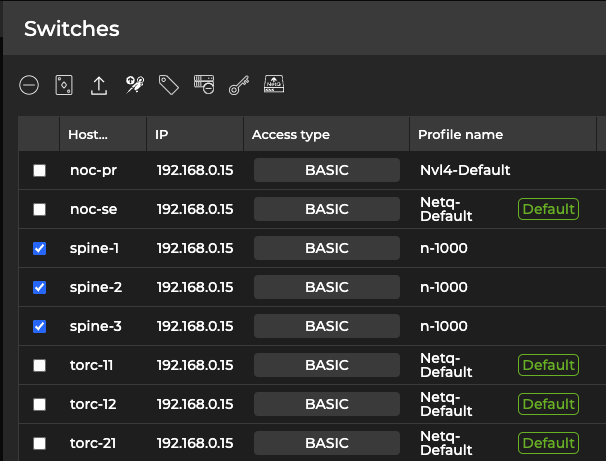
The command syntax to attach a profile to a switch is:
netq lcm attach credentials
profile_id <text-switch-profile-id>
hostnames <text-switch-hostnames>
Run
netq lcm show credentialsto display a list of access profiles. Note the profile ID that you’d like to assign to a switch.Run
netq lcm show switchesto display a list of switches. Note the hostname of the switch(es) you’d like to attach a profile to.Next, attach the credentials to the switch:
netq lcm attach credentials profile_id credential_profile_3eddab251bddea9653df7cd1be0fc123c5d7a42f818b68134e42858e54a9c289 hostnames tor-1,tor-2
Attached profile to switch(es).
- Run
netq lcm show switchesand verify the change in the credential profile column.
Reassign or Detach an Access Profile
Detaching a profile from a switch restores it to the default access profile, Netq-Default.
On the Switches card, click Manage.
The table displays a list of switches. In the profile name column, locate the access profile. Hover over the access type column and select Manage access:
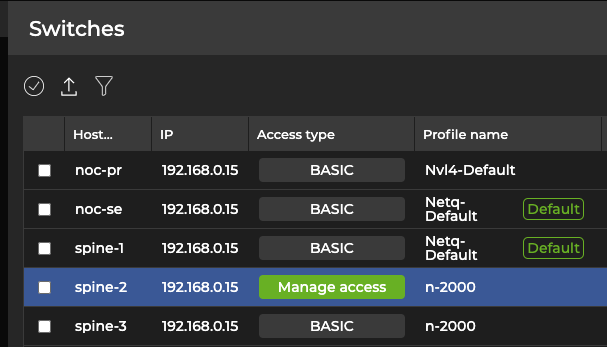
- To assign a different access profile to the switch, select it from the list. To detach the access profile, select
Detach.
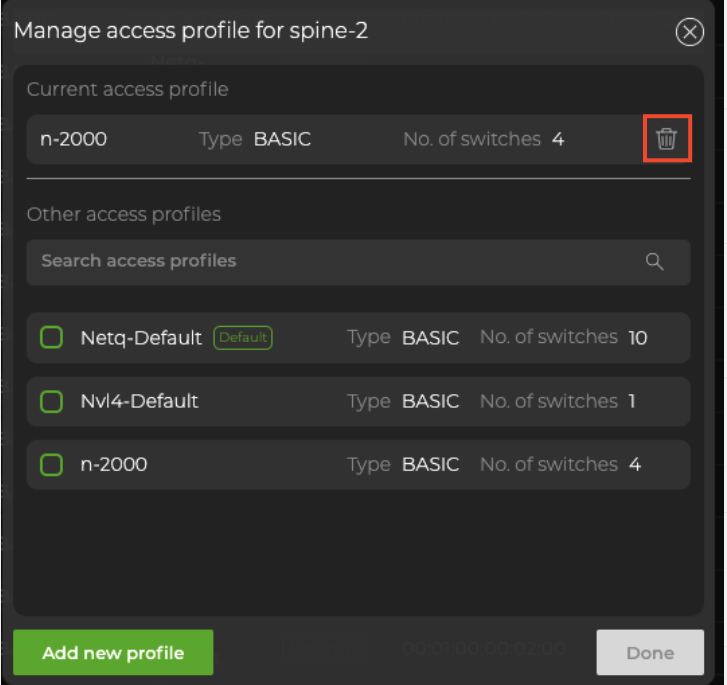
After you detach the profile from the switch, NetQ reassigns it to the Netq-Default profile.
The syntax for the detach command is netq lcm detach credentials hostname <text-switch-hostname>.
To obtain a list of hostnames, run
netq lcm show switches.Detach the access profile and specify the hostname. The following example detaches spine-1 from its assigned access profile:
cumulus@switch:~$ netq lcm detach credentials hostname spine-1
Detached profile from switch.
- Run
netq lcm show switchesand verify the change in the credential profile column.
Role Management
You can assign switches one of four roles: superspine, spine, leaf, and exit.
Switch roles identify switch dependencies and determine the order in which switches are upgraded. The upgrade process begins with switches assigned the superspine role, then continues with the spine switches, leaf switches, exit switches, and finally, switches with no role assigned. Upgrades for all switches with a given role must be successful before the upgrade proceeds to the switches with the closest dependent role.
Role assignment is optional, but recommended. Assigning roles can prevent switches from becoming unreachable due to dependencies between switches or single attachments. Additionally, when you deploy MLAG pairs, assigned roles avoid upgrade conflicts.
Assign Roles to Switches
On the Switches card, click Manage.
Select one switch or multiple switches to assign to the same role.
Above the table, select
Assign role.
Select the role (superspine, leaf, spine, or exit) that applies to the selected switch(es).
Click Assign.
Note that the Role column is updated with the role assigned to the selected switch(es). To return to the full list of switches, click All.
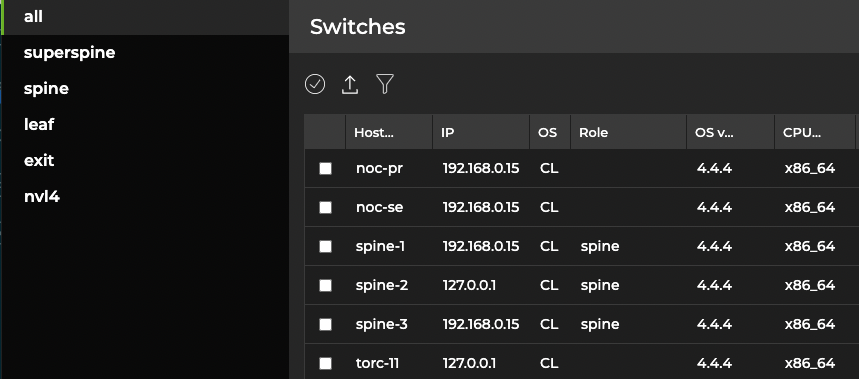
- Continue selecting switches and assigning roles until most or all switches have roles assigned.
To add a role to one or more switches, run:
netq lcm add role (superspine | spine | leaf | exit) switches <text-switch-hostnames>
For a single switch, run:
netq lcm add role leaf switches leaf01
To assign multiple switches to the same role, separate the hostnames with commas (no spaces). This example configures leaf01 through leaf04 switches with the leaf role:
netq lcm add role leaf switches leaf01,leaf02,leaf03,leaf04
To view all switch roles, run:
netq lcm show switches [version <text-cumulus-linux-version>] [json]
Use the version option to only show switches with a given network OS version, X.Y.Z.
The Role column displays assigned roles:
cumulus@switch:~$ netq lcm show switches
Hostname Role IP Address MAC Address CPU CL Version NetQ Version Last Changed
----------------- ---------- ------------------------- ------------------ -------- -------------------- ------------------------ -------------------------
leaf01 leaf 192.168.200.11 44:38:39:00:01:7A x86_64 4.1.0 3.2.0-cl4u30~1601410518. Wed Sep 30 21:55:37 2020
104fb9ed
spine04 spine 192.168.200.24 44:38:39:00:01:6C x86_64 4.1.0 3.2.0-cl4u30~1601410518. Tue Sep 29 21:25:16 2020
104fb9ed
leaf03 leaf 192.168.200.13 44:38:39:00:01:84 x86_64 4.1.0 3.2.0-cl4u30~1601410518. Wed Sep 30 21:55:56 2020
104fb9ed
leaf04 leaf 192.168.200.14 44:38:39:00:01:8A x86_64 4.1.0 3.2.0-cl4u30~1601410518. Wed Sep 30 21:55:07 2020
104fb9ed
border02 192.168.200.64 44:38:39:00:01:7C x86_64 4.1.0 3.2.0-cl4u30~1601410518. Wed Sep 30 21:56:49 2020
104fb9ed
border01 192.168.200.63 44:38:39:00:01:74 x86_64 4.1.0 3.2.0-cl4u30~1601410518. Wed Sep 30 21:56:37 2020
104fb9ed
fw2 192.168.200.62 44:38:39:00:01:8E x86_64 4.1.0 3.2.0-cl4u30~1601410518. Tue Sep 29 21:24:58 2020
104fb9ed
spine01 spine 192.168.200.21 44:38:39:00:01:82 x86_64 4.1.0 3.2.0-cl4u30~1601410518. Tue Sep 29 21:25:07 2020
104fb9ed
spine02 spine 192.168.200.22 44:38:39:00:01:92 x86_64 4.1.0 3.2.0-cl4u30~1601410518. Tue Sep 29 21:25:08 2020
104fb9ed
spine03 spine 192.168.200.23 44:38:39:00:01:70 x86_64 4.1.0 3.2.0-cl4u30~1601410518. Tue Sep 29 21:25:16 2020
104fb9ed
fw1 192.168.200.61 44:38:39:00:01:8C x86_64 4.1.0 3.2.0-cl4u30~1601410518. Tue Sep 29 21:24:58 2020
104fb9ed
leaf02 leaf 192.168.200.12 44:38:39:00:01:78 x86_64 4.1.0 3.2.0-cl4u30~1601410518. Wed Sep 30 21:55:53 2020
104fb9ed
Reassign Roles to Switches
On the Switches card, click Manage.
Select the switches with the incorrect role from the list.
Click
Assign role.
Select the correct role. To leave a switch unassigned, select No Role.
Click Assign.
You use the same command to both assign a role and change a role.
For a single switch, run:
netq lcm add role exit switches border01
To assign multiple switches to the same role, separate the hostnames with commas (no spaces). For example:
cumulus@switch:~$ netq lcm add role exit switches border01,border02