Application Layout
The NetQ UI contains two main areas:
Application Header: Contains the main menu, NetQ version, search, validation summary, local time zone, premises list, and account information.

Workbench: Contains a task bar and content cards (with status and configuration information about your network and its various components).
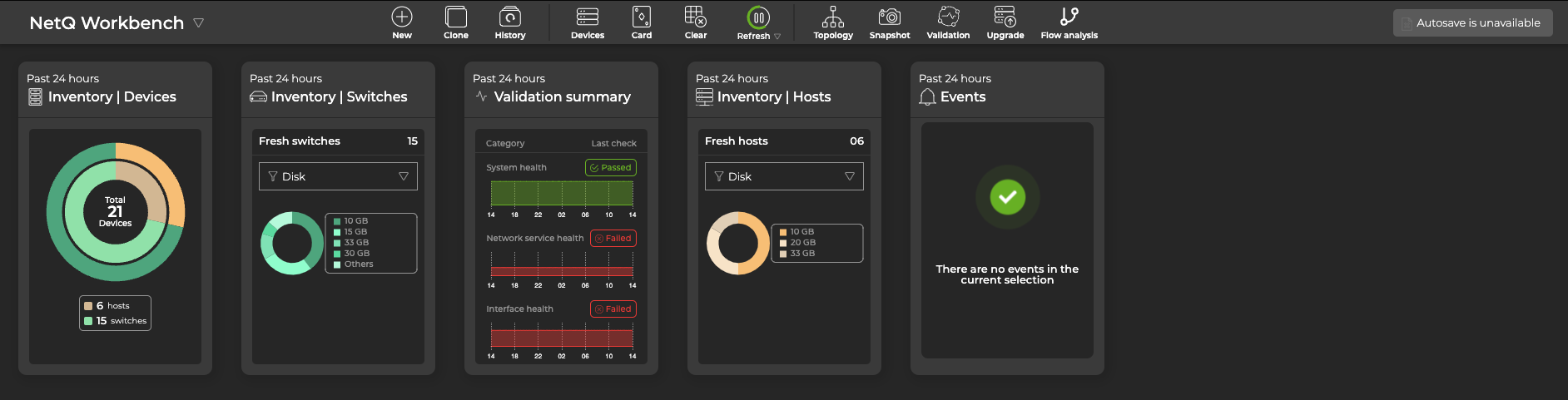
Main Menu
Found in the application header, click Menu to navigate to:
| Header | Menu |
|---|---|
|  |
Search
You can search for devices and cards in the Global Search field in the header. It behaves like most searches and can help you quickly find device information.
NVIDIA Logo
Clicking the NVIDIA logo takes you to your favorite workbench. For details about specifying your favorite workbench, refer to Set User Preferences.
Validation Summary
Found in the header, the validation summary displays the overall health of your network.
On initial start up of the application, it can take up to an hour to reach an accurate health indication as some processes only run every 30 minutes.
Workbenches
A workbench comprises a given set of cards. A pre-configured default workbench, NetQ Workbench, is available to get you started. You can customize your workbenches by adding or removing cards. For more detail about managing your data using workbenches, refer to Focus Your Monitoring Using Workbenches.
Cards
Cards display information about your network. Each card describes a particular aspect of the network and can be expanded to display information and statistics at increasingly granular levels. You can add and remove cards from a workbench, move between cards and card sizes, and make copies of cards to show different levels of data at the same time. For details about working with cards, refer to Access Data with Cards.
User Settings
Each user can customize the NetQ application display, time zone and date format; change their account password; and manage their workbenches. This is all performed from User Settings > Profile & Preferences. For details, refer to Set User Preferences.