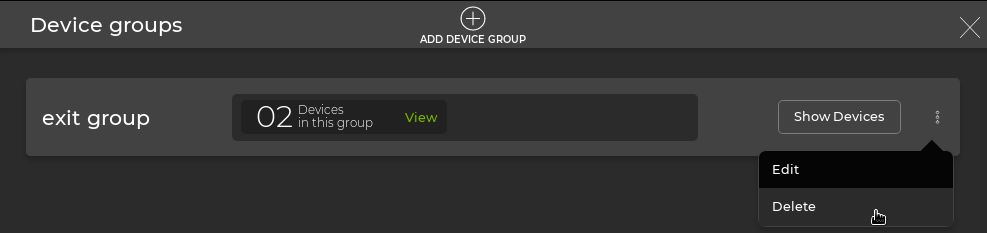Device Groups
Device groups allow you to create a label for a subset of devices in the inventory. You can configure validation checks to run on select devices by referencing group names.
Create a Device Group
To create a device group, add the Device Groups card to your workbench. In the header, click Open card. Select the Device groups card:
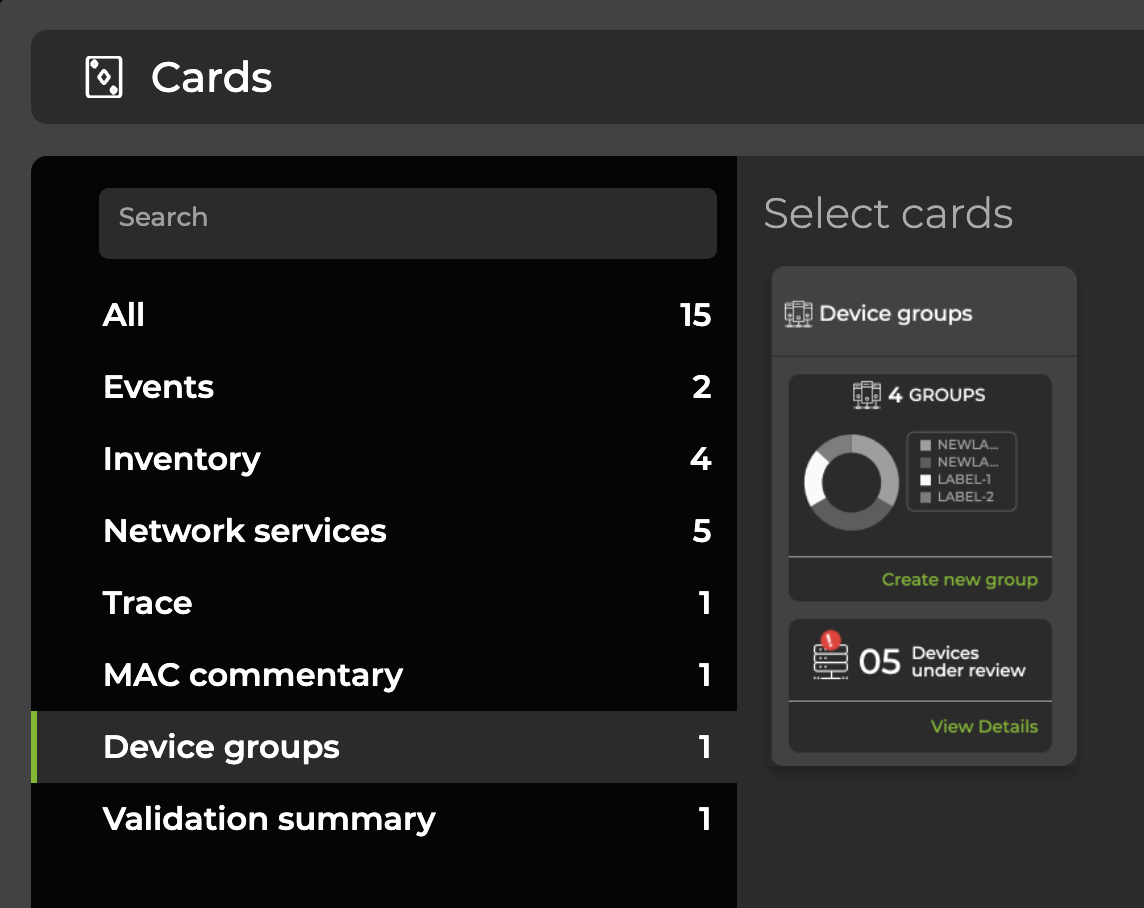
The Device Groups card will now be displayed on your workbench. Select Create new group and follow the instructions in the UI create a new group:
Enter a name for the group.
Create a hostname-based rule to define which devices in the inventory should be added to the group.
Confirm the expected matched devices appear in the inventory, and click Create device group.
The following example shows a group name of “exit group” matching any device in the inventory with “exit” in the hostname:
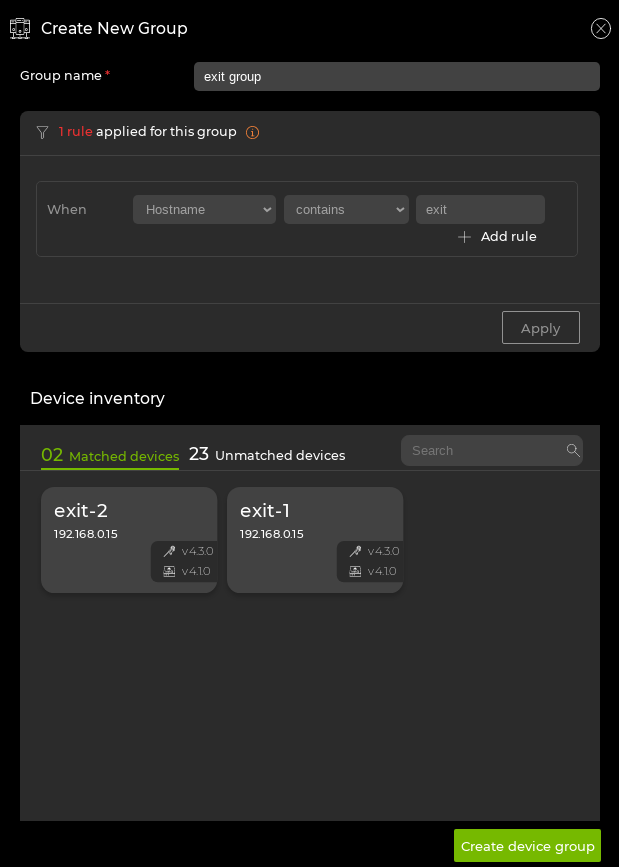
Update a Device Group
When new devices that match existing group rules are added to the inventory, NetQ flags the matching devices for review. The following example shows the switch “exit-2” detected in the inventory after the group was configured:
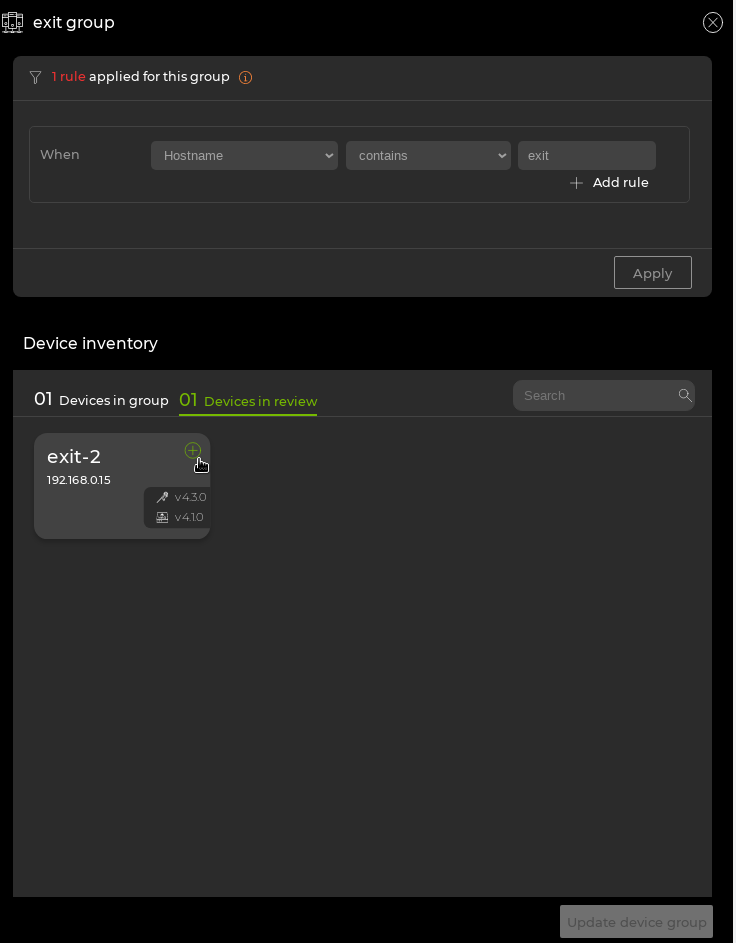
To add the new device to the group inventory, click Add device and then click Update device group.
Delete a Device Group
To delete a device group:
- Expand the Device Groups card:
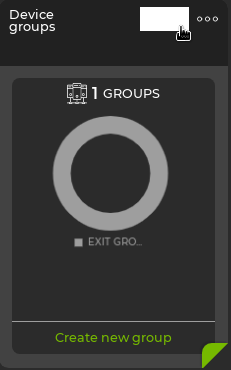
- Click
Menu on the desired group and select Delete.