DPU Inventory
Use the UI or CLI to view your data processing unit (DPU) inventory.
For DPU performance information, refer to DPU Monitoring.
DPU Inventory Commands
Several forms of this command are available based on the inventory component you’d like to view. See the command line reference for additional options, definitions, and examples.
netq show inventory (brief | asic | board | cpu | disk | memory | license | os)
View DPU Inventory in the UI
The Inventory/DPU card displays the hardware- and software-component inventory on DPUs running NetQ in your network, including operating system, ASIC, CPU model, disk, platform, and memory information.
To add this card to your workbench, select Add card > Inventory > Inventory/DPU card > Open cards.
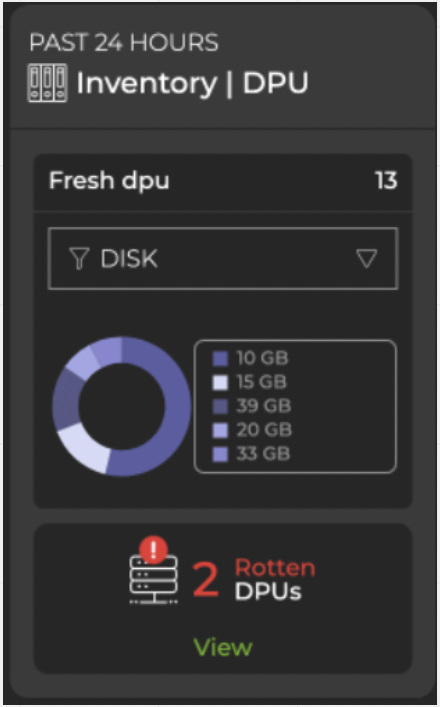
Hover over the chart to view component details. To view the distribution of components, hover over the card header and increase the card’s size. Select the corresponding icon to view a detailed chart for ASIC, platform, or software components:
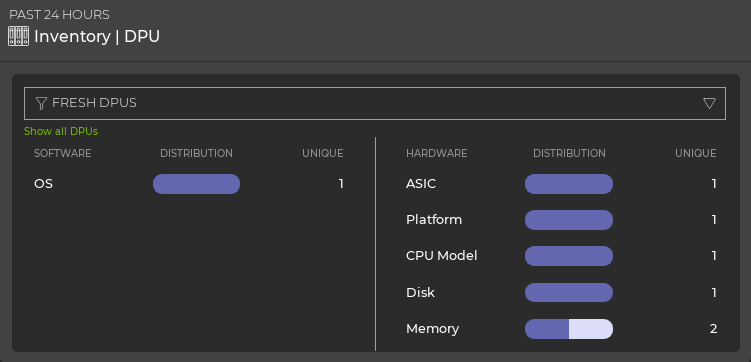
Expand the card to its largest size to view, filter, and export detailed information:
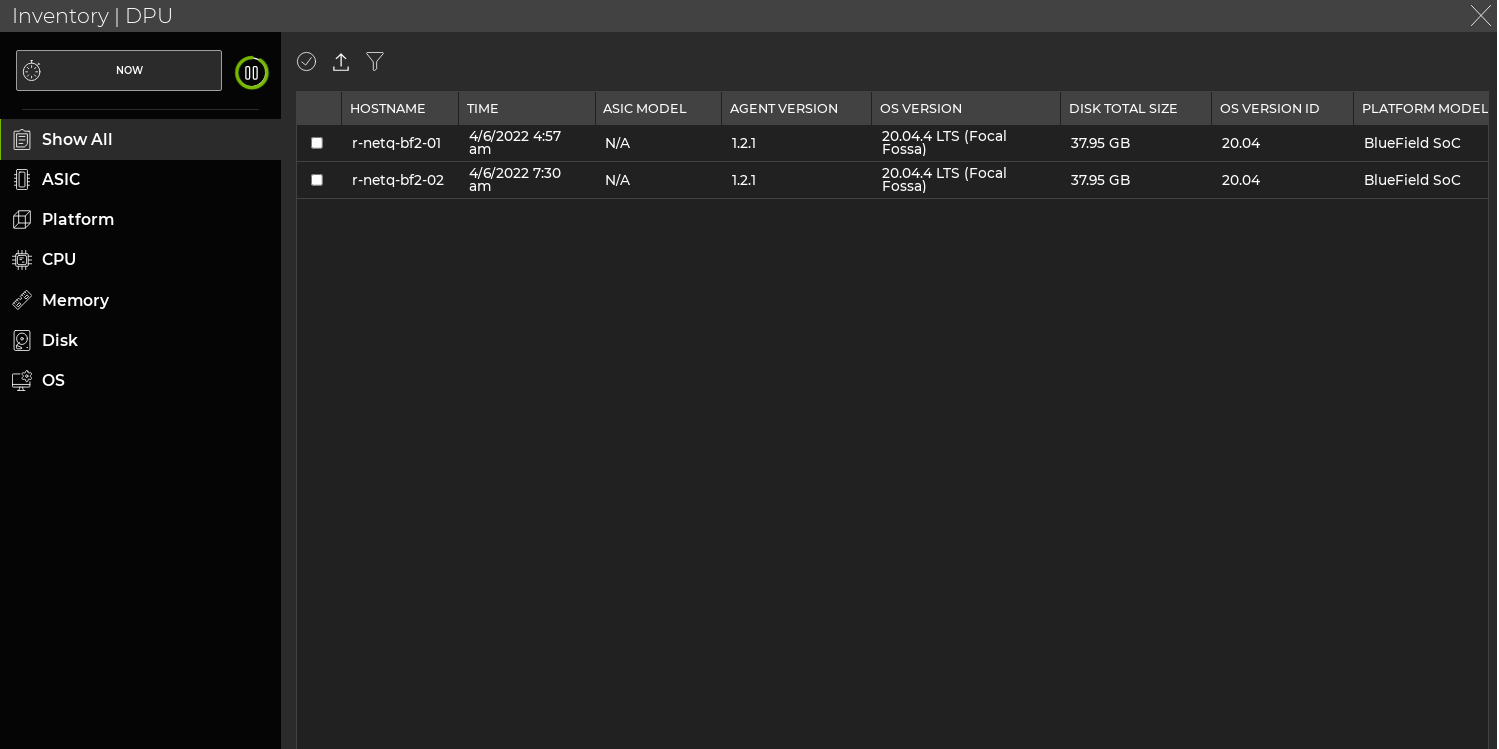
Related Information
To read more about NVIDIA BlueField DPUs and the DOCA Telemetry Service, refer to the DOCA SDK Documentation.