DPU Inventory
Use the UI or CLI to view your data processing unit (DPU) inventory. For DPU performance information, refer to DPU Monitoring.
You must install and configure install and configure DOCA Telemetry Service to display DPU data in NetQ.
DPU Inventory Commands
Several forms of this command are available based on the inventory component you’d like to view. See the command line reference for additional options, definitions, and examples.
netq show inventory (brief | asic | board | cpu | disk | memory | os)
View DPU Inventory in the UI
The Inventory/DPU card displays the hardware- and software-component inventory on DPUs running NetQ in your network, including operating system, ASIC, CPU model, disk, platform, and memory information.
To add this card to your workbench, select Add card >Inventory > Inventory/DPU card > Open cards.
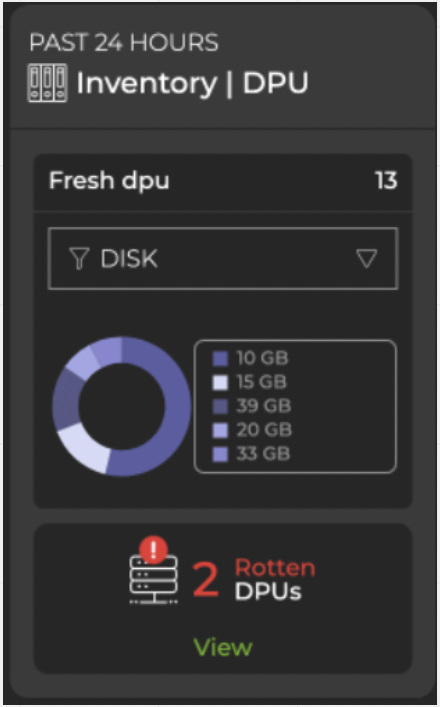
Hover over the chart to view component details. To view the distribution of components, hover over the card header and increase the card’s size. Select the corresponding icon to view a detailed chart for ASIC, platform, or software components:
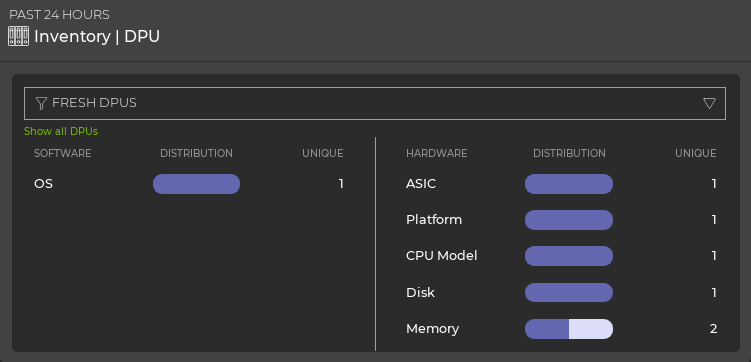
Expand the card to its largest size to view, filter, and export detailed information:
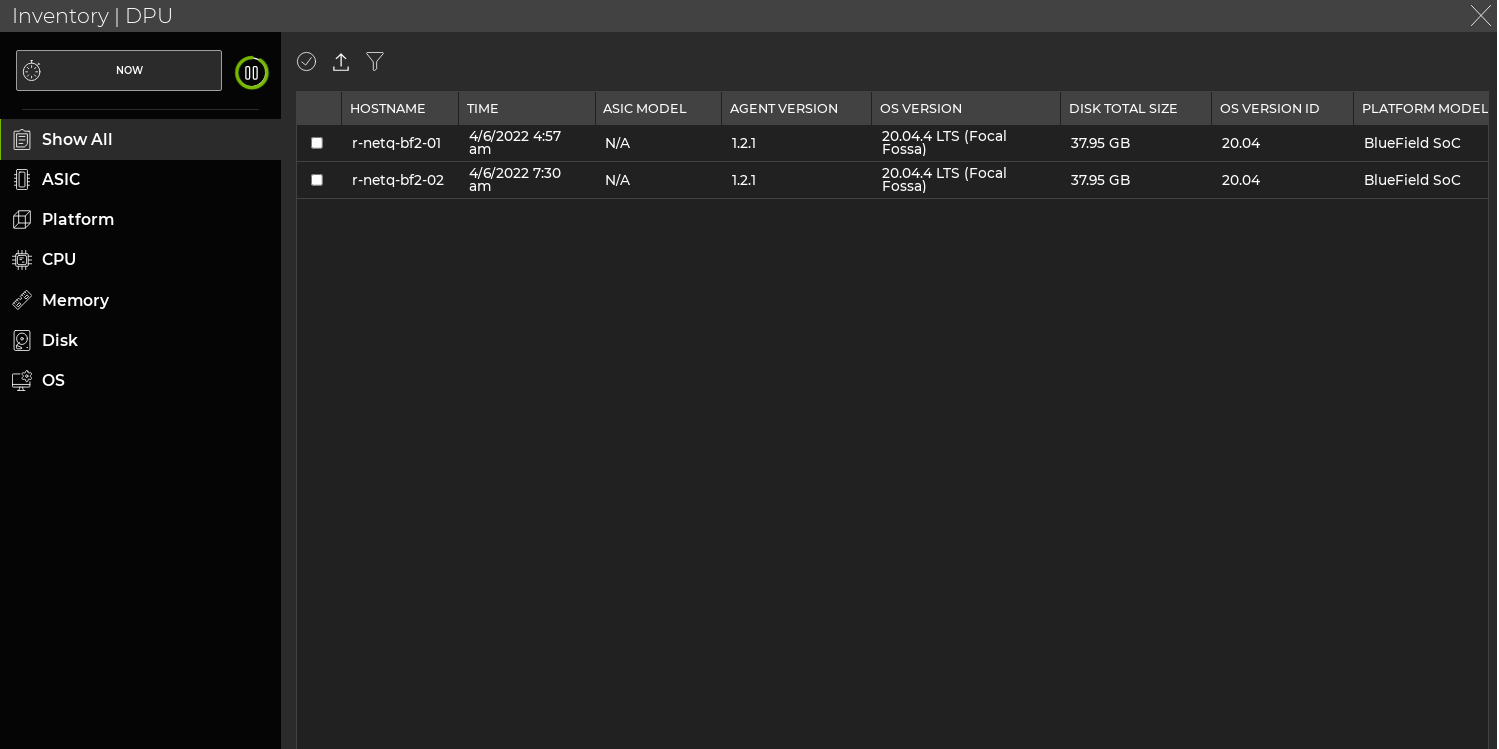
Decommission a DPU
Decommissioning DPUs removes information about the DPU from the NetQ database. The NetQ Agent must be disabled and in a ‘rotten’ state to complete the decommissioning process.
Locate the Inventory/Devices card on your workbench and expand it to full-screen.
From the DPUs tab, locate the Agent state column.
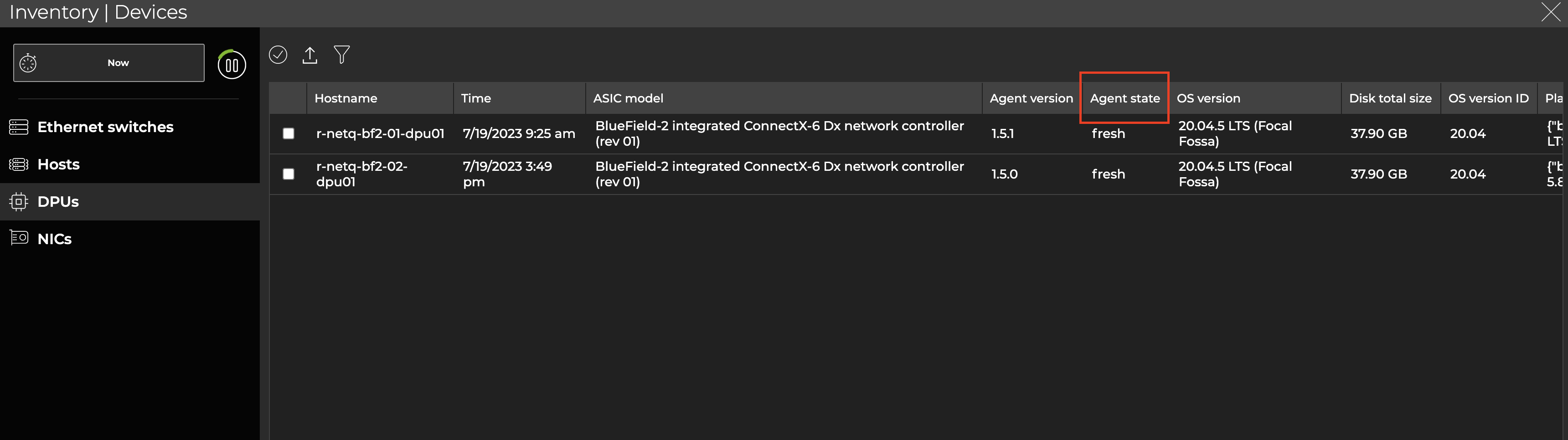
If the NetQ Agent is in a ‘fresh’ state, you must stop and disable the NetQ Agent and wait until it reflects a ‘rotten’ state. To disable the agent, run the following command on the DPU you want to decommission. Replace <netq_server> with the IP address of your NetQ VM:
sed -i s'/<netq_server>/127.0.0.1/g' /etc/kubelet.d/doca_telemetry_standalone.yaml
- After you have confirmed that the agent is in a ‘rotten’ state, select the DPU you’d like to decommission, then select Decommission device above the table.
To decommission a host:
Stop and disable the NetQ Agent service on the host. Replace <netq_server> with the IP address of your NetQ VM:
sed -i s'/<netq_server>/127.0.0.1/g' /etc/kubelet.d/doca_telemetry_standalone.yamlOn the NetQ appliance or VM, decommission the DPU:
cumulus@netq-appliance:~$ netq decommission <hostname-to-decommission>
Related Information
To read more about NVIDIA BlueField DPUs and the DOCA Telemetry Service, refer to the DOCA SDK Documentation.