NIC Inventory
Use the UI or CLI to view your network interface controller (NIC) inventory. For NIC performance information, refer to NIC Monitoring.
You must have DOCA Telemetry Service enabled to display NIC data in NetQ.
NIC Inventory Commands
Run the netq show inventory brief command to display an inventory summary, including a list of NICs.
netq show inventory brief
View NIC Inventory in the UI
The Inventory/NIC card displays the hardware- and software-component inventory on NICs running NetQ in your network, including connection adapters and firmware versions.
To add this card to your workbench, select Add card > Inventory > Inventory/NICs card > Open cards. Select the dropdown on the card to display either connection adapters or firmware versions.
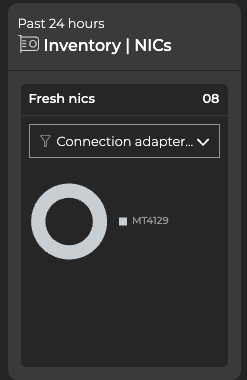
Expand the card to full-screen to view a list of hosts and their associated NICs:
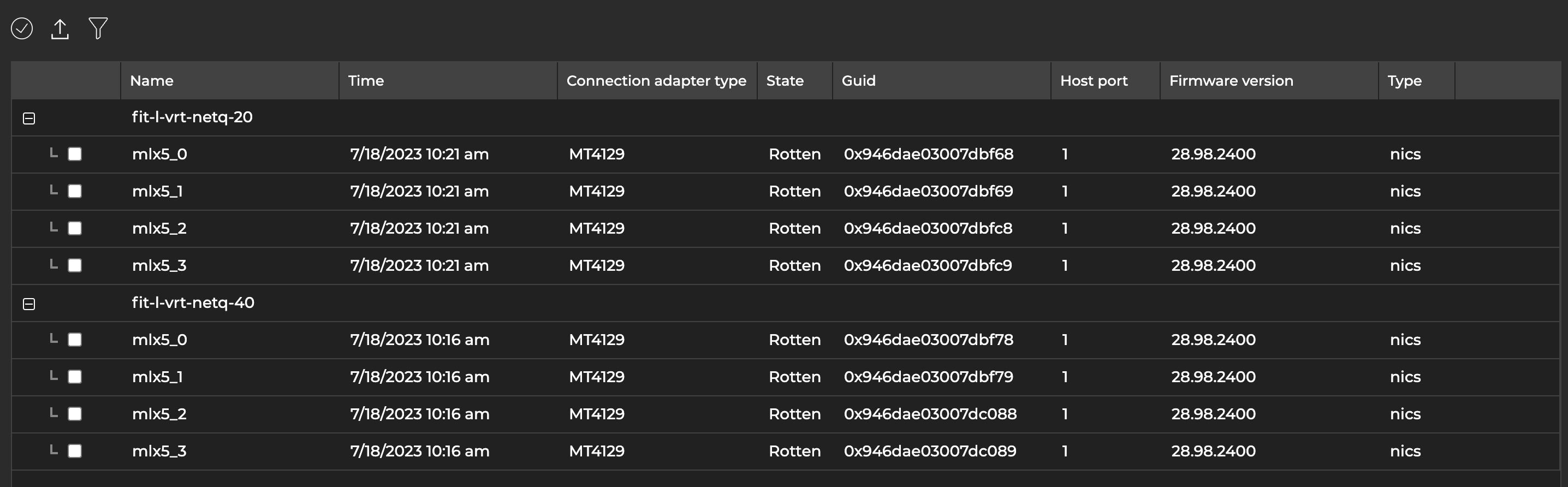
To view data from an individual NIC, select it from the table, then select Add card above the table. An individual NIC monitoring card opens on your workbench, displaying ports, packets, and bytes information:
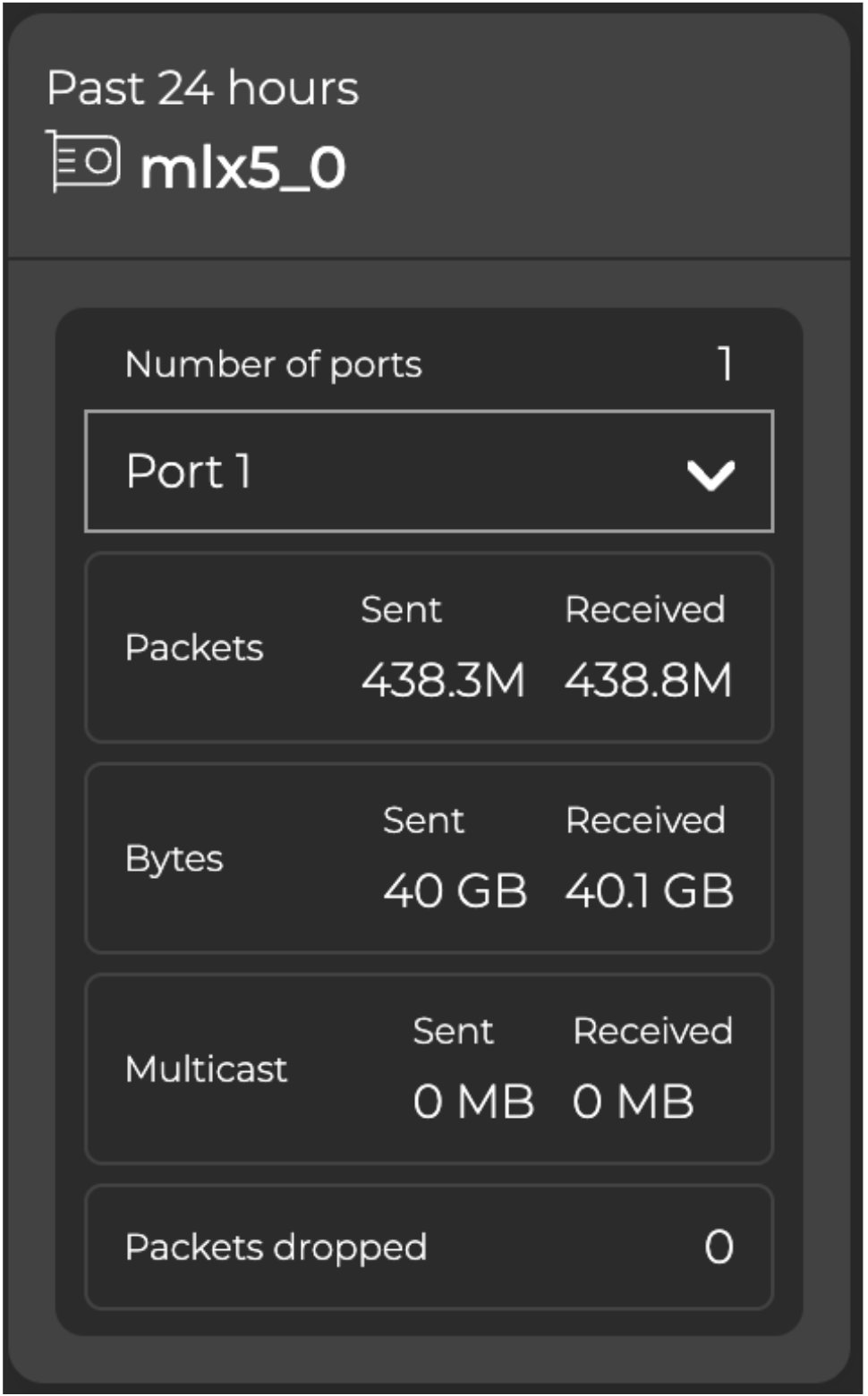
You can expand this card to large or full-screen to view detailed interface statistics, including frame and carrier errors.
Decommission a NIC
Decommissioning removes information about the NIC from the NetQ database.
Stop the DTS container on the NIC’s host with the following command:
docker stop doca_telemetryLocate the Inventory/Devices card on your workbench and expand it to full-screen.
Navigate to the NICs tab.
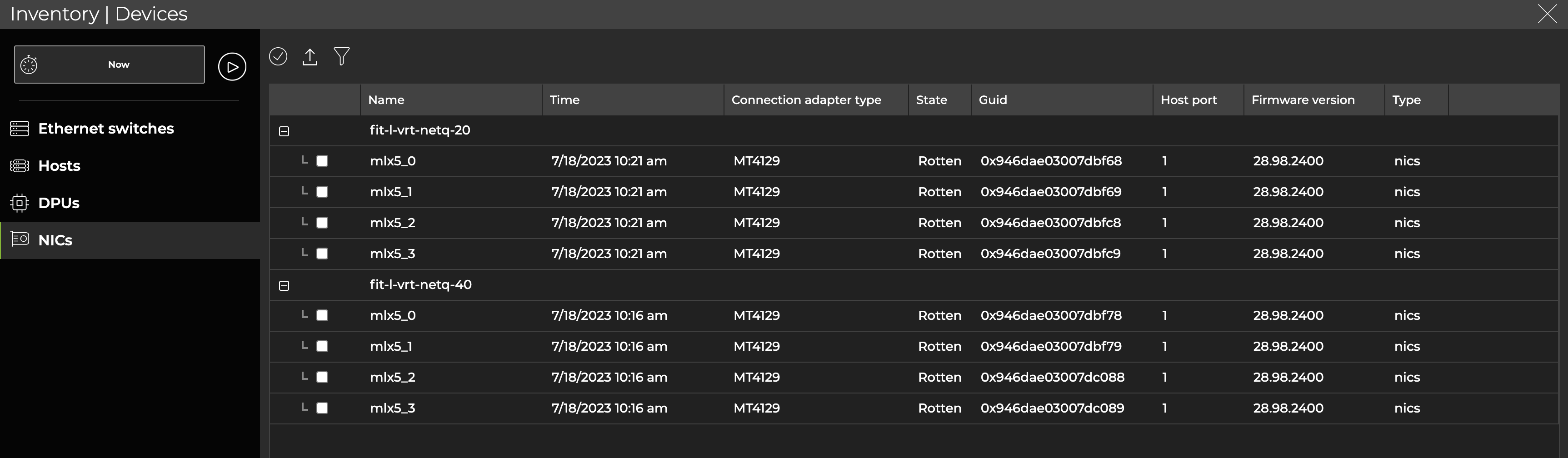
- Select the NIC you’d like to decommission, then select Decommission device above the table.
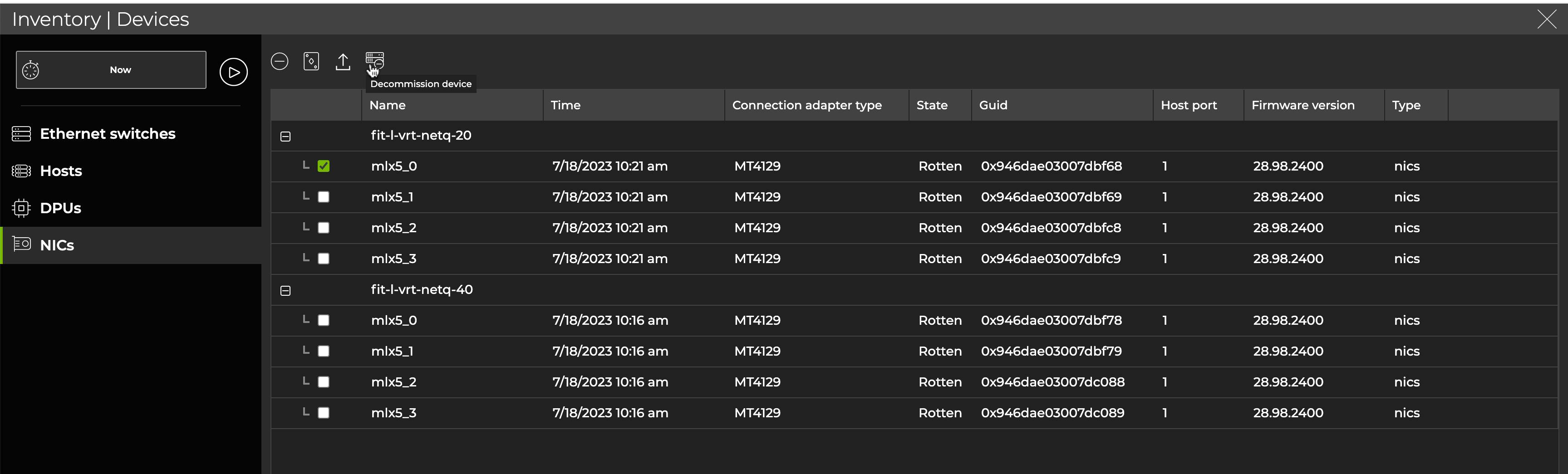
To decommission a NIC:
Stop the DTS container on the NIC’s host with the following command:
docker stop doca_telemetryOn the NetQ appliance or VM, decommission the NIC:
cumulus@netq-appliance:~$ netq decommission <hostname-to-decommission>/<NIC-guid>
Either obtain the NIC guid from the NetQ UI in the full-screen NIC Inventory card, or use tab completion with the netq decommission <hostname> command to view the NIC guids.