Uninstall the Onyx Image
If you want to migrate from Onyx to Cumulus Linux, you must uninstall the ONYX image from the switch before you install Cumulus Linux.
This uninstallation method is intensive to the disk and should not be undertaken frequently, or the disk’s life may be shortened.
Follow this procedure:
- Log in to the Onyx switch, then run the
reloadcommand to reboot the switch.
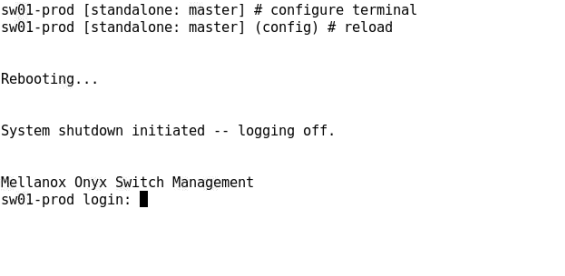
- In the grub menu, select
ONIE
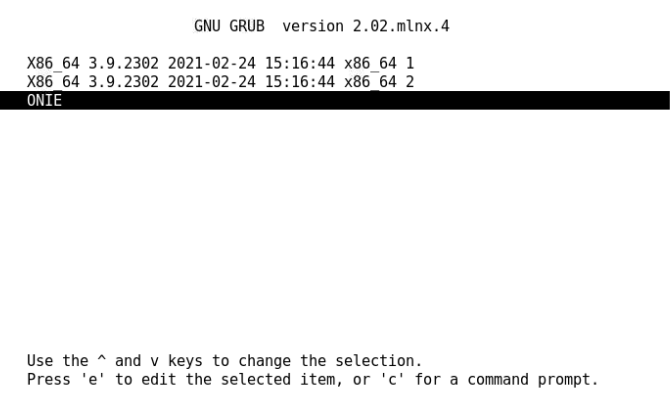
- To confirm that you want to uninstall the Onyx network operating system, type
YESat the prompt, then pressEnter.

- When the switch boots, select
ONIE: Uninstall OSfrom the ONIE GRUB menu and pressEnter.
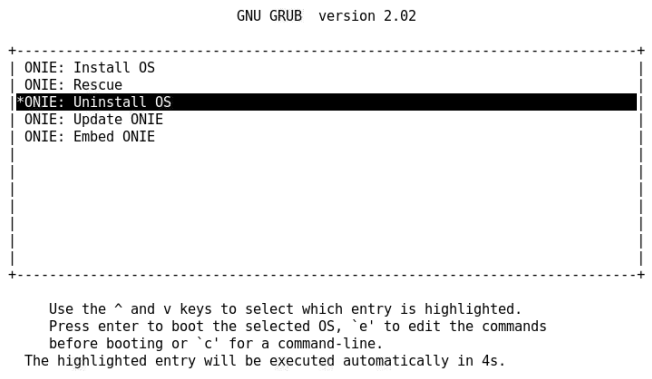
- The uninstallation process starts and can take up to 90 minutes. At the end of the process, the switch reboots automatically, then boots into ONIE again.
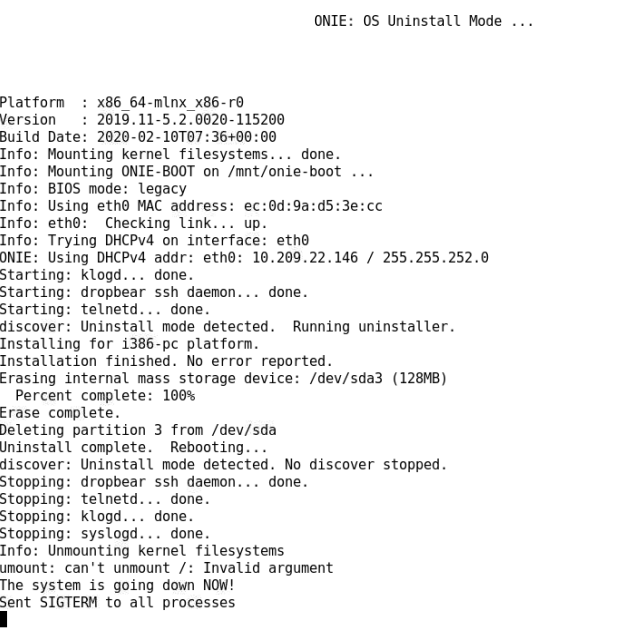
- Select
ONIE: Install OSand pressEnter.
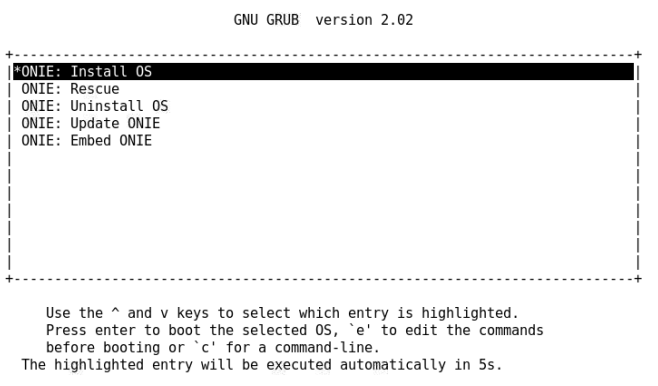
- After the switch enters ONIE: OS Install Mode, the ONIE Service Discovery process starts.
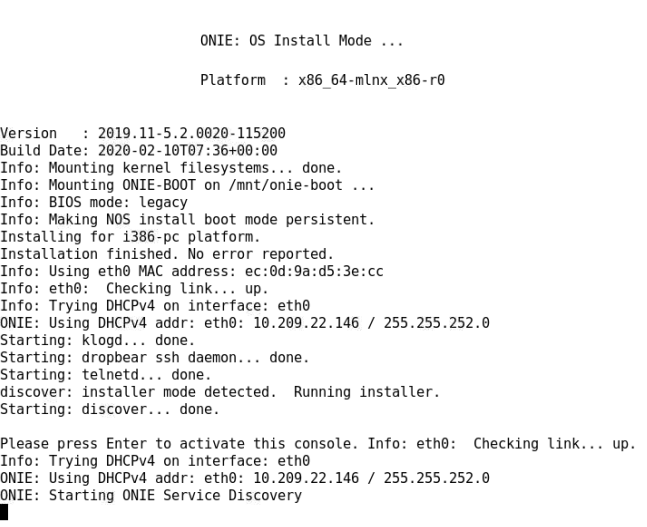
If you need to stop the process, press Enter and run the onie-discovery-stop command (or onie-stop in newer ONIE releases).
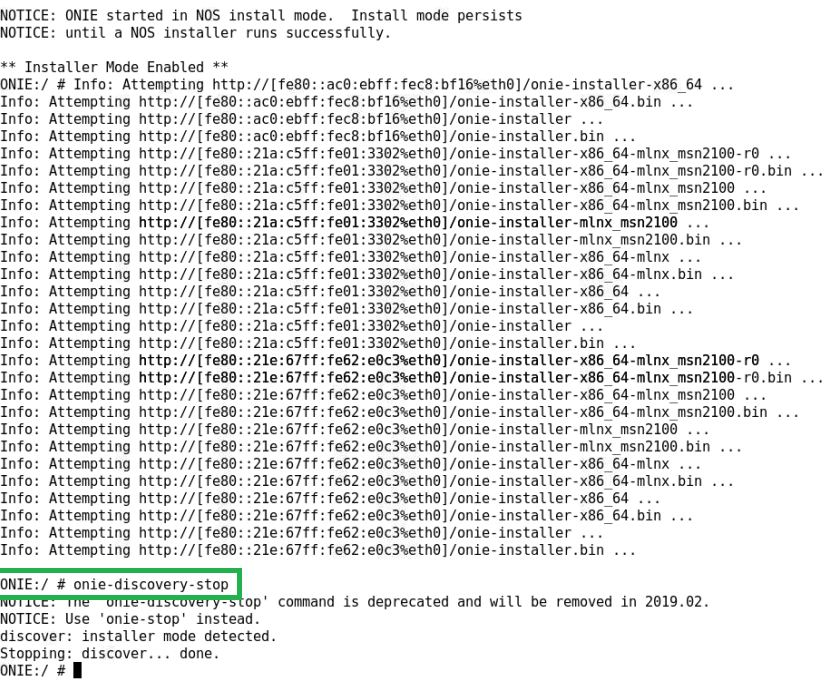
- Install the Cumulus Linux image. Refer to Installing a New Cumulus Linux Image.
If the switch ships with Onyx from the factory, the platform identifier (PSID) code restricts the switch to Onyx and the switch only supports NVIDIA optics. When migrating from Onyx with version lower than 3.9.2400 to Cumulus Linux, you must change the PSID to remove this lock and enable all non-NVIDIA optics. Moreover, outdated PSID causes physical interfaces not to come up in Cumulus Linux. Also, if the PSID was incorrectly updated, the switch could not be operational at all and will not work without advanced support or even RMA. For more information, contact NVIDIA support.
To ease the transition from Onyx to NVUE, you can upload the running configuration file from the Onyx switch with this NVUE Migration Tool.