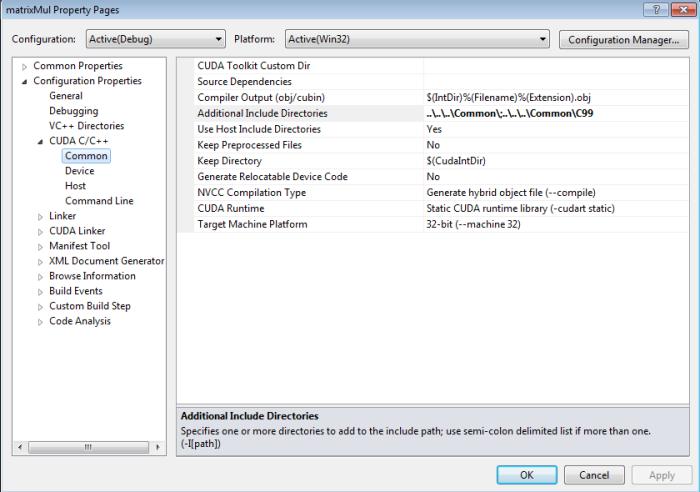
NVIDIA® Nsight™ Development Platform, Visual Studio Edition 3.2 User Guide
Send Feedback
With NVIDIA Nsight 3.2, you can set parameters of your CUDA project in order to customize your debugging experience.
To configure your project's CUDA properties page:
On the Common page, you can configure the following options:
.obj or a .cubin file. The default setting is $(IntDir)%(Filename)%(Extension).obj. .ptx, .cubin, .cudafe1.c, etc.) will be deleted. --compile) -cuda) -gpu) -cubin) -ptx) -cudart none) -cudart shared) -cudart static)
On the Device page, you can configure the following options:
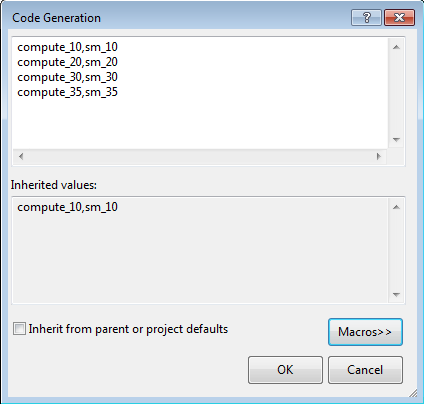
[arch],[code] (for example, compute_10,sm_10). If the selected NVCC Compilation Type is compile, then multiple arch/code pairs may be listed, separated by a semi-colon (for example, compute_10,sm_10;compute_20,sm_20). compute_10 compute_11 compute_12 compute_13 compute_20 compute_30 sm_10 sm_11 sm_12 sm_13 sm_20 sm_21 sm_30 sm_35 -G), line information (-lineinfo) is automatically generated as well.
On the Host page, you can configure the following options:
/Od)/O1) /O2) /Ox) /Mt) /Mtd) /MD) /MDd) /ML) /MLd) /RTCs) /RTCu) /RTC1) /W0)/W1) /W2)/W3)/W4)/Wall)
The Command Line page shows the approximate command line parameters, given the settings you've chosen. 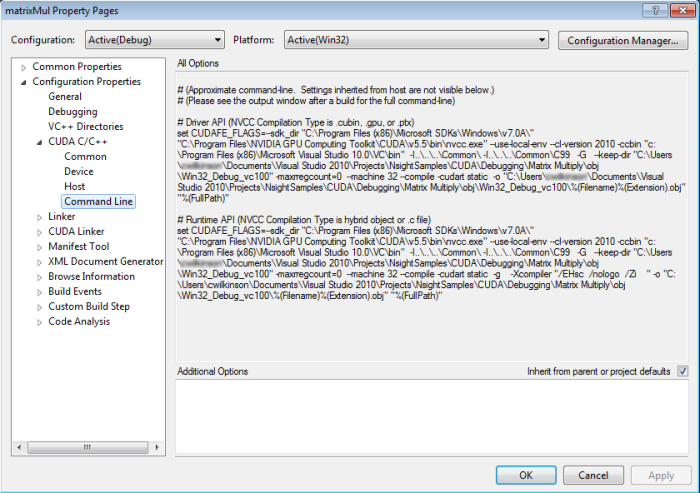
NVIDIA® Nsight™ Development Platform, Visual Studio Edition User Guide Rev. 3.2.131009 ©2009-2013. NVIDIA Corporation. All Rights Reserved.