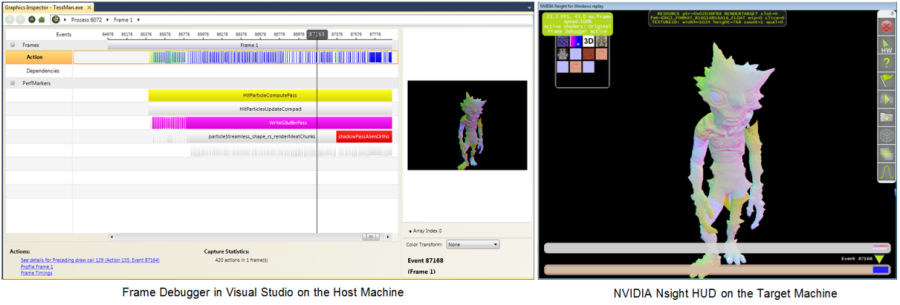
NVIDIA® Nsight™ Development Platform, Visual Studio Edition 3.2 User Guide
Send Feedback
The NVIDIA Nsight Frame Debugger allows you to inspect render targets and textures, navigate through draw events, inspect pipeline states, monitor GPU and driver signals in real-time, and display performance markers for profiling.
The Frame Debugger includes a performance dashboard that shows as a heads-up-display (HUD) on the application being debugged. (If you used NVIDIA's PerfHUD software, this display will be familiar to you.)
NVIDIA® Nsight™ Development Platform, Visual Studio Edition User Guide Rev. 3.2.131009 ©2009-2013. NVIDIA Corporation. All Rights Reserved.