
|
Tip: Right-click on the Memory window to change the way memory contents are displayed, including displaying memory contents as floating-point numbers. |
NVIDIA® Nsight™ Development Platform, Visual Studio Edition 3.2 User Guide
Send Feedback
The NVIDIA Nsight CUDA Debugger supports the Visual Studio Memory window for examining the contents of memory on a GPU. The CUDA Debugger supports viewing shared, local, and global memory.
You can view values in GPU memory only when running a CUDA application, with the target application halted at a breakpoint in CUDA source code. Keep the following in mind:
Shared Memory:
- Is accessible by any thread of the block from which it was created.
- Has the lifetime of the block.
Local Memory:
- Is only accessible by the thread.
- Has the lifetime of the thread.
Global Memory:
- Is accessible from either the host or the device.
- Has the lifetime of the application.

|
Tip: Right-click on the Memory window to change the way memory contents are displayed, including displaying memory contents as floating-point numbers. |
(__shared__ float*)p

|
Note: The following examples show the syntax used to cast a pointer/address to a different memory space:
|
NOTE: You cannot change the value in GPU memory by editing the value in the Memory window.
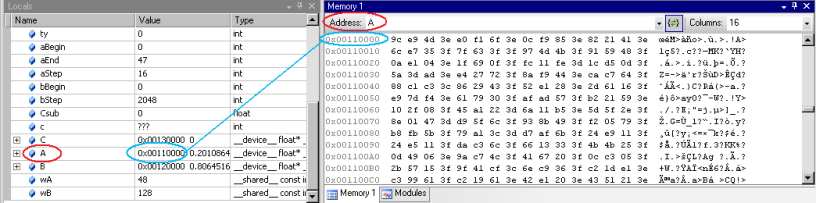
NOTE: You cannot change the value in GPU memory by editing the value in the Locals window.
NVIDIA® Nsight™ Development Platform, Visual Studio Edition User Guide Rev. 3.2.131009 ©2009-2013. NVIDIA Corporation. All Rights Reserved.