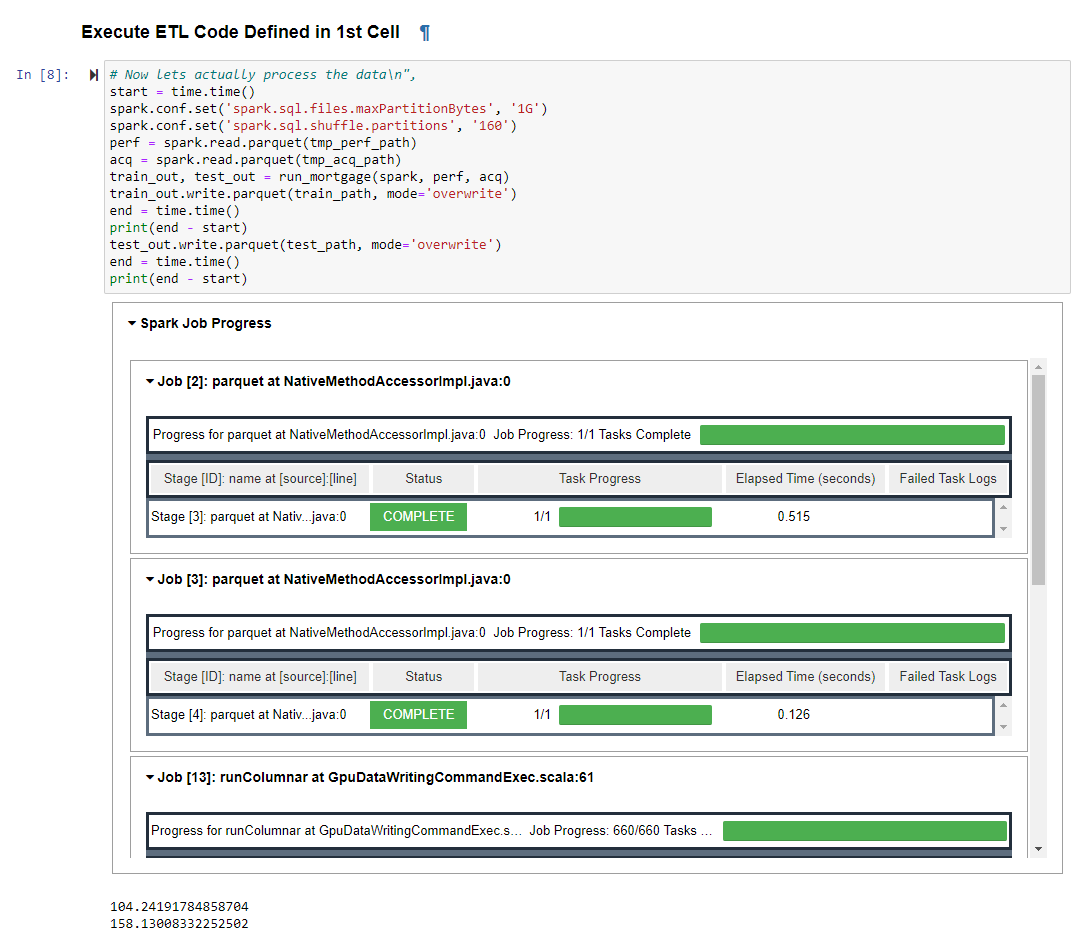AWS EMR#
This is a getting started guide for the RAPIDS Accelerator for Apache Spark on AWS EMR. At the end of this guide, the user will be able to run a sample Apache Spark application on NVIDIA GPUs on AWS EMR.
Different versions of EMR ship with different versions of Spark, RAPIDS Accelerator, cuDF and xgboost4j-spark:
EMR |
Spark |
RAPIDS Accelerator jar |
xgboost4j-spark jar |
|---|---|---|---|
7.0 |
3.5.0 |
rapids-4-spark_2.12-23.10.0.jar |
xgboost4j-spark_3.0-1.4.2-0.3.0.jar |
6.15 |
3.4.1 |
rapids-4-spark_2.12-23.08.1.jar |
xgboost4j-spark_3.0-1.4.2-0.3.0.jar |
6.14 |
3.4.1 |
rapids-4-spark_2.12-23.06.0.jar |
xgboost4j-spark_3.0-1.4.2-0.3.0.jar |
6.13 |
3.4.1 |
rapids-4-spark_2.12-23.06.0.jar |
xgboost4j-spark_3.0-1.4.2-0.3.0.jar |
6.12 |
3.4.0 |
rapids-4-spark_2.12-23.06.0.jar |
xgboost4j-spark_3.0-1.4.2-0.3.0.jar |
6.12 |
3.3.2 |
rapids-4-spark_2.12-23.02.0.jar |
xgboost4j-spark_3.0-1.4.2-0.3.0.jar |
6.10 |
3.3.1 |
rapids-4-spark_2.12-22.12.0.jar |
xgboost4j-spark_3.0-1.4.2-0.3.0.jar |
For more details about each EMR release, please see the EMR release notes.
For more information on AWS EMR, please see the AWS documentation.
Leveraging RAPIDS Accelerator User Tools for Qualification and Bootstrap#
To use the qualification and bootstrap tools for EMR, you will want to install the RAPIDS Accelerator user tools package. Instructions for installing and setting up the RAPIDS Accelerator user tools package for EMR can be found here: link.
Qualify CPU Workloads for GPU Acceleration#
The qualification tool is launched to analyze CPU applications that have already run. The tool will output the applications recommended for acceleration along with estimated speed-up and cost saving metrics. Additionally, it will provide information on how to launch a GPU-accelerated cluster to take advantage of the speed-up and cost savings.
Usage: spark_rapids_user_tools emr qualification --eventlogs <s3-log-path> --cpu_cluster <cluster-name>
Help (to see all options available): spark_rapids_user_tools emr qualification --help
Example output:
1+----+------------+--------------------------------+----------------------+-----------------+-----------------+---------------+-----------------+
2| | App Name | App ID | Recommendation | Estimated GPU | Estimated GPU | App | Estimated GPU |
3| | | | | Speedup | Duration(s) | Duration(s) | Savings(%) |
4|----+------------+--------------------------------+----------------------+-----------------+-----------------+---------------+-----------------|
5| 0 | query24 | application_1664888311321_0011 | Strongly Recommended | 3.49 | 257.18 | 897.68 | 59.70 |
6| 1 | query78 | application_1664888311321_0009 | Strongly Recommended | 3.35 | 113.89 | 382.35 | 58.10 |
7| 2 | query23 | application_1664888311321_0010 | Strongly Recommended | 3.08 | 325.77 | 1004.28 | 54.37 |
8| 3 | query64 | application_1664888311321_0008 | Strongly Recommended | 2.91 | 150.81 | 440.30 | 51.82 |
9| 4 | query50 | application_1664888311321_0003 | Recommended | 2.47 | 101.54 | 250.95 | 43.08 |
10| 5 | query16 | application_1664888311321_0005 | Recommended | 2.36 | 106.33 | 251.95 | 40.63 |
11| 6 | query38 | application_1664888311321_0004 | Recommended | 2.29 | 67.37 | 154.33 | 38.59 |
12| 7 | query87 | application_1664888311321_0006 | Recommended | 2.25 | 75.67 | 170.69 | 37.64 |
13| 8 | query51 | application_1664888311321_0002 | Recommended | 1.53 | 53.94 | 82.63 | 8.18 |
14+----+------------+--------------------------------+----------------------+-----------------+-----------------+---------------+-----------------+
15
16Instance types conversions:
17----------- -- ------------
18m5d.8xlarge to g4dn.8xlarge
19----------- -- ------------
20To support acceleration with T4 GPUs, switch the worker node instance types
Configure and Launch AWS EMR with GPU Nodes#
Please follow AWS EMR document “Using the NVIDIA Spark-RAPIDS Accelerator for Spark”. Below is an example.
Launch an EMR Cluster using AWS Console (GUI)#
Go to the AWS Management Console and select the EMR service from the “Analytics” section. Choose the region you want to launch your cluster in, e.g. US West (Oregon), using the dropdown menu in the top right corner. Click Create cluster, which will bring up a detailed cluster configuration page.
Step 1: EMR Release and Application Bundle Selection#
Enter a custom “Cluster name” for your cluster.
Select emr-6.14.0 for the release and pick “Custom” for the “Application bundle”. Uncheck all the software options, and then check Hadoop 3.3.3, Spark 3.4.1, Hive 3.1.3 and JupyterEnterpriseGateway 2.6.0.
Optionally pick Amazon Linux Release or configure a “Custom AMI”.
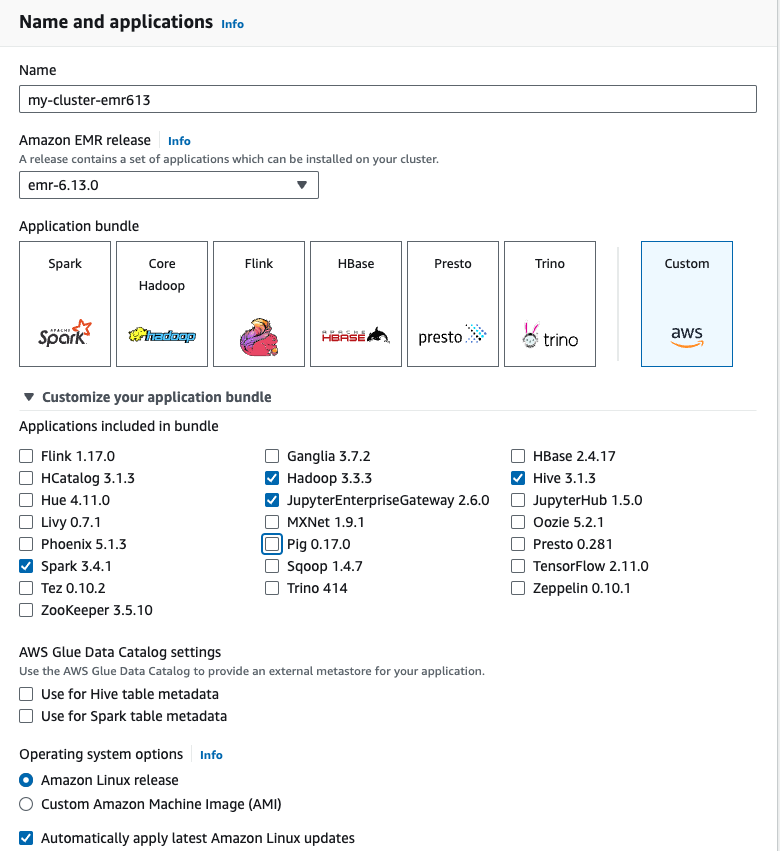
Step 2: Hardware#
Keep the default “Primary” node instance type of m5.xlarge.
Change the “Core” node “Instance type” to g4dn.xlarge, g4dn.2xlarge, or p3.2xlarge
An optional step is to have “Task” nodes. These nodes can run a Spark executor but they do not run the HDFS Data Node service. You can click on “Remove instance group” if you would like to only run “Core” nodes with the Data Node and Spark executors. If you want to add extra “Task” nodes, make sure that that instance type matches what you selected for “Core”.
Under “Cluster scaling and provisioning potion”, verify that the instance count for the “Core” instance group is at least 1.
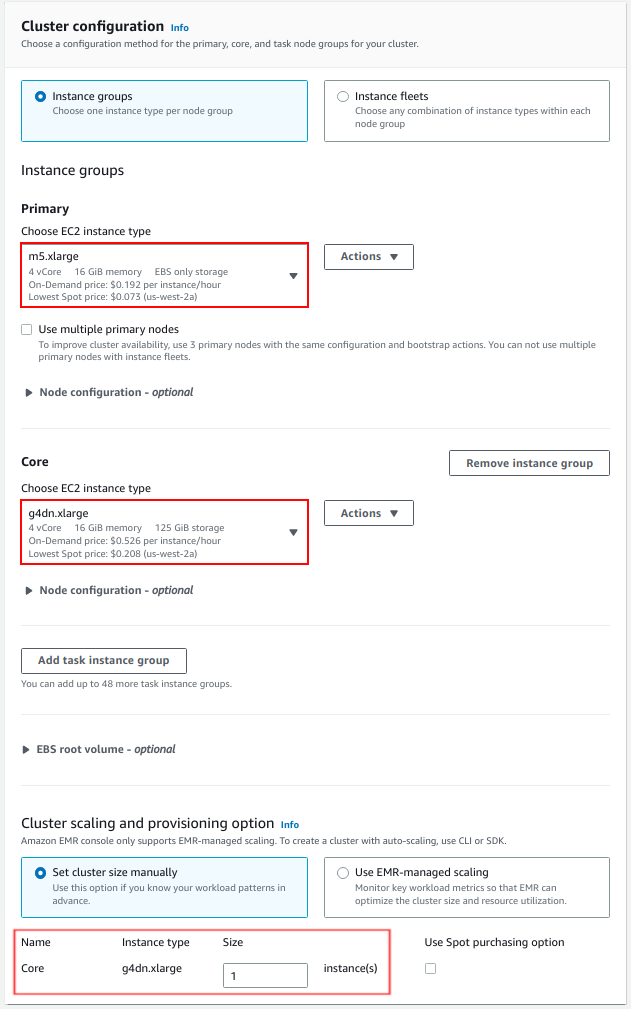
Under “Networking”, select the desired VPC and subnet. You can also create a new VPC and subnet for the cluster.
Optionally set custom security groups in the “EC2 security groups” tab.
In the “EC2 security groups” section, confirm that the security group chosen for the “Primary” node allows for SSH access. Follow these instructions to allow inbound SSH traffic if the security group does not allow it yet.
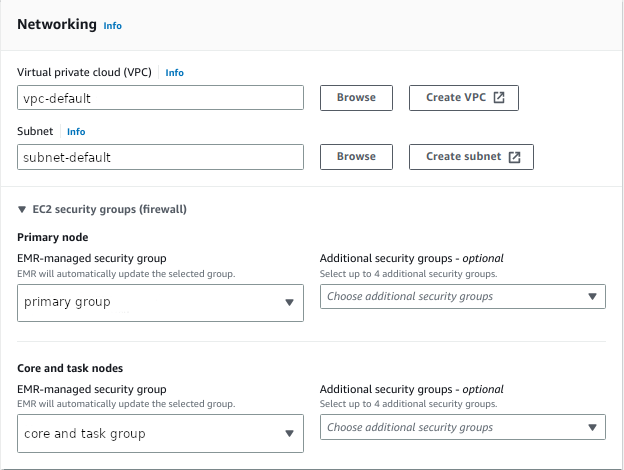
Step 3: General Cluster Settings#
Add a custom bootstrap action under “Bootstrap Actions” to allow cgroup permissions to YARN on your cluster. Note that this process varies between EMR 7.x and EMR 6.x.
An example bootstrap script is as follows:
For AWS EMR 7.x
1#!/bin/bash
2set -ex
3
4sudo mkdir -p /spark-rapids-cgroup/devices
5sudo mount -t cgroup -o devices cgroupv1-devices /spark-rapids-cgroup/devices
6sudo chmod a+rwx -R /spark-rapids-cgroup
For AWS EMR 6.x
1#!/bin/bash
2
3set -ex
4
5sudo chmod a+rwx -R /sys/fs/cgroup/cpu,cpuacct
6sudo chmod a+rwx -R /sys/fs/cgroup/devices
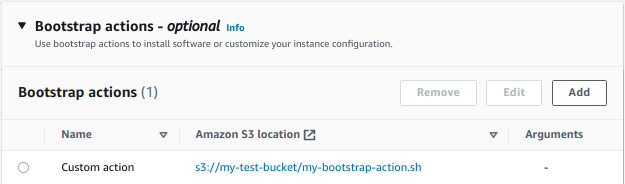
Step 4: Edit Software Configuration#
In the “Software settings” field, copy and paste the configuration from the EMR document in the textbox provided under “Enter configuration”. You can also create a JSON file on you own S3 bucket when selecting “Load JSON from Amazon S3”. Ensure to use the correct configuration corresponding to your EMR version.
For clusters with 2x g4dn.2xlarge GPU instances as worker nodes, we recommend the following default settings:
For AWS EMR 7.x
1[
2 {
3 "Classification":"spark",
4 "Properties":{
5 "enableSparkRapids":"true"
6 }
7 },
8 {
9 "Classification":"yarn-site",
10 "Properties":{
11 "yarn.nodemanager.resource-plugins":"yarn.io/gpu",
12 "yarn.resource-types":"yarn.io/gpu",
13 "yarn.nodemanager.resource-plugins.gpu.allowed-gpu-devices":"auto",
14 "yarn.nodemanager.resource-plugins.gpu.path-to-discovery-executables":"/usr/bin",
15 "yarn.nodemanager.linux-container-executor.cgroups.mount":"true",
16 "yarn.nodemanager.linux-container-executor.cgroups.mount-path":"/spark-rapids-cgroup",
17 "yarn.nodemanager.linux-container-executor.cgroups.hierarchy":"yarn",
18 "yarn.nodemanager.container-executor.class":"org.apache.hadoop.yarn.server.nodemanager.LinuxContainerExecutor"
19 }
20 },
21 {
22 "Classification":"container-executor",
23 "Properties":{
24
25 },
26 "Configurations":[
27 {
28 "Classification":"gpu",
29 "Properties":{
30 "module.enabled":"true"
31 }
32 },
33 {
34 "Classification":"cgroups",
35 "Properties":{
36 "root":"/spark-rapids-cgroup",
37 "yarn-hierarchy":"yarn"
38 }
39 }
40 ]
41 },
42 {
43 "Classification":"spark-defaults",
44 "Properties":{
45 "spark.plugins":"com.nvidia.spark.SQLPlugin",
46 "spark.executor.resource.gpu.discoveryScript":"/usr/lib/spark/scripts/gpu/getGpusResources.sh",
47 "spark.submit.pyFiles":"/usr/lib/spark/jars/xgboost4j-spark_3.0-1.4.2-0.3.0.jar",
48 "spark.executor.extraLibraryPath":"/usr/local/cuda/targets/x86_64-linux/lib:/usr/local/cuda/extras/CUPTI/lib64:/usr/local/cuda/compat/lib:/usr/local/cuda/lib:/usr/local/cuda/lib64:/usr/lib/hadoop/lib/native:/usr/lib/hadoop-lzo/lib/native:/docker/usr/lib/hadoop/lib/native:/docker/usr/lib/hadoop-lzo/lib/native",
49 "spark.rapids.sql.concurrentGpuTasks":"2",
50 "spark.executor.resource.gpu.amount":"1",
51 "spark.executor.cores":"8",
52 "spark.task.cpus ":"1",
53 "spark.task.resource.gpu.amount":"0.125",
54 "spark.rapids.memory.pinnedPool.size":"2G",
55 "spark.executor.memoryOverhead":"2G",
56 "spark.sql.files.maxPartitionBytes":"256m",
57 "spark.sql.adaptive.enabled":"false"
58 }
59 },
60 {
61 "Classification":"capacity-scheduler",
62 "Properties":{
63 "yarn.scheduler.capacity.resource-calculator":"org.apache.hadoop.yarn.util.resource.DominantResourceCalculator"
64 }
65 }
66]
For AWS EMR 6.x
1[
2 {
3 "Classification":"spark",
4 "Properties":{
5 "enableSparkRapids":"true"
6 }
7 },
8 {
9 "Classification":"yarn-site",
10 "Properties":{
11 "yarn.nodemanager.resource-plugins":"yarn.io/gpu",
12 "yarn.resource-types":"yarn.io/gpu",
13 "yarn.nodemanager.resource-plugins.gpu.allowed-gpu-devices":"auto",
14 "yarn.nodemanager.resource-plugins.gpu.path-to-discovery-executables":"/usr/bin",
15 "yarn.nodemanager.linux-container-executor.cgroups.mount":"true",
16 "yarn.nodemanager.linux-container-executor.cgroups.mount-path":"/sys/fs/cgroup",
17 "yarn.nodemanager.linux-container-executor.cgroups.hierarchy":"yarn",
18 "yarn.nodemanager.container-executor.class":"org.apache.hadoop.yarn.server.nodemanager.LinuxContainerExecutor"
19 }
20 },
21 {
22 "Classification":"container-executor",
23 "Properties":{
24
25 },
26 "Configurations":[
27 {
28 "Classification":"gpu",
29 "Properties":{
30 "module.enabled":"true"
31 }
32 },
33 {
34 "Classification":"cgroups",
35 "Properties":{
36 "root":"/sys/fs/cgroup",
37 "yarn-hierarchy":"yarn"
38 }
39 }
40 ]
41 },
42 {
43 "Classification":"spark-defaults",
44 "Properties":{
45 "spark.plugins":"com.nvidia.spark.SQLPlugin",
46 "spark.executor.resource.gpu.discoveryScript":"/usr/lib/spark/scripts/gpu/getGpusResources.sh",
47 "spark.submit.pyFiles":"/usr/lib/spark/jars/xgboost4j-spark_3.0-1.4.2-0.3.0.jar",
48 "spark.executor.extraLibraryPath":"/usr/local/cuda/targets/x86_64-linux/lib:/usr/local/cuda/extras/CUPTI/lib64:/usr/local/cuda/compat/lib:/usr/local/cuda/lib:/usr/local/cuda/lib64:/usr/lib/hadoop/lib/native:/usr/lib/hadoop-lzo/lib/native:/docker/usr/lib/hadoop/lib/native:/docker/usr/lib/hadoop-lzo/lib/native",
49 "spark.rapids.sql.concurrentGpuTasks":"2",
50 "spark.executor.resource.gpu.amount":"1",
51 "spark.executor.cores":"8",
52 "spark.task.cpus ":"1",
53 "spark.task.resource.gpu.amount":"0.125",
54 "spark.rapids.memory.pinnedPool.size":"2G",
55 "spark.executor.memoryOverhead":"2G",
56 "spark.sql.files.maxPartitionBytes":"256m",
57 "spark.sql.adaptive.enabled":"false"
58 }
59 },
60 {
61 "Classification":"capacity-scheduler",
62 "Properties":{
63 "yarn.scheduler.capacity.resource-calculator":"org.apache.hadoop.yarn.util.resource.DominantResourceCalculator"
64 }
65 }
66]
Adjust the settings as appropriate for your cluster. For example, setting the appropriate number of cores based on the node type. The spark.task.resource.gpu.amount should be set to 1/(number of cores per executor) which will allow multiple tasks to run in parallel on the GPU.
For example, for clusters with 2x g4dn.12xlarge as core nodes, use the following:
1"spark.executor.cores":"12",
2"spark.task.resource.gpu.amount":"0.0833",
More configuration details can be found in the configuration documentation.
Step 5: Security#
Select an existing “EC2 key pair” that will be used to authenticate SSH access to the cluster’s nodes. If you do not have access to an EC2 key pair, follow these instructions to create an EC2 key pair.
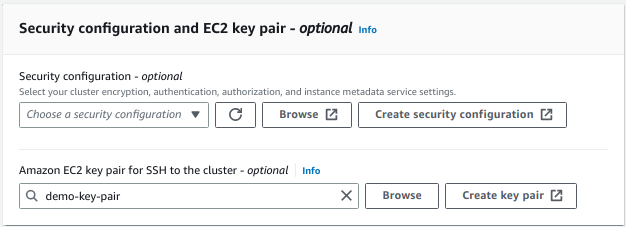
Finish Cluster Configuration#
The EMR cluster management page displays the status of multiple clusters or detailed information about a chosen cluster. In the detailed cluster view, the “Instances” and “Monitoring” tabs can be used to monitor the status of the various cluster nodes.
When the cluster is ready, a green-dot will appear next to the cluster name and the “Status” column will display Waiting, cluster ready.
In the cluster’s “Summary” tab, find the “Primary node public DNS” field and click on “Connect to the Primary Node using SSH”. Follow the instructions to SSH to the new cluster’s primary node.
Launch an EMR Cluster using AWS CLI#
In this example, we will use the AWS CLI to launch a cluster with one Primary node (m5.xlarge) and two g4dn.2xlarge nodes.
You will need:
an SSH key-pair already registered in the AWS console
a subnet and VPC configuration (default or a custom configuration)
1aws emr create-cluster \
2--release-label emr-6.14.0 \
3--applications Name=Hadoop Name=Spark Name=Livy Name=JupyterEnterpriseGateway \
4--service-role DemoServiceRole \
5--ec2-attributes KeyName=demo-key-pair,SubnetId=demo-subnet,InstanceProfile=DemoInstanceProfile \
6--instance-groups InstanceGroupType=MASTER,InstanceCount=1,InstanceType=m4.4xlarge \
7 InstanceGroupType=CORE,InstanceCount=1,InstanceType=g4dn.2xlarge
8--configurations file://config.json \
9--bootstrap-actions Name='Setup cgroups bootstrap',Path=s3://demo-bucket/cgroup-bootstrap-action.sh
Please fill with actual value for KeyName, SubnetId, service-role, and InstanceProfile`. The service role and instance profile are AWS IAM roles associated with your cluster, which allow the EMR cluster to access services provided by AWS.
The config.json installs the RAPIDS Accelerator on your cluster, configures YARN to use GPUs, configures Spark to use RAPIDS, and configures the YARN capacity scheduler. An example JSON configuration can be found in the section on launching in the GUI above.
The cgroup-boostrap-action.sh script referenced in the above script opens cgroup permissions to YARN on your cluster. You can find an example of the cgroup bootstrap action above.
Running the RAPIDS Accelerator User Tools Bootstrap for Optimal Cluster Spark Settings#
The bootstrap tool will generate optimized settings for the RAPIDS Accelerator on Apache Spark on a GPU cluster for EMR. The tool will fetch the characteristics of the cluster – including number of workers, worker cores, worker memory, and GPU accelerator type and count. It will use the cluster properties to then determine the optimal settings for running GPU-accelerated Spark applications.
Usage: spark_rapids_user_tools emr bootstrap --cluster <cluster-name>
Help (to see all options available): spark_rapids_user_tools emr bootstrap --help
Example output:
1##### BEGIN : RAPIDS bootstrap settings for gpu-cluster
2spark.executor.cores=16
3spark.executor.memory=32768m
4spark.executor.memoryOverhead=7372m
5spark.rapids.sql.concurrentGpuTasks=2
6spark.rapids.memory.pinnedPool.size=4096m
7spark.sql.files.maxPartitionBytes=512m
8spark.task.resource.gpu.amount=0.0625
9##### END : RAPIDS bootstrap settings for gpu-cluster
A detailed description for bootstrap settings with usage information is available in the RAPIDS Accelerator for Apache Spark Configuration and Spark Configuration page.
Running an Example Join Operation Using Spark Shell#
Please follow EMR doc Connect to the primary node using SSH to ssh to the EMR cluster’s primary node. And then get into sparks shell and run the sql join example to verify GPU operation.
Note
Use hadoop user for SSH and below command.
spark-shell
Running following Scala code in Spark Shell
1val data = 1 to 10000
2val df1 = sc.parallelize(data).toDF()
3val df2 = sc.parallelize(data).toDF()
4val out = df1.as("df1").join(df2.as("df2"), $"df1.value" === $"df2.value")
5out.count()
6out.explain()
Submit Spark jobs to an EMR Cluster Accelerated by GPUs#
Similar to spark-submit for on-prem clusters, AWS EMR supports a Spark application job to be submitted. The mortgage examples we use are also available as a spark application. You can also use spark shell to run the scala code or pyspark to run the python code on the primary node through CLI. In the Spark History Server UI, you can find the cpu operations have been replaced by gpu operations with GPU prefix:
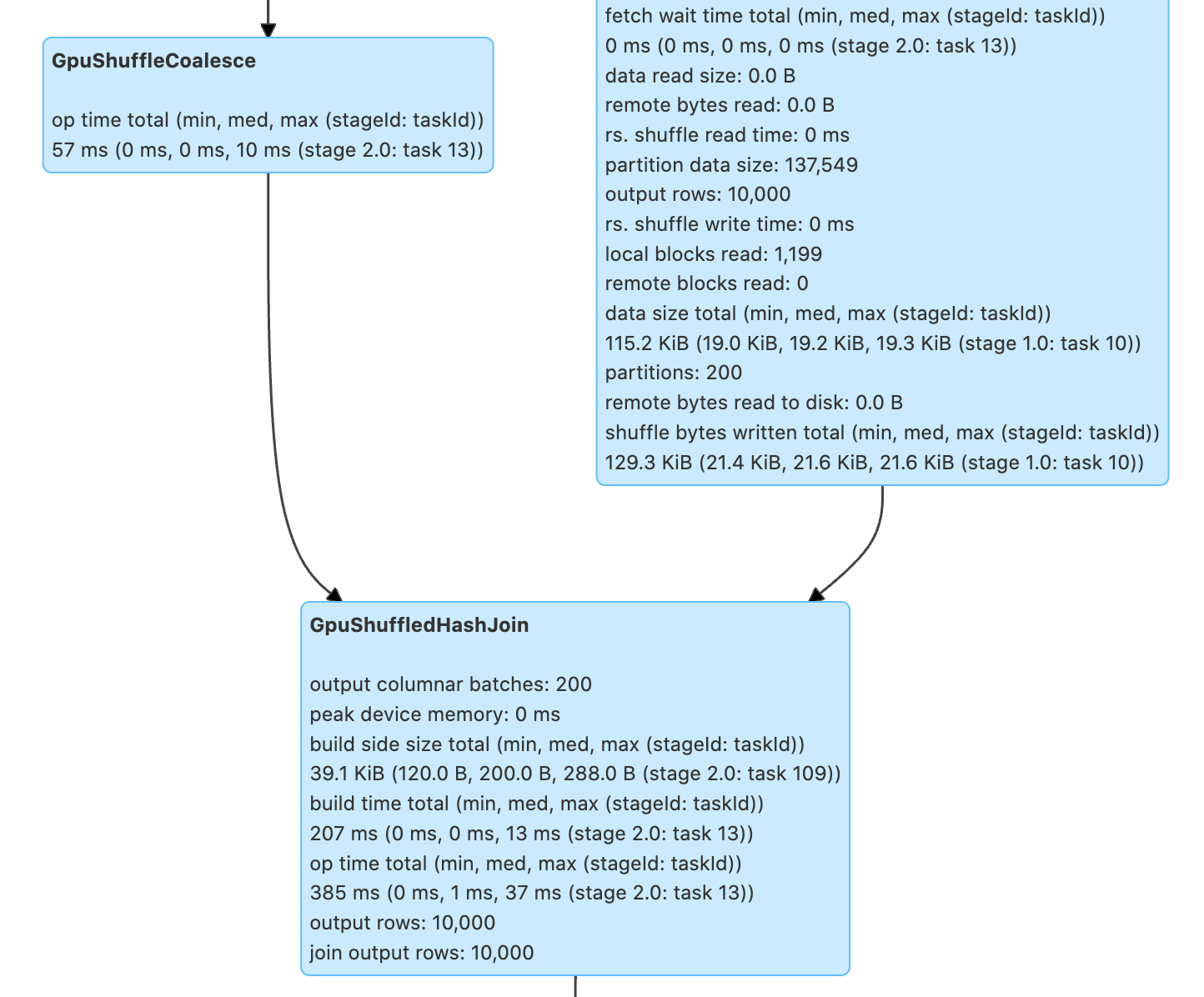
Running GPU Accelerated Mortgage ETL Example using EMR Notebook#
An EMR Notebook is a “serverless” Jupyter notebook. Unlike a traditional notebook, the contents of an EMR Notebook itself—the equations, visualizations, queries, models, code, and narrative text—are saved in Amazon S3 separately from the cluster that runs the code. This provides an EMR Notebook with durable storage, efficient access, and flexibility.
You can use the following step-by-step guide to run the example mortgage dataset using RAPIDS on Amazon EMR GPU clusters. For more examples, please refer to NVIDIA/spark-rapids for ETL
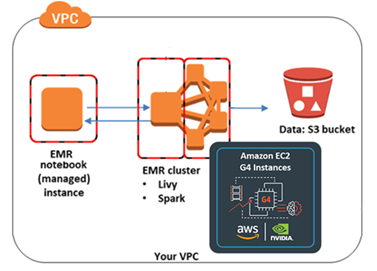
Create EMR Notebook and Connect to EMR GPU Cluster#
Go to the Amazon EMR page and select “Studios” under “EMR Studios”. You can create a Studio if you haven’t already.
Create a notebook by clicking on “Workspaces (Notebooks)” on the left column and then clicking on the “Create Workspace” button. Select the studio you selected in the prior step.
Enter a Workspace name, description and a location (which should be set by default to the studio S3 path). Under “Advanced configuration”, you can pick an EMR cluster that you have already launched.
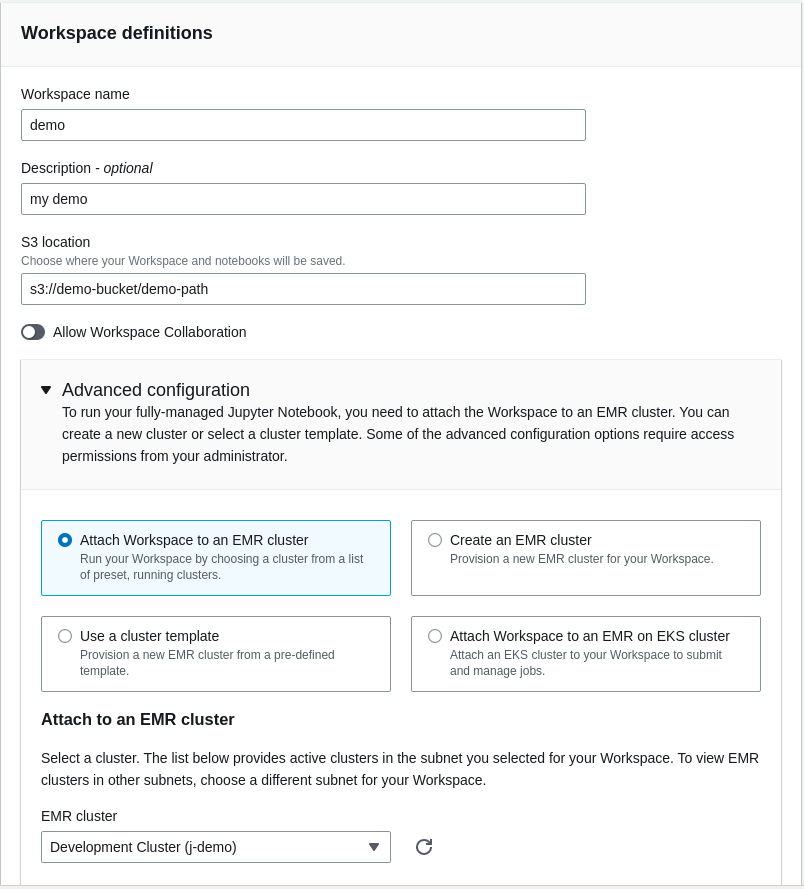
Run Mortgage ETL PySpark Notebook on EMR GPU Cluster#
Download the Mortgate ETL PySpark Notebook. Make sure to use PySpark as kernel. This example use 1 year (year 2000) data for a two node g4dn GPU cluster. You can adjust settings in the notebook for full mortgage dataset ETL.
When executing the ETL code, you can also see the Spark Job Progress within the notebook and the code will also display how long it takes to run the query