Docker Environment#
Prerequisites
Before you start using NVIDIA ACE Agent, it’s assumed that you meet the following prerequisites. The current version of ACE Agent is only supported on NVIDIA data center GPUs.
You have access and are logged into NVIDIA GPU Cloud (NGC). You have installed the NGC CLI tool on the local system and you have logged into the NGC container registry. For more details about NGC, refer to the NGC documentation.
You have installed Docker and the NVIDIA container toolkit. Ensure that you have gone through the Docker post-installation steps for managing Docker as a non-root user.
You have access to an NVIDIA Volta, NVIDIA Turing, NVIDIA Ampere, NVIDIA Ada Lovelace, or an NVIDIA Hopper Architecture-based GPU.
You have
python >= 3.8.10andpip >= 23.1.2installed on your workstation.
Setup
Download NVIDIA ACE Agent Quick Start Scripts by cloning the GitHub ACE repository.
git clone git@github.com:NVIDIA/ACE.git cd ACE
Go to the ACE Agent
microservicesdirectory.cd microservices/ace_agent/4.1
Set your NGC Personal API key in the
NGC_CLI_API_KEYenvironment variable. Based on the bot’s configurations, you might need to export additional environment variables. For example, bots using OpenAI models will need to set theOPENAI_API_KEYenvironment variable.export NGC_CLI_API_KEY=...
Deployment
The ACE Agent Quick Start package comes with a deploy/docker/docker-compose.yml for deploying microservices. Before running the Docker compose command, perform the following steps:
Set the
BOT_PATHenvironment variable to the directory containing the bot configurations.export BOT_PATH=<LOCAL Directory Path Containing Bot>
Set the
PIPELINEindeploy/docker/docker_init.shdepending on the deployment architecture. Usespeech_umim,avatar_umim, orlive_portrait_umimfor the event interface andspeech_lite,avatar, orlive_portraitfor the server interface. By default, it is set tospeech_umimmode.Export the environment variables needed by sourcing
deploy/docker/docker_init.sh.source deploy/docker/docker_init.sh
Pass the environment variables to the ACE Agent containers. You can utilize the
.envfile present in the same directory asdocker-compose.yml.Stop all running Docker containers.
docker compose -f deploy/docker/docker-compose.yml down
CLI Interface#
chat-bot-cli - gives you access to the Chat Engine Docker terminal and you can interact with the bot using your workstation terminal.
Chit Chat sample bot uses OpenAI gpt-4-turbo as the main model. The Chit Chat bot is present in the quickstart directory at ./samples/chitchat_bot.
For deploying the Chit Chat sample bot, via the CLI interface, perform the following steps:
Set the OpenAI API key environment variable.
export OPENAI_API_KEY=...
Prepare the environment for Docker compose commands.
export BOT_PATH=./samples/chitchat_bot/ source deploy/docker/docker_init.sh
Deploy the ACE Agent containers. Deploy the Chat Engine, Plugin server, and NLP server containers. For starting the CLI Interface, we will issue
docker execin the Chat Engine container.docker compose -f deploy/docker/docker-compose.yml up chat-bot-cli -d docker compose -f deploy/docker/docker-compose.yml exec chat-bot-cli $CLI_CMD
Interact with the bot by providing user queries via the CLI.
[YOU] Are you a person [BOT] I'm not a real person, but I certainly exist. [YOU] What is your name? [BOT] I don't have a name. Or I don't know it.
Stop all running Docker containers.
docker compose -f deploy/docker/docker-compose.yml down
HTTP Server Interface#
chat-bot - an HTTP web server is deployed with only textual chat support.
The Stock bot uses the gpt-4-turbo model from OpenAI as the main model. The Stock bot is present in the quickstart directory at ./samples/stock_bot.
For deploying the Stock sample bot, via the Server interface, perform the following steps:
Set the OpenAI API key environment variable.
export OPENAI_API_KEY=...
Prepare the environment for the Docker compose commands.
export BOT_PATH=./samples/stock_bot/ source deploy/docker/docker_init.sh
Deploy the ACE Agent microservices. Deploy the Chat Engine, Plugin server, and NLP Server containers.
docker compose -f deploy/docker/docker-compose.yml up chat-bot -d
You can interact with the bot using the URL
http://<workstation IP>:7006/.
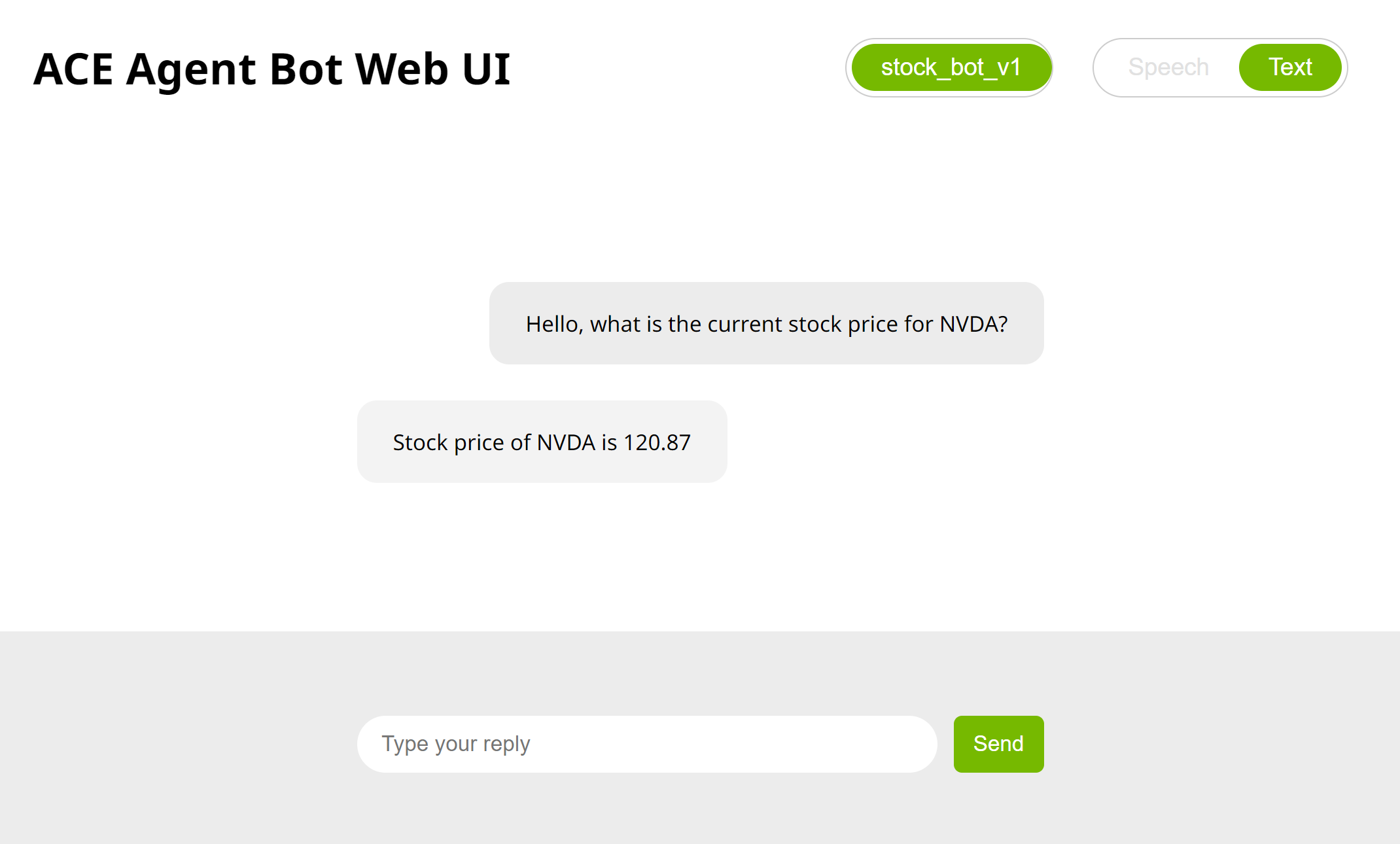
Stop deployment.
docker compose -f deploy/docker/docker-compose.yml down
Event Interface#
The ACE Agent event interface provides an asynchronous, event-based interface to interact with bots written in Colang 2.0 that allows bots to make full use of all features in UMIM (Unified Multimodal Interaction Management).
The Stock sample bot is present in the quickstart directory at ./samples/stock_bot. Stock sample bot uses OpenAI gpt-4-turbo as the main model.
For starting the Colang 2.0 sample bot via the Event Interface, perform the following steps:
Set OpenAI API key environment variable.
export OPENAI_API_KEY=...
Prepare the environment for the Docker compose commands.
export BOT_PATH=./samples/stock_bot source deploy/docker/docker_init.sh
Deploy the ACE Agent microservices. Deploy the Chat Engine, Plugin server, and NLP server containers along with the Redis container.
docker compose -f deploy/docker/docker-compose.yml up event-bot -d
You can interact with the bot using the URL
http://<workstation IP>:7006/.
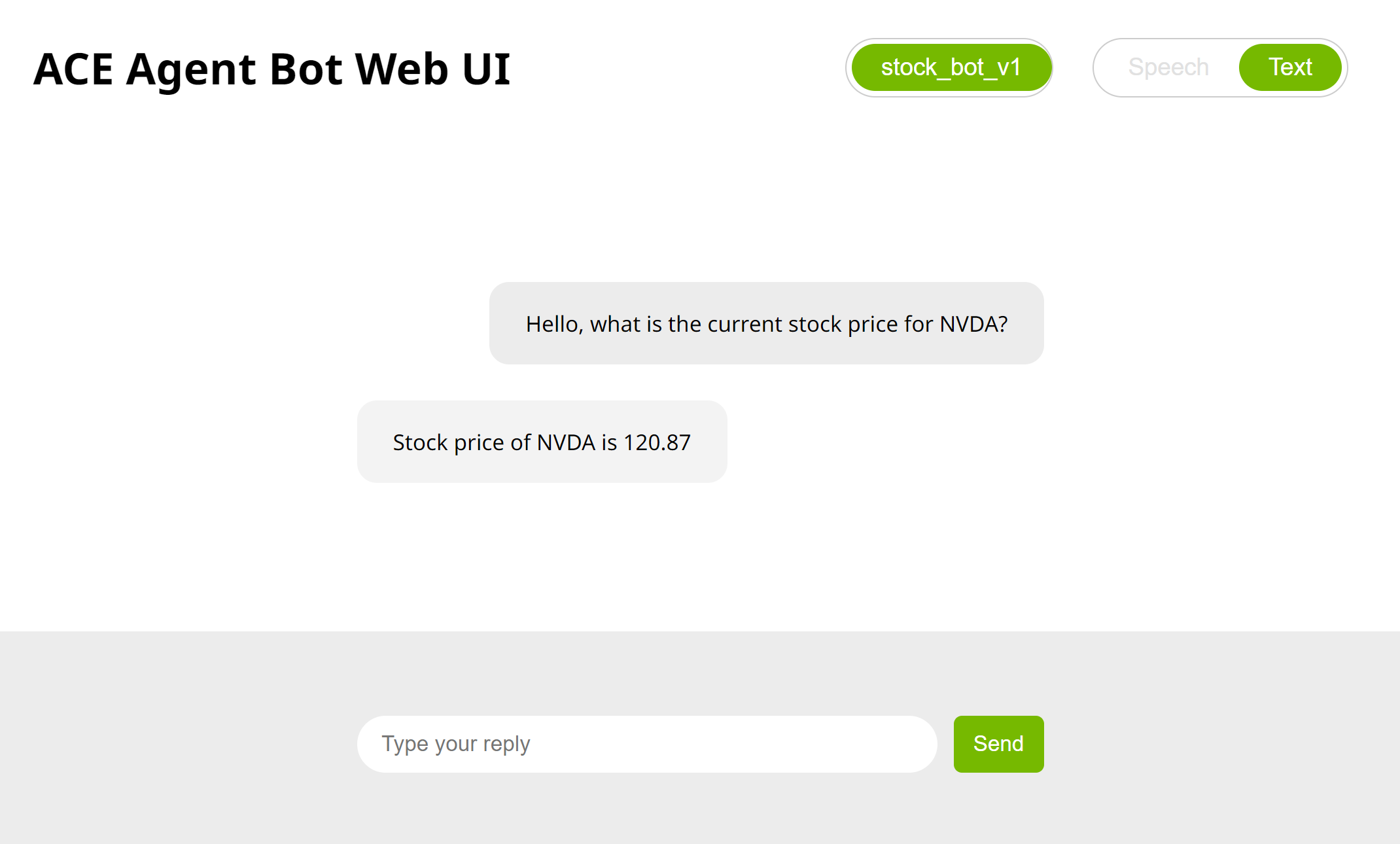
Stop deployment.
docker compose -f deploy/docker/docker-compose.yml down
gRPC Interface with HTTP Interface#
A gRPC web server is deployed with voice capture and playback support.
The Stock bot uses the gpt-4-turbo model from OpenAI as the main model. The Stock bot is present in the quickstart directory at ./samples/stock_bot.
Note
The HTTP Interface can only be used for bots that have
colang_disable_async_execution: Trueconfig in thebot_config.yamlfile because the HTTP interface needs to respond in synchronous mode for each user query.
For deploying the Stock sample bot, via the gRPC Interface, perform the following steps:
Set the OpenAI API key environment variable.
export OPENAI_API_KEY=...
Prepare the environment for the Docker compose commands.
export BOT_PATH=./samples/stock_bot/ source deploy/docker/docker_init.sh
For Server interface based bots, we need to use
speech_lite,avatar, orlive_portraitpipeline configuration for the Chat Controller microservice. Update thePIPELINEvariable indeploy/docker/docker_init.shor override by setting thePIPELINEenvironment variable manually.export PIPELINE=speech_lite
Deploy the Speech and NLP models required for the bot which might take 20-40 minutes for the first time. For the Stock sample bot, Riva ASR (Automatic Speech Recognition) and TTS (Text to Speech) models will be deployed.
docker compose -f deploy/docker/docker-compose.yml up model-utils-speech
Deploy the ACE Agent microservices. Deploy the Chat Controller, Chat Engine, Plugin server, NLP server, and WebUI microservices.
docker compose -f deploy/docker/docker-compose.yml up speech-bot -d
Wait for a few minutes for all services to be ready, you can check the Docker logs for individual microservices to confirm. You will see log print
Server listening on 0.0.0.0:50055in the Docker logs for the Chat Controller container.Interact with the bot using the URL
http://<workstation IP>:7006/. For accessing the mic on the browser, you need to enable theinsecure origins treated as secure flagin yourchrome://flags/oredge://flags/and allowhttp://<workstation IP>:7006as a secure endpoint.
Alternatively, you can use the Python sample gPRC client present in the Quick Start resource.
Event Interface with Speech#
For speech-to-speech conversation, you can deploy a gRPC server along with an event interface.
The Stock sample bot is present in the quickstart directory at ./samples/stock_bot. The Stock sample bot uses OpenAI gpt-4-turbo as the main model.
For deploying the Stock sample bot, via the gRPC Interface, perform the following steps:
Set the OpenAI API key environment variable.
export OPENAI_API_KEY=...
Prepare the environment for the Docker compose commands.
export BOT_PATH=./samples/stock_bot source deploy/docker/docker_init.sh
For event based bots, we need to use
speech_umim,live_portrait_umim, oravatar_umimpipeline configuration for the Chat Controller microservice. Make sure thePIPELINEvariable indeploy/docker/docker_init.shis set properly otherwise, we need to override by setting thePIPELINEenvironment variable manually.export PIPELINE=speech_umim
Deploy the Speech and NLP models required for the bot which might take 20-40 minutes for the first time. For the Colang 2.0 sample bot, Riva ASR (Automatic Speech Recognition) and TTS (Text to Speech) models will be deployed.
docker compose -f deploy/docker/docker-compose.yml up model-utils-speech
Deploy the ACE Agent microservices. Deploy the Chat Controller, Chat Engine, Plugin server, WebUI, and NLP server microservices along with the Redis container.
docker compose -f deploy/docker/docker-compose.yml up speech-event-bot -d
Wait for a few minutes for all services to be ready, you can check the Docker logs for individual microservices to confirm. You will see log print
Server listening on 0.0.0.0:50055in the Docker logs for the Chat Controller container.Interact with the bot using the URL
http://<workstation IP>:7006/. For accessing the mic on the browser, you need to enable theinsecure origins treated as secureflag in yourchrome://flags/oredge://flags/and allowhttp://<workstation IP>:7006as a secure endpoint.
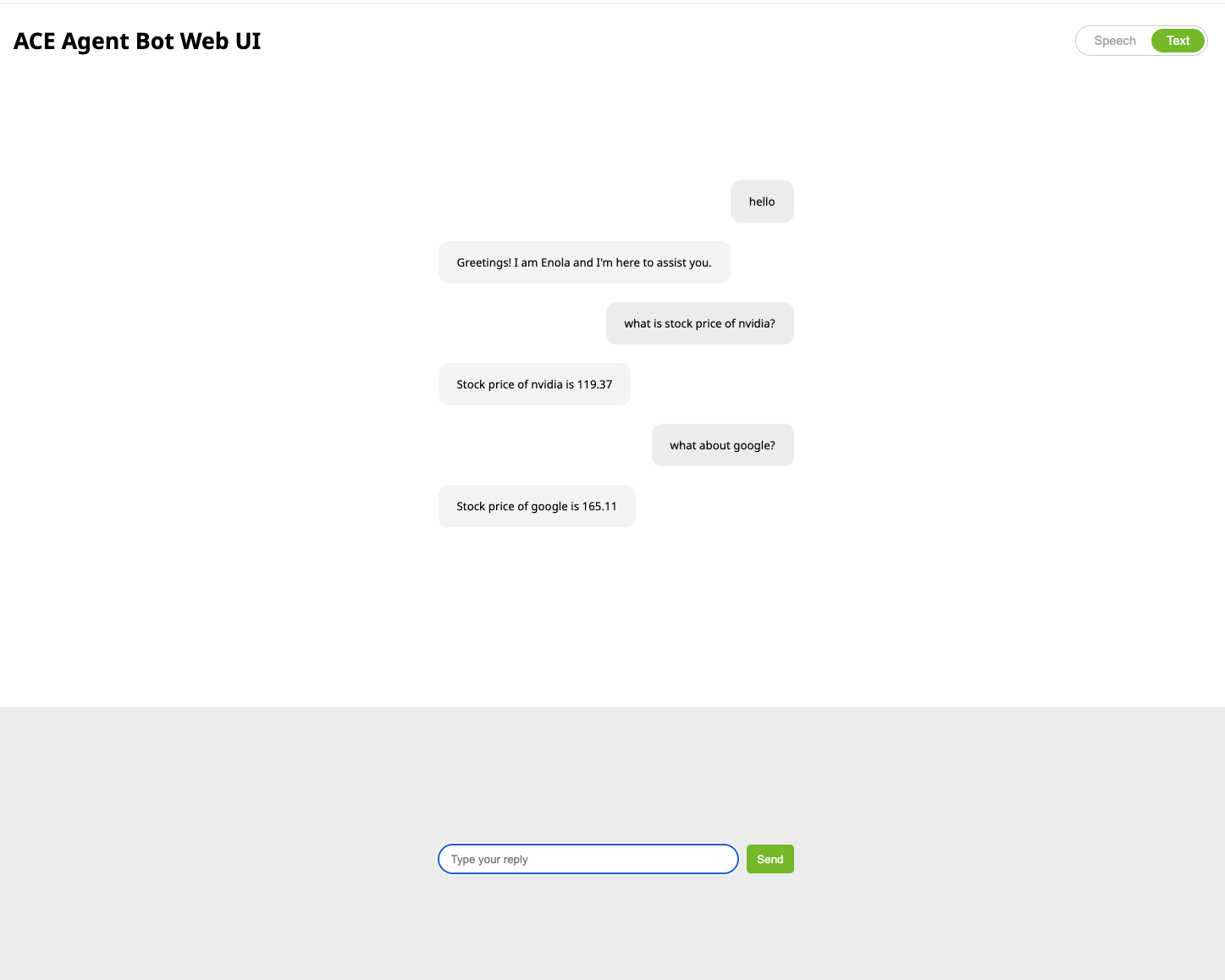
Alternatively, you can use the Python sample gPRC client present in the Quick Start resource.
Model Deployment#
For deploying all models required for the bot, perform the following steps:
Prepare the environment for the Docker compose commands.
export BOT_PATH=<BOT Directory containing model_config.yaml> source deploy/docker/docker_init.sh
Deploy the NLP models.
docker compose -f deploy/docker/docker-compose.yml up model-utils
Deploy the Speech and NLP models required for the bot.
docker compose -f deploy/docker/docker-compose.yml up model-utils-speech
Stop all running models.
docker stop riva-speech-server nlp_triton