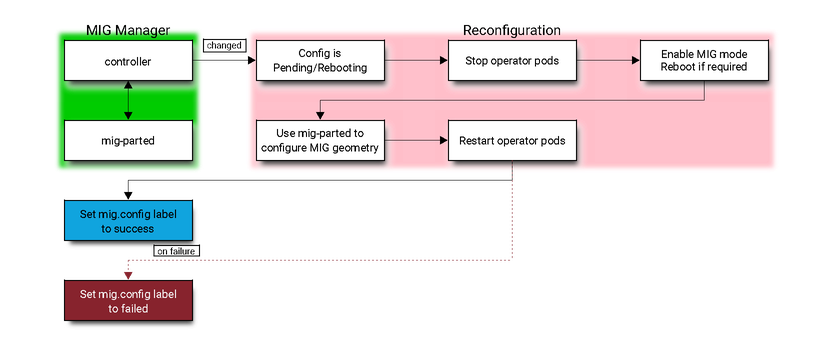GPU Operator with MIG
Multi-Instance GPU (MIG) allows GPUs based on the NVIDIA Ampere architecture (such as NVIDIA A100) to be securely partitioned into separate GPU Instances for CUDA applications. Refer to the MIG User Guide for more details on MIG.
This documents provides an overview of how to use the GPU Operator with nodes that support MIG.
Getting Started
Initial Setup
In this example workflow, we start with a MIG strategy of single. The mixed strategy can also be
specified and used in a similar manner.
Note
In a CSP IaaS environment such as Google Cloud, ensure that the mig-manager variable
WITH_REBOOT is set to “true”.
Refer to the note
in the MIG User Guide for more information on the constraints with enabling MIG mode.
We can use the following option to install the GPU Operator:
$ helm install --wait --generate-name \
-n gpu-operator --create-namespace \
nvidia/gpu-operator \
--set mig.strategy=single
Note
mig.strategy should be set to mixed when MIG mode is not enabled on all GPUs on a node.
Note
Starting with v1.9, MIG Manager supports preinstalled drivers. If drivers are preinstalled, use
an additional option during installation --set driver.enabled=false. See MIG Manager with Preinstalled Drivers
for more details.
At this point, all the pods, including the nvidia-mig-manager will be deployed on nodes that have MIG capable GPUs:
$ kubectl get pods -n gpu-operator
NAME READY STATUS RESTARTS AGE
gpu-operator-d6ccd4d8d-9cgzr 1/1 Running 2 6m58s
gpu-operator-node-feature-discovery-master-867c4f7bfb-4nlq7 1/1 Running 0 6m58s
gpu-operator-node-feature-discovery-worker-6rvr2 1/1 Running 1 6m58s
gpu-feature-discovery-sclxr 1/1 Running 0 6m39s
nvidia-container-toolkit-daemonset-tnh82 1/1 Running 0 6m39s
nvidia-cuda-validator-qt6wq 0/1 Completed 0 3m11s
nvidia-dcgm-exporter-dh46q 1/1 Running 0 6m39s
nvidia-device-plugin-daemonset-t6qkz 1/1 Running 0 6m39s
nvidia-device-plugin-validator-sd5f7 0/1 Completed 0 105s
nvidia-driver-daemonset-f7ktr 1/1 Running 0 6m40s
nvidia-mig-manager-gzg8n 1/1 Running 0 79s
nvidia-operator-validator-vsccj 1/1 Running 0 6m39s
You can also check the labels applied to the node:
$ kubectl get node -o json | jq '.items[].metadata.labels'
"nvidia.com/cuda.driver.major": "460",
"nvidia.com/cuda.driver.minor": "73",
"nvidia.com/cuda.driver.rev": "01",
"nvidia.com/cuda.runtime.major": "11",
"nvidia.com/cuda.runtime.minor": "2",
"nvidia.com/gfd.timestamp": "1621375725",
"nvidia.com/gpu.compute.major": "8",
"nvidia.com/gpu.compute.minor": "0",
"nvidia.com/gpu.count": "1",
"nvidia.com/gpu.deploy.container-toolkit": "true",
"nvidia.com/gpu.deploy.dcgm-exporter": "true",
"nvidia.com/gpu.deploy.device-plugin": "true",
"nvidia.com/gpu.deploy.driver": "true",
"nvidia.com/gpu.deploy.gpu-feature-discovery": "true",
"nvidia.com/gpu.deploy.mig-manager": "true",
"nvidia.com/gpu.deploy.operator-validator": "true",
"nvidia.com/gpu.family": "ampere",
"nvidia.com/gpu.machine": "Google-Compute-Engine",
"nvidia.com/gpu.memory": "40536",
"nvidia.com/gpu.present": "true",
"nvidia.com/gpu.product": "A100-SXM4-40GB",
"nvidia.com/mig.strategy": "single"
Warning
The MIG Manager currently requires that all user workloads on the GPUs being configured be stopped. In some cases, the node may need to be rebooted (esp. in CSP IaaS), so the node may need to be cordoned before changing the MIG mode or the MIG geometry on the GPUs.
This requirement may be relaxed in future releases.
Configuring MIG Profiles
Now, let’s configure the GPU into a supported by setting the mig.config label on the
GPU node.
Note
The mig-manager uses a ConfigMap called mig-parted-config in the GPU Operator
namespace in the daemonset to include supported MIG profiles. Refer to the ConfigMap to use when
changing the label below or modify the ConfigMap appropriately for your use-case.
In this example, we use the 1g.5gb profile:
$ kubectl label nodes $NODE nvidia.com/mig.config=all-1g.5gb
The MIG manager will proceed to apply a mig.config.state label to the GPU and then terminate all
the GPU pods in preparation to enable MIG mode and configure the GPU into the desired MIG geometry:
"nvidia.com/mig.config": "all-1g.5gb",
"nvidia.com/mig.config.state": "pending"
kube-system kube-scheduler-a100-mig-k8s 1/1 Running 1 45m
gpu-operator nvidia-dcgm-exporter-dh46q 1/1 Terminating 0 13m
gpu-operator gpu-feature-discovery-sclxr 1/1 Terminating 0 13m
gpu-operator nvidia-device-plugin-daemonset-t6qkz 1/1 Terminating 0 13m
Note
As described above, if the WITH_REBOOT option is set then the MIG manager will proceed to reboot the node:
"nvidia.com/mig.config": "all-1g.5gb",
"nvidia.com/mig.config.state": "rebooting"
Once the MIG manager has completed applying the configuration changes (including a node reboot if required), the node labels should appear as shown below:
"nvidia.com/cuda.driver.major": "460",
"nvidia.com/cuda.driver.minor": "73",
"nvidia.com/cuda.driver.rev": "01",
"nvidia.com/cuda.runtime.major": "11",
"nvidia.com/cuda.runtime.minor": "2",
"nvidia.com/gfd.timestamp": "1621442537",
"nvidia.com/gpu.compute.major": "8",
"nvidia.com/gpu.compute.minor": "0",
"nvidia.com/gpu.count": "7",
"nvidia.com/gpu.deploy.container-toolkit": "true",
"nvidia.com/gpu.deploy.dcgm-exporter": "true",
"nvidia.com/gpu.deploy.device-plugin": "true",
"nvidia.com/gpu.deploy.driver": "true",
"nvidia.com/gpu.deploy.gpu-feature-discovery": "true",
"nvidia.com/gpu.deploy.mig-manager": "true",
"nvidia.com/gpu.deploy.operator-validator": "true",
"nvidia.com/gpu.engines.copy": "1",
"nvidia.com/gpu.engines.decoder": "0",
"nvidia.com/gpu.engines.encoder": "0",
"nvidia.com/gpu.engines.jpeg": "0",
"nvidia.com/gpu.engines.ofa": "0",
"nvidia.com/gpu.family": "ampere",
"nvidia.com/gpu.machine": "Google-Compute-Engine",
"nvidia.com/gpu.memory": "4864",
"nvidia.com/gpu.multiprocessors": "14",
"nvidia.com/gpu.present": "true",
"nvidia.com/gpu.product": "A100-SXM4-40GB-MIG-1g.5gb",
"nvidia.com/gpu.slices.ci": "1",
"nvidia.com/gpu.slices.gi": "1",
"nvidia.com/mig.config": "all-1g.5gb",
"nvidia.com/mig.config.state": "success",
"nvidia.com/mig.strategy": "single"
The labels gpu.count and gpu.slices indicate that the devices are configured. We can also run nvidia-smi
in the driver container to verify that the GPU has been configured:
$ sudo docker exec 629b93e200d9eea35be35a1b30991d007e48497d52a38e18a472945e44e52a8e nvidia-smi -L
GPU 0: A100-SXM4-40GB (UUID: GPU-5c89852c-d268-c3f3-1b07-005d5ae1dc3f)
MIG 1g.5gb Device 0: (UUID: MIG-GPU-5c89852c-d268-c3f3-1b07-005d5ae1dc3f/7/0)
MIG 1g.5gb Device 1: (UUID: MIG-GPU-5c89852c-d268-c3f3-1b07-005d5ae1dc3f/8/0)
MIG 1g.5gb Device 2: (UUID: MIG-GPU-5c89852c-d268-c3f3-1b07-005d5ae1dc3f/9/0)
MIG 1g.5gb Device 3: (UUID: MIG-GPU-5c89852c-d268-c3f3-1b07-005d5ae1dc3f/11/0)
MIG 1g.5gb Device 4: (UUID: MIG-GPU-5c89852c-d268-c3f3-1b07-005d5ae1dc3f/12/0)
MIG 1g.5gb Device 5: (UUID: MIG-GPU-5c89852c-d268-c3f3-1b07-005d5ae1dc3f/13/0)
MIG 1g.5gb Device 6: (UUID: MIG-GPU-5c89852c-d268-c3f3-1b07-005d5ae1dc3f/14/0)
Finally, verify that the GPU Operator pods are in running state:
NAME READY STATUS RESTARTS AGE
gpu-operator-d6ccd4d8d-hhhq4 1/1 Running 4 38m
gpu-operator-node-feature-discovery-master-867c4f7bfb-jt95x 1/1 Running 1 38m
gpu-operator-node-feature-discovery-worker-rjpfb 1/1 Running 3 38m
gpu-feature-discovery-drzft 1/1 Running 0 97s
nvidia-container-toolkit-daemonset-885b5 1/1 Running 1 38m
nvidia-cuda-validator-kh4tv 0/1 Completed 0 94s
nvidia-dcgm-exporter-6d5kd 1/1 Running 0 97s
nvidia-device-plugin-daemonset-kspv5 1/1 Running 0 97s
nvidia-device-plugin-validator-mpgv9 0/1 Completed 0 83s
nvidia-driver-daemonset-mgmdb 1/1 Running 3 38m
nvidia-mig-manager-svv7b 1/1 Running 1 35m
nvidia-operator-validator-w44q8 1/1 Running 0 97s
Reconfiguring MIG Profiles
The MIG manager supports dynamic reconfiguration of the MIG geometry. In this example, let’s reconfigure the
GPU into a 3g.20gb profile:
$ kubectl label nodes $NODE nvidia.com/mig.config=all-3g.20gb --overwrite
We can see from the logs of the MIG manager that it has reconfigured the GPU into the new MIG geometry:
Applying the selected MIG config to the node
time="2021-05-19T16:42:14Z" level=debug msg="Parsing config file..."
time="2021-05-19T16:42:14Z" level=debug msg="Selecting specific MIG config..."
time="2021-05-19T16:42:14Z" level=debug msg="Running apply-start hook"
time="2021-05-19T16:42:14Z" level=debug msg="Checking current MIG mode..."
time="2021-05-19T16:42:14Z" level=debug msg="Walking MigConfig for (devices=all)"
time="2021-05-19T16:42:14Z" level=debug msg=" GPU 0: 0x20B010DE"
time="2021-05-19T16:42:14Z" level=debug msg=" Asserting MIG mode: Enabled"
time="2021-05-19T16:42:14Z" level=debug msg=" MIG capable: true\n"
time="2021-05-19T16:42:14Z" level=debug msg=" Current MIG mode: Enabled"
time="2021-05-19T16:42:14Z" level=debug msg="Checking current MIG device configuration..."
time="2021-05-19T16:42:14Z" level=debug msg="Walking MigConfig for (devices=all)"
time="2021-05-19T16:42:14Z" level=debug msg=" GPU 0: 0x20B010DE"
time="2021-05-19T16:42:14Z" level=debug msg=" Asserting MIG config: map[1g.5gb:7]"
time="2021-05-19T16:42:14Z" level=debug msg="Running pre-apply-config hook"
time="2021-05-19T16:42:14Z" level=debug msg="Applying MIG device configuration..."
time="2021-05-19T16:42:14Z" level=debug msg="Walking MigConfig for (devices=all)"
time="2021-05-19T16:42:14Z" level=debug msg=" GPU 0: 0x20B010DE"
time="2021-05-19T16:42:14Z" level=debug msg=" MIG capable: true\n"
time="2021-05-19T16:42:14Z" level=debug msg=" Updating MIG config: map[1g.5gb:7]"
time="2021-05-19T16:42:14Z" level=debug msg="Running apply-exit hook"
MIG configuration applied successfully
Restarting all GPU clients previouly shutdown by reenabling their component-specific nodeSelector labels
node/pramarao-a100-mig-k8s labeled
Changing the 'nvidia.com/mig.config.state' node label to 'success'
And the node labels have been updated appropriately:
"nvidia.com/gpu.product": "A100-SXM4-40GB-MIG-3g.20gb",
"nvidia.com/gpu.slices.ci": "3",
"nvidia.com/gpu.slices.gi": "3",
"nvidia.com/mig.config": "all-3g.20gb",
We can now proceed to run some sample workloads.
MIG Manager with Preinstalled Drivers
Starting with v1.9, MIG Manager supports preinstalled drivers. Everything detailed in this document still applies, however there are a few additional details to consider.
During GPU Operator installation, driver.enabled=false must be set. The following options
can be used to install the GPU Operator:
$ helm install gpu-operator \
-n gpu-operator --create-namespace \
nvidia/gpu-operator \
--set driver.enabled=false
The MIG Manager stops all operator-managed pods that have access to GPUs when applying a MIG reconfiguration. When drivers are preinstalled, there may be GPU clients on the host that also need to be stopped.
When drivers are preinstalled, the MIG Manager will try stopping and restarting a list of systemd services on the host across
a MIG reconfiguration. The list of services are specified in a ConfigMap to the MIG Manager daemonset. By default,
the GPU Operator creates a ConfigMap, named default-gpu-clients, containing a default list of systemd services.
Below is a sample GPU clients file, clients.yaml, used when creating the default-gpu-clients ConfigMap:
version: v1
systemd-services:
- nvsm.service
- nvsm-mqtt.service
- nvsm-core.service
- nvsm-api-gateway.service
- nvsm-notifier.service
- nv_peer_mem.service
- nvidia-dcgm.service
- dcgm.service
- dcgm-exporter.service
In the future, the GPU clients file will be extended to allow specifying more than just systemd services.
The user may modify the default list by directly editing the default-gpu-clients ConfigMap post-install. The user can also create their own
custom ConfigMap to be used by the MIG Manager by performing the following steps:
Create the
gpu-operatornamespace:$ kubectl create namespace gpu-operatorCreate a
ConfigMapcontaining the custom clients.yaml file with a list of GPU clients:$ kubectl create configmap -n gpu-operator gpu-clients --from-file=clients.yaml
Install the GPU Operator:
$ helm install gpu-operator \ -n gpu-operator --create-namespace \ nvidia/gpu-operator \ --set migManager.gpuClientsConfig.name=gpu-clients --set driver.enabled=false
Architecture
The MIG manager is designed as a controller within Kubernetes. It watches for changes to the
nvidia.com/mig.config label on the node and then applies the user requested MIG configuration
When the label changes, the MIG Manager first stops all GPU pods (including the device plugin, gfd
and dcgm-exporter). It then stops all host GPU clients listed in the clients.yaml ConfigMap
if drivers are preinstalled. Finally, it applies the MIG reconfiguration and restarts the GPU pods (and possibly host GPU clients).
The MIG reconfiguration may also involve a node reboot if required for enabling MIG mode.
The available MIG profiles are specified in a ConfigMap to the MIG manager daemonset. The user may
choose one of these profiles to apply to the mig.config label to trigger a reconfiguration of the
MIG geometry.
The MIG manager relies on the mig-parted tool to apply the configuration changes to the GPU, including enabling MIG mode (with a node reboot as required by some scenarios).