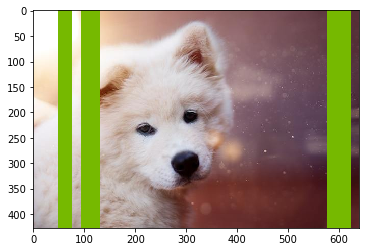Erase Operator¶
In this example we demonstrate the capabilities of Erase operator and the different ways to specify its arguments.
The Erase operator can be used to remove parts of a tensor (e.g. an image) by specifying one or multiple regions together with a value to fill the erased regions.
Let’s start by defining a DALI pipeline that we will be using to demonstrate the different use cases.
[1]:
from nvidia.dali.pipeline import Pipeline
import nvidia.dali.ops as ops
import nvidia.dali.types as types
import matplotlib.pyplot as plt
batch_size = 1
image_filename = '../data/images'
class ErasePipeline(Pipeline):
def __init__(self, anchor, shape, axis_names, fill_value=0,
normalized_anchor=False, normalized_shape=False, centered_anchor=False,
batch_size=1, num_threads=1, device_id=0):
super(ErasePipeline, self).__init__(batch_size, num_threads, device_id, seed=1234)
self.input_data = ops.FileReader(device="cpu", file_root=image_filename)
self.decode = ops.ImageDecoder(device="cpu", output_type=types.RGB)
self.erase = ops.Erase(device="cpu",
anchor=anchor,
shape=shape,
axis_names=axis_names,
fill_value=fill_value,
normalized_anchor=normalized_anchor,
normalized_shape=normalized_shape,
centered_anchor=centered_anchor)
def define_graph(self):
in_data, _ = self.input_data()
images = self.decode(in_data)
out = self.erase(images)
return out
We can now write a simple utility function to run and display the output of a pipeline instance
[2]:
def show(pipe):
pipe.build()
out = pipe.run()
plt.imshow(out[0].at(0))
We can now use the pipeline class to demostrate different use cases of the erase operator.
Lets start by specifying a rectangular region with an anchor and a rectangular shape specified with absolute coordinates. Note that the order of the axes in the anchor and shape arguments is described by the argument axis_names. The axis names specified need to be present in the layout of the input. For instance, layout=”HWC” and axis_names=”HW” is equivalent of saying that the first coordinate correspond to the axis with index 0 and the second coordinate corresponds to the axis with index 1. Alternative, the user can specified an argument axes with a list of axis indexes, e.g. axes=(0, 1). Using axis_names is preferred over axes.
[3]:
show(ErasePipeline(anchor=(40, 20), shape=(140, 50), axis_names="HW"))
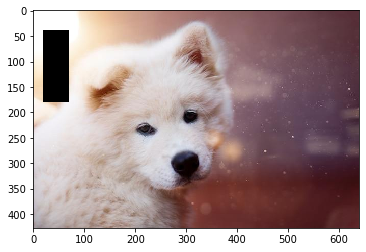
The same region arguments could be interpreted differently if we change the value of axis_names. For example, layout=”HWC” axis_names=”WH” mean that the first coordinate refers to the axis with index 1 and the second one corresponds to the axis with index 0.
[4]:
show(ErasePipeline(anchor=(40, 20), shape=(140, 50), axis_names="WH"))
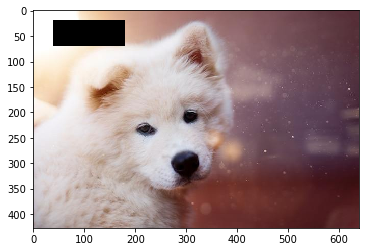
We can specify a vertical or horizontal stripe by specifying only one dimension
[5]:
show(ErasePipeline(anchor=(350), shape=(50), axis_names="W"))
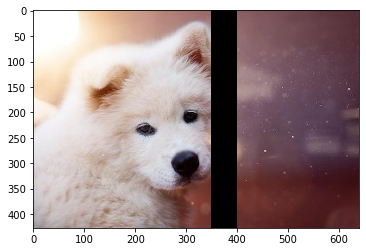
[6]:
show(ErasePipeline(anchor=(350), shape=(50), axis_names="H"))
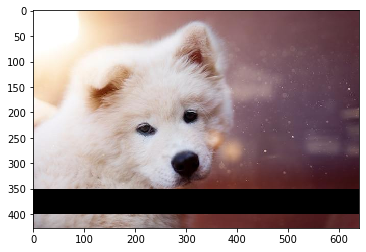
We can as well specifying multiple regions by adding more points to the anchor and shape arguments. For instance, an anchor and shape with 4 points and an argument axis_names=”HW” representing 2 axes is interpreted as two regions anchor=(y0, x0, y1, x1) and shape=(h0, w0, h1, w1)
[7]:
show(ErasePipeline(anchor=(30, 20, 350, 450), shape=(150, 40, 50, 150), axis_names="HW"))
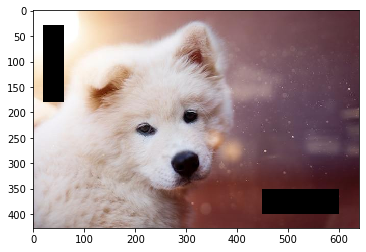
Similarly, an anchor and shape with 3 elements representing only one axis (axis_names=”W”), corresponds to 3 regions anchor=(x0, x1, x2) and shape=(w0, w1, w2)
[8]:
show(ErasePipeline(anchor=(50, 400, 550), shape=(60, 60, 60), axis_names="W"))
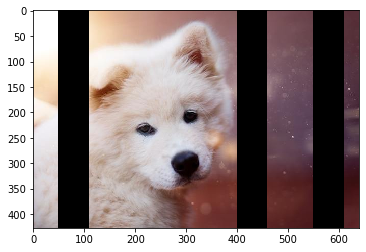
We can also change the default value for the erased regions. If a single fill_value is provided, it is used in all the channels
[9]:
show(ErasePipeline(anchor=(400), shape=(120), axis_names="W", fill_value=120))
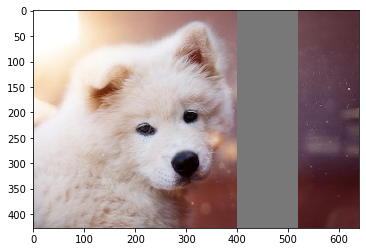
Alternatively, we can specify a multi-channel fill value, e.g. fill_value=(118, 185, 0). In such case, the input layout should contain a channels ‘C’, e.g. “HWC”.
[10]:
show(ErasePipeline(anchor=(400), shape=(120), axis_names="W", fill_value=(118, 185, 0)))
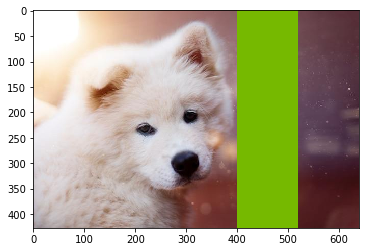
Regions that fall totally or partially out of bounds of the image are ignored or trimmed respectively.
[11]:
show(ErasePipeline(anchor=(800), shape=(120), axis_names="W", fill_value=(118, 185, 0)))

[12]:
show(ErasePipeline(anchor=(500), shape=(500), axis_names="W", fill_value=(118, 185, 0)))
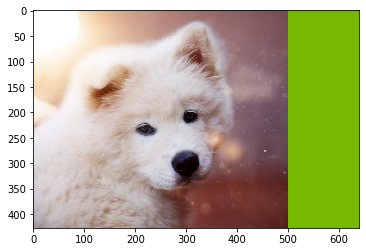
The region coordinates can be specified by relative coordinates as well. In that case, the relative coordinates will be multiplied by the input dimensions to obtain the absolute coordinates
[13]:
show(ErasePipeline(anchor=(0.8), shape=(0.15), axis_names="W", normalized_anchor=True, normalized_shape=True))
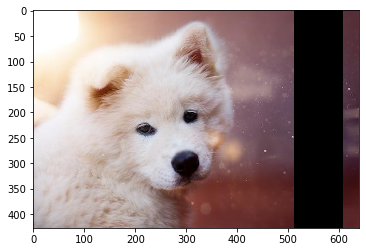
It is possible to use both relative and absolute coordinates to specify anchor and shape independently
[14]:
show(ErasePipeline(anchor=(0.8), shape=(100), axis_names="W", normalized_anchor=True, normalized_shape=False))
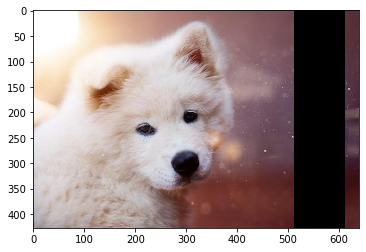
[15]:
show(ErasePipeline(anchor=(450), shape=(0.22), axis_names="W", normalized_anchor=False, normalized_shape=True))
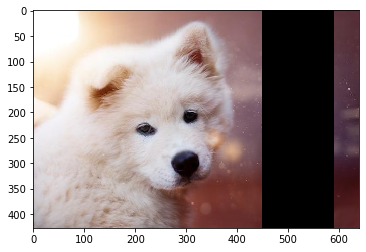
We can also specify that the regions should be centered at a given anchor, instead of starting at it. For this, we can use the boolean argument centered_anchor
[30]:
show(ErasePipeline(anchor=(0.5, 0.5), shape=(0.5, 0.5), axis_names="HW",
centered_anchor=True, normalized_anchor=True, normalized_shape=True))
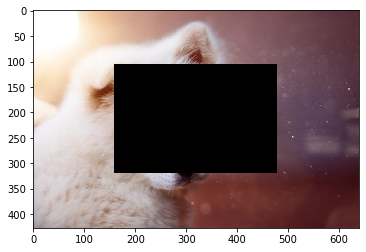
[35]:
anchor = [k/10 for k in range(11)]
shape = [0.03] * 11
show(ErasePipeline(anchor=anchor, shape=shape, axis_names="W",
centered_anchor=True, normalized_anchor=True, normalized_shape=True))
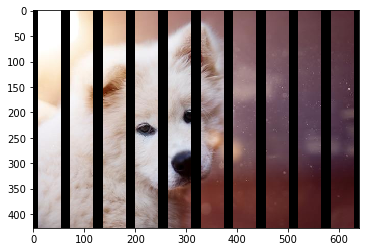
Last but not least, we can also use tensor inputs to specify the regions. For instance, we could use the output of a random number generator to feed the anchor and shape arguments of the Erase operator
[17]:
class RandomErasePipeline(Pipeline):
def __init__(self, batch_size=1, num_threads=1, device_id=0, axis_names="W", nregions=5):
super(RandomErasePipeline, self).__init__(batch_size, num_threads, device_id, seed=1234)
self.input_data = ops.FileReader(device="cpu", file_root=image_filename)
self.decode = ops.ImageDecoder(device="cpu", output_type=types.RGB)
ndims = len(axis_names)
args_shape=(ndims*nregions,)
self.random_anchor = ops.Uniform(range = (0., 1.), shape = args_shape)
self.random_shape = ops.Uniform(range = (20., 50), shape = args_shape)
self.erase = ops.Erase(device="cpu",
axis_names=axis_names,
fill_value=(118, 185, 0),
normalized_anchor=True,
normalized_shape=False)
def define_graph(self):
in_data, _ = self.input_data()
images = self.decode(in_data)
out = self.erase(images, anchor=self.random_anchor(), shape=self.random_shape())
return out
[36]:
show(RandomErasePipeline(axis_names="W", nregions=1))
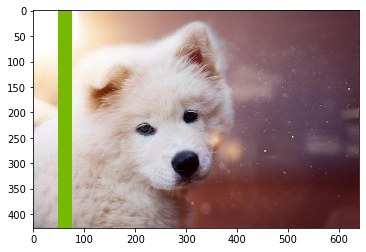
[18]:
show(RandomErasePipeline(axis_names="WH", nregions=4))
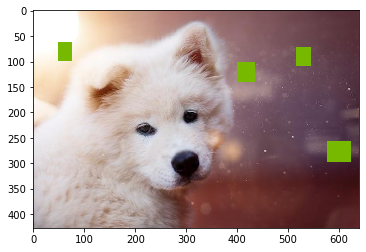
[19]:
show(RandomErasePipeline(axis_names="W", nregions=3))