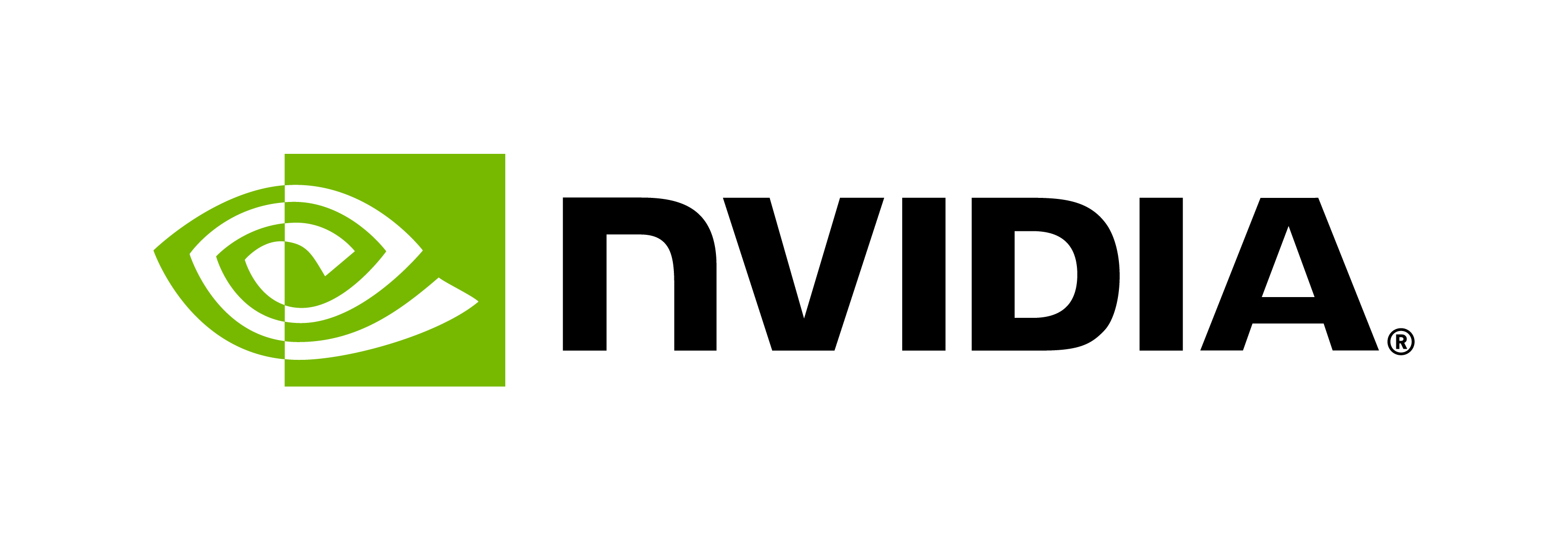Measurement Modes#
Currently, Perf Analyzer has 2 measurement modes.
Time Windows#
When using time windows measurement mode
(--measurement-mode=time_windows),
Perf Analyzer will count how many requests have completed during a window of
duration X (in milliseconds, via
--measurement-interval=X, default is
5000). This is the default measurement mode.
Count Windows#
When using count windows measurement mode
(--measurement-mode=count_windows),
Perf Analyzer will start the window duration at 1 second and potentially
dynamically increase it until X requests have completed (via
--measurement-request-count=X, default
is 50).
Metrics#
How Throughput is Calculated#
Perf Analyzer calculates throughput to be the total number of requests completed during a measurement, divided by the duration of the measurement, in seconds.
How Latency is Calculated#
For each request concurrency level Perf Analyzer reports latency and throughput as seen from Perf Analyzer and also the average request latency on the server.
The server latency measures the total time from when the request is received at the server until when the response is sent from the server. Because of the HTTP and gRPC libraries used to implement the server endpoints, total server latency is typically more accurate for HTTP requests as it measures time from the first byte received until last byte sent. For both HTTP and gRPC the total server latency is broken-down into the following components:
queue: The average time spent in the inference schedule queue by a request waiting for an instance of the model to become available.
compute: The average time spent performing the actual inference, including any time needed to copy data to/from the GPU.
overhead: The average time spent in the endpoint that cannot be correctly captured in the send/receive time with the way the gRPC and HTTP libraries are structured.
The client latency time is broken-down further for HTTP and gRPC as follows:
HTTP: send/recv indicates the time on the client spent sending the request and receiving the response. response wait indicates time waiting for the response from the server.
gRPC: (un)marshal request/response indicates the time spent marshalling the request data into the gRPC protobuf and unmarshalling the response data from the gRPC protobuf. response wait indicates time writing the gRPC request to the network, waiting for the response, and reading the gRPC response from the network.
Use the verbose (-v) option see more output, including the
stabilization passes run for each request concurrency level or request rate.
Reports#
Visualizing Latency vs. Throughput#
Perf Analyzer provides the -f option to generate a file
containing CSV output of the results.
$ perf_analyzer -m inception_graphdef --concurrency-range 1:4 -f perf.csv
...
$ cat perf.csv
Concurrency,Inferences/Second,Client Send,Network+Server Send/Recv,Server Queue,Server Compute Input,Server Compute Infer,Server Compute Output,Client Recv,p50 latency,p90 latency,p95 latency,p99 latency
1,69.2,225,2148,64,206,11781,19,0,13891,18795,19753,21018
3,84.2,237,1768,21673,209,11742,17,0,35398,43984,47085,51701
4,84.2,279,1604,33669,233,11731,18,1,47045,56545,59225,64886
2,87.2,235,1973,9151,190,11346,17,0,21874,28557,29768,34766
NOTE: The rows in the CSV file are sorted in an increasing order of throughput (Inferences/Second).
You can import the CSV file into a spreadsheet to help visualize the latency vs inferences/second tradeoff as well as see some components of the latency. Follow these steps:
Open this spreadsheet
Make a copy from the File menu “Make a copy…”
Open the copy
Select the A1 cell on the “Raw Data” tab
From the File menu select “Import…”
Select “Upload” and upload the file
Select “Replace data at selected cell” and then select the “Import data” button
Server-side Prometheus metrics#
Perf Analyzer can collect
server-side metrics,
such as GPU utilization and GPU power usage. To enable the collection of these
metrics, use the --collect-metrics option.
By default, Perf Analyzer queries the metrics endpoint at the URL
localhost:8002/metrics. If the metrics are accessible at a different url, use
the --metrics-url=<url> option to specify that.
By default, Perf Analyzer queries the metrics endpoint every 1000 milliseconds.
To use a different querying interval, use the
--metrics-interval=<n> option (specify in
milliseconds).
Because Perf Analyzer can collect the server-side metrics multiple times per run, these metrics are aggregated in specific ways to produce one final number per searched concurrency or request rate. Here are how the metrics are aggregated:
Metric |
Aggregation |
|---|---|
GPU Utilization |
Averaged from each collection taken during stable passes. We want a number representative of all stable passes. |
GPU Power Usage |
Averaged from each collection taken during stable passes. We want a number representative of all stable passes. |
GPU Used Memory |
Maximum from all collections taken during a stable pass. Users are typically curious what the peak memory usage is for determining model/hardware viability. |
GPU Total Memory |
First from any collection taken during a stable pass. All of the collections should produce the same value for total memory available on the GPU. |
Note that all metrics are per-GPU in the case of multi-GPU systems.
To output these server-side metrics to a CSV file, use the
-f <path> and --verbose-csv
options. The output CSV will contain one column per metric. The value of each
column will be a key:value pair (GPU UUID:metric value). Each key:value
pair will be delimited by a semicolon (;) to indicate metric values for each
GPU accessible by the server. There is a trailing semicolon. See below:
<gpu-uuid-0>:<metric-value>;<gpu-uuid-1>:<metric-value>;...;
Here is a simplified CSV output:
$ perf_analyzer -m resnet50_libtorch --collect-metrics -f output.csv --verbose-csv
$ cat output.csv
Concurrency,...,Avg GPU Utilization,Avg GPU Power Usage,Max GPU Memory Usage,Total GPU Memory
1,...,gpu_uuid_0:0.33;gpu_uuid_1:0.5;,gpu_uuid_0:55.3;gpu_uuid_1:56.9;,gpu_uuid_0:10000;gpu_uuid_1:11000;,gpu_uuid_0:50000;gpu_uuid_1:75000;,
2,...,gpu_uuid_0:0.25;gpu_uuid_1:0.6;,gpu_uuid_0:25.6;gpu_uuid_1:77.2;,gpu_uuid_0:11000;gpu_uuid_1:17000;,gpu_uuid_0:50000;gpu_uuid_1:75000;,
3,...,gpu_uuid_0:0.87;gpu_uuid_1:0.9;,gpu_uuid_0:87.1;gpu_uuid_1:71.7;,gpu_uuid_0:15000;gpu_uuid_1:22000;,gpu_uuid_0:50000;gpu_uuid_1:75000;,
Communication Protocol#
By default, Perf Analyzer uses HTTP to communicate with Triton. The gRPC
protocol can be specified with the -i [http|grpc]
option. If gRPC is selected the --streaming option can
also be specified for gRPC streaming.
SSL/TLS Support#
Perf Analyzer can be used to benchmark Triton service behind SSL/TLS-enabled endpoints. These options can help in establishing secure connection with the endpoint and profile the server.
For gRPC, see the following options:
More details here: https://grpc.github.io/grpc/cpp/structgrpc_1_1_ssl_credentials_options.html
The inference protocol gRPC SSL/TLS section describes server-side options to configure SSL/TLS in Triton’s gRPC endpoint.
For HTTPS, the following options are exposed:
See --help for full documentation.
Unlike gRPC, Triton’s HTTP server endpoint can not be configured with SSL/TLS support.
Note: Just providing these --ssl-http-* options to Perf Analyzer does not
ensure that SSL/TLS is used in communication. If SSL/TLS is not enabled on the
service endpoint, these options have no effect. The intent of exposing these
options to a user of Perf Analyzer is to allow them to configure Perf Analyzer
to benchmark a Triton service behind SSL/TLS-enabled endpoints. In other words,
if Triton is running behind a HTTPS server proxy, then these options would allow
Perf Analyzer to profile Triton via exposed HTTPS proxy.