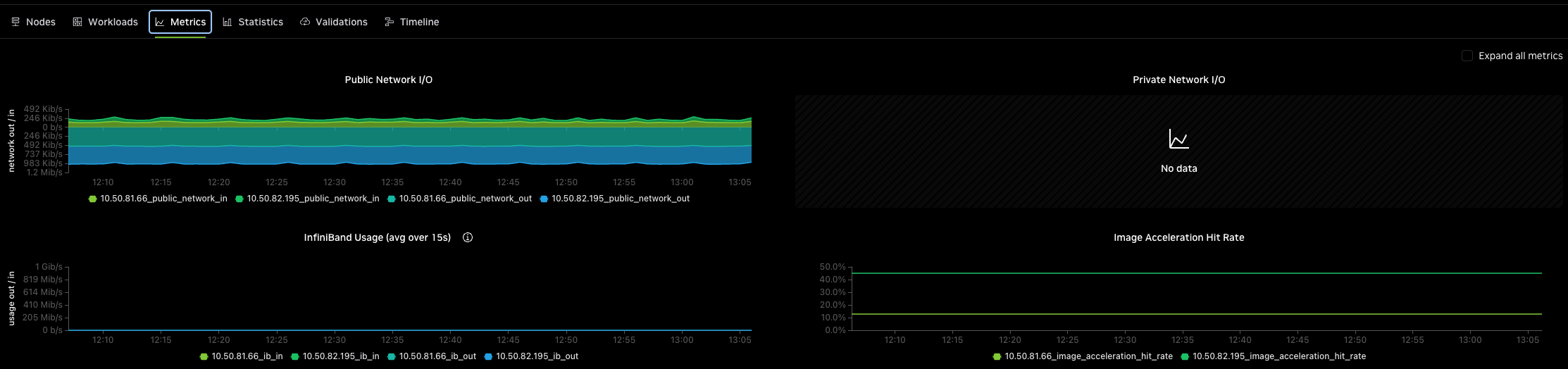Node Group Configuration
DGX Cloud Lepton allows you to configure the node group, including the following configs:
Storage
You can configure the storage for the node group, including Node Local Volume and Static NFS Volume.
Please refer to Storage guide for more details.
Scheduling Policy
Click on the Scheduling Policy option under the config menu, there will be a modal popup to configure the scheduling policy.
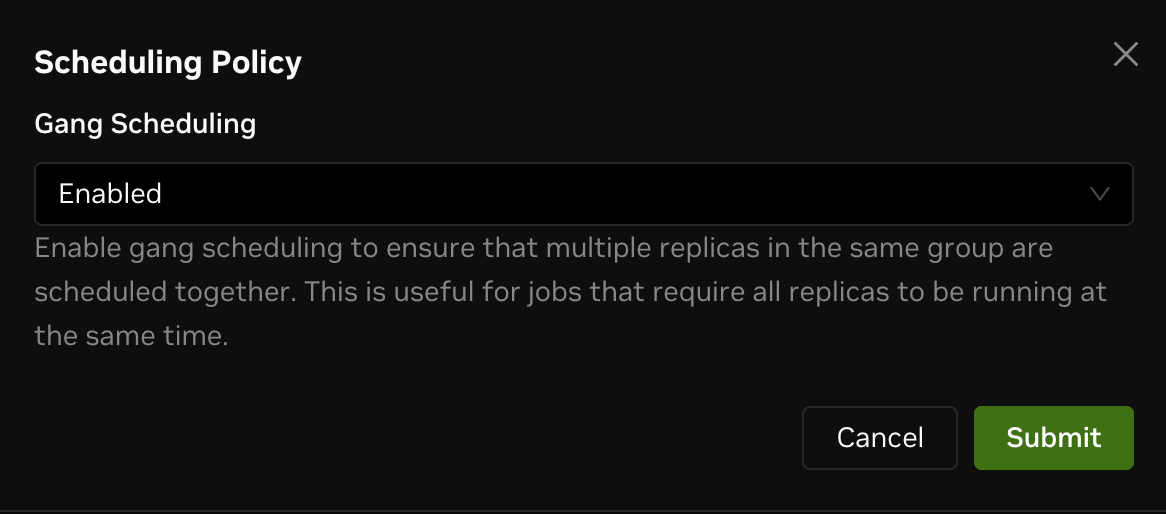
You can configure the Gang Scheduling for now, which is used to determine whether multiple replicas in the same group are shceduled together. By default the option is Enabled, which means multiple replicas in the same group are scheduled together.
Recovery Policy
Click on the Recovery Policy option under the config menu, there will be a modal popup to configure it.
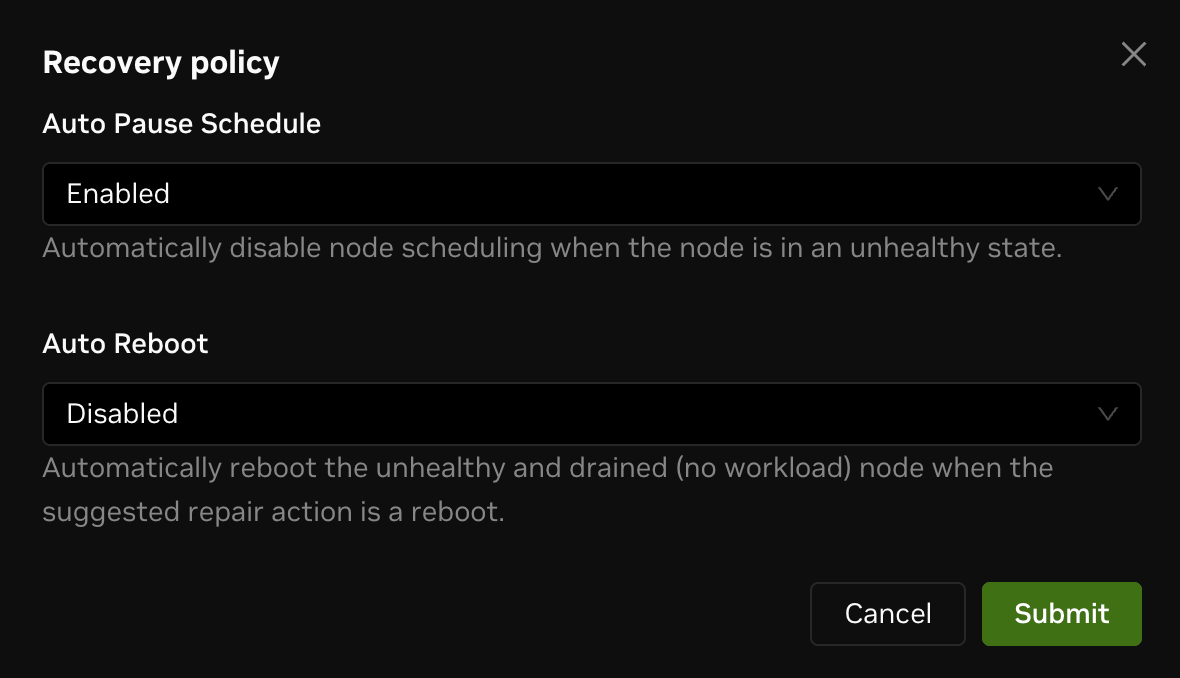
Recovery policy is used to configure the following options:
Auto Pause Schedule
Whether to automatically pause schedule for unhealthy nodes.
This is useful when you want to avoid the node being scheduled to new workloads when it is unhealthy, which can cause the node to be stuck in the unhealthy state.
Auto Reboot
Sometimes there will be problems like hardware issues which will cause the node to be unhealthy. In this case, you can enable the Auto Reboot option, and a node which is unhealthy and also drained (no workload), it will be automatically rebooted to try to fix the issue.
You can only enable the Auto Reboot option when the Auto Pause Schedule is enabled.
Quota
Click on the Quota option under the config menu, you will be navigated to the Node Group Quota page.
You can see there are two sections in the page:
- Workspace Quota
- User Quota
Workspace Quota
Sometimes a node group is shared by multiple workspaces, and you want to limit the total resource usage in the node group for the current workspace.
For example, if you are in workspace "test-workspace", and you will see a quota configuration card named "test-workspace" in the workspace quota section. By default, the quota is not configured, which means the total resource usage in the node group is not limited, and the priority policy is "Best Effort".
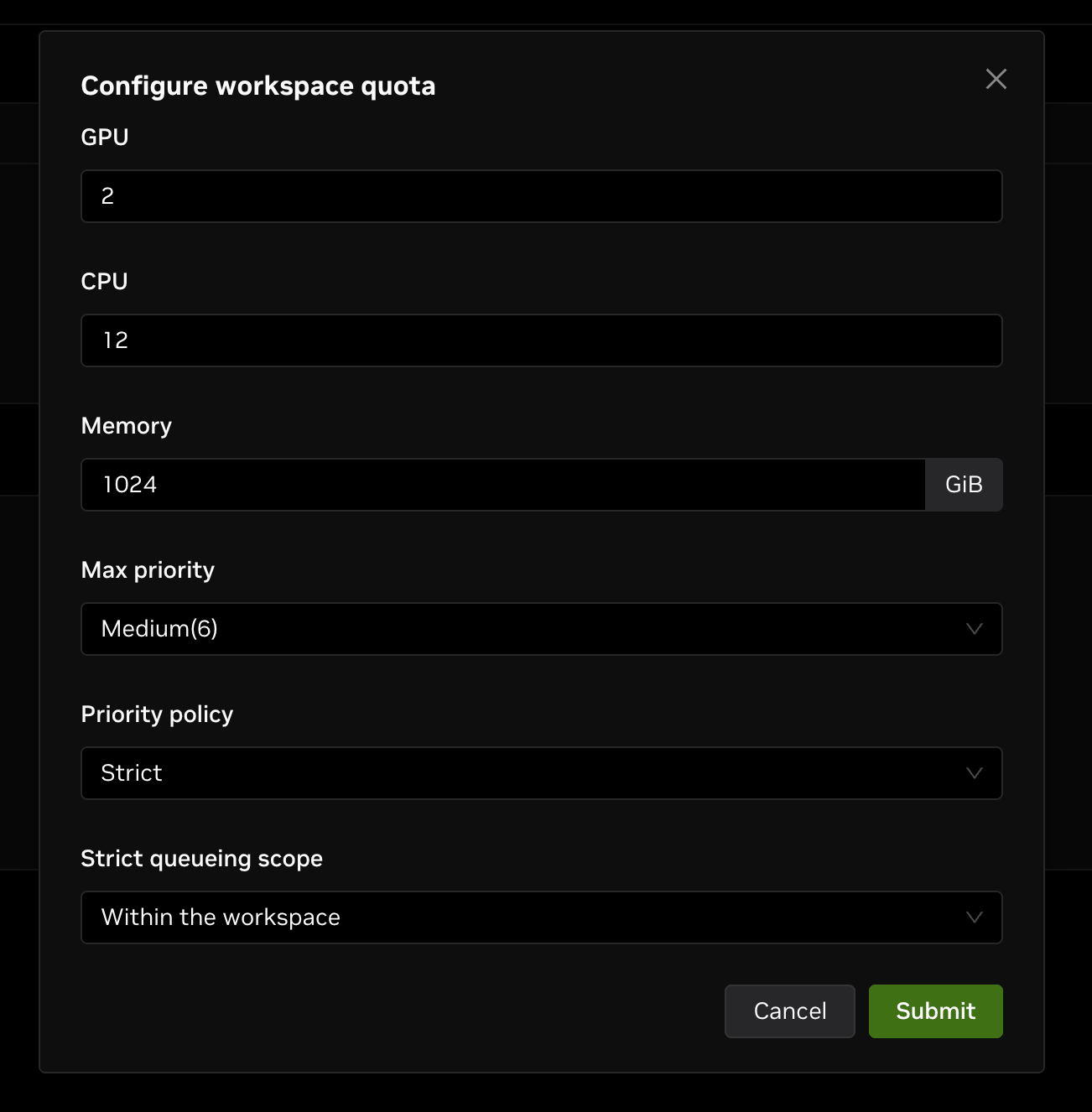
Click on the edit button in the top right corner of the card, you can configure the following options:
- GPU: The total GPU quota for the workspace, default to unlimited.
- CPU: The total CPU quota for the workspace, default to unlimited.
- Memory: The total memory quota for the workspace, default to unlimited, unit is GB.
- Max Priority: Max priority for the workspace.
- Priority Policy: Priority policy for the workspace.
- Best Effort: Resources are allocated according to the workload priority as much as possible.
- Strict: Resources are allocated strictly according to the workload priority. If you selected "Strict" priority policy, you can then configure the "Strict Queueing Scope" option, determine the scope as "within the workspace" or "across workspaces".
User Quota
You can also configure the user quota for the node group, to allocate resource quota to users to run workloads.
- User: The user to allocate the quota to.
- GPU: The total GPU quota for the user, default to unlimited.
- CPU: The total CPU quota for the user, default to unlimited.
- Memory: The total memory quota for the user, default to unlimited, unit is GB.
- Max Priority: Max priority for the user.
Shapes
Shapes are used to manage the resource shapes can be used in the node group, refer to this documentation for more details.
Container Image Acceleration
You can enable container image acceleration capability of node group. With this feature, a node which executes pods can pull container image data from different nodes in its node group when the image is already pulled.
Click on the Image Acceleration option under the config menu, there will be a modal popup to configure it.
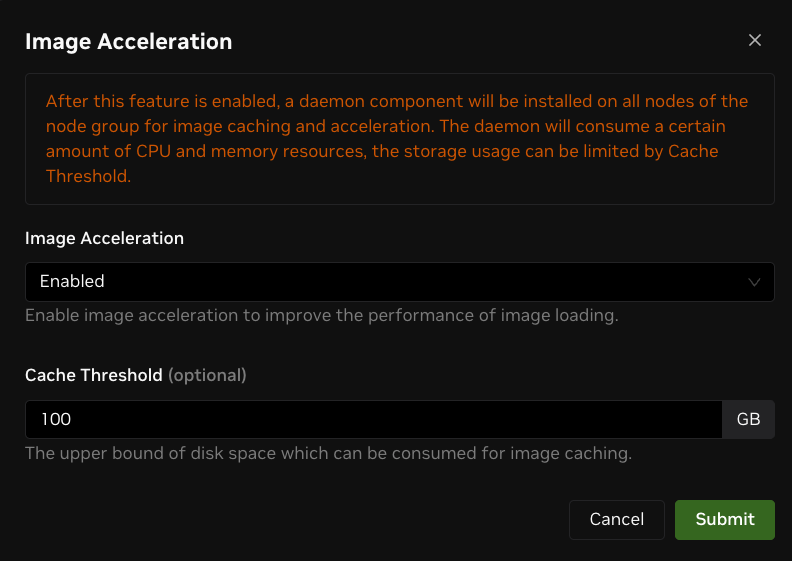
If you select "Enabled" under "Image Acceleration", the feature will be enabled on the node group. If you select "Disabled", the feature will be disabled.
After enabled, an image-acceleration daemon will be deployed on each node of the node group, which can be viewed on the node detail page. The daemon costs 1 CPU core and 1 GB of memory by default, and 2 CPU cores and 16 GB of memory at most.
You can configure "Cache Threshold" in gigabyte unit. The parameter will be the upper bound of disk space of the root directory which can be consumed for image caching. If the limit is not specified, the feature can consume up to 80% disk space of the root directory.
Sizing: While sizing is at the administrators discretion, a simple guide could be multiply the maximum image size by the number of images used (or the number of users) can serve as a starting point.
Currently this features is not available if the nodes have the Docker subsystem installed. It is recommended to not install Docker (Lepton installs Containerd). This limitation will be removed in a future release.
Monitoring Container Image Acceleration
Cache hit utilization may be monitored under NodeGroup, Metrics. The graph shows the cache hit rate for each node as shown below in the lower right. On the same page are networking metrics which show the network in/out rates per node.